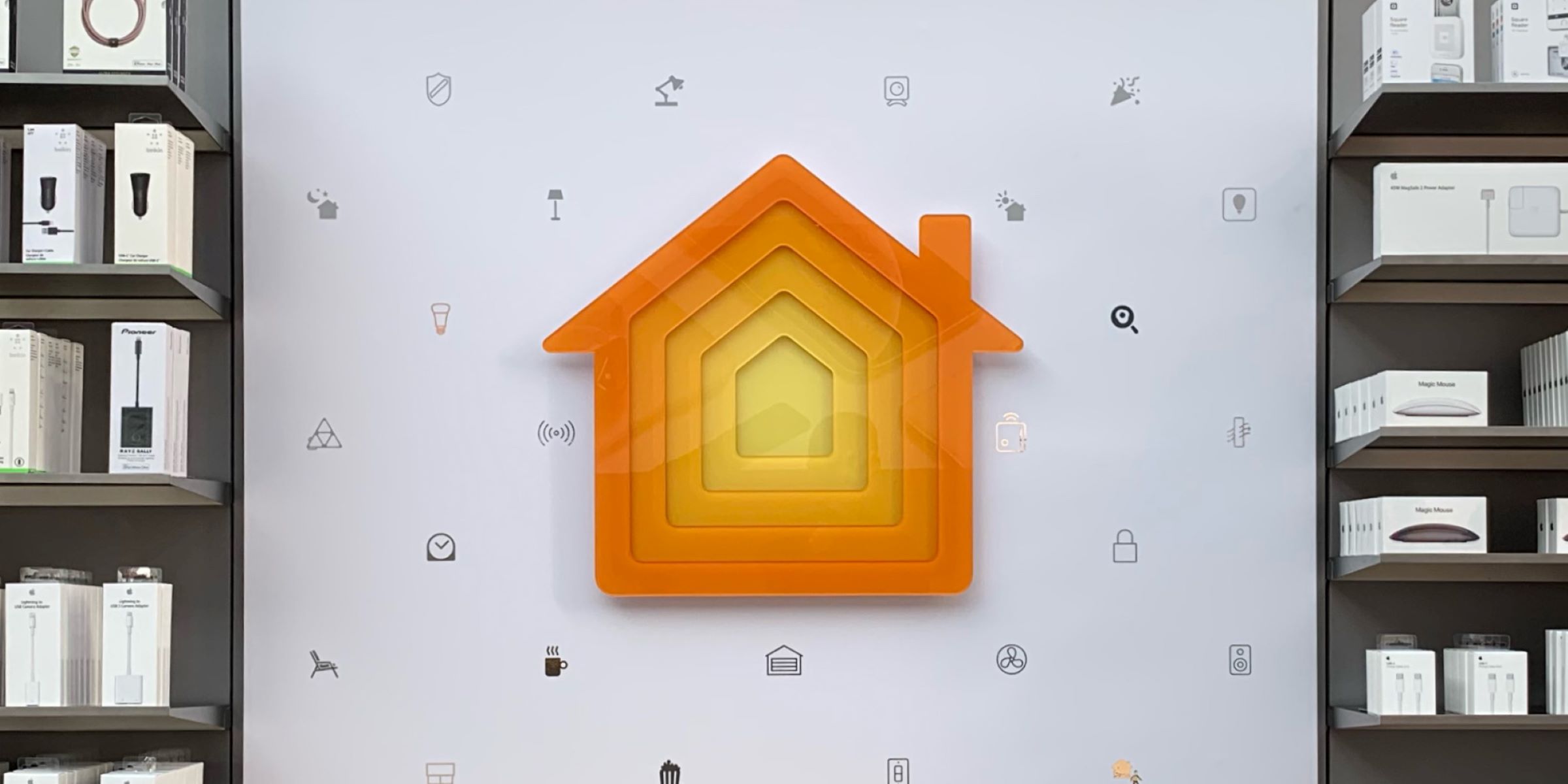What is a Smart Home?
A smart home refers to a modern living space where various devices and systems are interconnected to create a seamless and automated experience for homeowners. These devices, often equipped with internet connectivity and advanced sensors, can be controlled remotely using smartphones, tablets, or voice commands.
Smart homes utilize a combination of hardware, software, and internet connectivity to enhance the convenience, comfort, and security of residents. With the rapid advancements in technology, smart homes are becoming more accessible and affordable, allowing homeowners to transform their living spaces into intelligent and efficient environments.
At the heart of a smart home is a central hub that acts as a command center for all connected devices. This hub, often powered by artificial intelligence (AI), enables homeowners to control and automate various aspects of their home, such as lighting, security systems, heating and cooling, entertainment systems, and even kitchen appliances.
Not only can smart homes be controlled remotely, but they also have the capability to learn and adapt to the preferences and habits of the residents. For example, a smart home can automatically adjust the temperature, lighting, and music based on the time of day, the presence or absence of occupants, and even the weather conditions.
Furthermore, smart homes offer a wide range of benefits that go beyond convenience. They can help homeowners save energy and reduce utility bills by optimizing the usage of electricity, heating, and cooling systems. They can also enhance the security of the home by providing real-time monitoring, automated locks, and surveillance cameras.
Overall, a smart home provides a more connected, efficient, and personalized living experience. With the ability to control and automate various aspects of the home, homeowners can enjoy a higher level of convenience, comfort, and security. As technology continues to advance, the possibilities for smart homes are endless, and they are set to become an integral part of our everyday lives.
Benefits of a Smart Home
A smart home offers numerous benefits that enhance the overall quality of life for homeowners. From convenience to energy efficiency, here are some of the key advantages of transforming your home into a smart home:
- Convenience: One of the primary benefits of a smart home is the convenience it offers. With a centralized control system, you can effortlessly manage and automate various aspects of your home, such as lighting, security, heating, and entertainment, all from a single device or through voice commands.
- Energy Efficiency: Smart homes help you save energy and reduce utility bills. With smart lighting systems and thermostats, you can optimize energy usage based on occupancy, time of day, or even weather conditions. This ensures that energy is not wasted and that your home operates in the most efficient way possible.
- Security: A smart home provides enhanced security features. You can remotely monitor your home through surveillance cameras and receive real-time notifications in case of any suspicious activities. Smart locks and alarm systems also offer added layers of protection, giving you peace of mind when you are away from home.
- Customization: With a smart home, you have the flexibility to customize your living environment according to your preferences. You can create personalized scenes or routines that adjust lighting, temperature, and other factors to match your mood or specific needs.
- Remote Access: Being able to control your home remotely is a significant advantage of a smart home. Whether you are at work, on vacation, or simply in another room, you can easily monitor and control various devices and systems through your smartphone or tablet. This allows you to have full control and peace of mind no matter where you are.
- Improved Home Management: Smart home systems offer tools and features that allow for better management of your home. From tracking energy usage to managing household chores, these systems can simplify tasks and provide valuable insights for homeowners.
By embracing the technology and connectivity of a smart home, you can experience these benefits and more. As we continue to advance technologically, the possibilities for smart homes will only grow, providing even greater convenience, efficiency, and security for homeowners.
Setting Up a HomePod Mini
The HomePod Mini is a compact, smart speaker developed by Apple that serves as a hub for controlling and managing your smart home devices. Setting up the HomePod Mini is a straightforward process that can be done in a few simple steps:
- Unboxing and Placement: Start by unboxing your HomePod Mini and finding a suitable location for it in your home. Ideally, you should place it in a central area where the speaker can be heard clearly throughout your living space.
- Power On: Connect the HomePod Mini to a power outlet using the included power cable. The speaker will power on automatically, indicated by a glowing light on the top.
- iPhone or iPad Setup: To proceed with the setup process, make sure you have your iPhone or iPad nearby. Unlock your device and bring it close to the HomePod Mini. A setup prompt should appear on your screen.
- Setup Assistant: Follow the instructions provided by the Setup Assistant on your iPhone or iPad. You will need to choose the desired language, agree to the terms and conditions, and select your preferred room for the HomePod Mini. This will help organize your smart home devices.
- Sign in to iCloud: Sign in to your iCloud account using your Apple ID. This will enable the HomePod Mini to access your personal preferences, such as contacts, music, and Siri settings.
- Choose Siri Voice: Customize your HomePod Mini by selecting your preferred Siri voice. You can choose between male or female voices and even adjust the voice accent to your liking.
- Enable Personal Requests: Decide whether you want to allow Siri to access your personal information and perform tasks like sending messages or making phone calls. This feature is optional and can be disabled if desired.
- HomeKit Setup: As the HomePod Mini serves as a smart home hub, you will be prompted to set up or import your existing HomeKit accessories. Follow the instructions to sync your smart home devices with the HomePod Mini.
- Music and Audio Services: To enjoy a seamless audio experience, configure your preferred music and streaming services on the HomePod Mini. This can be done through the Home app or within the respective app settings.
- Complete Setup: After going through the setup process, you will receive a confirmation that the HomePod Mini is ready to use. You can now start using Siri to control your smart home devices, play music, answer questions, and more.
Setting up a HomePod Mini is a quick and simple process that allows you to take full advantage of its features as a smart home hub. Once the setup is complete, you can enjoy the convenience of controlling your smart devices with just your voice and seamlessly integrating them into your daily routines.
Using Siri to Control Your Smart Home Devices
Siri, Apple’s virtual assistant, offers an intuitive and hands-free way to control your smart home devices using voice commands. By simply asking Siri, you can conveniently manage and interact with your connected devices. Here’s how you can use Siri to enhance your smart home experience:
- Activate Siri: To start using Siri, you can either long-press the HomePod Mini, say “Hey Siri” followed by your command, or activate Siri on your Apple device by pressing the home button or using the Side or Sleep/Wake button.
- Control Lights: With Siri, you can easily control your smart lights. For example, you can say “Hey Siri, turn on the living room lights” or “Hey Siri, dim the bedroom lights to 50%”. Siri will promptly carry out your commands, adjusting the lighting to your preference without having to move a muscle.
- Adjust Temperature: If you have a smart thermostat connected to your smart home network, Siri can help you regulate the temperature. Just say something like “Hey Siri, set the temperature to 72 degrees” or “Hey Siri, increase the thermostat by 2 degrees” and Siri will make the adjustments for you.
- Control Home Security: Siri allows you to monitor and control your home security devices with ease. You can ask Siri to arm or disarm your security system, check the status of your door locks, or even receive notifications if any unusual activity is detected.
- Operate Entertainment Systems: Using Siri, you can control your TV, speakers, and other entertainment systems. You can ask Siri to play your favorite playlists, adjust the volume, skip tracks, or even stream content from popular services like Apple Music or Apple TV.
- Create Custom Commands: Siri is highly customizable, allowing you to create custom commands to control multiple devices simultaneously. For instance, you can create a command like “Goodnight” that turns off the lights, locks the doors, and adjusts the thermostat to your ideal sleeping temperature.
- Ask for Information: In addition to controlling your smart home devices, Siri can answer questions, provide weather updates, set timers, and perform various other tasks. Whether you need to know the traffic conditions for your morning commute or want to add items to your shopping list, Siri is ready to assist.
Siri simplifies the management of your smart home devices and brings a new level of convenience to your everyday life. With just a few words, you can control multiple devices, create personalized commands, and enjoy a truly hands-free smart home experience.
Controlling Lights with HomeKit
HomeKit, Apple’s smart home platform, provides seamless integration and control over various smart devices, including lighting systems. With HomeKit, you can easily manage and automate your lights to create the perfect ambiance for any occasion. Here’s how you can control lights using HomeKit:
- Setup Lights: Ensure that your smart lights are compatible with HomeKit. Follow the manufacturer’s instructions to set up the lights and connect them to your home Wi-Fi network. Once the lights are connected, they will appear in the Home app on your Apple device.
- Group Lights: Grouping lights allows you to control multiple lights simultaneously. In the Home app, you can create rooms and assign the lights to their respective rooms. This makes it easier to control specific areas or create customized scenes.
- Individual Control: Using the Home app or Siri, you can control each light individually. You can turn lights on or off, adjust brightness levels, or change the color of compatible smart lights using voice commands or simply tapping on the icons in the app.
- Create Scenes: One of the key features of HomeKit is the ability to create scenes. Scenes allow you to set up customized lighting configurations for different scenarios. For example, you can create a “Movie Time” scene that dims the lights in your living room and turns on a specific light color for a cinematic experience.
- Set Schedules and Automations: With HomeKit, you can schedule your lights to turn on or off at specific times. This is particularly useful for simulating occupancy when you’re away from home. You can also create automations that trigger certain lighting actions based on specific events, such as motion detection or sunrise/sunset.
- Voice Control with Siri: Once your lights are set up in HomeKit, you can control them using voice commands with Siri. Whether it’s turning on all the lights in a room or adjusting the brightness of a specific light, simply say “Hey Siri” followed by your command, and Siri will carry out your instructions.
- Control Lights Remotely: HomeKit allows you to control your lights even when you’re away from home. As long as you have an internet connection, you can use the Home app or Siri on your Apple device to control and automate your lights from anywhere in the world.
Controlling lights with HomeKit offers a convenient and flexible approach to managing your lighting system. Whether you want to create a cozy atmosphere, set up automated lighting schedules, or control lights with a simple voice command, HomeKit provides the tools to enhance your smart home lighting experience.
Creating Scenes for Automated Actions
With HomeKit, you can take your smart home automation to the next level by creating scenes. Scenes allow you to configure multiple devices to work together, triggering a series of automated actions with a single command. Here’s how you can create scenes for automated actions:
- Open the Home App: Launch the Home app on your Apple device. This is where you can access and manage all your HomeKit-enabled devices, including lights, thermostats, locks, and more.
- Create a New Scene: Tap the “+” icon in the top right corner of the Home app to add a new scene. Give the scene a name that reflects the purpose or setting you want to create.
- Select Devices: In the scene creation screen, you’ll see a list of all your connected devices. Choose the devices you want to include in the scene, such as lights, smart plugs, or even audio systems.
- Adjust Device Settings: Once you’ve selected the devices, customize their settings to suit your preferences. For example, you can set specific brightness levels for the lights, adjust the temperature on the thermostat, or control the volume on the speakers.
- Add Triggers: Triggers allow you to automate when scenes activate. You can set triggers based on time of day, location, or the status of other devices. For example, you can have a scene that automatically activates when you arrive home or at a specific time in the evening.
- Create Multiple Scenes: Feel free to create multiple scenes for different purposes and situations. You can have a “Morning Routine” scene that turns on the lights and starts playing your favorite music, or a “Goodnight” scene that locks the doors, dims the lights, and adjusts the thermostat for optimal sleep conditions.
- Activate Scenes: Once the scenes are set up, you can activate them through the Home app or by using Siri voice commands. Simply say “Hey Siri, activate [scene name]” and Siri will trigger the automated actions associated with that particular scene.
Creating scenes for automated actions is a powerful feature of HomeKit that allows you to customize and streamline your smart home experience. With just a single command, you can create the perfect ambiance, set up routines for various times of the day, and add convenience and efficiency to your daily life.
Setting Up and Controlling Home Security with Apple
Apple provides robust security features through its HomeKit platform, allowing you to set up and control various aspects of your home security. With Apple devices and compatible smart home devices, you can enhance the safety and protection of your home. Here’s how you can set up and control home security with Apple:
- Choose Home Security Devices: Select appropriate home security devices such as smart door locks, security cameras, sensors, and alarms that are compatible with HomeKit. Ensure they are properly installed and connected to your home network.
- Add Devices to HomeKit: Open the Home app on your Apple device and add your home security devices to your HomeKit setup. This will allow you to control and monitor them from one centralized location.
- Create Automations: Leverage the automation capabilities of HomeKit to enhance your home security. Set up automation triggers such as motion detection or door/window opening to activate certain actions like turning on lights, sending notifications, or sounding an alarm.
- Monitor with Cameras: View live feeds and recordings from your HomeKit-compatible security cameras directly from your Apple device. You can monitor different areas of your home and even receive notifications if the cameras detect any motion or activity.
- Set Up Security Accessories: Enhance your home security by integrating accessories like door/window sensors, motion sensors, and smart locks into your HomeKit setup. With these accessories, you can receive instant notifications when there are unexpected activities or breaches in your home security.
- Control Remotely: With an internet connection, you can control and monitor your home security devices remotely using the Home app or Siri commands. Lock or unlock your doors, access live camera feeds, arm or disarm your security systems, and receive real-time notifications, all from your Apple devices.
- Integrate Security with Other Devices: Maximize your home security by integrating it with other smart devices. For example, you can create scenes that automatically lock doors, turn on lights, and activate security systems when you leave your home or go to bed.
- Use Apple TV or HomePod as a Hub: To ensure remote access and automation functionality, set up an Apple TV or HomePod as a home hub. This will enable you to control your home security devices even when you’re away from home.
Setting up and controlling home security with Apple provides you with peace of mind and enables you to keep a close eye on the safety of your home. By leveraging the power of HomeKit and compatible devices, you can enhance the security measures, receive timely alerts, and control your home security system effortlessly.
Monitoring and Controlling Home Heating and Cooling with Apple
With Apple’s HomeKit platform, you can easily monitor and control your home heating and cooling systems, ensuring optimal comfort and energy efficiency. By integrating compatible smart thermostats and sensors with your Apple devices, you gain the ability to manage your climate control with ease. Here’s how you can monitor and control home heating and cooling with Apple:
- Choose Compatible Smart Thermostats: Select a smart thermostat that is compatible with HomeKit and can integrate seamlessly with your home heating and cooling systems. Check for compatibility information and ensure proper installation.
- Add Thermostats to HomeKit: Open the Home app on your Apple device and add your smart thermostat to your list of devices. This allows you to control and monitor the thermostat through your Apple device.
- Set Temperature and Schedule: Use the Home app to set your desired temperatures and create schedules that align with your daily routine. Set different temperatures for specific times of the day, such as warmer in the morning and cooler at night.
- Use Siri Voice Commands: Take advantage of Siri’s voice control capabilities to manage your heating and cooling. Give simple commands such as “Hey Siri, set the temperature to 72 degrees” or “Hey Siri, increase the thermostat by 2 degrees.”
- Create Automations: Set up automations based on specific triggers such as time of day, occupancy, or even the weather. For example, you can automatically adjust the temperature when you leave or arrive home, ensuring a comfortable environment.
- Monitor Energy Usage: With HomeKit-enabled smart thermostats, you can monitor your energy usage and make adjustments for improved efficiency. Track your energy consumption and identify opportunities for conservation and cost savings.
- Control Remotely: Using the Home app or Siri, you can control your home’s heating and cooling systems even when you’re away. This feature allows you to adjust the temperature to your liking before you arrive home or conserve energy when you’re not there.
- Integrate with Other Home Devices: Enhance your comfort and energy efficiency by integrating your smart thermostat with other devices. For instance, you can create scenes that adjust the temperature along with the lighting and audio settings to create the perfect ambiance.
- Monitor Temperature Sensors: Utilize temperature sensors to accurately monitor the temperature in different parts of your home. This information can help you optimize your thermostat settings and distribute heating and cooling more effectively.
Monitoring and controlling home heating and cooling with Apple provides you with convenience, energy efficiency, and customization options for your home’s climate control. By harnessing the power of HomeKit and compatible devices, you can maintain a comfortable environment while maximizing energy savings in an effortless manner.
Integrating Other Smart Home Devices with Apple
Apple’s HomeKit platform offers seamless integration with a wide range of smart home devices, allowing you to create a unified and interconnected smart home experience. By integrating other smart home devices with Apple, you can control and manage multiple devices from one centralized location. Here’s how you can integrate other smart home devices with Apple:
- Check for HomeKit Compatibility: Before purchasing smart home devices, ensure they are compatible with HomeKit. Look for the “Works with Apple HomeKit” label on the packaging or check the manufacturer’s website for compatibility information.
- Add Devices to HomeKit: Open the Home app on your Apple device and add your smart home devices to your HomeKit network. This can usually be done by scanning a QR code or entering a setup code provided with the device.
- Organize Devices into Rooms: Group your devices into specific rooms within the Home app. This allows for easier organization and control, as you can manage multiple devices within a specific room using a single command or scene.
- Create Scenes and Automations: Leverage the power of scenes and automations to control multiple devices simultaneously. Create scenes that encompass various devices and customize their settings to suit your preferences. Set up automations that trigger specific actions based on time, location, or the state of other devices.
- Use Siri for Voice Control: With HomeKit integration, you can control your smart home devices using Siri voice commands. Simply say “Hey Siri” followed by your command, and Siri will carry out the desired action. For example, you can say “Hey Siri, turn off the living room lights” or “Hey Siri, lock the front door.”
- Create Customized Controls: Customize the controls for your devices within the Home app. You can create custom buttons, sliders, or switches to control specific features of your smart home devices, providing you with a personalized and intuitive user interface.
- Extend Control with Apple TV or HomePod: Set up an Apple TV or HomePod as a home hub to extend control of your smart home devices even when you’re away. This allows you to control and monitor your devices remotely using the Home app or Siri voice commands.
- Explore Third-Party Apps: Discover third-party apps in the App Store that offer additional functionality and integration with HomeKit. These apps can provide enhanced control, advanced automation features, and expanded compatibility with a wider range of smart home devices.
- Stay Updated: As technology advances, new device integrations and features become available. Stay updated with firmware updates for your smart home devices and regularly check for new accessories and features that can further enhance your smart home experience.
Integrating other smart home devices with Apple’s HomeKit platform allows you to create a unified and immersive smart home experience. With centralized control, voice commands, automation features, and customization options, you can enjoy the convenience, efficiency, and interconnectedness that a smart home offers.
Troubleshooting Common Issues
While setting up and using smart home devices with Apple’s HomeKit can be a seamless experience, you may encounter some common issues along the way. Here are a few troubleshooting tips to help you address these issues:
- Ensure Proper Device Setup: Double-check that each device is set up correctly and connected to your home network. Ensure that firmware updates are installed and that the devices are in the range of your Wi-Fi network signal.
- Restart Devices: If you’re experiencing connectivity issues or devices are not responding, try restarting them. Power off and on the devices, and if applicable, reset them to their default settings and reconnect them to HomeKit.
- Check Network Connectivity: Poor network connectivity can cause devices to have trouble communicating with each other. Make sure your Wi-Fi network is stable, and consider placing range extenders or access points strategically throughout your home to improve coverage.
- Verify Compatible Accessories: Ensure that all your smart home accessories are compatible with HomeKit. Check the HomeKit compatibility list or contact the manufacturers to confirm their compatibility and to troubleshoot any compatibility-related issues.
- Update Software: Keep your Apple devices and HomeKit-enabled accessories up to date with the latest software updates. Software updates often include bug fixes, security enhancements, and improvements to overall performance.
- Reset and Reconfigure HomeKit: If you’re experiencing persistent issues with HomeKit, you may need to reset and reconfigure your HomeKit setup. This involves removing and re-adding devices, creating new scenes, and setting up automations from scratch.
- Check Power Sources: Ensure that all devices have a stable power source and that batteries, if applicable, are adequately charged. Check power cables and connections to ensure they are secure and functioning correctly.
- Review Privacy and Security Settings: Sometimes, privacy or security settings can affect the connectivity and functionality of HomeKit devices. Review the settings on your Apple devices, including any firewall or encryption settings, to ensure they are not blocking or interfering with your smart home devices.
- Contact Support: If you’ve exhausted all troubleshooting steps and are still experiencing issues, reach out to the manufacturer’s support team for further assistance. They will have the expertise to guide you through more advanced troubleshooting steps or provide necessary firmware updates.
By following these troubleshooting tips, you can diagnose and resolve common issues that may arise with your HomeKit-enabled smart home devices. Remember, patience and persistence are key when troubleshooting, and don’t hesitate to seek support from manufacturers if needed.
Tips and Tricks for an Efficient Smart Home
Creating an efficient smart home involves optimizing the functionality, energy usage, and overall performance of your devices. Here are some practical tips and tricks to help you enhance the efficiency of your smart home:
- Automate Energy Saving: Use automation features to conserve energy by scheduling lights to turn off when you leave home or adjusting thermostat settings based on occupancy and outside temperatures. This helps reduce energy consumption and lowers utility bills.
- Optimize Device Placement: Place smart home devices strategically to ensure optimal performance. For example, position motion sensors where they can detect movement effectively, and place smart speakers or hubs in a central location for efficient control and coverage.
- Use Energy-Efficient Devices: Invest in energy-efficient smart devices that have earned Energy Star certifications. These devices are designed to use less power without sacrificing performance.
- Monitor Energy Usage: Utilize energy monitoring features in your smart home devices or compatible energy monitors to track and analyze your energy consumption. This enables you to identify areas of improvement and make informed decisions for reducing energy waste.
- Create Customized Scenes: Take advantage of the scene creation functionality in your smart home platform. Create custom scenes that align with your daily routines and preferences, combining multiple device actions to achieve the desired ambiance, convenience, and energy efficiency.
- Integrate Renewable Energy: Pair your smart home with renewable energy sources like solar panels or wind turbines. By integrating these renewable energy systems, you can power your smart devices with clean energy, reducing your carbon footprint and dependence on traditional energy sources.
- Consider Security and Privacy: Protect your smart home devices by using strong, unique passwords and enabling two-factor authentication. Regularly update firmware and security software to mitigate potential vulnerabilities and prioritize devices from reputable manufacturers with solid security measures.
- Review Compatibility: Before purchasing new smart devices, ensure they are compatible with your existing smart home ecosystem. Compatibility ensures seamless integration and reduces the risk of devices not functioning or causing connectivity issues.
- Centralize Control: Use a centralized control hub or voice assistants like Apple HomePod or Amazon Echo to control multiple smart devices with ease. This streamlines the management of your smart home and reduces the need for multiple apps or interfaces.
- Regularly Update Software: Stay up to date with firmware updates for your smart home devices and the software updates for your smart home platform. These updates often include performance improvements, new features, and security enhancements.
By implementing these tips and tricks, you can maximize the efficiency of your smart home. Enjoy the convenience, energy savings, and enhanced functionality that a well-optimized smart home ecosystem provides.
The Future of Smart Homes with Apple
Apple continues to play a significant role in shaping the future of smart homes with its innovative technologies and commitment to user-centric experiences. As technology advances, the possibilities for smart homes with Apple are expanding and evolving. Here’s a glimpse into what the future holds for smart homes with Apple:
Advancements in Artificial Intelligence (AI): Apple’s focus on AI, specifically through Siri, will continue to advance. Smarter and more intuitive voice assistants will enable enhanced control and automation of smart home devices. Expect Siri to become even more context-aware, proactive, and capable of understanding natural language commands.
Increased Interconnectivity: As Apple seeks to improve interoperability, we can anticipate even greater integration among different smart home devices and platforms. HomeKit will likely support a broader range of smart devices, enabling seamless communication and control across various brands and ecosystems.
Enhanced Energy Efficiency: Apple has long prioritized sustainability and energy management. Smart homes with Apple will see further emphasis on energy efficiency features, including smarter energy usage monitoring, device optimization, and integration with renewable energy sources.
Expanded Augmented Reality (AR) Integration: Apple’s AR capabilities, exemplified by ARKit, can revolutionize how we design, configure, and visualize our smart homes. AR guidance and visualization tools can help users plan and optimize device placements, interior design, and home renovations.
Enhanced Security and Privacy: Apple’s steadfast commitment to user privacy and security will extend to future smart home developments. The focus will be on providing even stronger encryption, built-in security measures, and granular control over data sharing among smart home devices and platforms.
Integration across Apple Ecosystem: Apple will likely continue to integrate smart home features across its ecosystem of products, making it seamless for users to control and interact with their smart homes through devices like iPhones, iPads, Macs, Apple Watches, and even Apple Glasses.
New and Innovative Devices: The future will bring exciting new smart home devices from Apple, designed to complement and enhance existing experiences. This may include advancements in augmented reality glasses, wearables focused on smart home control, or compact yet powerful smart home hubs.
Collaboration and Partnerships: Apple will continue collaborating with manufacturers, developers, and other technology companies to expand the range of compatible devices and to promote seamless integration within the smart home ecosystem.
With Apple’s relentless dedication to innovation and user experience, the future of smart homes promises increased convenience, energy efficiency, security, and customization. As technology advances, Apple’s smart home ecosystem will evolve to offer more seamless integration and interactions, transforming the way we live and interact with our homes.