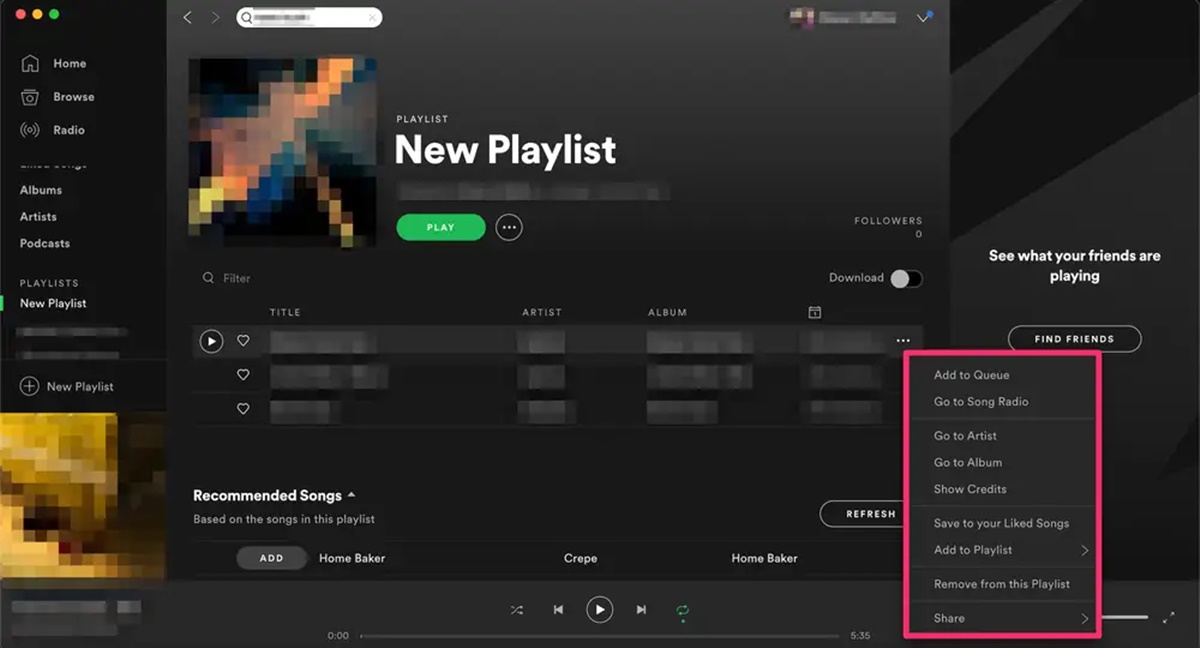Step 1: Getting Started with Spotify
If you’re a music lover, chances are you’ve already heard of Spotify – the popular music streaming platform that gives you access to millions of songs, albums, and curated playlists from all over the world. Whether you’re a new user or just looking to brush up on your Spotify skills, this step-by-step guide will help you get started and make the most of your Spotify experience.
To begin, the first thing you need to do is head over to the Spotify website or download the Spotify app on your mobile device. Once you’ve installed the app and signed up with your email address or Facebook account, you’re ready to dive into the world of music at your fingertips.
When you open Spotify for the first time, you’ll be prompted to choose your favorite genres and artists. This helps Spotify create personalized recommendations for you based on your musical preferences. The more you use Spotify, the better it becomes at suggesting songs and playlists that match your taste.
Now that you’re set up and ready to go, let’s explore how to create your own playlists and curate your music collection. Playlists are a great way to organize your favorite songs, create mood-specific mixes, or simply share your musical discoveries with friends and followers. Creating a playlist is easy and only takes a few simple steps.
But before we get to that, let’s take a quick look at the different types of playlists you can create on Spotify. There are two main types: “Your Library” playlists and “Collaborative” playlists. Your Library playlists are private to you and can only be accessed by you, while Collaborative playlists allow others to add songs to your playlist, making them perfect for collaborative listening sessions or party planning.
Now that you know the basics of getting started with Spotify, it’s time to dive into the exciting world of creating your own playlists. In the next few steps, we will guide you through the process of creating a new playlist, choosing a playlist name and description, adding songs to your playlist, and more. So let’s get started and have some musical fun with Spotify!
Step 2: Creating a New Playlist
Now that you’re familiar with the basics of Spotify, it’s time to create your own playlist. Creating a new playlist is a simple process that allows you to organize and customize your music collection to suit your preferences. Here’s how to do it:
1. Open the Spotify app and navigate to the “Your Library” tab located at the bottom of the screen. On the desktop version, you can find the “Your Library” tab in the left-hand sidebar.
2. Once you’re on the “Your Library” page, you will see a “Create Playlist” button. Click on it to start the playlist creation process.
3. A dialog box will appear, prompting you to enter a name for your playlist. Choose a descriptive and unique name that reflects the mood, theme, or purpose of the playlist. For example, you could name it “Summer Vibes”, “Workout Jams”, or “Chillout Lounge”.
4. After entering the playlist name, you have the option to add a description to provide more context or information about the playlist. This step is optional but can be helpful if you want to share the playlist with others or simply remember the inspiration behind it. Click “Create” when you’re done.
5. Congratulations! You have successfully created a new playlist. You will now be redirected to the playlist page, where you can start populating it with your favorite songs.
Creating a playlist is just the first step. The real fun begins when you start adding songs and personalizing your playlist. In the next few steps, we will guide you through the process of adding songs to your playlist, searching for songs to add, and even collaborating with others to create the perfect musical mix. So let’s keep the momentum going and dive into the world of playlist customization!
Step 3: Choosing a Playlist Name and Description
Choosing a catchy and descriptive name for your playlist can set the tone and give listeners a glimpse of what to expect. Additionally, adding a thoughtful description can provide context and insight into the playlist’s theme or purpose. Here’s how to choose a compelling playlist name and description:
1. Reflect on the playlist’s purpose: Think about the vibe, mood, or occasion you want your playlist to match. Are you creating a playlist for a road trip, workout session, or study session? Consider the emotions or atmosphere you want to convey through the music.
2. Find inspiration: Browse through your music collection or explore Spotify’s vast catalog to discover artists, genres, or specific songs that resonate with your playlist’s theme. Drawing inspiration from lyrics, album titles, or artist names can help spark ideas for your playlist name.
3. Be descriptive yet concise: Keep the playlist name short and memorable. Use keywords or adjectives that capture the essence of the playlist. For example, if your playlist is a collection of relaxing acoustic songs for a lazy Sunday morning, you could name it “Acoustic Bliss: Serene Sunday Mornings.”
4. Personalize the description: While the description is optional, it can add depth and context to your playlist. Share a brief explanation of why you created the playlist, mention any specific genres or artists included, or highlight the intended mood or purpose. This extra information can help listeners connect with your playlist on a deeper level.
Remember, you can always edit your playlist name and description later if you want to make changes. To do this, go to the playlist page, click on the three dots (…) next to the playlist name, and select “Edit.” From there, you can modify the playlist name, description, or even update the playlist cover image.
Creating a compelling playlist name and description adds a personal touch and helps listeners discover your playlist when searching on Spotify. So take your time, get creative, and craft a name and description that accurately represents the unique musical journey of your playlist.
Step 4: Adding Songs to Your Playlist
Now that you have created a playlist with a captivating name and description, it’s time to start adding songs! Spotify makes it easy for you to build your musical collection by allowing you to add songs from various sources. Here’s how to add songs to your playlist:
1. Navigate to the playlist page: Open the Spotify app or website and go to the playlist you want to add songs to. You can find your playlist under the “Your Library” tab or by searching for its name in the search bar at the top of the screen.
2. Search for specific songs: If you have a particular song in mind, click on the search bar within the playlist page. Enter the name of the song, album, artist, or a specific keyword related to the song. Spotify will display a list of relevant results. Simply click on the song you want to add, and it will be automatically added to your playlist.
3. Explore recommended songs: Spotify provides personalized song recommendations based on your listening history and the songs already in your playlist. Scroll through the “Recommended Songs” section on the playlist page to discover new tracks that align with your musical taste. To add a recommended song, simply click on the “+” button next to the song title, and it will be included in your playlist.
4. Add songs from other playlists: If you stumble upon a song in another Spotify playlist that you want to include in your own, click on the playlist and find the song you want to add. Hover over the song title, and an options menu will appear. Click on the three dots (…) and select “Add to Playlist.” Choose your desired playlist from the list, and the song will be added to it.
5. Add songs from other sources: Spotify also allows you to import songs from your own music library. In the desktop app, go to “Settings” and scroll down to the “Local Files” section. Here, you can add specific folders or individual files from your computer or phone. After adding your music, go back to the playlist page, click on the “+” button, and select the imported songs to include them in your playlist.
You can repeat these steps to add as many songs as you’d like to your playlist. Feel free to curate a diverse collection of tracks that reflects your personal taste or suits the theme of the playlist. Remember, the order in which you add the songs can be rearranged later to create the perfect playlist flow.
Congratulations! You now know how to add songs to your Spotify playlist. In the next steps, we will explore more ways to discover new songs, rearrange and remove songs from your playlist, and even collaborate with others to curate the ultimate music collection. Let’s continue our musical journey on Spotify!
Step 5: Searching for Songs to Add
Finding the perfect songs to add to your playlist is an integral part of curating a remarkable music collection on Spotify. The platform offers various search functionalities that allow you to explore and discover songs based on your preferences. Here’s how to search for songs to add to your playlist:
1. Utilize the search bar: At the top of the app or website, you’ll find a search bar. Type in the name of a song, album, artist, or even a specific genre to start your search. As you type, Spotify will dynamically display relevant results to help you find what you’re looking for quickly.
2. Filter your search: To refine your search results and find more specific song options, use the filter options provided by Spotify. These filters include “Songs,” “Albums,” “Artists,” and “Playlists.” By selecting a filter, you can narrow down your search and focus on the type of content you’d like to add to your playlist.
3. Explore playlists and charts: Spotify offers a wide range of curated playlists and charts that can serve as great sources for discovering new songs. Explore the “Browse” or “Charts” tab in the app or website to find playlists tailored to specific genres, moods, or occasions. Browse through these playlists to find songs that resonate with your playlist’s theme and add them to your collection.
4. Discover related artists: When viewing a song or artist’s profile, Spotify provides suggestions for related artists. These suggestions can lead you to similar artists and songs that you might enjoy. Clicking on these related artists allows you to explore their music and potentially find hidden gems to add to your playlist.
5. Use recommended songs: Spotify’s algorithm continuously analyzes your listening habits and suggests songs and artists based on your preferences. Look out for the “Recommended Songs” section on the playlist page, where Spotify provides personalized song recommendations for your playlist. You might just stumble upon your new favorite song that perfectly fits the mood of your collection.
6. Save songs to your playlist: Once you’ve found a song you want to add to your playlist, click on the “+” button next to the song title. Spotify will prompt you to select the playlist where you want to add the song. Choose the appropriate playlist from the list, and the song will be added instantly.
By using these search features effectively, you can broaden your musical horizons and add a diverse range of songs to your playlist. Don’t hesitate to explore different genres, artists, and playlists to discover hidden musical gems. The more you explore and experiment, the more unique and enjoyable your playlist will become.
In the next steps, we will delve into adding songs from personalized music recommendations like Discover Weekly, Release Radar, and more. So, let’s continue the search for exceptional songs and take your playlist to the next level on Spotify.
Step 6: Adding Songs from Discover Weekly or Release Radar
Discover Weekly and Release Radar are two highly personalized music recommendation features offered by Spotify. These features analyze your music preferences and listening habits to curate playlists filled with songs that you’re likely to enjoy. Here’s how you can add songs from Discover Weekly and Release Radar to your playlist:
1. Discover Weekly: Every Monday, Spotify updates your Discover Weekly playlist with a fresh batch of songs tailored to your tastes. To access your Discover Weekly playlist, go to the “Home” tab in the Spotify app or website. Scroll down until you see the “Discover Weekly” section, featuring a cover image and a description of the playlist. Open the playlist, and you’ll find a collection of songs handpicked just for you. To add songs to your playlist, click on the “+” button next to the song title and select the appropriate playlist.
2. Release Radar: Release Radar is a playlist that is updated every Friday with new releases from your favorite artists and those similar to them. To find your Release Radar playlist, go to the “Home” tab, scroll down, and look for the “Made for You” section. There, you will spot the Release Radar playlist. Similar to Discover Weekly, you can add songs from Release Radar to your playlist by clicking on the “+” button next to the song title and choosing the playlist you want to add it to.
3. Personalize your recommendations: Both Discover Weekly and Release Radar are continuously learning from your listening behavior. The more you use Spotify, the better these playlists become at suggesting songs you’ll enjoy. If you find a song in Discover Weekly or Release Radar that you love, be sure to add it to your playlist to enhance its algorithmic suggestions further.
By leveraging Discover Weekly and Release Radar, you can effortlessly cherry-pick songs that align with your taste and integrate them into your playlist. These features are an excellent way to keep your playlist fresh with new content without having to manually search for songs. So, make sure to regularly explore and utilize the personalized recommendations provided by Spotify.
In the following steps, we’ll explore how to rearrange and remove songs from your playlist, as well as the option to create collaborative playlists with others. Let’s continue to fine-tune your playlist and make it even more unforgettable on Spotify.
Step 7: Rearranging and Removing Songs
One of the perks of creating your own playlist on Spotify is the ability to customize the order and content of your songs. Whether you want to change the sequence of songs or remove any that no longer fit the vibe, Spotify provides easy-to-use tools for rearranging and removing songs from your playlist. Here’s how you can do it:
1. Rearranging songs: To change the order of songs in your playlist, go to the playlist page and click on the three horizontal lines (“≡”) next to the song title you want to move. Hold down the mouse button and drag the song up or down to its desired position within the playlist. Release the mouse button, and Spotify will automatically update the playlist with the new order of songs.
2. Removing songs: If you want to remove a song from your playlist, locate the song you want to delete on the playlist page. Click on the three dots (…) next to the song title, and a dropdown menu will appear. Select “Remove from this Playlist” to eliminate the song from your playlist. Note that this action doesn’t delete the song from your Spotify library; it only removes it from the specific playlist.
3. Suggested songs for removal: Spotify offers a feature called “Suggested Songs” that provides recommendations for songs to remove based on your listening habits. You can find this feature on the playlist page, below the list of songs. If you want to remove any of the suggested songs, simply click on the “x” button next to the song title, and it will be deleted from your playlist.
Remember, rearranging and removing songs from your playlist is a dynamic process that allows you to refine and fine-tune your musical collection. Feel free to experiment, restructure, and remove songs as your playlist evolves or your musical preferences change.
In the next step, we will explore the option of creating collaborative playlists, which can be a fun way to engage with friends and create shared musical experiences. So let’s continue to expand your playlist’s potential on Spotify!
Step 8: Collaborative Playlists
Collaborative playlists are a fantastic way to engage with others, share your musical taste, and create a collaborative music experience on Spotify. By making a playlist collaborative, you allow others to add, remove, and rearrange songs within the playlist. Here’s how to create and manage collaborative playlists:
1. Make a playlist collaborative: To turn an existing playlist into a collaborative one, go to the playlist page and click on the three dots (…) next to the playlist name. From the dropdown menu, select “Collaborative Playlist.” This will enable others to contribute to the playlist by adding, removing, or rearranging songs.
2. Share the playlist: After making your playlist collaborative, invite friends or followers to contribute to it. On the playlist page, click on the three dots (…) and select “Share.” This will bring up options for sharing your playlist via social media, email, or direct messaging. Copy the playlist link and send it to the people you want to collaborate with.
3. Collaborate with others: Once you’ve shared the playlist, others can open the playlist link and contribute to it. They can add songs by searching for specific tracks, using Spotify’s recommendations, or even selecting songs from their own existing playlists. As collaborators make changes to the playlist, you will see the updates happen in real-time. This creates a dynamic and interactive playlist-building experience.
4. Managing collaborative playlist contributions: As the owner of the collaborative playlist, you have the ability to manage contributions. You can remove songs that don’t align with the playlist’s theme, rearrange the order of songs if needed, or even remove collaborators from having editing permissions if necessary. These options can be accessed through the playlist page by clicking on the three dots (…) and selecting “Edit Playlist.”
Collaborative playlists are a fantastic way to discover new music, exchange recommendations, and engage with friends or followers. Whether it’s creating a playlist for a party, a road trip, or simply to collectively curate a collection of favorite songs, the collaborative feature adds a new level of interaction and creativity to your Spotify experience.
In the next step, we will explore how to share your playlist with others and spread the joy of music. So let’s continue our journey and connect with fellow music lovers on Spotify!
Step 9: Sharing Your Playlist
Sharing your playlist with others is a fantastic way to spread the joy of music and connect with fellow music lovers on Spotify. Whether you want to share your playlist with friends, family, or even the wider community, Spotify provides various options for sharing. Here’s how to share your playlist:
1. Share via Spotify: On the playlist page, click on the three dots (…) and select “Share.” This will bring up different sharing options on Spotify. You can share the playlist directly with other Spotify users by clicking on the “Copy Playlist Link” option and sending it via messaging apps, email, or social media. Alternatively, you can select “Share on Spotify” to share the playlist directly to your Spotify followers or via your Spotify profile.
2. Share via other platforms: Spotify allows you to share your playlist on external platforms and social media. On the playlist page, click on the three dots (…) and select “Share.” Choose the platform you want to share on, such as Facebook, Twitter, Instagram, or WhatsApp. This will generate a post or message with a link to your playlist, allowing others to access it and listen to the songs you’ve curated.
3. Embed the playlist: If you have a website or blog, you can embed your Spotify playlist for visitors to listen to directly on your site. To do this, go to the playlist page, click on the three dots (…), and select “Copy Embed Code.” Paste the code into the HTML of your website, and the playlist will be displayed for visitors to enjoy without leaving your site.
By sharing your playlist, you not only have the opportunity to create a sense of community and bond with others over shared musical tastes but also expose others to songs and artists they might not have discovered on their own.
In the final step, we will delve into how to follow other playlists and explore the vast world of musical collections curated by Spotify users around the globe. So let’s continue our musical journey and discover even more great playlists on Spotify!
Step 10: Following Other Playlists
One of the great features of Spotify is the ability to follow other playlists curated by fellow music enthusiasts. Following playlists allows you to discover new music, explore different genres, and stay updated with the latest trends. Here’s how to follow other playlists on Spotify:
1. Find playlists to follow: There are various ways to discover playlists created by others on Spotify. You can explore the “Browse” or “Charts” tab to find curated playlists based on genres, moods, or themes. Additionally, you can search for specific playlists or browse through playlists created by your friends, artists, or influencers you follow.
2. Follow a playlist: When you come across a playlist you want to follow, open the playlist page and click on the “Follow” button. The playlist will then be added to the “Playlists” section under the “Your Library” tab. You can easily find and access the playlist at any time by going to your library.
3. Explore playlists from others: Once you start following playlists, Spotify will provide recommendations for similar playlists based on your interests. These recommendations can be found on the playlist page under the “More Like This” or “Related Playlists” sections. Checking out these suggestions can lead you to even more exciting playlists to follow and explore.
4. Engage with the playlist creator and collaborators: Spotify allows playlist creators and collaborators to add descriptions and updates to their playlists. Take a moment to read the playlist descriptions and engage in the comments section if available. This can be a great way to connect with the playlist creator and share your thoughts or even make song suggestions.
By following other playlists, you unlock the opportunity to broaden your musical horizon and discover songs and artists you may have never encountered before. It’s a fantastic way to expand your musical library and find inspiration for creating your own playlists.
Congratulations! You’ve now completed the ten steps to mastering playlist creation and exploration on Spotify. By following these steps, you can curate exceptional playlists, share your musical taste with others, and embrace the diverse world of music available on the platform. So go ahead, start creating, following, and enjoying the boundless musical journey on Spotify!