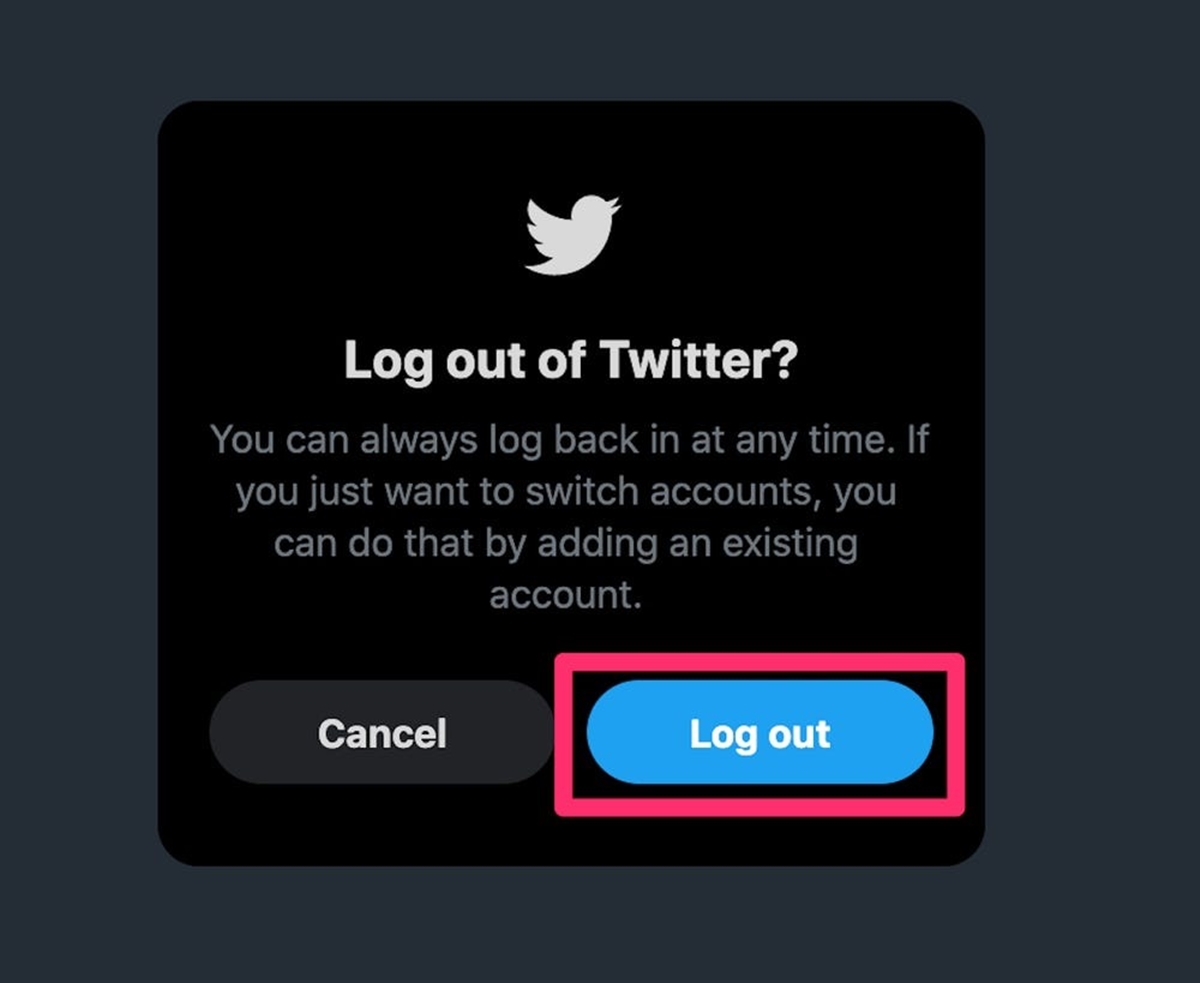Clearing Session on Web Browser
If you want to log out of Twitter and clear your session on a web browser, follow these simple steps:
- Open your preferred web browser, such as Google Chrome, Mozilla Firefox, or Safari.
- Navigate to the Twitter website by entering “www.twitter.com” in the address bar.
- Sign in to your Twitter account using your username and password.
- Once you are logged in, locate your profile picture or avatar at the top right corner of the screen and click on it to reveal a drop-down menu.
- In the drop-down menu, select the “Settings and privacy” option.
- This will take you to the Account settings page. Look for the “Account” tab in the left sidebar and click on it.
- Scroll down until you see the “Log out” option.
- Click on the “Log out” button to log out of your Twitter account.
By following these steps, you will successfully clear your session and log out of Twitter on your web browser. It is important to note that clearing the session will remove all cookies and stored login information, ensuring that no one else can access your account.
Keep in mind that if you are using a shared or public computer, it is crucial to log out and clear your session to protect your privacy and keep your Twitter account secure. If you forget to log out, someone else could potentially access your account and tweet on your behalf or access your personal information.
Remember, it is always good practice to log out of any online accounts when you are finished using them, especially if you are accessing them on a device that is not exclusively yours.
Logging Out from the Twitter App on Android
If you use the Twitter app on an Android device and want to log out, here are the steps to follow:
- Open the Twitter app on your Android device.
- Tap on your profile icon, located at the top left or top right corner of the screen, depending on your device.
- In the drop-down menu, tap on the “Settings and privacy” option.
- Next, select the “Account” option.
- Scroll down until you find the “Log out” option.
- Tap on “Log out” to successfully log out of your Twitter account.
By following these simple steps, you can easily log out from the Twitter app on your Android device. It’s important to note that logging out will ensure the privacy and security of your Twitter account, preventing unauthorized access.
Remember, if you are using a shared or public device, it’s crucial to log out to protect your account. Leaving your account logged in on such devices may give others access to your personal information or allow them to post on your behalf.
In addition, if you no longer wish to use the Twitter app on your Android device, you can also consider uninstalling it to further enhance your privacy and optimize your device’s performance.
Signing Out of the Twitter App on iPhone
If you’re using the Twitter app on your iPhone and want to sign out, here’s how you can do it:
- Launch the Twitter app on your iPhone by tapping on the app icon.
- Tap on the profile icon, which is usually located at the top left or top right corner of the screen.
- In the dropdown menu, tap on the “Settings and privacy” option.
- From the settings menu, tap on “Account” to proceed.
- Scroll down until you find the “Log out” option.
- Tap on “Log out” to successfully sign out of your Twitter account on your iPhone.
Following these steps will allow you to seamlessly sign out of the Twitter app on your iPhone. By signing out, you ensure the privacy and security of your Twitter account, preventing others from accessing your account or posting on your behalf.
It’s important to keep in mind that if your iPhone is shared with others or if you’re using a public device, signing out becomes essential to protect your account. Leaving your account signed in can expose your personal information and potentially lead to misuse of your account.
Additionally, if you no longer wish to use the Twitter app on your iPhone, you can consider uninstalling it to free up storage space and enhance your privacy.
Logging Out from the Twitter App on iPad
If you are using the Twitter app on your iPad and want to log out, follow these easy steps:
- Open the Twitter app on your iPad by tapping on its icon.
- Locate your profile icon, typically located at the top left or top right corner of the screen, and tap on it.
- In the dropdown menu, tap on the “Settings and privacy” option.
- Select the “Account” option from the settings menu.
- Scroll down until you find the “Log out” option.
- Tap on “Log out” to successfully log out of your Twitter account on your iPad.
By following these steps, you can easily log out of the Twitter app on your iPad. Logging out ensures the privacy and security of your Twitter account, preventing unauthorized access to your account or posting on your behalf.
If you are using a shared or public iPad, it’s crucial to log out to protect your account. Leaving your account logged in can lead to others accessing your personal information or using your account without permission.
If you no longer wish to use the Twitter app on your iPad, you can also consider uninstalling it to optimize your device’s performance and maintain your privacy.
Logging Out of Twitter on Windows PC
If you’re using Twitter on a Windows PC and want to log out of your account, you can accomplish this by following these steps:
- Open your preferred web browser, such as Google Chrome, Mozilla Firefox, or Microsoft Edge, on your Windows PC.
- Type “www.twitter.com” in the address bar and press Enter to access the Twitter website.
- Sign in to your Twitter account using your username and password.
- After signing in, locate your profile picture or avatar at the top right corner of the screen and click on it.
- In the drop-down menu, select the “Log out” option.
By following these steps, you will be logged out of your Twitter account on your Windows PC. Logging out is important as it helps protect your account’s security and prevent unauthorized access.
Please note that if you are using a shared or public Windows PC, it is essential to log out to ensure your account’s privacy. Leaving your account signed in may allow others to access your personal information or post content on your behalf.
Additionally, it’s a good practice to clear your browser’s cache and cookies after logging out to ensure that no traces of your Twitter session are left behind.
Remember, always practice good account security measures by regularly updating your password and avoiding using public or unsecured networks when accessing your Twitter account on a Windows PC.
Signing Out of Twitter on Mac
If you’re using Twitter on a Mac and want to sign out of your account, follow these steps:
- Open your preferred web browser, such as Safari, Google Chrome, or Mozilla Firefox, on your Mac.
- Type “www.twitter.com” in the address bar and press Enter to access the Twitter website.
- Sign in to your Twitter account by entering your username and password.
- Once you’re signed in, locate your profile picture or avatar at the top right corner of the screen and click on it.
- In the dropdown menu, select the “Log out” option.
By following these simple steps, you will be signed out of your Twitter account on your Mac. Signing out is important to ensure the security and privacy of your account, as it prevents unauthorized access and keeps your personal information safe.
If you’re using a shared or public Mac, it’s crucial to sign out to protect your account. Leaving your account signed in on such devices may allow others to access your tweets, personal information, or even post on your behalf.
Moreover, after signing out, it’s a good idea to clear your browser’s cache and cookies to remove any remnants of your Twitter session and further enhance your account security.
Remember to keep your Twitter account secure by using a strong and unique password, enabling two-factor authentication, and being cautious when accessing your account on public or unsecured networks.
Logging Out of Twitter on a Mobile Browser
If you’re using Twitter on a mobile browser and want to log out of your account, follow these steps:
- Open your preferred mobile browser, such as Google Chrome or Safari, on your smartphone or tablet.
- Type “www.twitter.com” in the address bar and press Enter to access the Twitter website.
- Sign in to your Twitter account by entering your username and password.
- Once you’re signed in, locate your profile picture or avatar at the top right corner of the screen and tap on it.
- In the dropdown menu, select the “Log out” option.
By following these steps, you will be successfully logged out of your Twitter account on the mobile browser. Logging out is essential to protect the security and privacy of your account, ensuring that no one else can access your tweets or personal information.
Remember, if you’re using a shared or public device, it’s crucial to log out to prevent unauthorized access to your Twitter account. Leaving your account signed in can expose your personal information and allow others to post on your behalf.
In addition to logging out, it’s also a good practice to clear your mobile browser’s cache and cookies after each session. This ensures that no traces of your Twitter activity are left behind on the device.
Lastly, consider using strong and unique passwords for your Twitter account and enable two-factor authentication for an extra layer of security. These measures will help keep your Twitter account protected, even on a mobile browser.