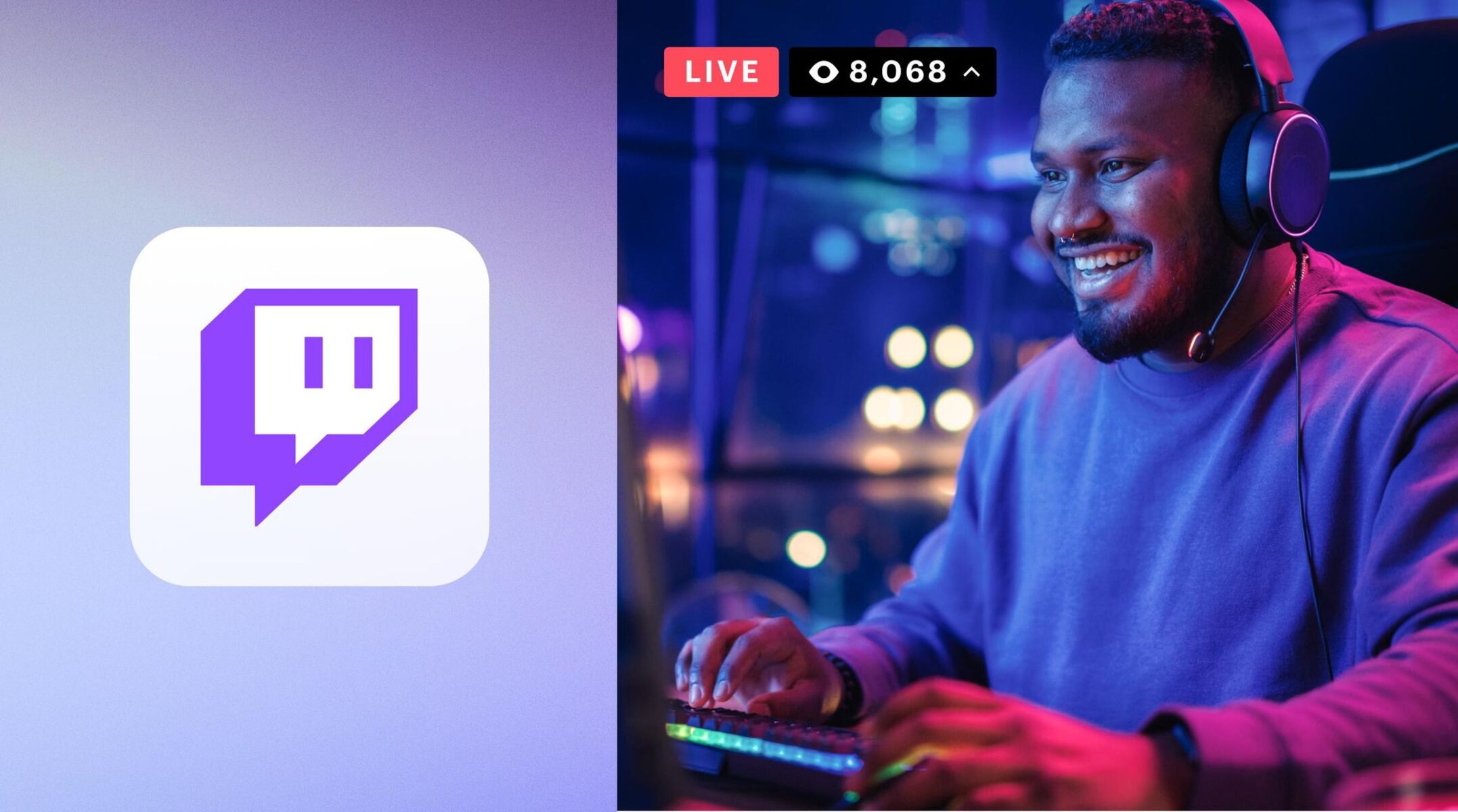Choosing the Right Equipment
When it comes to live streaming on Twitch, having the right equipment is essential for creating a high-quality and professional-looking stream. Whether you’re just starting out or looking to upgrade your setup, here are some key considerations:
- Computer: A powerful and reliable computer is a crucial component of your streaming setup. Look for a system with a fast processor, ample RAM, and a dedicated graphics card. This will ensure smooth performance and seamless streaming.
- Internet Connection: A stable and high-speed internet connection is vital for a successful live stream. Aim for a minimum upload speed of at least 5 Mbps, although higher speeds are recommended for optimal streaming quality.
- Microphone: Clear and crisp audio is important for engaging with your viewers. Invest in a good quality microphone that effectively captures your voice without background noise. Consider options such as USB microphones or XLR microphones with a mixer for more control over your audio output.
- Webcam: While not mandatory, using a webcam enhances the viewer experience, allowing them to connect with you on a more personal level. Look for a webcam with high resolution and good low-light performance, as this will improve the overall stream quality.
- Lighting: Proper lighting can significantly enhance the visual quality of your stream. Consider investing in softbox lights or ring lights to ensure you are well-lit and easily visible to viewers.
- Green Screen: If you want to create a more professional and visually appealing stream, a green screen can be a great addition. It allows you to replace the background behind you with custom images, videos, or gameplay footage.
- Controller or Keyboard and Mouse: Depending on the games you play, using a controller or a keyboard and mouse can greatly improve your gameplay. Choose the input method that works best for your chosen games and provides you with the most control and comfort.
Remember, the equipment you choose should align with your streaming goals and budget. Prioritize the essentials, and as your channel grows, you can gradually upgrade and expand your setup. Ultimately, what matters most is the content you provide and the connection you establish with your viewers.
Setting Up Your Twitch Account
Before you can start live streaming on Twitch, you need to create and set up your Twitch account. Follow these steps to get started:
- Sign Up: Visit the Twitch website and click on “Sign up” in the upper-right corner. Fill in the required information, including your username, password, email address, and date of birth.
- Create Your Channel: Once you have signed up, navigate to your account settings and click on the “Channel & Videos” tab. Here, you can customize your channel name, profile picture, banner, and bio. Make sure to choose a channel name that reflects your brand and content.
- Enable Two-Factor Authentication: To enhance the security of your account, it is highly recommended to enable two-factor authentication. This will require you to provide an additional verification code when logging in.
- Set Your Streaming Preferences: In your account settings, under the “Stream” tab, you can configure your streaming preferences. Choose your preferred language, category, and tags to help viewers find your stream easily.
- Connect Streaming Software: To enable live streaming, you will need to use streaming software such as OBS Studio or Streamlabs OBS. Set up the software by linking your Twitch account and adjusting the necessary settings.
- Configure Channel Moderation: Building a supportive and welcoming community is important, and that includes implementing proper moderation. Set up moderation tools to manage chat, filter inappropriate content, and block or timeout users if necessary.
- Read Twitch Guidelines: Familiarize yourself with Twitch’s community guidelines and terms of service. Adhering to these guidelines ensures that your content is compliant and helps you avoid any potential penalties or suspensions.
- Test Your Stream: Before going live, it’s essential to test your stream setup. Use Twitch’s “Stream Manager” or your chosen streaming software’s preview function to check your audio, video, and overlay settings.
Once you have completed these steps, you are ready to start streaming on Twitch. Building a successful Twitch channel takes time and dedication, so be patient and consistent with your content. Interact with your viewers, engage in the Twitch community, and continuously improve the quality of your streams to grow your audience and establish your presence on the platform.
Preparing Your Stream
Before you hit the “Go Live” button on Twitch, it’s important to properly prepare your stream to ensure a smooth and engaging experience for your viewers. Here are some key steps to follow:
- Plan Your Content: Determine what you will be streaming and create a schedule. This helps you stay consistent and gives your viewers a clear idea of when to tune in. Consider a variety of content, including gameplay, creative streams, talk shows, or collaborations.
- Organize Your Scene Layout: Set up your streaming software, such as OBS Studio, with multiple scenes to manage different aspects of your stream. Arrange your webcam, overlays, alerts, and chat windows to create an attractive and well-organized layout.
- Gather Required Assets: Prepare any additional assets or resources you may need for your stream, such as custom overlays, alerts, or graphics. These elements can add personality and branding to your stream, enhancing the viewer experience.
- Test Audio and Video Quality: Ensure that your microphone, webcam, and other audio/video devices are properly connected and functioning. Test the levels, adjust the settings, and make any necessary improvements to the audio and video quality.
- Create a Starting Soon/BRB Screen: Design a visually appealing starting soon or be right back (BRB) screen to display before and during breaks in your stream. This helps maintain viewer interest and professionalism during downtime.
- Prepare Talking Points and Interactions: Think about topics or prompts you can discuss during your stream to keep the conversation flowing. Prepare responses to potential viewer questions or chat interactions to engage your audience effectively.
- Check Stream Health: Use Twitch’s “Stream Manager” or your streaming software’s monitoring tools to monitor your stream health. Keep an eye on factors such as dropped frames, network issues, or any other technical issues that may affect the quality of your stream.
By properly preparing your stream, you create a professional and enjoyable experience for your viewers. Take the time to organize your layout, test your audio and video quality, and have engaging talking points ready. Remember, preparation is key to delivering a stream that keeps your audience entertained and coming back for more.
Configuring OBS Studio
OBS Studio is one of the most popular and powerful streaming software options for Twitch. To ensure optimal performance and a professional-looking stream, it’s important to properly configure OBS Studio. Here’s how to get started:
- Download and Install OBS Studio: Visit the official OBS Studio website and download the latest version compatible with your operating system. Install the software following the provided instructions.
- Set up Your Scenes and Sources: In OBS Studio, create different scenes to organize the elements of your stream, such as gameplay, webcam, overlays, and alerts. Add sources to each scene, including your webcam video feed, game capture, text sources, or media files.
- Configure Your Video Settings: Go to the “Settings” tab in OBS Studio and navigate to the “Video” section. Adjust the base canvas and output resolution based on your desired stream quality and the capabilities of your computer and internet connection.
- Optimize Your Audio Settings: In the “Settings” tab, go to the “Audio” section. Ensure that your microphone and desktop audio devices are detected properly. Adjust the levels and make sure they are balanced, clear, and not overpowering your stream.
- Set up Stream Encoding: In the “Settings” tab, navigate to the “Output” section. Choose your desired streaming encoder, such as x264 or NVIDIA NVENC, and adjust the bitrate, keyframe interval, and other settings based on your internet upload speed and stream quality preferences.
- Configure Stream Hotkeys: Assign hotkeys for various actions in OBS Studio, such as starting/stopping the stream, switching scenes, muting audio, or triggering specific actions. This allows for quick and seamless transitions during your stream.
- Test Your Stream Settings: Use the “Preview Stream” feature in OBS Studio to check how your stream will appear to viewers. Ensure that all elements are properly aligned, scaled, and visually appealing. Test different scenes and sources to ensure they are functioning correctly.
- Save and Apply Configurations: Once you have finished configuring OBS Studio, click “Apply” and “OK” to save your settings. It’s a good practice to periodically save your OBS Studio settings file to avoid any loss of configuration in case of crashes or unexpected resets.
Configuring OBS Studio is an essential step in creating a professional and high-quality stream on Twitch. Take the time to customize your scenes, fine-tune your video and audio settings, and test your stream configurations. With OBS Studio properly configured, you can stream with confidence and deliver an engaging experience to your audience.
Optimizing Stream Settings
To ensure the best streaming experience for yourself and your viewers on Twitch, optimizing your stream settings is crucial. By adjusting various settings and parameters, you can enhance the quality, performance, and stability of your stream. Here are some key areas to focus on:
- Bitrate: The bitrate determines the amount of data transmitted per second during a stream. Finding the right bitrate depends on your internet upload speed and the desired quality of your stream. Twitch recommends a bitrate between 2500 and 6000 Kbps for standard streams.
- Resolution: Selecting the appropriate resolution is important for delivering a visually pleasing stream. Twitch supports a variety of resolutions, including 1080p (1920×1080), 720p (1280×720), and 480p (854×480). Consider your internet upload speed and the capability of your viewers’ devices when choosing a resolution.
- Framerate: The framerate determines the number of frames displayed per second in your stream. Twitch supports framerates up to 60 frames per second (fps), but 30 fps is generally sufficient for most streams. Higher framerates require a more powerful computer and a consistent internet upload speed.
- Video Encoding: Choose the appropriate video encoding option based on your computer’s capabilities and the desired stream quality. Popular options include hardware encoders like NVENC (NVIDIA) or software encoders like x264. Experiment with different encoding options to find the best balance between video quality and performance.
- Audio Quality: Clear and crisp audio is important for providing an immersive streaming experience. Use a bitrate of at least 128 Kbps for audio, and consider enabling audio normalization to ensure consistent volume levels. Test your audio settings and make adjustments as needed.
- Test Network Stability: A stable and reliable internet connection is vital for uninterrupted streaming. Use tools such as Speedtest.net to check your internet’s upload speed and diagnose any potential network issues. Consider using a wired connection instead of Wi-Fi for a more stable connection.
- Monitor Stream Health: Utilize Twitch’s “Stream Manager” or third-party software to monitor your stream health. Keep an eye on metrics such as dropped frames, network congestion, or encoding issues. This information can help you identify and address any potential problems during your stream.
- Interact with Viewers: Engaging with your viewers is an important aspect of building a community. Encourage your viewers to chat, ask questions, and provide feedback. Respond to their messages during appropriate moments and make them feel involved in your stream.
Remember, optimizing stream settings is an ongoing process. Continuously monitor and fine-tune your settings based on viewer feedback, technical improvements, and your own streaming goals. By providing smooth and high-quality streams, you create a more enjoyable experience for your viewers and increase the likelihood of growing your Twitch channel.
Customizing Your Stream with Overlays and Alerts
To make your Twitch stream unique and visually appealing, customizing it with overlays and alerts is a great way to go. Overlays and alerts add a personalized touch to your stream and enhance the viewer experience. Here are some key points to consider:
- Overlay Design: Design an overlay that reflects your branding and personality. Consider including elements such as your channel name, social media handles, recent followers, or subscriber goals. Keep the design clean and uncluttered, allowing the focus to remain on your gameplay and content.
- Top Donator and Recent Follower Alerts: Set up alerts to recognize and thank your top donators and recent followers. Use overlays or on-screen graphics to display their names or messages, making them feel appreciated and acknowledged. This encourages viewer engagement and fosters a sense of community.
- Subscriber Alerts: If you have a Twitch partnership or affiliate status, consider setting up custom subscriber alerts. Display unique animations or sound effects when someone subscribes to your channel. This adds excitement and makes the subscriber feel special.
- Chat Overlay: Implementing a chat overlay allows your viewers’ messages to be visible on-screen during your stream. This encourages viewer interaction and makes them feel more involved in the conversation. Customize the chat overlay to match your stream’s theme and design.
- Animated Transitions: Smooth and visually appealing transitions between scenes can enhance the overall production value of your stream. Use animated transitions to create eye-catching visual effects and seamless switches between different scenes or activities.
- Custom Animation and Sound Effects: Consider adding custom animation and sound effects to your stream elements. For example, when you receive a donation, an animation could play along with a unique sound effect. This adds a touch of personality and excitement to your stream.
- Games and Overlay Compatibility: Ensure that your overlays and alerts are compatible with the games you play. Some games may have specific screen layouts or HUDs that could interfere with your overlays. Adjust and test your overlay elements to ensure they integrate well with different games.
- Test and Adjust: Before going live, test your overlays and alerts to ensure they are working correctly. Double-check the positioning, visibility, and alignment of each element. Make any necessary adjustments to ensure a visually appealing and non-obtrusive experience for viewers.
Customizing your stream with overlays and alerts is an excellent way to add a personal touch and engage your viewers. Experiment with different designs, animations, and sound effects to find the right balance that complements your content and enhances the overall streaming experience.
Setting Up a Chat Bot
A chat bot can be a valuable addition to your Twitch channel, helping you manage and engage with your viewers more efficiently. A chat bot automates various tasks and provides interactive features to enhance the chat experience. Here’s how to set up a chat bot for your Twitch channel:
- Select a Chat Bot: There are several chat bot options available, such as Streamlabs Chatbot, Nightbot, or Moobot. Choose a bot that aligns with your needs and has the features you desire.
- Connect the Chat Bot: Go to the chat bot’s website and follow the instructions to connect it to your Twitch account. This usually involves authorizing the bot to access your stream’s chat and other necessary permissions.
- Configure Command Responses: Chat bots allow you to set up custom commands that trigger specific responses. For example, you can create a command to display your social media links or showcase your stream schedule. Customize the command responses based on your channel’s needs.
- Enable Moderation: Moderation is an important aspect of managing your chat. Set up moderation features such as filtering and blocking specific words or phrases, preventing spam, or setting chat slow mode to maintain a positive and welcoming environment.
- Manage Timers and Auto-Responses: Chat bots often have timer features that allow you to schedule automated messages at specified intervals. You can use this feature to remind viewers about your social media channels, upcoming events, or to engage them with fun prompts or trivia questions.
- Integrate Custom Commands: Take advantage of the chat bot’s custom command feature to create interactive experiences for your viewers. For example, you can set up commands for shoutouts, song requests, or even mini-games that viewers can participate in.
- Implement Loyalty Points: Loyalty points systems are a popular feature offered by chat bots. They allow viewers to accumulate points by watching your streams and participating in chat. Use loyalty points to reward active viewers with special privileges, giveaways, or exclusive interactions.
- Test and Fine-Tune: Once you have configured your chat bot, test its functionalities and commands in your Twitch chat to ensure they work as intended. Make any necessary adjustments to improve the performance and engagement of the bot.
Setting up a chat bot can significantly enhance your Twitch stream by automating tasks and creating an interactive and engaging chat experience. Take the time to explore the features of different chat bots and customize them to meet the unique needs of your channel.
Promoting Your Stream
Creating compelling and entertaining content is just the first step to building a successful Twitch channel. To attract viewers and grow your stream, it’s crucial to actively promote your content and engage with potential viewers. Here are some effective strategies for promoting your stream:
- Utilize Social Media: Leverage popular social media platforms such as Twitter, Facebook, Instagram, and YouTube to promote your stream. Share highlights, behind-the-scenes content, and upcoming stream announcements to generate interest and attract new viewers.
- Network within the Twitch Community: Engage with other streamers and viewers in the Twitch community. Join relevant Twitch communities, participate in discussions, collaborate with other streamers, and share your stream with like-minded individuals to expand your reach.
- Create Engaging Stream Titles and Thumbnails: Craft attention-grabbing stream titles and design visually appealing thumbnails. A catchy title and an eye-catching thumbnail can significantly increase the chances of attracting viewers while they browse the Twitch directory.
- Participate in Twitch Events and Challenges: Take part in Twitch events, challenges, or popular gaming events such as Extra Life or Games Done Quick. This not only allows you to contribute to meaningful causes but also exposes your channel to a wider audience and potentially gains new viewers.
- Engage with Current Viewers: Foster a sense of community and loyalty by interacting with your current viewers. Respond to chat messages, acknowledge and thank new followers and subscribers, and make an effort to remember and recognize regular viewers. Happy viewers are more likely to recommend your stream to others.
- Offer Channel Perks and Incentives: Encourage viewer loyalty by offering channel perks or incentives. Consider running giveaways, exclusive sub-only streams, or creating a loyalty points system that rewards regular viewers. These incentives can help incentivize viewers to support and promote your stream.
- Collaborate with Other Streamers: Collaborating with other streamers can expose your channel to their audience and vice versa. Look for streamers with similar interests or complimentary content and consider cross-promotion through guest appearances, shoutouts, or joint streams.
- Attend and Promote Gaming Conventions or Events: If possible, attend gaming conventions or industry events where you can network with fellow streamers, interact with potential viewers, and promote your stream. Share your experiences through social media updates and build anticipation for your future streams.
- Solicit Feedback and Make Improvements: Ask your viewers for feedback on stream quality, content, and interactivity. Encourage suggestions for improvements and implement the changes that align with your goals and the preferences of your audience. By continuously refining your content and stream experience, you attract and retain viewers.
Promoting your Twitch stream requires a proactive and multi-faceted approach. Utilize social media, engage with the Twitch community, optimize your stream titles and thumbnails, and actively interact with your viewers. With consistent effort and strategic promotion, you can increase your stream’s visibility, attract new viewers, and build a dedicated audience for your content.
Engaging with Your Viewers
Engaging with your viewers is a crucial aspect of building a loyal and active community on Twitch. By fostering interaction, creating a welcoming environment, and appreciating your viewers, you can enhance their experience and encourage them to become regulars. Here are some effective strategies for engaging with your viewers:
- Communicate Frequently: Continuously interact with your viewers by actively reading and responding to chat messages. Make an effort to acknowledge new viewers, greet returning ones, and engage with ongoing discussions. Encourage viewers to ask questions or share their thoughts to keep the conversation flowing.
- Use Voice Chat: Consider using voice chat during your streams to add a personal touch to your interactions. Hearing your voice can help create a stronger connection with your viewers, making them feel more involved and engaged in your content.
- Encourage Viewer Collaboration: Create opportunities for viewers to participate actively in your streams. For multiplayer games, invite viewers to join your game sessions, or organize community events where viewers can play alongside you. This fosters a sense of camaraderie and involvement.
- Ask Questions: Encourage viewer engagement by asking thought-provoking questions or starting discussions related to your content. This encourages viewers to share their opinions and experiences, creating a more interactive and engaging stream.
- Show Appreciation: Regularly express your gratitude to your viewers for their support, whether it’s thanking them for follows, subscriptions, or donations. Consider integrating follower or subscriber alerts, highlight top contributors, or run periodic giveaways to demonstrate your appreciation.
- Share Behind-the-Scenes Content: Offer glimpses into your life outside of streaming by sharing behind-the-scenes content on social media or during your streams. This could include Q&A sessions, vlogs, or even showcasing your setup and the process of creating your content. Sharing personal insights helps viewers connect with you on a deeper level.
- Create Channel-specific Emotes and Memes: Emotes and memes specific to your channel can add a fun and interactive element to your streams. Encourage viewers to participate by using channel emotes in chat or creating their own memes related to your content.
- Provide Valuable and Informative Content: Make an effort to provide content that educates, entertains, or offers value to your viewers. Whether it’s sharing tips, strategies, or insights in your gameplay, or discussing industry news and trends, aim to be a source of valuable information for your community.
- Show Genuine Interest in Your Viewers: Take the time to get to know your viewers individually. Learn their names, remember their past interactions, and show genuine interest in their lives and interests. This personal touch goes a long way in creating a connection and making them feel valued as members of your community.
- Host Q&A Sessions or Viewer Challenges: Engage your viewers by hosting Q&A sessions or viewer challenges during your streams. Allocate specific segments where viewers can ask you questions, and provide insights or advice. You can also invite viewers to compete against you in games or participate in challenges, fostering excitement and participation.
Engaging with your viewers is not only about entertaining them but also about building meaningful connections. By actively communicating, collaborating, and valuing their contributions, you create a welcoming and interactive community that is more likely to stay engaged, support your content, and help your channel thrive.
Growing and Monetizing Your Twitch Channel
Once you have established your Twitch channel and built a loyal audience, you can focus on growing your channel further and monetizing your content. Here are some effective strategies for expanding your channel’s reach and generating revenue:
- Consistent Streaming Schedule: Create a regular streaming schedule and stick to it. Consistency is crucial for attracting and retaining viewers. Make sure to communicate your schedule with your audience, so they know when to expect your streams.
- Stream Variety: Diversify your content to cater to a wider audience. Experiment with different game genres, creative streams, or talk shows to keep your content fresh and engaging. This allows you to attract viewers with varied interests and increase your channel’s appeal.
- Network with Other Content Creators: Collaborating with other Twitch streamers or content creators can expose your channel to new audiences. Consider co-streaming, guest appearances, or cross-promotion to tap into their viewership and expand your reach.
- Utilize Social Media and Online Communities: Leverage social media platforms, forums, and online communities to promote your streams and engage with potential viewers. Share highlights, stream announcements, and interact with relevant communities to generate interest and attract new viewers to your channel.
- Offer Subscriptions: Once you achieve Twitch partnership or affiliate status, viewers can subscribe to your channel. Subscriptions provide a recurring source of revenue and offer exclusive perks to your subscribers, such as emotes, badges, or access to subscriber-only content.
- Enable Bits: Twitch’s virtual currency, called Bits, allows viewers to support you by purchasing and cheering with Bits during your stream. Encourage viewers to use Bits by setting up custom cheers and rewarding their support with shoutouts or other incentives.
- Explore Sponsorship Opportunities: As your channel grows, you may have opportunities to collaborate with sponsors or brands relevant to your content. Sponsorship deals can provide financial support, free products, or promotional opportunities in exchange for featuring their products or services in your streams.
- Engage with Viewers on a Personal Level: Form meaningful connections with your viewers by remembering their names, engaging in conversations, and showing genuine interest in their lives. This fosters loyalty and encourages viewer support through donations, subscriptions, and word-of-mouth promotion.
- Offer Merchandise and Exclusive Content: Create merchandise, such as t-shirts, hoodies, or mugs, related to your brand or stream. Additionally, consider offering exclusive content, such as behind-the-scenes videos or special events, for purchase or as incentives for donations or subscriptions.
- Continuously Improve and Evolve: Regularly evaluate your streams, content, and viewer feedback to identify areas for improvement. Adapt to changing trends, experiment with new ideas, and evolve your stream to meet the preferences of your audience. By staying current and relevant, you increase your chances of growth and monetization.
Growing and monetizing your Twitch channel requires dedication, consistency, and a thorough understanding of your audience. Implement these strategies while staying true to your unique style and content to maximize your channel’s potential for growth and generate sustainable revenue.