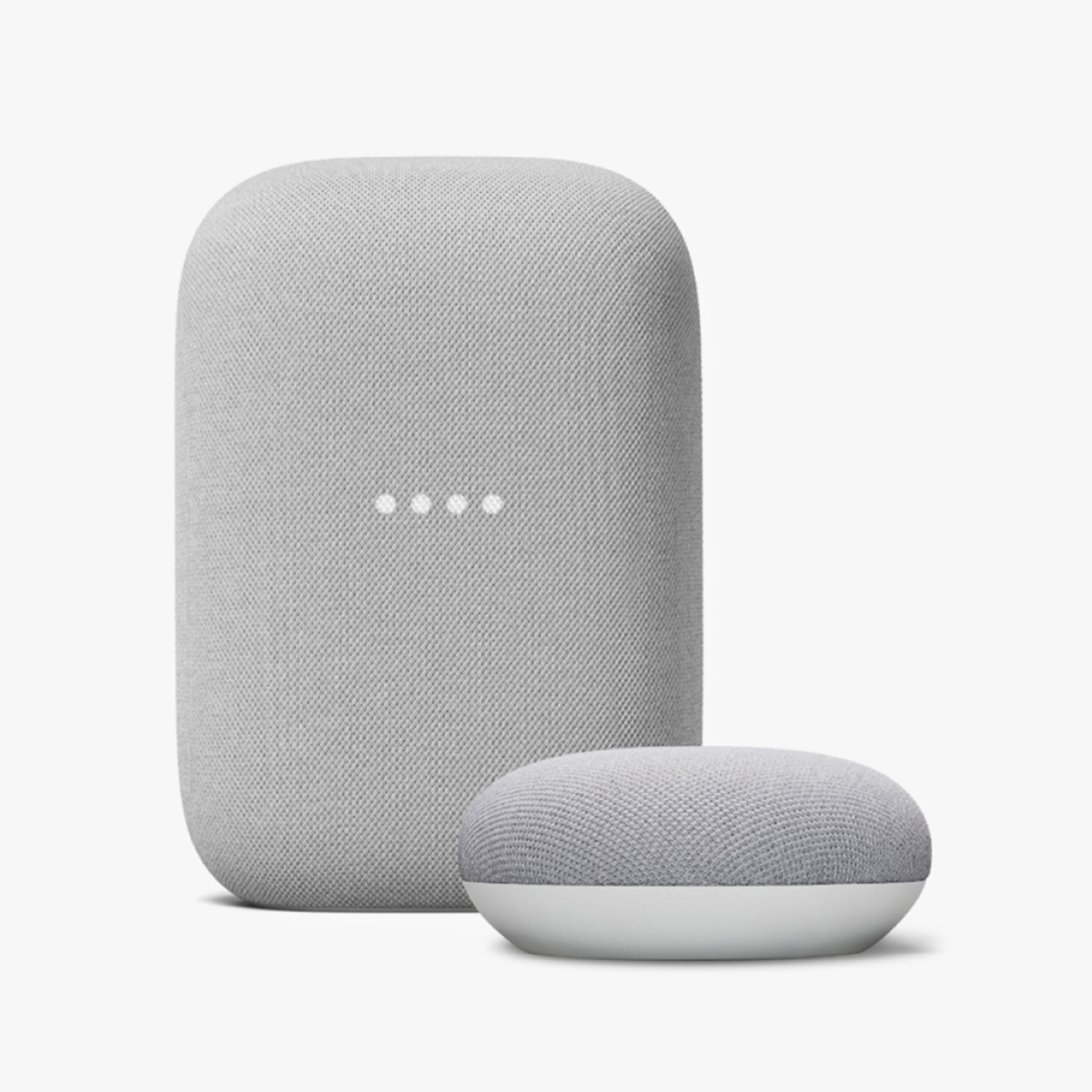What is Philips Hue?
Philips Hue is a popular smart lighting system that allows you to control the lights in your home using your smartphone or voice commands. It consists of a range of LED light bulbs, lamps, and light strips that can be wirelessly connected to a central hub, which acts as the brain of the system. With Philips Hue, you can customize the ambiance and color of your lighting to suit your mood or needs, creating a personalized lighting experience at home.
One of the standout features of Philips Hue is its compatibility with various smart home platforms, including Google Home. This integration enables you to control your Philips Hue lights using your Google Home speakers or the Google Assistant app on your smartphone. By linking Philips Hue to Google Home, you can effortlessly control your lights with just your voice, making your home even smarter and more convenient.
With Philips Hue, you can easily adjust the brightness, color, and scheduling of your lights, creating dynamic lighting scenes for different activities or times of day. Whether you want a warm, cozy ambiance for a movie night or a bright, energizing light for a productive work session, Philips Hue can deliver the perfect lighting atmosphere at the touch of a button or the sound of your voice.
Apart from its functionality, Philips Hue also offers a wide range of light fixtures to suit any interior design style. From traditional bulbs and lamps to sleek and modern light strips, you can find the perfect lighting options to complement your home decor. Additionally, Philips Hue lights are energy-efficient, long-lasting, and capable of producing over 16 million colors, allowing you to truly customize and personalize your lighting setup.
Overall, Philips Hue revolutionizes the way we interact with and control our lighting systems. The ability to integrate it with platforms like Google Home enhances its functionality and ease of use, making it an essential component of any smart home setup. With Philips Hue, you can transform your home into a haven of comfort and convenience, all while adding a touch of style and ambiance to every room.
What is Google Home?
Google Home is a smart speaker and voice-activated assistant developed by Google. It enables users to control various smart home devices, access information, and perform a wide range of tasks using just their voice. Powered by Google Assistant, Google Home provides a hands-free and intuitive way to interact with technology and make everyday life easier.
At its core, Google Home acts as a central hub for smart home automation. It seamlessly integrates with a variety of compatible devices, such as Philips Hue lights, smart thermostats, door locks, and more. By linking these devices to Google Home, users can control and manage them through voice commands, eliminating the need for manual control and enhancing overall convenience.
In addition to controlling smart devices, Google Home offers a wealth of other features. It can answer your questions, provide real-time weather updates, play music or podcasts, set alarms and timers, and even perform translation services. With access to Google’s vast knowledge base, Google Home provides accurate and relevant information, making it a valuable tool for everyday tasks and activities.
Another standout feature of Google Home is its ability to connect with other Google Assistant-compatible devices throughout your home. This means you can control multiple Google Home speakers in different rooms, creating a synchronized audio experience or broadcasting announcements throughout your home. With its multi-room audio functionality, Google Home enhances entertainment and communication within your living space.
Google Home also supports voice recognition, allowing it to distinguish between different users in a household. This means each user can access personalized settings, preferences, and information, providing a more customized and tailored experience for everyone. Additionally, Google Home can integrate with popular streaming services, such as Spotify and Netflix, providing seamless access to your favorite music and movies.
Overall, Google Home makes the concept of a smart home a reality. It combines the power of voice control, smart home technology, and the vast capabilities of Google Assistant in one sleek device. Whether you want to control your smart lighting, stream music, get real-time information, or automate various tasks, Google Home brings convenience, efficiency, and entertainment to your fingertips, all while adding a touch of futuristic flair to your living space.
Benefits of Linking Philips Hue to Google Home
Linking your Philips Hue smart lighting system to Google Home offers a range of benefits that enhance the convenience, flexibility, and overall smart home experience. By connecting these two powerful platforms together, you can unlock a whole new level of control and customization for your lighting setup.
One of the primary benefits of linking Philips Hue to Google Home is the ability to control your lights with just your voice. With a simple voice command, you can turn your lights on or off, adjust the brightness, change colors, and even create custom lighting scenes. This hands-free control adds a new level of ease and convenience to your daily routines and eliminates the need to manually operate switches or use your smartphone.
In addition to voice control, integration with Google Home allows you to create seamless automation and scheduling for your Philips Hue lights. You can set up routines and timers, so your lights automatically adjust based on specific triggers or time of day. For example, you can create a routine that gradually dims the lights in the evening to promote a relaxing atmosphere for bedtime. This automation feature adds a touch of sophistication and energy efficiency to your lighting system.
With the combination of Philips Hue and Google Home, you can also create immersive lighting experiences that are synchronized with your entertainment. For example, while watching a movie or listening to music, your lights can react to the on-screen action or change colors according to the beat of the music. This synchronized lighting adds an extra dimension to your entertainment and creates a more captivating and immersive atmosphere.
Another significant benefit of linking Philips Hue to Google Home is the ability to integrate your lighting with other Google Assistant-compatible devices. You can create custom commands that control multiple aspects of your smart home simultaneously. For instance, you can say “Okay Google, good night” to turn off your lights, lock the doors, and adjust the thermostat, all with a single voice command. This integration simplifies home management and enhances the overall functionality of your smart home ecosystem.
Furthermore, by linking Philips Hue to Google Home, you can expand your control options beyond your smartphone or dedicated Hue app. You can control your lights from anywhere in your home by using Google Home devices, such as Google Nest speakers or displays. This versatility adds flexibility to how you interact with your lights and enables you to control them effortlessly from various rooms in your home.
In summary, linking Philips Hue to Google Home empowers you to take control of your lighting in an intuitive and convenient way. The benefits include hands-free voice control, automation and scheduling capabilities, immersive entertainment experiences, integration with other smart home devices, and expanded control options. By combining the power of Philips Hue and the versatility of Google Home, you can transform your living space into a smarter, more efficient, and visually stunning environment.
Requirements for Linking Philips Hue to Google Home
To successfully link Philips Hue to Google Home, there are a few requirements that need to be met. These requirements ensure proper compatibility and seamless integration between the two systems, allowing you to control your Philips Hue lights using Google Home.
1. Philips Hue Lights and Bridge: First and foremost, you need to have Philips Hue lights and a Philips Hue Bridge set up in your home. The Bridge serves as the central hub that connects your lights to your home network and enables communication between your lights and other devices.
2. A Google Account: You must have an active Google account to link Philips Hue to Google Home. This account will be used to set up and manage your Google Home devices and access the Google Assistant features that allow you to control your lights.
3. Google Home Device: You will need a Google Home device, such as a Google Nest speaker or a Google Nest Hub, to act as the control center for your Philips Hue lights. Make sure the Google Home device is set up and connected to your home Wi-Fi network before proceeding with the linking process.
4. Stable Internet Connection: Both the Philips Hue system and the Google Home device require a stable internet connection to communicate with each other. Ensure that your home network is reliable and that your Philips Hue Bridge and Google Home device have a strong and consistent internet connection.
5. Latest Firmware and Software: It is essential to keep your Philips Hue lights, Bridge, and Google Home device up to date with the latest firmware and software versions. Regularly check for updates and install them to ensure optimal performance and compatibility.
6. Philips Hue and Google Home Apps: You will need to download and install both the Philips Hue and Google Home apps on your smartphone or tablet. These apps will be used to set up and configure the connection between Philips Hue and Google Home.
7. Compatible Devices: Verify that your Philips Hue lights and Google Home devices are compatible with each other. Most recent models of Philips Hue lights and Google Home devices should work together, but it is always a good idea to check the compatibility specifications to ensure a seamless integration.
By meeting these requirements, you can proceed with the linking process and enjoy the benefits of controlling your Philips Hue lights using Google Home. It’s important to follow the specific instructions provided by both the Philips Hue and Google Home apps during the setup process to ensure a successful connection.
How to Link Philips Hue to Google Home
Linking your Philips Hue smart lighting system to Google Home is a straightforward process that can be done using the official Philips Hue and Google Home apps. Follow the steps below to successfully connect the two systems and start controlling your lights with Google Home.
- Ensure that you have set up and connected both your Philips Hue lights and Philips Hue Bridge. Make sure the Bridge has a stable internet connection.
- Download and install the Philips Hue app from the App Store or Google Play Store, depending on your mobile device’s operating system.
- Open the Philips Hue app and tap on the “Settings” tab at the bottom right corner of the screen.
- Select “Hue Bridges” and then tap on “Add Hue Bridge.”
- Follow the on-screen instructions to connect the Philips Hue Bridge to your home network. This typically involves pressing the button on the Bridge and verifying the connection through the app.
- Once the Bridge is successfully connected, open the Google Home app on your mobile device.
- Tap on the profile icon at the bottom right corner of the screen to access the Settings menu.
- Select “Assistant,” then scroll down and choose “Home Control.”
- Tap on the “+” button at the bottom right corner to add a new device.
- In the search bar, type “Philips Hue” and select it from the list of results.
- Follow the prompts to authorize the connection between Google Home and Philips Hue. This may involve logging in to your Philips Hue account.
- Once the connection is authorized, the Philips Hue lights will be automatically discovered by the Google Home app. Review the list of lights and rooms, and make any necessary adjustments.
- Give your lights a name and assign them to specific rooms to make it easier to control them through voice commands.
Congratulations! Your Philips Hue lights are now linked to Google Home. You can now start controlling your lights using voice commands with Google Home or through the Google Assistant app on your smartphone. Enjoy the convenience and flexibility of adjusting your lighting with just your voice and explore the various features offered by the integration of Philips Hue and Google Home.
Step 1: Set up Philips Hue
Before you can link Philips Hue to Google Home, you need to ensure that your Philips Hue smart lighting system is properly set up. Follow these steps to get your Philips Hue lights and Bridge ready for integration with Google Home.
- Unbox the Philips Hue Starter Kit if you haven’t already. It typically includes a Hue Bridge and a set of Hue bulbs.
- Find a suitable location for your Philips Hue Bridge. It should be placed near your Wi-Fi router and connected to a power source using the provided adapter.
- Connect the Hue Bridge to your Wi-Fi router using an Ethernet cable. Make sure the Bridge is securely plugged into both the power source and the router.
- Plug in your Philips Hue bulbs or connect the Hue light strips to a power source. Ensure that the lights are within range of the Hue Bridge for proper communication.
- Download the Philips Hue app from the App Store or Google Play Store, depending on your mobile device.
- Open the Philips Hue app and follow the on-screen instructions to set up your Hue system. This typically involves creating a Philips Hue account and searching for the connected Hue Bridge.
- Once the Hue Bridge is detected, follow the prompts to authorize the connection and allow the app to control your Hue lights.
- Proceed with configuring your lights by giving them individual names, assigning them to specific rooms, and adjusting their brightness and color settings as desired.
- Test the functionality of your Philips Hue lights through the app to ensure they are responding correctly to commands.
After completing these steps, your Philips Hue lights should be successfully set up and ready for integration with Google Home. The next step is to set up your Google Home device and establish the connection between Philips Hue and Google Home, which will allow you to control your lights using voice commands. Follow the subsequent sections to proceed with the linking process and enjoy the convenience and flexibility of controlling your lights with Google Home.
Step 2: Set up Google Home
To link your Philips Hue lights to Google Home, you’ll need to set up your Google Home device first. Follow these steps to get your Google Home device up and running.
- Unbox your Google Home device and connect it to a power source using the provided power adapter.
- Ensure that your smartphone or tablet is connected to the same Wi-Fi network that you want your Google Home device to connect to.
- Download and install the Google Home app from the App Store or Google Play Store, depending on your mobile device.
- Open the Google Home app and sign in with your Google account if prompted.
- Follow the on-screen instructions to set up your Google Home device. This typically involves selecting the appropriate device from the list of available devices and confirming your Wi-Fi network and location settings.
- Wait for the app to connect to your Google Home device. This process may take a few moments, so be patient.
- Once connected, you can customize various settings for your Google Home device, such as its name, default language, and preferred music streaming services.
- Test the functionality of your Google Home device by asking it questions or giving it commands through voice or tapping the screen of your mobile device.
With your Google Home device set up and connected to your Wi-Fi network, you’re ready to proceed to the next step and link your Philips Hue lights to Google Home. The linking process will allow you to control your lights using voice commands with Google Assistant or through the Google Home app on your smartphone or tablet.
Step 3: Connect Philips Hue to Google Home
Once you have set up your Philips Hue lights and your Google Home device, it’s time to connect the two systems to enable seamless control of your lights using Google Home. Follow these steps to establish the connection between Philips Hue and Google Home.
- Make sure your Philips Hue lights are connected and working properly through the Philips Hue app.
- Open the Google Home app on your smartphone or tablet.
- Tap on your profile icon at the bottom right corner to access the Settings menu.
- Select “Assistant” from the list of options.
- Scroll down and choose “Home Control.”
- Tap on the “+” button at the bottom right corner to add a new device.
- In the search bar, type “Philips Hue” and select it from the list of results.
- Follow the prompts to authorize the connection between Google Home and Philips Hue. This may involve logging in to your Philips Hue account.
- Wait for the Google Home app to discover your Philips Hue lights. This process may take a few moments.
- Review the list of lights and rooms that are automatically detected by the Google Home app. Make any necessary adjustments or changes.
- Give your lights a name and assign them to specific rooms to make it easier to control them through voice commands.
Congratulations! You have successfully connected your Philips Hue lights to Google Home. You can now control your lights using voice commands through your Google Home device or the Google Assistant app on your smartphone or tablet. Enjoy the convenience and flexibility of adjusting your lighting settings with just your voice and explore the various features offered by the integration of Philips Hue and Google Home.
Step 4: Control Philips Hue with Google Home
Now that you have successfully connected your Philips Hue lights to Google Home, it’s time to take advantage of the convenient control options that Google Home provides. Follow these steps to control your Philips Hue lights using Google Home.
- Ensure that your Google Home device is set up and connected to the same Wi-Fi network as your Philips Hue lights.
- Activate your Google Home device by saying “Hey Google” or “OK Google,” followed by a command.
- To control specific lights, you can say commands like “Hey Google, turn on the living room lights” or “OK Google, dim the bedroom lights to 50 percent.”
- Adjust the brightness of your lights by saying commands like “Hey Google, set the kitchen lights to 70 percent brightness.”
- Change the color of your Philips Hue bulbs by saying commands like “Hey Google, change the dining room lights to blue.”
- Create custom lighting scenes or routines by assigning specific commands to trigger different combinations of light settings. For example, you can say “Hey Google, activate movie night” to dim the lights and set them to a warm hue.
- Control groups of lights by assigning them to rooms or zones within the Google Home app. For example, you can say “OK Google, turn on the upstairs lights.”
- Use the Google Home app on your smartphone or tablet to control your Philips Hue lights. Open the app, tap on the Devices tab, and select the specific lights or rooms that you want to control. Adjust the brightness or color using the sliders or toggle switches within the app.
- Create schedules or routines within the Google Home app to automate your Philips Hue lights. For example, you can set your lights to turn on automatically at sunset or gradually dim in the evening to prepare for bedtime.
With these simple steps, you can control your Philips Hue lights seamlessly using Google Home. Whether you want to create a relaxing ambiance for a cozy evening or energize your space with vibrant colors, you can now effortlessly adjust your lighting settings with just your voice or the Google Home app. Enjoy the convenience and flexibility that comes with integrating Philips Hue and Google Home, and explore the endless possibilities of creating a personalized lighting experience in your home.
Troubleshooting Tips
While linking Philips Hue to Google Home is usually a smooth process, you may encounter some issues along the way. Here are some troubleshooting tips to help you resolve any potential problems and ensure a successful connection between Philips Hue and Google Home.
- Check the internet connection: Ensure that both your Philips Hue Bridge and Google Home device are connected to a stable and reliable internet connection.
- Restart your devices: Try restarting your Philips Hue Bridge and Google Home device to refresh their connections and resolve any temporary issues.
- Update firmware and software: Make sure that your Philips Hue lights, Bridge, and Google Home device have the latest firmware and software updates installed.
- Reauthorize the connection: If you’re experiencing issues with the connection between Philips Hue and Google Home, try reauthorizing the connection by unlinking and relinking the two systems.
- Check compatibility: Verify that your Philips Hue lights and Google Home device are compatible with each other. Visit the official websites or consult the user manuals for compatibility information.
- Ensure correct account login: Double-check that you are using the correct Google account and Philips Hue account when setting up the connection between the two systems.
- Verify network settings: Ensure that your Wi-Fi network is functioning properly and that your Philips Hue Bridge and Google Home device are on the same network.
- Reset the devices: As a last resort, you can try resetting your Philips Hue lights, Bridge, and Google Home device to their factory settings, and then go through the setup process again.
- Seek support: If you’ve tried all troubleshooting steps and are still experiencing issues, reach out to the customer support teams of both Philips Hue and Google Home for further assistance.
By following these troubleshooting tips, you can overcome common issues that may arise during the linking process. Remember, patience and persistence are key when troubleshooting, and don’t hesitate to seek assistance from the support teams to ensure a successful connection between Philips Hue and Google Home.