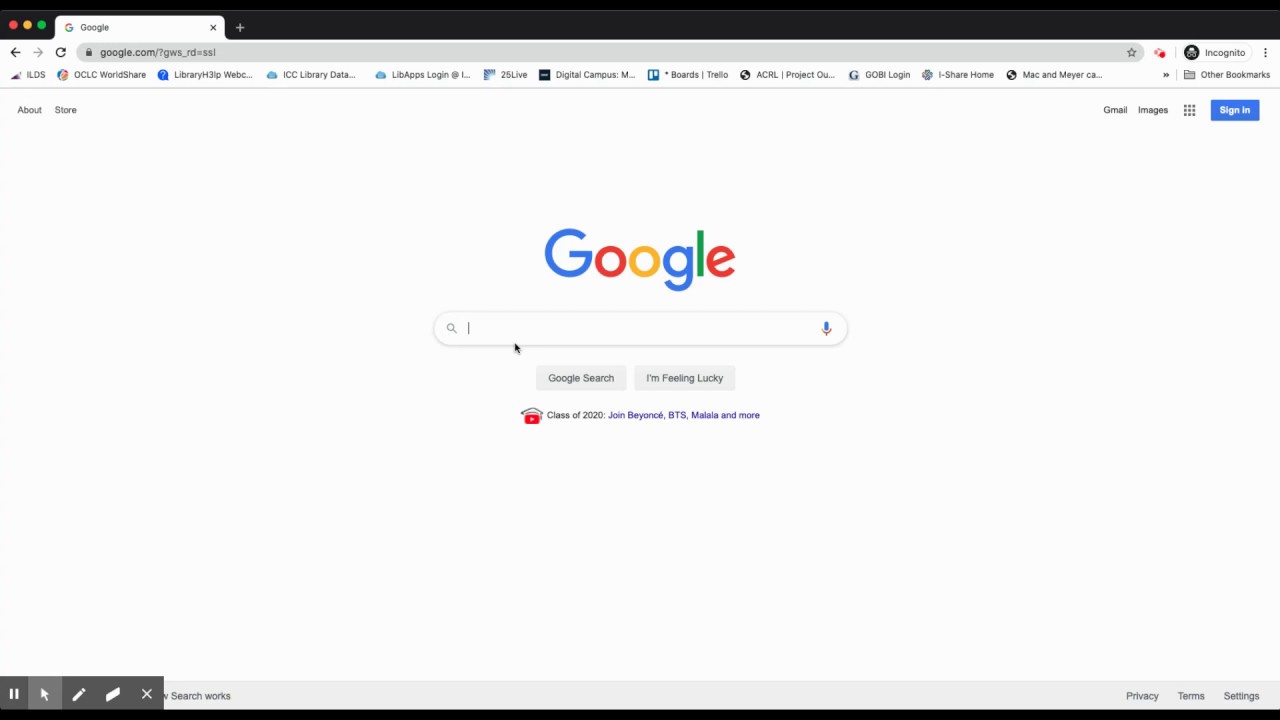Method 1: Using the site: Operator
When conducting a Google search, one of the simplest ways to limit the results to a specific domain is by using the site: operator. This operator allows you to focus your search on a particular website or domain, making it a powerful tool for targeted research.
To use this operator, simply type “site:” followed by the domain name or URL of the website you want to search within. For example, if you want to search for articles about SEO on the domain “example.com,” you would enter “site:example.com SEO” into the Google search bar.
This method is particularly useful when you’re looking for information within a large website that doesn’t have a well-organized search function. By limiting your search to a specific domain, you can quickly access content that is directly relevant to your needs.
It’s worth noting that the site: operator is not case-sensitive, so you can use uppercase or lowercase letters interchangeably. Additionally, you can use the site: operator in conjunction with other search operators and keywords to further refine your search results.
For example, you can use the site: operator to search for specific phrases or keywords within a particular domain. By combining the site: operator with quotation marks, you can search for exact matches of a phrase or keyword on the designated website. This can be especially helpful when you’re looking for specific information within a large website with numerous pages.
In summary, the site: operator is a straightforward and efficient method to limit your Google search to a specific domain. Whether you’re conducting research on a particular website or trying to find specific information within a vast online resource, the site: operator can help you streamline your search and access the most relevant results.
Method 2: Using the Advanced Search Form
Another way to limit your Google search to a specific domain is by using the Advanced Search form. This method provides a more user-friendly and intuitive approach for customizing your search parameters.
To access the Advanced Search form, click on the “Settings” button located at the bottom right corner of the Google search page. From the dropdown menu, select “Advanced search.” This will bring you to a dedicated page where you can refine your search criteria.
On the Advanced Search page, you’ll find various fields and options that allow you to specify your search parameters. To limit your search to a specific domain, scroll down to the “Site or domain” section. Enter the website’s domain or URL in the provided text box.
You can also utilize other advanced search options to further narrow down your search results. For example, you can specify the language, region, file type, usage rights, and freshness of the results. These additional options can be particularly useful when conducting specialized research or looking for specific content formats.
Once you’ve set your desired search parameters, click on the “Advanced search” button at the bottom of the page. Google will then display the search results limited to the specified domain.
Using the Advanced Search form gives you more control and flexibility in tailoring your search results. It allows you to refine your search based on specific criteria, ensuring that the results are more relevant and aligned with your needs.
It’s important to note that the Advanced Search form may not be readily visible on the standard Google search page. However, it offers a convenient way to access advanced search features and streamline your search process, especially when you’re targeting a specific domain or looking for specific content within a website.
Method 3: Using the Domain Restriction Parameter in the Search URL
If you prefer a more direct and efficient way to limit your Google search to a specific domain, you can use the domain restriction parameter in the search URL. This method allows you to specify the domain directly in the search query, saving you time and effort.
To use this method, you need to include the “site:” operator followed by the domain name or URL directly in the search URL. For example, if you want to search for information about technology on the domain “example.com,” you would enter the following in your browser’s address bar: “https://www.google.com/search?q=site:example.com technology.”
The search results will then be limited to the specified domain, ensuring that you only see relevant content from that particular website.
By utilizing the domain restriction parameter in the search URL, you can also combine it with other search operators and keywords to further refine your search. For instance, you can add additional search terms to your query to find specific information within the designated website.
This method is particularly handy when you want to create custom search shortcuts or when you frequently search within a specific domain. By saving the modified search URL as a bookmark, you can easily access the tailored search results without having to manually enter the search query every time.
It’s important to note that when using this method, you should make sure to include the correct domain name or URL and avoid any typographical errors. Even a small mistake can lead to inaccurate search results, so it’s recommended to double-check the entered information.
In summary, using the domain restriction parameter in the search URL is a quick and straightforward method to limit your Google search to a specific domain. It offers a direct way to access relevant content from a desired website and can be especially useful when searching within a specific domain on a regular basis.
Method 4: Using Google Custom Search Engine (CSE)
If you frequently search within a specific domain or want to fine-tune your search experience, using Google Custom Search Engine (CSE) is an excellent option. CSE allows you to create a customized search engine tailored to your needs and preferences.
To utilize CSE, you first need to create a custom search engine by visiting the “Google Custom Search” website. Sign in to your Google account and click on the “New search engine” button. Follow the instructions to set up your custom search engine, including specifying the domain(s) you want to search within.
Once you’ve created the custom search engine, you will receive a unique search engine ID. You can then embed this search engine on your website or use the provided search box on the Google Custom Search page.
By using CSE, you can ensure that your search results are limited to the specific domain(s) you’ve configured. This method allows for a more focused and efficient search experience, as you won’t have to manually include the site: operator or modify the search URL each time you want to search within the desired domain.
Furthermore, CSE offers additional features that can enhance your search capabilities. You have the option to prioritize certain websites, exclude content from specific domains, or even customize the appearance of the search results page to match your website’s design.
Google also provides a variety of documentation and resources to help you fine-tune and optimize your custom search engine. You can explore advanced configurations, such as adding refinements, language support, promotions, and more, to further customize your search experience.
In summary, using Google Custom Search Engine (CSE) allows you to create a tailored search engine that focuses on specific domains. This method provides a seamless and efficient way to search within your chosen domains, offering enhanced control and customization options for a more effective search experience.
Method 5: Using Browser Extensions
Browser extensions are a convenient and efficient way to limit your Google search to a specific domain. With the right extension installed, you can easily customize your search settings and streamline the process of searching within a particular website.
There are various browser extensions available that offer domain restriction capabilities for Google searches. These extensions typically add an extra option or button to your browser’s search bar or search results page, allowing you to quickly specify the desired domain to search within.
To use this method, you first need to find and install a suitable browser extension for your preferred browser (e.g., Chrome, Firefox, Safari). You can search for domain restriction extensions in your browser’s extension marketplace or search engine.
Once you’ve installed the extension, it will usually add an icon or option next to the search bar. To limit your search to a specific domain, simply enter your search terms and then click on the extension icon or select the appropriate option. This will refine your search results to display only content from the specified domain.
What makes browser extensions particularly convenient is that they allow you to switch between searching within a specific domain and conducting a general search with just a few clicks. This flexibility enables you to seamlessly switch between different search contexts based on your needs.
Additionally, some browser extensions offer advanced features, such as the ability to save domain-specific searches, create search shortcuts, or even block certain websites from appearing in your search results. These features provide further customization options and can enhance your overall search experience.
When using browser extensions, it’s important to choose reputable and trusted extensions from reliable sources. Be cautious when granting permissions to extensions and regularly review and update them to ensure their compatibility with your browser version.
In summary, using browser extensions can significantly simplify the process of limiting your Google search to a specific domain. With the convenience and additional features they offer, browser extensions provide a user-friendly and customizable solution for targeted searches within desired domains.