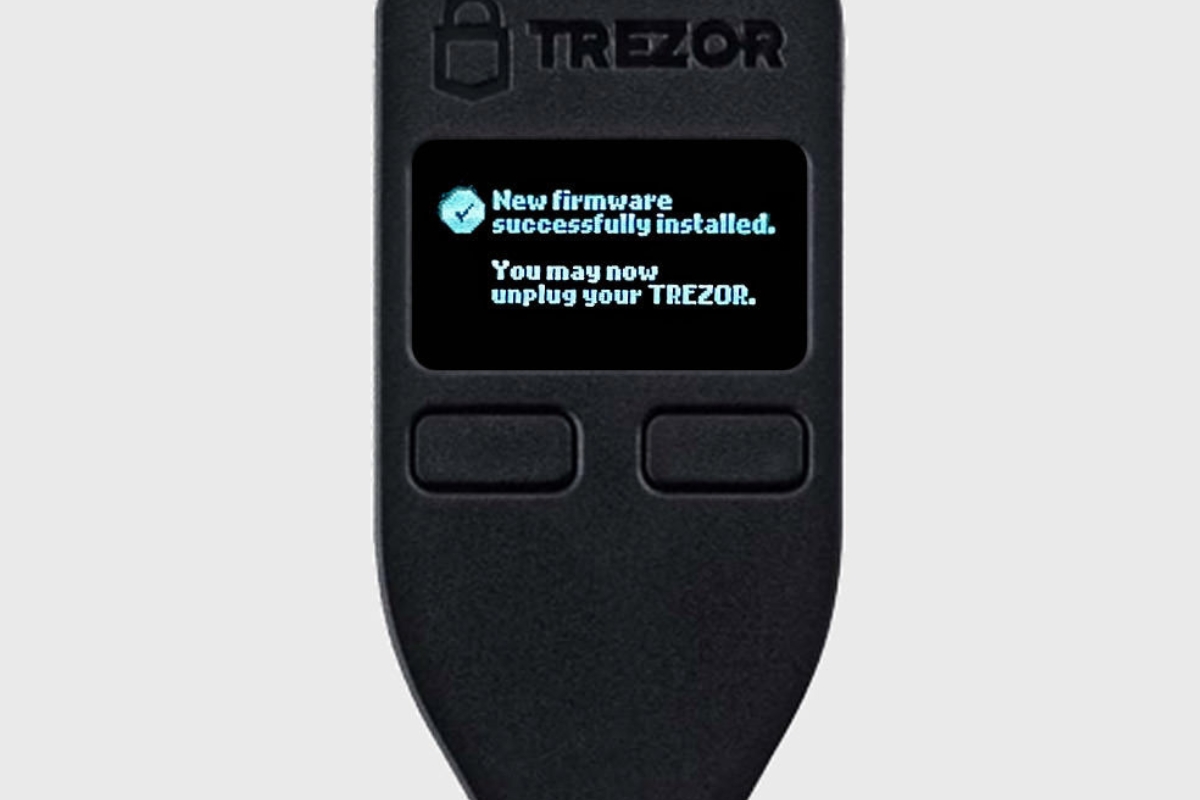What is firmware?
Firmware plays a vital role in the proper functioning of devices, including the popular hardware wallet, Trezor. In simple terms, firmware can be defined as the software that is permanently embedded in a hardware device, providing instructions for its operation. It serves as the bridge between the hardware and the software, enabling seamless communication and control.
Unlike regular software that can be easily updated and modified, firmware is typically stored in read-only memory (ROM) or flash memory, making it non-volatile and resistant to accidental modifications. This ensures the stability and reliability of the device’s operation.
Think of firmware as the “brain” of your Trezor wallet, containing a set of pre-programmed instructions that dictate its behavior and functionalities. It controls key operations such as generating wallet addresses, signing transactions, and securely storing your private keys.
Furthermore, firmware is also responsible for implementing security measures to protect your digital assets. It enforces encryption and authentication protocols, safeguards against potential vulnerabilities, and helps prevent unauthorized access to your wallet.
As technology evolves and new threats emerge, developers regularly release firmware updates to improve device performance, address security vulnerabilities, and introduce new features. Keeping your Trezor’s firmware up to date is crucial to ensure optimal security and functionality.
Why is firmware important?
Firmware plays a critical role in the operation and security of hardware devices like the Trezor wallet. Here are some reasons why firmware is important:
- Device Functionality: Firmware contains the essential instructions that enable the device to perform its intended functions. It defines how the hardware interacts with the software, ensuring smooth operation and reliable performance.
- Security Measures: Firmware is responsible for implementing security features and protocols to protect your digital assets. It encrypts sensitive data, enforces authentication processes, and guards against potential vulnerabilities, safeguarding your wallet from unauthorized access and attacks.
- Software Compatibility: Firmware enables compatibility with various software applications, ensuring that your Trezor wallet can integrate seamlessly with different platforms and protocols. It allows you to access and manage your digital assets across multiple platforms with ease.
- Bug Fixes and Performance Enhancements: Like any software, firmware can sometimes have bugs or performance issues. Developers release firmware updates to address these concerns, providing bug fixes, stability improvements, and enhanced features. Keeping your firmware updated ensures you have the latest optimizations and improvements for a better user experience.
- Security Vulnerability Patches: Hackers are always looking for vulnerabilities to exploit. Developers regularly release firmware updates to address security vulnerabilities and strengthen the device’s defenses against potential threats. By updating your Trezor firmware, you ensure that your wallet is equipped with the latest security patches.
By understanding the importance of firmware, you can grasp the significance of keeping your Trezor wallet’s firmware up to date. Regularly updating your firmware not only enhances the device’s performance and security but also ensures that you can take advantage of the latest features and improvements.
How is firmware different from software?
While firmware and software are both crucial components of a device, there are significant differences between the two. Understanding these differences will help you grasp the unique role that firmware plays in the operation of hardware devices like the Trezor wallet.
1. Persistence: Firmware is stored in non-volatile memory, typically read-only memory (ROM) or flash memory. It remains intact even when the device is powered off or restarted. In contrast, software is stored in volatile memory (RAM) and is loaded into memory each time the device is turned on.
2. Updateability: Firmware updates are often released by the device manufacturer to fix bugs, address security vulnerabilities, and introduce new features. However, updating firmware is a more intricate process compared to updating software. Firmware updates typically require a direct connection to the device and specific tools provided by the manufacturer.
3. Hardware Interaction: Firmware acts as a mediator between the hardware and software components of a device, allowing them to communicate effectively. It provides low-level instructions that enable the hardware to perform its functions efficiently. Software, on the other hand, focuses on higher-level tasks such as user interfaces, applications, and data processing.
4. Scalability: Firmware is designed to be lightweight and optimized for specific hardware devices. It is tailored to run on a particular chipset or microcontroller. Software, on the other hand, can be developed to run on various platforms and devices, making it more scalable and adaptable.
5. Resilience: Firmware is designed to be highly resilient and secure. It is stored in read-only memory or protected flash memory, minimizing the risk of accidental modifications. Software, being stored in volatile memory, is more susceptible to corruption and can be easily modified or overwritten.
While firmware and software are distinct entities, they are interconnected and work together to ensure the proper functioning and usability of a device. Understanding the differences between the two allows you to appreciate the essential role that firmware plays in the operation and security of hardware devices like the Trezor wallet.
How to check if there is firmware on your Trezor?
Checking if there is firmware on your Trezor device is a simple process. Here are the steps to follow:
- Step 1: Connect your Trezor to your computer: Using the USB cable provided, connect your Trezor hardware wallet to your computer or laptop.
- Step 2: Open the Trezor Wallet: Open your web browser and navigate to the official Trezor Wallet website. Alternatively, you can use the Trezor Bridge software if you have it installed on your computer.
- Step 3: Go to the Firmware section: Once you have accessed the Trezor Wallet interface, navigate to the “Settings” or “Device” section. Look for the option related to firmware or device information.
- Step 4: Check the firmware version: In the firmware section, you should be able to see the current firmware version installed on your Trezor device. Compare this version with the latest firmware version available on the official Trezor website.
- Step 5: Update the firmware if necessary: If the firmware version on your Trezor device is not up to date, follow the instructions provided by the Trezor Wallet interface to update the firmware. This process typically involves confirming the update and waiting for it to be installed on your device.
By following these steps, you can easily check if there is firmware on your Trezor wallet and ensure that it is up to date. Keeping your firmware updated is crucial for maintaining the security, stability, and optimal performance of your Trezor device.
Step 1: Connect your Trezor to your computer
The first step in checking the firmware on your Trezor device is to connect it to your computer. Follow these instructions to establish a connection:
- Gather the necessary equipment: Ensure that you have your Trezor hardware wallet and the USB cable that came with it. You will need these to connect your Trezor to your computer.
- Locate the USB port: Examine your Trezor wallet and locate the USB port. It is usually located at the bottom or side of the device. Plug one end of the USB cable into the USB port of your Trezor.
- Connect to your computer: Take the other end of the USB cable and insert it into an available USB port on your computer or laptop.
- Make sure the connection is secure: Ensure that the USB cable is securely connected to both your Trezor device and your computer. A proper connection is essential for communication between the wallet and the computer.
- Power on your Trezor: If your Trezor device has a power button, press it to power it on. Some models may automatically power on when connected to the computer.
Once you have successfully connected your Trezor to your computer, you are ready to proceed with checking the firmware on your device. Ensure that the connection remains stable throughout the process to avoid any interruptions.
Step 2: Open the Trezor Wallet
After successfully connecting your Trezor wallet to your computer, the next step is to open the Trezor Wallet interface. Here’s how you can do it:
- Launch your web browser: Open your preferred web browser on your computer. Trezor Wallet supports popular browsers such as Google Chrome, Mozilla Firefox, and Safari.
- Navigate to the Trezor Wallet website: In the address bar of your web browser, enter the official Trezor Wallet website URL (https://trezor.io/wallet/) and press Enter. You will be redirected to the Trezor Wallet interface.
- Install Trezor Bridge (if needed): If you are accessing Trezor Wallet for the first time or if your computer doesn’t have the Trezor Bridge software installed, you may be prompted to install it. Follow the on-screen instructions to complete the installation process.
- Connect to your Trezor device: Once you have accessed the Trezor Wallet interface, click on the “Connect Trezor” or similar button. This will establish a connection between your Trezor wallet and the web application.
- Follow the on-screen instructions: Depending on your Trezor device model and firmware version, you may need to follow specific instructions provided on the Trezor Wallet interface. These instructions will guide you through the next steps of checking the firmware on your Trezor.
Opening the Trezor Wallet interface is a crucial step as it enables you to access the necessary tools and information to check the firmware on your device. Make sure to follow the instructions carefully and be attentive to any prompts or additional steps that may be required.
Step 3: Go to the Firmware section
Once you have opened the Trezor Wallet interface, the next step is to navigate to the Firmware section. This section will provide you with the information about the current firmware on your Trezor device. Follow these steps to access the Firmware section:
- Locate the Settings or Device menu: Look for the Settings or Device menu on the Trezor Wallet interface. It is typically located in the top or side navigation bar of the interface.
- Click on Settings or Device: Once you have found the Settings or Device menu, click on it to expand the menu options.
- Look for the Firmware option: Within the Settings or Device menu, you should see an option related to firmware. It may be labeled as “Firmware,” “Device Information,” or something similar.
- Click on the Firmware option: Click on the Firmware option to access the Firmware section of the Trezor Wallet interface.
By following these steps, you will be able to navigate to the Firmware section where you can obtain information about the current firmware installed on your Trezor device. This section is crucial for checking whether your firmware is up to date or if you need to update it to the latest version.
Step 4: Check the firmware version
After accessing the Firmware section in the Trezor Wallet interface, you can now check the firmware version on your Trezor device. Follow these steps to find the firmware version:
- Locate the firmware information: In the Firmware section, you should be able to see detailed information about the firmware installed on your Trezor device.
- Find the firmware version: Look for the firmware version number displayed in the interface. It is usually listed next to a label such as “Firmware version” or “Current firmware.”
- Compare with the latest firmware: Once you have identified the firmware version on your Trezor device, compare it with the latest firmware version available on the official Trezor website. You can visit the website to find the most recent firmware release and its version number.
By comparing the firmware version on your device with the latest firmware version, you can determine if your Trezor device is running the most up-to-date firmware.
It’s important to regularly check the firmware version on your Trezor device because updates often contain important security patches, bug fixes, and new features. Keeping your firmware up to date ensures that you have the latest enhancements and safeguards for your Trezor wallet.
Step 5: Update the firmware if necessary
After checking the firmware version on your Trezor device, if you find that your firmware is not up to date, it is crucial to update it to the latest version. Follow these steps to update the firmware:
- Confirm the firmware update: Within the Firmware section of the Trezor Wallet interface, you should see an option to update the firmware. Click on this option to initiate the update process.
- Read the instructions: The Trezor Wallet interface will provide you with detailed instructions on how to proceed with the firmware update. Read them carefully and follow each step.
- Disconnect and reconnect your Trezor: As part of the firmware update process, you may be prompted to disconnect and reconnect your Trezor device. Follow the instructions to ensure a successful update.
- Confirm the update on your device: While updating the firmware, you might need to confirm the process on your Trezor device itself. Follow the on-screen instructions on your Trezor’s display and use the device buttons to proceed.
- Wait for the update to complete: Once you have confirmed the update on both the Trezor Wallet interface and your Trezor device, the update process will begin. Wait for the update to complete, which may take a few minutes.
- Verify the updated firmware: After the update is finished, go back to the Firmware section in the Trezor Wallet interface and verify that the updated firmware version is now displayed.
It is important to ensure that your Trezor’s firmware is always up to date to benefit from the latest security enhancements and functionality improvements. By regularly updating your firmware, you can keep your Trezor device well-protected and up to industry standards.
What if there is no firmware on my Trezor?
If you encounter a situation where there is no firmware on your Trezor device, it could indicate a potential issue or a rare occurrence. Here are a few steps you can take to address this situation:
- Restart your Trezor: Try restarting your Trezor device by unplugging it from the computer, waiting for a few seconds, and then reconnecting it. Sometimes, a simple restart can resolve minor issues and help the device recognize the firmware.
- Check the USB connection: Ensure that the USB cable is securely connected to both your Trezor and your computer. Try using a different USB port or a different USB cable to rule out any potential cable or port issues.
- Try a different computer or browser: If the issue persists, try connecting your Trezor to a different computer or using a different web browser. Compatibility issues or conflicting software on your computer could be preventing the detection of the firmware.
- Reach out to Trezor support: If none of the above steps work, it may be necessary to contact the Trezor support team for further assistance. They have extensive knowledge and experience in troubleshooting Trezor devices and can provide personalized guidance based on your specific situation.
- Consider firmware recovery: In rare cases where the firmware cannot be detected or is corrupted, Trezor provides a firmware recovery process. This involves reinstalling the firmware using specialized tools and instructions provided by the Trezor support team.
Remember that encountering a situation where there is no firmware on your Trezor device is uncommon. However, by following these steps and seeking support if needed, you can resolve the issue and restore the functionality of your Trezor wallet.
Can I install custom firmware on my Trezor?
No, it is not recommended or supported to install custom firmware on your Trezor device. Trezor, as a hardware wallet, is designed with a specific firmware that has undergone rigorous testing and security audits to ensure the integrity and security of your digital assets.
The official firmware provided by Trezor is developed by a team of experts who follow strict coding standards and best practices to guarantee the highest level of security and functionality. Installing custom firmware, created by third-party developers or yourself, can introduce unknown risks and vulnerabilities to your device and compromise the security of your funds.
Trezor devices have built-in security measures to protect against unauthorized firmware modifications. Custom firmware installation could bypass these security measures, potentially exposing your private keys and making your wallet susceptible to attacks.
If you have specific requirements or desires for additional features on your Trezor device, it is recommended to provide feedback to the official Trezor development team. They value user feedback and regularly release firmware updates to address user needs and enhance the functionality of their devices.
By adhering to the official firmware and regularly updating it to the latest version provided by Trezor, you can ensure the highest level of security and compatibility with the supported software and platforms.
Remember, the primary goal of using a hardware wallet like Trezor is to securely store and manage your digital assets. Installing custom firmware goes against this purpose and exposes your funds to unnecessary risks.
The importance of keeping your firmware updated
Keeping the firmware on your Trezor device updated is crucial for maintaining the security, stability, and optimal performance of your hardware wallet. Here are several reasons highlighting the importance of regular firmware updates:
- Enhanced Security: Firmware updates often include critical security patches and bug fixes that address potential vulnerabilities and protect your digital assets. By keeping your firmware updated, you ensure that your Trezor device remains resilient against evolving security threats.
- Bug Fixes and Stability: Firmware updates include improvements and fixes that correct any known issues or glitches in the previous version. Updated firmware provides a more seamless and stable user experience, reducing the risk of unexpected errors or malfunctions.
- New Features and Functionality: Firmware updates may introduce new features and enhancements to your Trezor device. These updates can expand the capabilities of your wallet, offering improved usability and additional ways to interact with your digital assets.
- Compatibility: As technology evolves, software applications and protocols often undergo updates and changes. Keeping your firmware updated ensures compatibility with the latest software versions, allowing you to seamlessly integrate your Trezor wallet with various platforms and services.
- Safeguarding Against Exploits: Hackers constantly search for vulnerabilities that they can exploit. Developers work diligently to identify and fix these vulnerabilities, releasing firmware updates to fortify the security of your Trezor wallet. By updating your firmware, you protect yourself against potential exploits.
- Industry Standards and Best Practices: Firmware updates reflect evolving industry standards and best practices for hardware wallet security. By keeping your firmware up to date, you align yourself with the latest security measures and ensure that your Trezor wallet meets current standards.
Given the sensitive nature of digital assets and the constant evolution of security threats, it is paramount to prioritize firmware updates. By regularly updating your Trezor firmware, you maintain the highest level of security, stability, and compatibility, ensuring that your digital assets are protected and accessible whenever you need them.