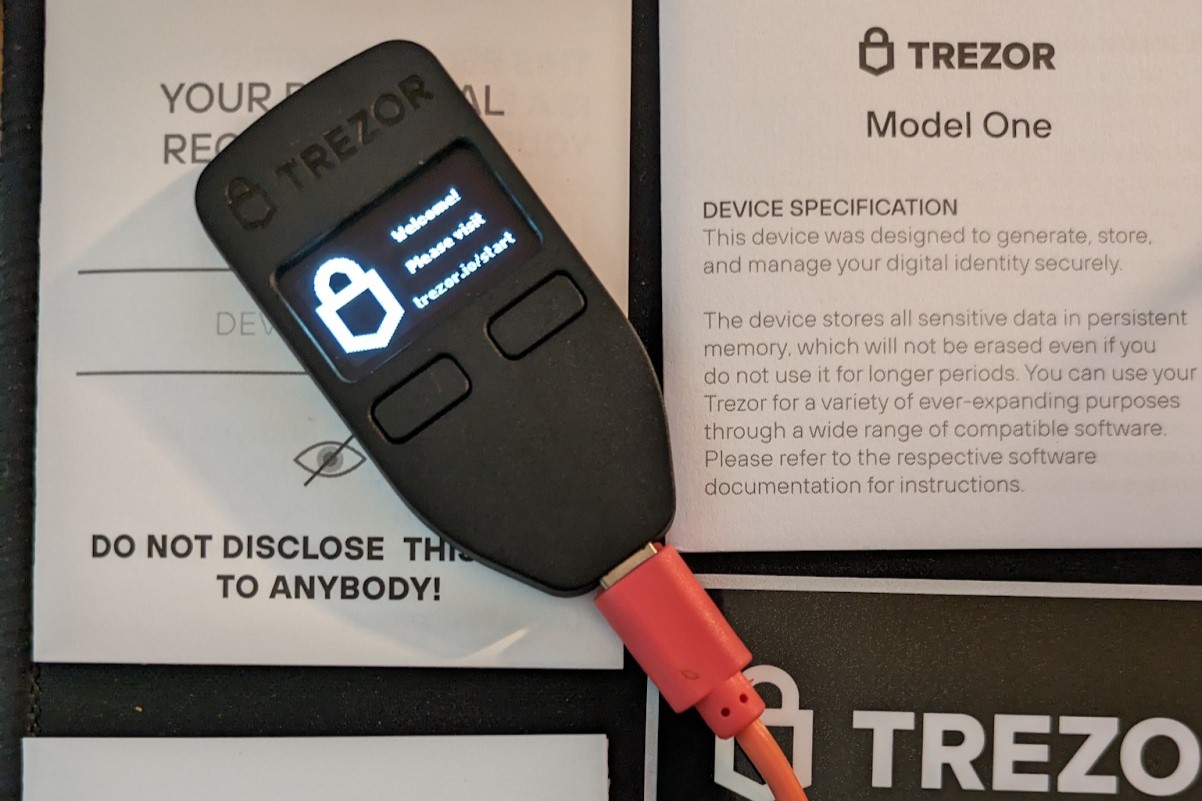What Is Bootloader Mode?
Bootloader mode is a crucial feature in modern devices, including the popular hardware wallet Trezor. It is a specialized mode that allows users to access and modify the device’s firmware, enabling them to update or reinstall the operating system if needed.
The bootloader is essentially a piece of software that resides in the device’s read-only memory (ROM) and is executed when the device is turned on. Its main purpose is to load and initialize the main operating system. In the case of Trezor, the bootloader mode also plays a vital role in ensuring the security of the device.
When a Trezor device is in bootloader mode, it is ready to establish a connection with a computer and receive firmware updates or perform other maintenance tasks. This mode allows for low-level access to the device’s hardware components and enables users to troubleshoot and resolve any issues that may arise.
Additionally, bootloader mode serves as an extra layer of protection against unauthorized access or malicious tampering. By default, bootloader mode is locked on Trezor devices, preventing potential attackers from installing modified or compromised firmware onto the device.
It is important to note that bootloader mode should only be used by experienced users or when explicitly directed by the device’s manufacturer. Incorrect use or modification of the bootloader can lead to device malfunctions or compromise the security of your Trezor wallet.
Now that we have a basic understanding of what bootloader mode is, let’s delve into why it is an important feature on Trezor devices.
Why Is Bootloader Mode Lock Important?
The bootloader mode lock is a critical security feature on Trezor devices. It ensures the integrity of the firmware and safeguards against potential attacks or unauthorized modifications. Let’s explore the key reasons why bootloader mode lock is essential:
1. Protection against Malware: By locking the bootloader mode, Trezor prevents malware or malicious software from being installed on the device. Without the lock, attackers could potentially modify the firmware to gain unauthorized access or steal sensitive information from your wallet.
2. Shield against Physical Attacks: Bootloader mode lock acts as a defense against physical attacks on the device. Even if an attacker gains physical access to your Trezor, they won’t be able to bypass the bootloader mode lock and install tampered firmware. This provides peace of mind knowing that your funds are safe even if your device falls into the wrong hands.
3. Trust in the Manufacturer: The bootloader mode lock establishes trust between the user and the device manufacturer. By ensuring that the device can only run a verified and signed firmware, Trezor maintains its commitment to maintaining the security of its users’ funds. This fosters confidence in the device’s capabilities and reliability.
4. Prevention of 3rd Party Modifications: Bootloader mode lock also safeguards against unintended modifications by third-party developers. While the Trezor device supports open-source firmware, the bootloader mode lock ensures that only legitimate and authorized firmware versions are installed, preventing potential security vulnerabilities.
5. Firmware Integrity Verification: When the bootloader mode is locked, Trezor performs an integrity check on the firmware before allowing it to be installed. This verification process confirms that the firmware has not been tampered with or modified, giving you added assurance in the security of your device.
Overall, the bootloader mode lock is crucial in maintaining the security and trustworthiness of Trezor devices. It acts as a fundamental safeguard against attacks, ensures the integrity of the firmware, and provides users with peace of mind knowing that their funds are protected. Now, let’s delve into how the bootloader mode lock works on Trezor.
How Bootloader Mode Lock Works on Trezor
Bootloader mode lock on Trezor devices is designed to prevent unauthorized or malicious firmware installations. It utilizes a combination of security measures to ensure the integrity and authenticity of the device’s firmware. Here’s how the bootloader mode lock works:
1. Secure Boot: Trezor implements a secure boot process that verifies the integrity of the bootloader and firmware before execution. This process involves checking digital signatures to ensure that the firmware comes from a trusted source and has not been tampered with.
2. Firmware Verification: When the device is turned on, it verifies the firmware’s digital signature to ensure it is authentic. If the signature is not valid or the firmware has been tampered with, the device will not boot, protecting it from potential threats.
3. Debugging Disabled: Bootloader mode lock disables debugging interfaces and options that could be used to bypass security measures. This prevents attackers from gaining unauthorized access to the device and modifying or intercepting firmware communication.
4. Firmware Encapsulation: The firmware on Trezor devices is encapsulated to prevent unauthorized modifications. This means that the firmware is stored in a secure container that prevents tampering or alteration, ensuring that only approved and verified firmware can be installed on the device.
5. Firmware Updates: When updating the firmware on a Trezor device, the bootloader mode lock ensures that the new firmware is digitally signed by the manufacturer. This further guarantees the authenticity and integrity of the updated firmware.
6. User Confirmation: To enhance security, the bootloader mode lock requires user confirmation when performing critical actions, such as updating the firmware or installing a new bootloader. This ensures that the user actively participates in the process and prevents unauthorized modifications.
The combination of these security mechanisms in the bootloader mode lock provides a robust protection layer for Trezor devices. It ensures that the bootloader and firmware remain unaltered and authentic, guarding against potential security risks and unauthorized access.
Now that we have explored how the bootloader mode lock works, let’s move on to learn how to enable or disable this feature on your Trezor device.
How to Enable Bootloader Mode Lock on Trezor
Enabling bootloader mode lock on your Trezor device is a simple yet crucial step to enhance the security of your hardware wallet. Follow the steps below to enable bootloader mode lock:
- Connect your Trezor device to your computer using the USB cable.
- Open the Trezor Wallet website or use a compatible wallet software that supports Trezor.
- Enter your PIN code on the Trezor device to unlock it.
- On the Trezor Wallet website or wallet software, navigate to the settings or device management section.
- Locate the option to enable bootloader mode lock.
- Toggle the switch or checkbox to enable the bootloader mode lock.
- Follow any on-screen prompts or instructions to confirm and save your changes.
Once you have completed these steps, your Trezor device will have bootloader mode lock enabled. This means that future firmware updates or modifications will require additional verification to ensure their authenticity.
Remember to keep your Trezor device and recovery seed in a safe place, as bootloader mode lock adds an extra layer of security to your hardware wallet.
Now that you know how to enable bootloader mode lock, let’s move on to understanding how to disable it if necessary.
How to Disable Bootloader Mode Lock on Trezor
Disabling bootloader mode lock on your Trezor device should be done with caution, as it reduces the security measures in place to protect your device. However, if you need to disable it for any reason, follow the steps below:
- Connect your Trezor device to your computer using the USB cable.
- Open the Trezor Wallet website or use a compatible wallet software that supports Trezor.
- Enter your PIN code on the Trezor device to unlock it.
- On the Trezor Wallet website or wallet software, navigate to the settings or device management section.
- Locate the option to disable bootloader mode lock.
- Toggle the switch or checkbox to disable the bootloader mode lock.
- Follow any on-screen prompts or instructions to confirm and save your changes.
It is important to note that disabling bootloader mode lock removes an important security feature from your Trezor device. Only disable it if you fully understand the implications and trust the source of the firmware you are installing.
Once you have disabled bootloader mode lock, your Trezor device will no longer require verification when installing firmware updates or modifications. Remember to exercise caution and ensure that you are only installing firmware from trusted sources to maintain the security of your hardware wallet.
Now that you know how to disable bootloader mode lock, let’s address some common questions and concerns about this feature on Trezor devices.
Common Questions and Concerns about Bootloader Mode Lock on Trezor
While bootloader mode lock on Trezor devices is an important security feature, it can raise questions and concerns for users. Let’s address some common questions and concerns about bootloader mode lock:
1. Can I still update my Trezor firmware with the bootloader mode lock enabled?
Yes, you can still update your Trezor firmware with the bootloader mode lock enabled. However, the process will require additional verification to ensure the authenticity and integrity of the firmware update.
2. What happens if I forget my PIN code and the bootloader mode lock is enabled?
If you forget your PIN code and the bootloader mode lock is enabled, it adds an extra layer of security to prevent unauthorized access. In such cases, you will need to perform a device recovery using your Trezor’s recovery seed to regain access to your funds and disable the bootloader mode lock.
3. Can I disable the bootloader mode lock if I want to install custom or experimental firmware?
Yes, you can disable the bootloader mode lock if you intend to install custom or experimental firmware. However, keep in mind that doing so removes an important security measure, increasing the risk of potential vulnerabilities or malware. Install custom firmware only from trusted sources and with caution.
4. How does the bootloader mode lock protect against physical attacks?
The bootloader mode lock enhances the security of your Trezor device against physical attacks by preventing unauthorized firmware modifications. Even if an attacker gains physical access to your device, they won’t be able to install tampered firmware, protecting your wallet and funds.
5. Does enabling bootloader mode lock affect the compatibility of Trezor with different wallets?
No, enabling the bootloader mode lock does not affect the compatibility of Trezor with different wallets. It is a security feature independent of the wallet software you choose to use. Your Trezor will still function with any wallet that supports the device.
It is crucial to stay informed about the features and security measures of your Trezor device. If you have any specific concerns or questions regarding the bootloader mode lock, it is recommended to consult the official Trezor documentation or support channels.
Now that we have explored common questions and concerns, you have a better understanding of the bootloader mode lock on Trezor devices. Stay vigilant and prioritize the security of your hardware wallet.