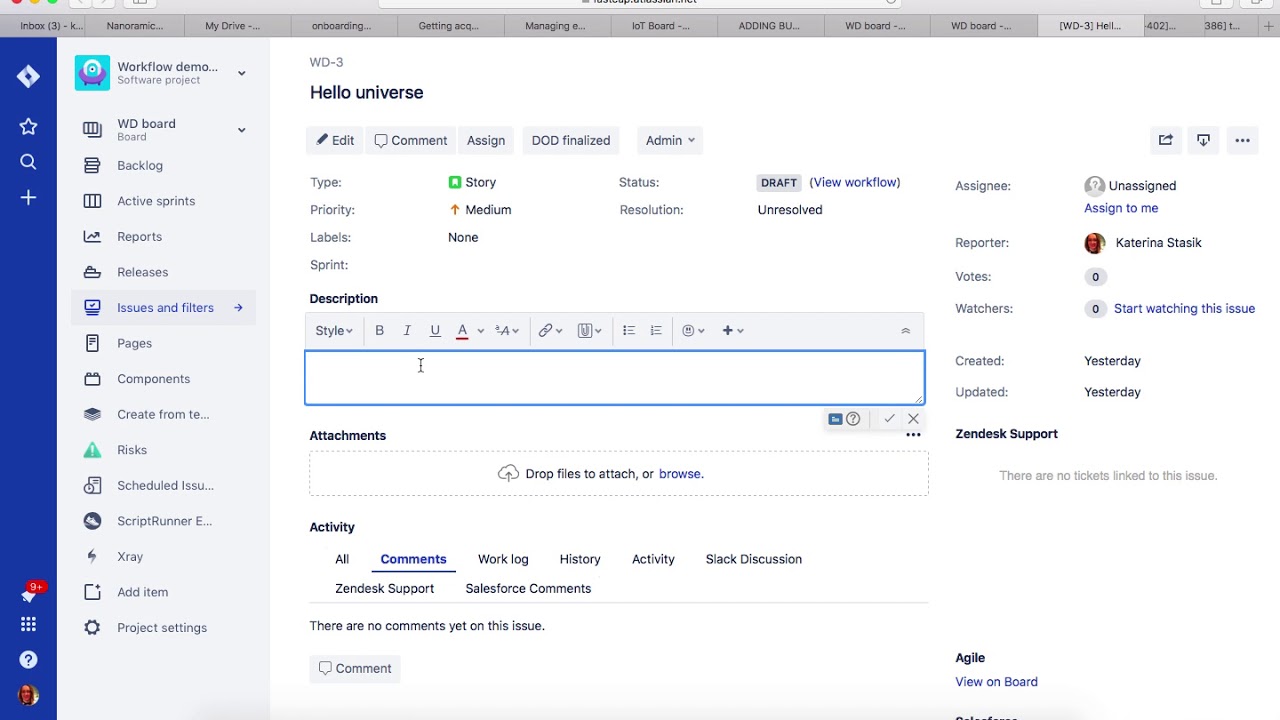Why Integrate Jira with Automation?
In today’s fast-paced digital landscape, organizations are increasingly adopting automation to streamline their processes and improve efficiency. One area where automation can have a significant impact is in software development and testing. Jira, a popular project management and issue tracking tool, is widely used by development teams to manage tasks and track bugs. By integrating Jira with automation, organizations can enhance their software development lifecycle and achieve a higher level of productivity.
One of the key benefits of integrating Jira with automation is the ability to automate repetitive and time-consuming tasks. With automation, test cases can be executed automatically, eliminating the need for manual testing. This not only saves time but also minimizes human errors, leading to more accurate and reliable test results.
Integrating Jira with automation also allows for seamless collaboration between development and testing teams. By synchronizing Jira with an automation tool, developers can easily track and manage bugs reported by testers. Likewise, testers can access the latest development updates and prioritize their testing efforts accordingly. This integration improves communication and helps teams work together more efficiently towards a common goal.
Another advantage of integrating Jira with automation is the ability to gain real-time visibility into the testing process. Automation tools often provide comprehensive reporting capabilities, allowing teams to monitor test execution, track progress, and analyze results. By integrating Jira with these tools, organizations can centralize all testing-related information in one place, enabling stakeholders to have a holistic view of the project’s status at any given time.
Furthermore, integrating Jira with automation supports the adoption of agile methodologies. Jira is highly customizable, allowing teams to create workflows and boards tailored to their specific requirements. By integrating an automation tool, teams can incorporate automated testing into their agile development process, enabling faster feedback loops and quicker release cycles.
Lastly, integrating Jira with automation sets the foundation for continuous integration and delivery (CI/CD). With automation in place, organizations can automate the build, test, and deployment processes, enabling faster and more frequent releases. By integrating Jira with tools like Jenkins, Bamboo, or GitLab, teams can streamline their CI/CD pipelines, ensuring that high-quality software is delivered to users on a regular basis.
Step 1: Define Automation Goals and Objectives
Before integrating Jira with automation, it is crucial to establish clear goals and objectives for your automation initiatives. Defining these goals will help you determine the scope of your automation efforts and ensure alignment with your overall business objectives.
The first step in this process is to identify the pain points and challenges you aim to address through automation. This could include reducing manual effort, improving testing efficiency, enhancing software quality, or accelerating time-to-market. By understanding the specific issues you want to tackle, you can tailor your automation strategy accordingly.
Next, set measurable goals that will help you evaluate the success of your automation implementation. These goals could include metrics such as the percentage of test cases automated, the reduction in testing time, or the improvement in defect detection rate. It is important to choose goals that are realistic and align with the capabilities of your team and resources.
Once you have defined your goals, identify the key objectives that will support their achievement. These objectives can be broken down into smaller, actionable tasks. For example, if your goal is to reduce manual effort, your objectives could include identifying repetitive and time-consuming processes that are suitable for automation, selecting an appropriate automation tool, and training your team on automation best practices.
Additionally, consider the specific requirements and constraints of your organization. Take into account factors such as budget, timeline, and available resources. This will help determine the feasibility and scalability of your automation goals and objectives.
Another important aspect of defining automation goals and objectives is involving stakeholders from different departments. Collaborate with representatives from development, testing, project management, and business teams to gather diverse perspectives and ensure alignment with the overall organizational strategy.
Lastly, document your defined goals and objectives in a clear and concise manner. This will serve as a reference document for your team, helping them stay focused and aligned throughout the automation implementation process.
By following this first step of defining automation goals and objectives, you lay the foundation for a successful integration of Jira with automation. With clear goals and objectives in place, you can proceed to the next steps of selecting an automation tool and configuring the integration to achieve your desired outcomes.
Step 2: Select a Suitable Automation Tool
Choosing the right automation tool is a critical step in successfully integrating Jira with automation. The tool you select should align with your organization’s needs, budget, and technical requirements. Here are some key factors to consider when selecting a suitable automation tool:
1. Functionality: Evaluate the features and functionalities offered by different automation tools. Consider your specific requirements, such as support for web, mobile, or API testing, database testing capabilities, and integration with other tools and frameworks.
2. Ease of use: Look for an automation tool that has a user-friendly interface and is easy to learn and navigate. Consider the level of technical expertise within your team and choose a tool that matches their skillset.
3. Compatibility: Ensure that the automation tool is compatible with the technologies and platforms you use in your projects. Check if it supports the programming languages, databases, browsers, and operating systems that are relevant to your software development process.
4. Community support: Evaluate the availability of community support and resources for the automation tool. Look for active online forums, user groups, and documentation that can help troubleshoot issues and provide guidance.
5. Integration with Jira: A crucial factor to consider is the ability of the automation tool to seamlessly integrate with Jira. Check if there are pre-built integrations or plugins available that enable bidirectional communication between Jira and the automation tool.
6. Scalability: Consider the scalability of the automation tool. Will it be able to handle your current and future testing needs as your projects grow in size and complexity? Look for features such as parallel execution, distributed testing, and cloud-based options.
7. Cost: Evaluate the cost of the automation tool, including licensing fees, additional modules or add-ons, and ongoing support and maintenance expenses. Balance the features and capabilities of the tool with your budgetary constraints.
8. Vendor reputation: Research the reputation and track record of the automation tool vendor. Read reviews, case studies, and testimonials to get insights from other organizations who have used the tool.
Consider creating a evaluation matrix to compare different automation tools based on these factors. Involve key stakeholders such as testers, developers, and project managers in the evaluation process to ensure that their needs and perspectives are taken into account.
By carefully selecting a suitable automation tool, you can lay a strong foundation for the integration of Jira with automation. This will enable your team to seamlessly execute test cases, track bugs, and enhance the overall efficiency and quality of your software development process.
Step 3: Install and Configure the Automation Tool
Once you have selected a suitable automation tool to integrate with Jira, the next step is to install and configure the tool according to your specific requirements. Proper installation and configuration are essential for the smooth functioning of the tool and its seamless integration with Jira. Here’s a step-by-step guide on installing and configuring the automation tool:
1. Check system requirements: Before installing the automation tool, ensure that your system meets the minimum hardware and software requirements specified by the tool’s vendor. This includes the operating system, disk space, memory, and other dependencies.
2. Download and install the tool: Visit the vendor’s website and download the latest version of the automation tool. Follow the installation instructions provided by the vendor to install the tool on your system. Ensure that you have the necessary administrative privileges to install software on your machine.
3. Configure the tool: Once the tool is installed, configure it based on your specific requirements. This includes setting up default preferences, configuring connection settings, and customizing the tool’s behavior to align with your testing processes and workflows.
4. Integrate with Jira: Set up the integration between the automation tool and Jira. This involves configuring the connection details, such as the Jira server URL, authentication credentials, and permissions required for the automation tool to communicate with Jira. Ensure that the integration is bidirectional, allowing for seamless data synchronization between the two tools.
5. Customize workflows: Review and customize the workflows within the automation tool to align with your testing processes and project requirements. This may involve creating or modifying test case templates, defining test execution workflows, and configuring result reporting formats.
6. Set up user permissions: Define user roles and permissions within the automation tool to ensure proper access control and data security. Assign appropriate roles to team members based on their responsibilities and ensure that sensitive information is only accessible to authorized personnel.
7. Test the installation and configuration: Validate the installation and configuration by performing some basic test operations. This could include executing a sample test case, creating a bug report, or synchronizing data between the automation tool and Jira. Troubleshoot any issues that arise during the testing phase.
8. Provide training and documentation: Conduct training sessions to familiarize your team with the newly installed and configured automation tool. Provide comprehensive documentation that outlines how to use the tool, its functionalities, and best practices for working with the tool in conjunction with Jira.
By following these steps to install and configure the automation tool, you ensure that it is properly set up and ready for integration with Jira. This forms a solid foundation for the next steps, which involve connecting Jira with the automation tool, creating automated workflows, and executing test cases seamlessly within your Jira environment.
Step 4: Connect Jira with the Automation Tool
In order to fully integrate Jira with the automation tool, it is essential to establish a connection between the two systems. This connection enables seamless communication and data synchronization, allowing for streamlined collaboration between development, testing, and project management teams. Here are the steps to connect Jira with the automation tool:
1. Install Jira integration plugin: Check if the automation tool has a dedicated Jira integration plugin or connector. This plugin facilitates the bidirectional data flow between Jira and the automation tool. Follow the documentation provided by the vendor to install and configure the plugin within Jira.
2. Configure integration settings: Once the plugin is installed, configure the integration settings within the automation tool. This includes providing the Jira server URL, authentication credentials, and other required information. Ensure that the integration settings are accurate and up-to-date to establish a successful connection.
3. Map fields and workflows: Map the relevant fields and workflows between Jira and the automation tool. This ensures that data such as test cases, defects, and other testing-related information can be synchronized between the two systems. Define the mapping rules for fields such as test case name, priority, status, and defect severity to maintain consistency and accuracy in data transfer.
4. Test the integration: Perform a series of test operations to validate the integration between Jira and the automation tool. Create test cases in Jira and execute them using the automation tool. Verify that the test results, defects, and other relevant information are correctly synchronized and visible in both systems. Resolve any issues or discrepancies that arise during the testing phase.
5. Set up notifications and alerts: Configure notifications and alerts within the automation tool to trigger updates in Jira when certain events occur, such as the completion of a test run or the detection of a critical bug. This enables real-time visibility and ensures that stakeholders are promptly informed of important testing activities and outcomes.
6. Establish traceability: Establish traceability between test cases, defects, and requirements within Jira. Link test cases and defects to specific requirements or user stories to ensure full visibility and auditability of the testing process. This helps teams track progress, identify gaps, and ensure comprehensive test coverage.
7. Train and educate users: Provide training and education to the users of both Jira and the automation tool. Familiarize them with the integration capabilities, best practices, and workflows. This ensures that all stakeholders understand how to effectively utilize the integrated Jira and automation tool environment for maximum productivity and efficiency.
By connecting Jira with the automation tool, you create a seamless and efficient workflow where test management, bug tracking, and project management activities can be seamlessly coordinated. This integration lays the foundation for automated workflows, test execution, and result analysis within your Jira environment, enhancing collaboration and maximizing the benefits of automation.
Step 5: Set Up Automated Workflows in Jira
Setting up automated workflows in Jira is a crucial step in integrating automation into your software development and testing processes. By defining and configuring automated workflows, you can streamline and optimize the execution of test cases and the management of test results within Jira. Here are the steps to set up automated workflows in Jira:
1. Identify the testing stages: Determine the testing stages that are relevant to your project and testing process. This could include stages such as test planning, test execution, defect tracking, and test closure. Clearly define each stage and its purpose to ensure clarity and consistency within the automated workflows.
2. Define workflow transitions: Identify the possible transitions between testing stages. For example, a test plan may progress from “Draft” to “Review”, “Approved”, and “Ready for Execution”. Determine the conditions that need to be met for a transition to occur, such as the completion of a certain task or the approval of a test plan by a specific user.
3. Configure workflow statuses: Map the relevant workflow statuses to each testing stage. For example, a test plan can have statuses like “In Progress”, “On Hold”, “In Review”, and “Completed”. Ensure that these statuses accurately reflect the progress and state of each testing stage.
4. Create workflow steps: Create individual workflow steps within each testing stage. Each step represents a specific action or task that needs to be performed. For example, the “In Progress” status in the test execution stage may have steps like “Execute Test Cases”, “Record Test Results”, and “Raise Defects”.
5. Define automation triggers: Determine the triggers that will initiate automated actions within the workflows. These triggers can include events such as the completion of a test case execution, the detection of a defect, or the approval of a test plan. Configure the automation tool to automatically perform the required actions based on these triggers.
6. Configure notifications and alerts: Set up notifications and alerts to keep stakeholders informed about the progress and status of automated workflows. Configure the system to send notifications when a workflow transition occurs or when certain events or thresholds are met. This ensures that all relevant team members are kept up-to-date and can take appropriate actions when necessary.
7. Test and iterate: Test the automated workflows to ensure that they are functioning correctly and as intended. Perform test runs, simulate different scenarios, and verify that the workflows progress correctly through the defined stages and transitions. Iterate and make adjustments as needed based on the feedback and experiences of the testing team.
8. Provide training and documentation: Train the users on how to work with the automated workflows in Jira. Provide detailed documentation and guidelines that describe the purpose, steps, and best practices for each testing stage and workflow transition. This helps ensure consistency, accuracy, and efficiency in utilizing the automated workflows.
By setting up automated workflows in Jira, you can enable a smooth and automated progression of testing activities. This promotes efficiency, accuracy, and collaboration among the testing team, leading to improved productivity and quality in your software development process.
Step 6: Create and Manage Test Cases in Jira
Creating and managing test cases in Jira is a crucial step in integrating automation into your testing process. Jira provides a robust platform for organizing, tracking, and maintaining test cases, allowing teams to easily collaborate and execute tests efficiently. Here are the steps to create and manage test cases in Jira:
1. Define your test case structure: Determine the desired structure for your test cases. This could include fields such as test case name, description, preconditions, steps, expected results, and test data. Customize the fields in Jira to match the specific requirements of your project and testing process.
2. Create a test case template: Design a template that outlines the standard structure and components of a test case. This template can be used as a starting point when creating new test cases, ensuring consistency across tests. Consider including sections for test objectives, inputs, outputs, dependencies, and any additional information that is relevant to your testing process.
3. Create test case issues: Use Jira’s issue creation functionality to create individual test case issues. Enter the necessary details, such as the test case name, description, and other relevant fields based on the defined template. Assign the test case to the appropriate team member or assignee.
4. Attach relevant files and resources: Attach any files or resources that are necessary for executing the test case, such as test data files, screenshots, or video recordings. This provides all the required information in one place, making it easier for testers to execute the test cases accurately.
5. Define test case execution status: Use Jira’s status feature to track the progress of test case execution. Create custom statuses, such as “Not Started,” “In Progress,” “Passed,” “Failed,” or “Blocked” to reflect the current status of each test case. Update the status as the test case progresses through the execution cycle.
6. Assign and schedule test case execution: Assign the test cases to the relevant team members responsible for their execution. Use Jira’s scheduling features to set due dates and track progress. This helps ensure that each test case is executed within the defined time frame and prevents any delays.
7. Execute test cases: Carry out the execution of the test cases using the selected automation tool. Record the actual results and compare them with the expected results defined in the test case. Update the test case execution status accordingly in Jira, providing accurate visibility into the progress and outcomes of each test case.
8. Track defects: If any defects or issues are identified during test case execution, create separate defect issues within Jira. Link these defects to the corresponding test cases, providing traceability and enabling easy tracking and resolution of the identified issues.
9. Update and maintain test case repository: Regularly review and update your test case repository within Jira. Keep the test cases up-to-date with any changes in requirements, functionalities, or business processes. Remove or archive outdated test cases to keep the repository organized and relevant.
10. Leverage test case reporting: Utilize Jira’s reporting and dashboard features to generate test case reports and monitor testing progress. Customize dashboards to display key metrics and trends, allowing stakeholders to have a holistic view of the overall testing status and results.
By effectively creating and managing test cases in Jira, you can optimize your testing process, facilitate collaboration among team members, and ensure the consistency and accuracy of your testing efforts.
Step 7: Execute Automated Tests from Jira
Executing automated tests directly from Jira streamlines the test execution process, improves efficiency, and ensures consistent and reliable results. By integrating your automation tool with Jira, you can seamlessly initiate and monitor automated tests from within the Jira environment. Here are the steps to execute automated tests from Jira:
1. Review test cases: Before executing automated tests, review the test cases in Jira to ensure they are up-to-date and accurately represent the test scenarios. Verify that the necessary test inputs, expected results, and any other relevant information are correctly documented and linked to the appropriate test cases.
2. Select test cases for execution: Choose the test cases that are suitable for automation and ready to be executed. Assess the priority, complexity, and criticality of each test case to prioritize the execution order. Select a subset of test cases or create test case collections to group related tests for easier management and execution.
3. Initiate test execution: Using the integration between Jira and the automation tool, initiate the execution of the selected automated tests. Trigger the execution either manually or based on predefined schedules and configurations. Ensure that the automation tool is properly connected and synchronized with Jira for seamless data transfer and test execution.
4. Monitor test execution progress: Track the progress of the automated test execution directly within Jira. Leverage the integration to view real-time updates and statuses of the running tests. Monitor the overall test execution progress as well as the status of individual test cases, including those that are completed, in progress, or failed.
5. Collect and analyze test results: Once the tests are executed, collect the test results generated by the automation tool. The integration with Jira allows for the automatic retrieval and logging of test results within the corresponding test cases. Analyze the results to assess the pass/fail status, identify any failures or defects, and gather insights into the stability and quality of the tested software.
6. Update test case execution status: Based on the test results, update the execution status of the corresponding test cases in Jira. Reflect the outcome of each test case execution, whether it is passed, failed, or blocked. This ensures clear visibility into the progress and overall quality of the tests and provides stakeholders with accurate information regarding the status of the software being tested.
7. Track and manage defects: If any defects or issues are detected during test execution, create and manage defect issues directly within Jira. Link the defects to the respective test case or test suite, providing traceability and facilitating the defect resolution process. Assign, prioritize, and track the progress of defect resolutions to ensure timely resolution and follow-up.
8. Generate test execution reports: Utilize Jira’s reporting capabilities to generate test execution reports and share them with relevant stakeholders. Customize the reports to include key metrics, such as test case pass/fail rates, defect rates, and overall test coverage. These reports provide valuable insights into the testing progress, outcomes, and overall quality of the software.
By executing automated tests directly from Jira, you can streamline test execution, improve visibility, and ensure that the testing process is tightly integrated with your project management and issue tracking workflows.
Step 8: Analyze Test Results and Track Defects in Jira
Analyzing test results and tracking defects in Jira plays a vital role in ensuring the quality and stability of your software. By centralizing the analysis and defect tracking within Jira, teams can easily identify issues, track their resolution, and make data-driven decisions. Here are the steps to effectively analyze test results and track defects in Jira:
1. Review test results: Analyze the test results obtained from the automated test executions. Use Jira’s integrated reporting features or custom dashboards to retrieve and view the test results. Assess the overall test coverage, pass/fail rates, and any patterns or trends that emerge from the data.
2. Classify and prioritize defects: Identify and classify any defects or issues discovered during the testing process. Assign priority levels to each defect based on their impact and severity. This allows for effective prioritization of defect resolution and helps focus efforts on critical issues.
3. Create defect issues in Jira: Use the defect tracking capabilities of Jira to create separate issue tickets for each identified defect. Ensure that the defects are accurately described, including relevant details such as the steps to reproduce, expected behavior, and actual observed behavior. Link the defects to the corresponding test cases, providing traceability and facilitating further analysis if needed.
4. Assign and track defect resolution: Assign each defect to the appropriate team member responsible for its resolution. Set due dates and use Jira’s tracking features to monitor the progress of defect resolution. Add comments, update the status, and attach supporting files or screenshots to provide comprehensive information and aid in defect remediation.
5. Collaborate and communicate: Utilize Jira’s collaboration tools to foster effective communication among team members, ensuring everyone is aware of the discovered defects and their respective resolutions. Encourage regular updates, discussions, and knowledge sharing to facilitate efficient defect management and resolution.
6. Perform root cause analysis: Investigate the underlying causes of defects to prevent similar issues from recurring in the future. Conduct root cause analysis to identify process gaps, system weaknesses, or other factors contributing to the defects. Document the findings and propose corrective actions or process improvements to minimize future defects.
7. Retest resolved defects: After the defects are fixed, initiate retesting to ensure that the resolutions are effective and the software meets the desired quality standards. Update the defect status in Jira, reflecting the successful resolution, and close the defect ticket when it is fully validated.
8. Leverage reporting and metrics: Utilize Jira’s reporting capabilities to generate defect tracking reports and metrics. Monitor key metrics such as defect density, average resolution time, and defect trend over time. These reports provide insights into the overall defect management process and enable data-driven decision-making for improvement initiatives.
By effectively analyzing test results and tracking defects in Jira, you can identify and resolve issues efficiently, improve the quality of your software, and enhance the overall effectiveness of your testing process.
Step 9: Integrate with CI/CD Pipeline for Continuous Automation
Integrating your automation tool and Jira with a CI/CD (Continuous Integration/Continuous Deployment) pipeline allows for continuous automation, ensuring that software updates and changes are thoroughly tested and deployed in a timely manner. By automating the integration, testing, and deployment processes, you can achieve faster feedback loops and increase the overall efficiency of your development lifecycle. Here are the steps to integrate with a CI/CD pipeline for continuous automation:
1. Assess the CI/CD pipeline: Understand the existing CI/CD pipeline infrastructure and workflows in your organization. Determine the tools, frameworks, and processes already in place. Identify the suitable integration points where your automation tool and Jira can be seamlessly incorporated.
2. Select the appropriate CI/CD tool: Choose a CI/CD tool that integrates well with Jira and your automation tool. Popular options include Jenkins, GitLab, Bamboo, and Travis CI. Evaluate the features, integrations, and ease of use of each tool to select the best fit for your organization’s needs.
3. Configure the integration: Set up the integration between the automation tool, Jira, and the selected CI/CD tool. Configure the automation tool to generate test reports and results in a format compatible with the CI/CD tool. Establish bidirectional communication channels to ensure that updates and statuses from the CI/CD pipeline are reflected in Jira.
4. Automate test execution: Configure the CI/CD workflow to trigger automated test execution whenever a build or deployment occurs. This includes defining test suites, selecting the appropriate test cases, and configuring the automation tool to execute the tests as part of the CI/CD pipeline. Ensure that the test results and execution status are captured and reported back to Jira.
5. Integrate with code repository: Connect your CI/CD pipeline to your code repository, such as Git or SVN. This ensures that automated tests are triggered whenever changes are committed or pushed to the repository. Incorporate hooks and triggers in the CI/CD workflow to execute relevant tests based on the modified code files.
6. Monitor and analyze: Leverage the reporting capabilities of your CI/CD tool to monitor and analyze test results and build metrics. Monitor the success rate of each build, track test coverage, and identify any failures or regressions that occur during the automated tests. Use this feedback to improve the quality of your software and refine your automation strategy.
7. Track issues and defects: Effectively track and manage any issues or defects that arise during the automated tests within Jira. Automatically create defect tickets in Jira when a test case fails or encounters an error. Link the defect tickets to the corresponding test cases and assign them to the appropriate teams for resolution within the CI/CD pipeline.
8. Automate deployment: Extend the automation within your CI/CD pipeline to include automated deployment processes. Automate the packaging, deployment, and configuration of your software using tools like Docker, Kubernetes, or Ansible. This ensures consistent and reliable deployment of your software artifacts across different environments.
9. Enable continuous feedback: Utilize the integration between the CI/CD pipeline, Jira, and the automation tool to provide continuous feedback to stakeholders. Keep the project stakeholders informed about build statuses, test results, and any defects detected during the automated tests. Foster open communication channels for effective collaboration and decision-making.
By integrating your automation tool and Jira with a CI/CD pipeline, you can achieve continuous automation, ensuring that software updates are thoroughly tested, and deployed seamlessly. This integration enables rapid and reliable software delivery with increased efficiency and greater confidence in the quality of your releases.
Step 10: Monitor and Maintain the Integration
Monitoring and maintaining the integration between your automation tool and Jira is critical to ensuring its ongoing effectiveness and reliability. By proactively monitoring the integration and performing regular maintenance tasks, you can identify and resolve any issues or gaps that may arise. Here are the steps to effectively monitor and maintain the integration:
1. Establish monitoring mechanisms: Set up monitoring tools or processes to continuously monitor the integration between your automation tool and Jira. This can include monitoring system logs, tracking integration performance metrics, and setting up alerts or notifications for any potential issues or failures. Regularly review the monitoring data to identify any abnormalities or performance degradation.
2. Periodically review integration configurations: Conduct periodic reviews of the integration configurations to ensure they remain up-to-date and aligned with your evolving requirements. Consider factors such as changes in workflows, team structures, or system updates that may impact the integration. Make necessary adjustments or modifications to keep the integration configurations optimized and relevant.
3. Keep automation tool and Jira updated: Stay up-to-date with the latest versions of your automation tool and Jira. Regularly check for updates and new releases, and evaluate the benefits and potential impact of upgrading. Upgrading to newer versions can provide bug fixes, performance improvements, and new features that enhance the integration and overall functionality.
4. Monitor API changes and updates: Stay informed about any changes or updates to the APIs (Application Programming Interfaces) used by your automation tool and Jira. Monitor the release notes and developer documentation of both systems to identify any API changes that may require modifications to your integration setup. This includes understanding any deprecations, additions, or modifications to the API endpoints or data structures that may affect the integration.
5. Perform regular data integrity checks: Regularly check the integrity of data transferred between the automation tool and Jira. Ensure that data synchronization between the two systems is accurate and complete. Monitor for any data discrepancies, missing data, or synchronization failures. Perform data audits and validate the consistency and accuracy of key data elements, such as test case results, defect statuses, and integration-specific fields.
6. Conduct integration testing: Perform periodic integration testing to validate the connectivity and functionality of the integration. This includes testing the bidirectional data flow, synchronization of test results and defects, and triggering automated tests from Jira. Create test scenarios that cover various integration scenarios and verify that the integration is working as expected.
7. Regularly train and educate users: Provide ongoing training and education sessions to users who interact with the integrated automation tool and Jira. Ensure that all users are aware of the integration capabilities, best practices, and any updates or changes to the integration configuration. Foster a culture of continuous learning and ensure that users are equipped with the knowledge to effectively work with the integrated systems.
8. Continuously improve the integration: Regularly solicit feedback from users and stakeholders to identify areas for improvement in the integration. Encourage open communication and gather insights on pain points, challenges, or potential enhancements. Actively seek ways to optimize the integration workflows, automate manual processes, and further streamline the collaboration between the automation tool and Jira.
By monitoring and maintaining the integration between your automation tool and Jira, you can ensure its ongoing reliability, performance, and effectiveness. Regular monitoring, periodic reviews, and continuous improvement efforts will help maximize the benefits of the integration and enhance the overall efficiency and quality of your software development and testing processes.