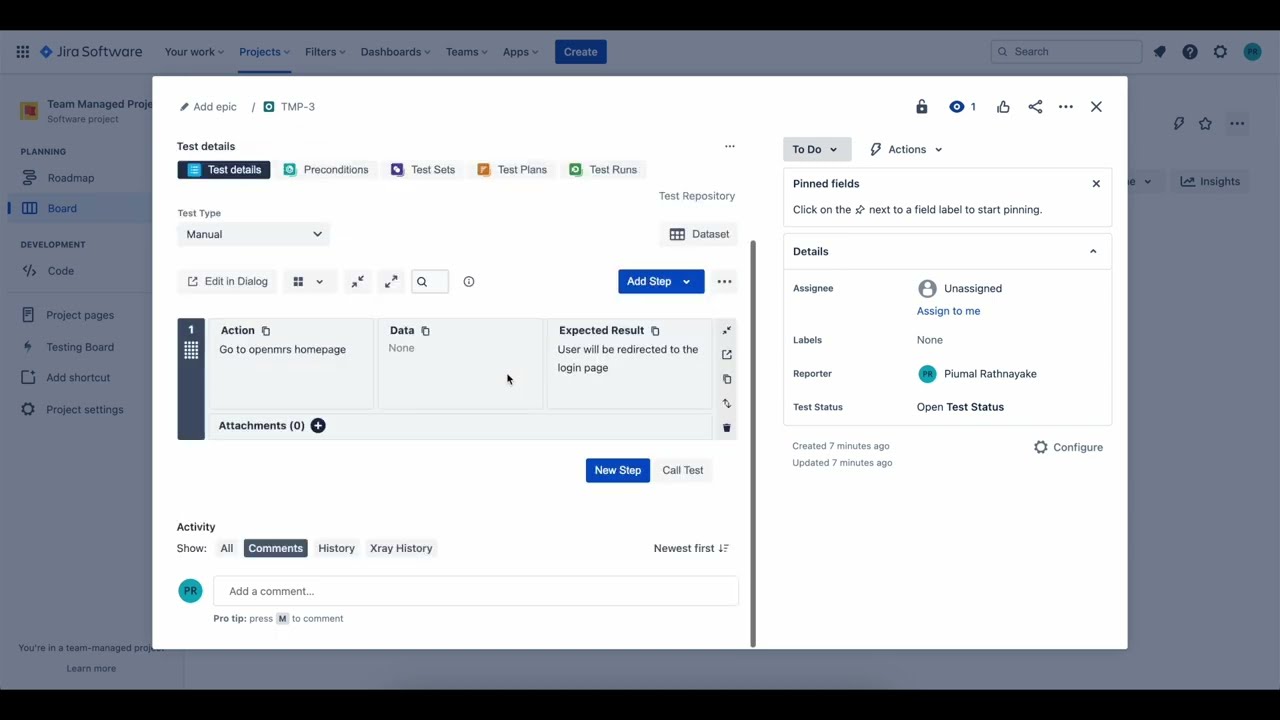What is Jira Automation?
Jira Automation is a powerful feature in the Jira software that allows users to automate their workflows, saving time and increasing productivity. With Jira Automation, you can create custom rules and triggers to perform actions automatically based on preset conditions.
Automation is particularly beneficial for repetitive tasks that follow a specific pattern or logic. By automating these tasks, you can streamline your processes and reduce the risk of human error. Jira Automation provides a range of automation capabilities, such as creating issues, updating field values, assigning tasks, sending notifications, and transitioning issues through workflow states.
Whether you are managing a software development project, tracking customer support tickets, or overseeing a marketing campaign, Jira Automation can be customized to meet your specific needs. By eliminating manual interventions and enabling automatic actions, you can optimize your team’s efficiency and focus on more strategic and value-added activities.
Additionally, Jira Automation integrates seamlessly with other Jira features, such as custom fields, filters, and agile boards, allowing you to create comprehensive automation workflows that encompass various aspects of your project management.
It is important to note that Jira Automation is available in both Jira Cloud and Jira Server, making it accessible to users regardless of their hosting preference.
With the powerful capabilities of Jira Automation, you can take control of your workflows, enhance collaboration, and drive results. Whether you are a project manager, product owner, or team lead, Jira Automation is a valuable tool that can transform the way you work and optimize your project management processes.
What is an Epic in Jira?
In Jira, an Epic is a high-level user story or initiative that represents a large piece of work. It is a container that helps organize and track a group of related user stories and tasks. Epics are commonly used in Agile development methodologies, such as Scrum or Kanban, to manage and prioritize work.
An Epic typically represents a significant feature or functionality that delivers value to end-users or customers. It may span multiple sprints or iterations and involve cross-functional teams, making it a substantial and complex undertaking.
Epics are designed to provide a broader view of a project’s roadmap and allow teams to break down work into manageable pieces. They help stakeholders understand the scope and timeline of a project, facilitating effective communication and collaboration.
Within an Epic, there are smaller units of work called user stories or tasks. User stories represent detailed requirements or specific functionalities that contribute to the overall Epic. These user stories are typically created and assigned to individual team members for development or implementation.
Jira provides a dedicated Epic issue type that allows you to create and manage Epics effortlessly. Epics have their own unique identifier, which helps track progress and link related user stories and tasks.
By using Epics in Jira, you can:
- Organize and categorize work into meaningful and manageable units
- Prioritize and plan work based on the overall project roadmap
- Track progress and monitor the completion of related user stories and tasks
- Provide stakeholders with a high-level view of project milestones and deliverables
- Facilitate collaboration and coordination among cross-functional teams
Overall, Epics in Jira serve as a valuable tool for project management, allowing teams to effectively manage and deliver large-scale initiatives with ease.
What is a Parent Link in Jira?
In Jira, a Parent Link is a relationship between issues that allows you to establish a hierarchical structure. It represents the parent-child relationship, where a parent issue contains one or more child issues. This relationship is useful for organizing and tracking related work items, particularly when dealing with complex projects.
The Parent Link provides a way to establish dependencies and traceability between various issues in Jira. It helps you understand the relationships between different tasks, sub-tasks, and epics within a project.
Using the Parent Link, you can easily view the hierarchy of issues and identify how they are interconnected. This hierarchical structure allows you to break down larger tasks into smaller, more manageable sub-tasks, providing a clear overview of the project’s progress and helping in resource allocation and planning.
Parent-child relationships help in several ways:
- Organizing and structuring work: By using Parent Links, you can logically group related issues together and establish a clear hierarchy. This allows you to visualize and understand the overall structure of your project and how individual tasks contribute to larger goals.
- Defining dependencies: Parent Links help establish dependencies between tasks. For example, a child task cannot be started until its parent task is completed. This helps ensure that work is done in the right order and allows for better planning and coordination.
- Tracking progress: With the Parent Link, you can easily track the progress of parent issues and their associated child issues. This visibility enables you to assess the overall progress of the project and identify any bottlenecks or delays.
- Filtering and reporting: Parent Links can be used as a filter or grouping criterion in Jira’s advanced search and reporting functionalities. This allows you to generate reports specifically for parent or child issues, gaining insights into different levels of work.
Why automate the transition of Parent Link when an Epic child is closed?
Automating the transition of the Parent Link when an Epic child is closed offers several benefits and can significantly enhance the efficiency and accuracy of your project management process. Here are some key reasons why automating this transition is crucial:
1. Streamline Workflow: With automation, you can eliminate the need for manual intervention when closing Epic child issues. This streamlines your workflow and reduces the time and effort spent on repetitive administrative tasks.
2. Maintain Data Integrity: Automating the Parent Link transition ensures that the hierarchical relationship between the Epic and its child issues remains intact. It helps maintain data integrity and reduces the risk of errors that may occur when manually updating the Parent Link field.
3. Improve Visibility and Reporting: By automating the transition, you can track the progress of Epics more accurately. This provides better visibility into the completion status of Epics and enables you to generate more reliable and up-to-date reports for stakeholders and project tracking purposes.
4. Enhance Efficiency: Automating the transition saves time and minimizes the chance of human error, allowing your team members to focus on more valuable tasks. It promotes overall efficiency and productivity within your project management process.
5. Ensure Consistency: Automation ensures consistency in how the Parent Link is updated when an Epic child is closed. By eliminating manual steps, you can avoid inconsistencies or omissions that may occur when different team members handle the transition process.
6. Optimize Cross-functional Collaboration: Automation facilitates seamless collaboration between different teams. When an Epic child is closed, the automated transition of the Parent Link keeps all stakeholders informed about the progress and status of the entire project, promoting visibility and coordination.
7. Scale with Growth: As your project expands and the number of Epics and child issues increases, automating the transition of the Parent Link becomes even more critical. It helps maintain efficiency and reduces the administrative burden, allowing you to scale your project management process effectively.
By automating the transition of the Parent Link when an Epic child is closed, you can streamline your workflow, maintain data integrity, improve visibility, enhance efficiency, ensure consistency, optimize collaboration, and seamlessly scale your project management processes. Embracing automation in this context can result in significant time savings and a more streamlined and reliable project management experience.
Step-by-step guide to configuring Jira Automation for this transition
Configuring Jira Automation for automating the transition of the Parent Link when an Epic child is closed involves a few simple steps. Follow the step-by-step guide below to set up this automation:
Step 1: Access Jira Automation: Log in to your Jira account and navigate to the project where you want to configure the automation rule for the Parent Link transition.
Step 2: Open Automation Rules: In the Jira project, click on the “Settings” menu and select “Project Settings”. Under the “Automation” section, click on “Automation Rules” or a similar option depending on your Jira version.
Step 3: Create a New Rule: On the Automation Rules page, click on “Create Rule” or a similar button to start creating a new automation rule.
Step 4: Define the Trigger: Choose the appropriate trigger that activates the automation rule when an Epic child issue is closed. For example, you can select the trigger “Issue transitioned”, and configure it to execute when the child issue transitions to the “Closed” status.
Step 5: Set the Condition: Determine the condition that verifies if the transitioning issue is a child issue of an Epic. You can use Jira’s built-in condition options or write a JQL (Jira Query Language) statement to check if the issue is linked to an Epic as a child.
Step 6: Configure the Action: Define the action to be performed when the condition is met. In this case, select the action to transition the Parent Link issue, which is the Epic, to a specific status. Choose the appropriate transition from the available options based on your workflow.
Step 7: Test and Publish: Before finalizing the automation rule, test it by creating a sample child issue and transitioning it to the “Closed” status. Verify that the Parent Link Epic transitions as expected. If everything works correctly, save and publish the automation rule.
Step 8: Monitor and Refine: Keep an eye on the automated transition and monitor the behavior. If any issues or inconsistencies arise, review and refine the automation rule as necessary.
By following this step-by-step guide, you can successfully configure Jira Automation for automating the transition of the Parent Link when an Epic child is closed. This automation will streamline your workflow, ensure data integrity, and improve overall project management efficiency.
Troubleshooting common issues with Jira Automation for Parent Link transition
While configuring Jira Automation for automating the transition of the Parent Link when an Epic child is closed, you may encounter certain issues. Here are some common problems and troubleshooting steps to resolve them:
1. Incorrect Parent Link Transition: If the Parent Link does not transition as expected when a child issue is closed, check the automation rule’s configuration. Ensure that the trigger, condition, and action are set up correctly, and that the issue types and workflow statuses are aligned.
2. Missing or Inconsistent Parent Links: If the Parent Link is not appearing or is inconsistent after the child issue is closed, ensure that the Parent Link field is properly configured in Jira. Check if the field is visible, editable, and configured to display the appropriate value, and that the issue linking is established correctly.
3. Incomplete Parent Link Hierarchy: If the hierarchical relationship between Epic and child issues is not accurately maintained, verify that the automation rule has been correctly configured to update the Parent Link. Also, ensure that the issue linking is properly set up and that the child issues are correctly associated with the Epic.
4. Performance and Execution Delays: If there are delays in the execution of the automation rule or if performance is slow, check for any performance-related issues with your Jira instance. This might include server load, network latency, or other system-related factors that could affect the execution speed of automation rules.
5. Permission and Access Issues: If certain users or groups are unable to trigger the Parent Link transition when closing an Epic child issue, review the permission settings in Jira. Ensure that the users have the necessary permissions to modify the Parent Link field and perform the transition action.
6. Syntax or Configuration Errors: If the automation rule is not working as expected, review the rule’s conditions, actions, and triggers for any syntax or configuration errors. Double-check your statements, JQL queries, or any custom scripts or expressions used in the rule, and ensure they are valid and accurately written.
7. Incomplete Testing and Validation: If the automation rule is not behaving as intended in the production environment, ensure that it was thoroughly tested and validated in a test or staging environment. Test various scenarios, including creating child issues, transitioning them, and verifying the Parent Link transition before applying the rule in the live environment.
Remember, troubleshooting issues with Jira Automation for Parent Link transition requires careful analysis and review of the rule’s configuration, Jira settings, permissions, and workflows. By addressing these common issues, you can ensure the smooth functioning of the automation rule and maintain the integrity of the hierarchical relationship between Epics and child issues.
Best practices for using Jira Automation in your workflows
Jira Automation is a powerful tool that can greatly enhance your workflows and streamline your project management processes. To make the most out of Jira Automation, here are some best practices to consider:
1. Clearly Define Automation Goals: Before implementing automation, clearly define your goals and objectives. Understand the specific tasks or processes you want to automate and how it aligns with your overall project management strategy.
2. Start with Small, Incremental Automations: Begin with small, incremental automations to get familiar with the capabilities and limitations of Jira Automation. This allows you to iterate and refine your automation rules over time, avoiding complex automations that may be difficult to manage or troubleshoot.
3. Test Automation Rules in a Sandbox Environment: It is crucial to thoroughly test your automation rules in a separate sandbox or test environment before deploying them to your production system. This helps identify any potential issues or unexpected behaviors and ensures that the rules function as intended.
4. Document and Communicate Changes: Whenever you introduce new automation rules or modify existing ones, document the changes and communicate them to your team. Clearly explain the purpose, expected outcomes, and any potential impacts or dependencies to ensure everyone is aware and on the same page.
5. Regularly Review and Update Automation Rules: As your workflows evolve and your project requirements change, regularly review and update your automation rules to reflect these changes. This helps ensure that your automations remain relevant and effective.
6. Monitor Automation Performance: Monitor the performance of your automation rules regularly to identify any bottlenecks or issues. Keep an eye on execution times, rule triggers, and any error or warning messages that may arise. Make adjustments as necessary to optimize the performance and efficiency of your automations.
7. Collaborate with Stakeholders: Involve your team members and stakeholders in the automation process. Gather feedback, solicit suggestions, and encourage collaboration to ensure that the automations meet the needs and expectations of all parties involved. This fosters a sense of ownership and commitment to the automation initiatives.
8. Regularly Train and Educate Users: Jira Automation may involve new concepts and processes for some users. Provide regular training and educational resources to your team members, helping them understand the benefits and best practices of using Jira Automation. This empowers them to leverage the automation capabilities effectively.
9. Stay Updated with Jira Automation Features: Keep up-to-date with new features, enhancements, and best practices related to Jira Automation. Attend webinars, read documentation, and participate in community forums to stay informed about the latest developments. This helps you make the most of the automation capabilities and take advantage of any new functionality that can benefit your workflows.
By following these best practices, you can maximize the benefits of Jira Automation and create workflows that are streamlined, efficient, and scalable. Embracing automation in a thoughtful and strategic manner empowers your team to focus on higher-value tasks and achieve project success more effectively.