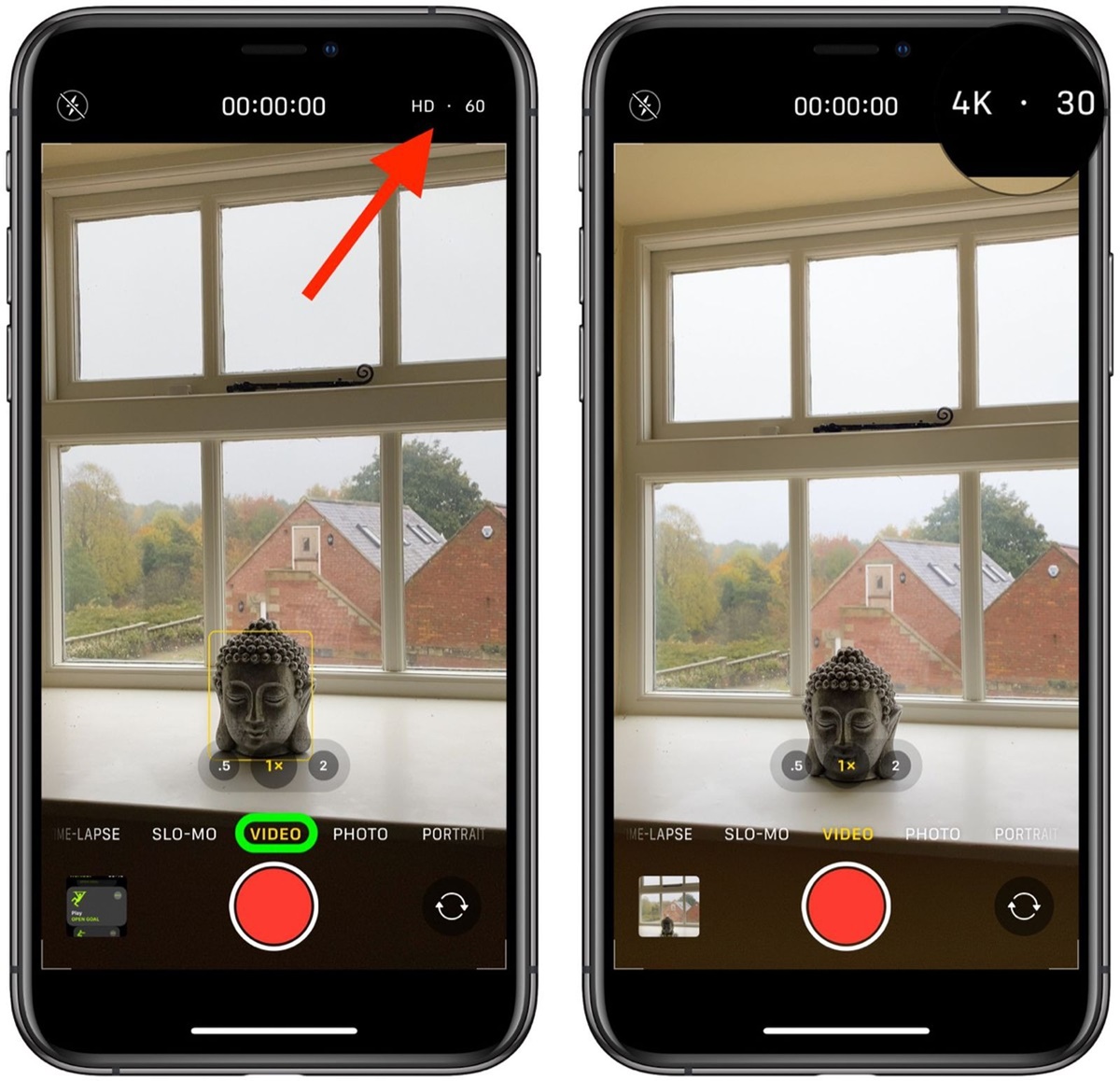Clean the lens
One of the simplest yet most effective ways to improve the quality of your iPhone or iPad camera shots is to ensure that the lens is clean and free from smudges or dirt. Over time, the camera lens can accumulate fingerprints, dust, or other particles, which can negatively impact the clarity and sharpness of your photos.
To clean the lens, gently wipe it with a clean, microfiber cloth or lens cleaning wipe. Avoid using abrasive materials or harsh chemicals, as they can scratch or damage the lens surface. Taking a few seconds to clean the lens before capturing a photo can make a significant difference in the overall image quality.
Additionally, it’s worth mentioning that cleaning the lens becomes even more crucial when shooting in outdoor environments where the camera is exposed to elements like dust, sand, or fingerprints. By making lens cleaning a regular part of your photography routine, you can ensure consistently clear and sharp images.
If you find that your device’s camera lens is particularly dirty or smudged, consider using a lens cleaning solution specifically designed for cameras. These solutions are formulated to effectively remove stubborn stains and smudges without causing any harm to the lens or its coatings.
Keep in mind that not only the rear camera lens needs cleaning, but the front-facing camera lens on your iPhone or iPad is equally important. Often used for taking selfies or video calls, the front camera can also accumulate dirt and smudges, affecting the quality of your self-portraits. So, be sure to clean both lenses regularly to achieve consistently stunning shots.
Cleaning the lens may seem like a simple and obvious step, but it is often overlooked. By incorporating this easy and quick practice into your photography routine, you can ensure that your iPhone or iPad camera is always ready to capture sharp, vibrant, and high-quality images.
Adjust exposure and focus
One of the key factors that differentiate amateur-looking photos from professional-quality ones is proper control over exposure and focus. Luckily, your iPhone or iPad camera provides easy ways to adjust these settings and enhance your photos.
To adjust the exposure, simply tap on the area of the screen where you want to focus. Once you do this, a small sun icon will appear, along with a brightness slider. By sliding your finger up or down, you can increase or decrease the exposure level. Adjusting the exposure allows you to brighten or darken your image, depending on the lighting conditions and desired effect.
Additionally, you can lock the exposure settings by holding your finger on the screen until you see the AE/AF lock icon. This feature is particularly useful when you want to maintain consistent exposure settings while capturing multiple shots of the same scene.
When it comes to focusing, the iPhone or iPad camera automatically focuses on the subject, but you can manually adjust the focus point by tapping on the screen. This is especially handy when you want to highlight a specific element or create depth of field. Experiment with different focus points to add interest and creativity to your photos.
If you’re shooting a scene with varying lighting conditions, such as a landscape with bright sky and dark foreground, consider using the camera’s HDR (High Dynamic Range) mode. HDR combines multiple exposures to optimize the dynamic range of the image, resulting in more balanced lighting and better details in both highlights and shadows.
Remember, mastering exposure and focus settings takes practice. Don’t be afraid to experiment and try different combinations to achieve the desired results. Over time, you’ll develop a better understanding of how these settings affect your photos and be able to capture perfectly exposed and focused shots.
Use HDR mode
High Dynamic Range (HDR) mode is a powerful tool available on your iPhone or iPad camera that can significantly enhance the quality of your photos, especially in challenging lighting conditions.
When enabled, HDR mode captures multiple exposures of the same shot and combines them to create an image with improved dynamic range. This means that HDR photos have more details in both the bright areas and the shadows, resulting in a more balanced and vibrant image.
Using HDR mode is particularly beneficial when you’re dealing with high-contrast scenes, such as a landscape with bright sunlight and deep shadows. Normally, in such situations, the camera struggles to capture both the bright areas without overexposure and the shadows without underexposure. With HDR mode, the camera intelligently combines the properly exposed parts from multiple shots to create a stunning final image with even exposure throughout.
Enabling HDR mode on your iPhone or iPad camera is simple. Open the camera app and tap on the “HDR” icon, usually located at the top of the screen. You can choose to have the HDR mode always on, auto mode, or manually turn it on for specific shots.
Keep in mind that in HDR mode, the camera captures multiple shots in quick succession, so it’s essential to keep the camera steady to avoid any motion blur. Using a tripod or stabilizer can help ensure sharp and crisp photos.
Although HDR mode can greatly improve your photos, it’s important to note that it may not be suitable for every situation. For fast-moving subjects or images with a lot of movement, HDR mode might result in ghosting or blurring. It’s always a good idea to experiment and see how HDR works in different scenarios to achieve the best results.
With its ability to capture enhanced dynamic range, HDR mode is a valuable feature that can take your photos from good to great. Explore this mode on your iPhone or iPad camera and unleash its potential to create stunning and vibrant images in challenging lighting conditions.
Enable gridlines
Gridlines are a useful feature that can help improve the composition and balance of your iPhone or iPad camera photos. They provide a visual guide on the screen, helping you align your subject and create well-balanced shots.
To enable gridlines on your device, go to the camera settings and look for the option to turn on “Grid” or “Gridlines.” Once activated, you’ll see a grid overlay on your camera screen, typically divided into nine equal squares.
The rule of thirds is a popular composition technique utilized in photography, and gridlines make it easier to apply this rule. The rule of thirds suggests that you should position key elements of your photo along the intersections or along the lines of the grid. This creates a more visually dynamic and balanced composition, making your photos more engaging and aesthetically pleasing.
By placing your subject along one of the intersecting points, you draw the viewer’s attention to that specific area. This can be particularly effective when capturing landscapes, portraits, or other subjects where you want to create a strong focal point.
In addition to the rule of thirds, gridlines can also help you achieve better horizons and symmetry in your photos. By aligning the horizon with one of the horizontal gridlines, you can ensure a straight and level composition. It’s especially useful when photographing landscapes or architectural elements.
Furthermore, gridlines can assist you in creating symmetry by positioning elements of your photo along the vertical or horizontal lines of the grid. This can be particularly appealing when capturing reflections or architectural structures.
Remember, gridlines are not strict rules but rather guidelines to assist you in composing visually pleasing photos. Feel free to experiment and deviate from the gridlines when necessary to achieve your desired creative effect.
Enabling gridlines on your iPhone or iPad camera is a simple and effective way to enhance your composition skills and take better photos. Practice using the gridlines regularly until it becomes second nature, and soon you’ll notice a significant improvement in the overall balance and visual appeal of your images.
Use the rule of thirds
The rule of thirds is a fundamental principle in photography composition that can help you create visually appealing and well-balanced photos with your iPhone or iPad camera. By understanding and applying this rule, you can significantly enhance the overall composition and impact of your images.
The concept behind the rule of thirds is to divide your frame into a grid of nine equal sections by overlaying two horizontal and two vertical lines, resulting in four intersecting points. These intersecting points are known as the “power points” or “points of interest.”
When composing your photo, you should aim to place your main subject or key elements along these power points or along the lines themselves. This helps create a sense of balance, harmony, and visual interest in your image.
For example, when capturing a landscape, you might position the horizon along one of the horizontal grid lines, rather than in the center of the frame. This technique draws the viewer’s attention to the sky or foreground, depending on which part you want to emphasize.
For portraits, placing the subject’s eyes near one of the power points can create a more engaging composition and draw the viewer’s focus directly to the subject’s face, which is the main point of interest.
It’s important to note that the rule of thirds is not a strict rule but rather a guideline that can assist you in creating more visually appealing compositions. Feel free to experiment and deviate from the grid when you find it necessary for artistic purposes or to convey a specific message.
Many modern smartphones, including iPhones and iPads, offer the option to display gridlines on the camera screen. Enabling these gridlines can help you align your composition more accurately and apply the rule of thirds effectively.
Remember, the key to mastering the rule of thirds is practice. The more you consciously apply this principle in your photography, the more natural it will become, and the better your compositions will be.
By incorporating the rule of thirds into your photography, you can elevate the visual impact of your iPhone or iPad camera photos and capture images that are visually compelling and engaging to the viewer’s eye.
Experiment with different angles and perspectives
One of the most exciting aspects of photography is the ability to capture unique and compelling perspectives that can transform ordinary scenes into extraordinary ones. With your iPhone or iPad camera, you have the opportunity to explore and experiment with different angles and perspectives to create visually captivating photos.
Instead of shooting from eye level, try crouching down or getting close to the ground to capture a low-angle shot. This perspective can add a sense of drama and depth to your images, especially when photographing subjects like flowers, pets, or children.
On the other hand, shooting from an elevated angle can provide a different viewpoint and a fresh perspective. Climb a staircase, find a rooftop, or use a drone to capture bird’s-eye-view shots that can reveal interesting patterns, textures, or geometrical shapes.
Don’t be afraid to experiment with unconventional angles and perspectives. Tilt your camera or shoot from a side angle for a more dynamic composition. This technique can add a sense of energy and movement to your photos, particularly when photographing sports, dance, or other action-oriented subjects.
When photographing landscapes or architecture, consider incorporating leading lines to draw the viewer’s eye into the frame and create a sense of depth. Look for natural elements like roads, rivers, or bridges that can guide the viewer’s gaze and add visual interest to your composition.
Furthermore, exploring different perspectives can also involve playing with reflections. Look for reflective surfaces such as water, glass, or polished surfaces to capture unique mirror-like images. Reflective surfaces can add a touch of creativity and complexity to your photos, allowing you to capture scenes in a completely new way.
Remember, experimenting with different angles and perspectives is all about being open to unique viewpoints and pushing the boundaries of your creativity. Break away from the traditional and challenge yourself to see the world from different angles. You’ll be surprised by the captivating and extraordinary photos you can capture with your iPhone or iPad camera.
Take advantage of natural light
When it comes to photography, light is an essential ingredient that can make or break your iPhone or iPad camera photos. Natural light, in particular, can elevate your images and add a beautiful and authentic touch. Here are some tips on how to take full advantage of natural light to enhance your photography.
Golden hours: The golden hours, which occur during sunrise and sunset, provide soft and warm light that can create a magical atmosphere in your photos. Take advantage of this golden light by planning your outdoor shoots during these times. The gentle, directional light can add depth, warmth, and a stunning glow to your images.
Avoid harsh light: Midday sun tends to create harsh lighting conditions with deep shadows and strong highlights. To avoid overexposed or poorly lit areas in your photos, try to shoot during the early morning or late afternoon when the sun is less intense. Alternatively, look for shaded areas or use diffusers and reflectors to soften and balance the light.
Backlighting: Backlighting occurs when the light source is behind your subject. This technique can create a beautiful halo effect, highlighting the edges of your subject and adding a sense of depth and drama to the image. Experiment with backlighting by positioning your subject strategically and using the exposure lock feature to prevent underexposure.
Soft diffused light: Overcast days or shooting in shade can provide soft, diffused light that is ideal for capturing portraits or still life. The soft light eliminates harsh shadows and produces even, flattering illumination. Use this soft light to capture the delicate details, textures, and colors in your subject without the distraction of harsh shadows.
Silhouettes: Embrace the creative possibilities of silhouettes with natural light. Position your subject in front of a bright light source, such as the setting sun, and expose for the background. This technique can produce powerful and dramatic silhouettes, accentuating the outline and shape of your subject.
Reflective surfaces: Take advantage of reflective surfaces, such as water, glass, or shiny surfaces, to capture interesting reflections and create unique and captivating compositions. Reflective surfaces can add a touch of magic and dimension to your photos, allowing you to capture scenes from a different perspective.
Keep in mind that natural light is constantly changing, so it’s important to be observant and adaptable. Pay attention to the quality of light, shadows, and the direction of light sources to make adjustments accordingly. Explore different lighting conditions and be open to experimenting with filters or post-processing techniques to further enhance the natural light captured in your photos.
By understanding and harnessing the power of natural light, you can elevate your iPhone or iPad camera photography to a new level. Whether it’s taking advantage of the golden hours, playing with backlighting, or embracing soft diffused light, allowing natural light to guide your photography can result in stunning and captivating images.
Avoid zooming in
While it may be tempting to zoom in on a subject using your iPhone or iPad camera, it’s generally best to avoid using the digital zoom feature. Zooming in can significantly impact the quality and sharpness of your photos, resulting in pixelated and grainy images. Here’s why you should refrain from zooming in and what you can do instead to capture close-up shots.
Digital zoom vs. optical zoom: It’s important to understand the difference between digital zoom and optical zoom. Digital zoom is a feature that enlarges the image by cropping and enlarging the pixels, which ultimately reduces the image quality. On the other hand, optical zoom is a physical lens adjustment that magnifies the image without sacrificing image quality. While some high-end smartphones offer optical zoom capabilities, most iPhone and iPad cameras rely solely on digital zoom.
Loss of detail and sharpness: When you zoom in using the digital zoom function, you are essentially enlarging and interpolating the existing pixels of the image. This results in a loss of detail and sharpness, making your photos appear pixelated or blurry. To capture clear and detailed close-up shots, it’s best to physically get closer to your subject rather than relying on the digital zoom function.
Alternative approaches: Instead of zooming in, consider using alternative approaches to capture close-up shots. The first method is to physically move closer to your subject. This allows you to maintain the integrity of the image and capture the details without sacrificing quality. If getting closer is not possible, you can also consider cropping the image in post-processing. This allows you to select and enhance the specific area of interest while preserving the overall image quality.
Use accessories: Another option to capture close-up shots is by using external lenses or macro attachments specifically designed for iPhone or iPad cameras. These accessories allow you to achieve magnification without compromising the image quality. Macro lenses, in particular, enable you to capture intricate details and create stunning close-up shots with exceptional clarity and sharpness.
Remember, the goal is to capture high-quality photos that showcase the beauty and details of your subject. Avoiding digital zoom is crucial in achieving this goal. By practicing composition techniques, physically getting closer to your subject, and utilizing external lenses or accessories, you can capture stunning close-up shots without sacrificing image quality.
Use burst mode for action shots
When it comes to capturing fast-moving subjects or action-packed moments with your iPhone or iPad camera, burst mode is an invaluable tool. Burst mode allows you to take a rapid series of photos in quick succession, increasing your chances of getting the perfect shot. Here’s why you should utilize burst mode for action shots and how to make the most of this feature.
Capturing the decisive moment: Action shots often involve split-second movements and unpredictable moments. With burst mode, you can increase your chances of capturing the perfect moment by capturing a series of photos. This ensures that you don’t miss the critical instant when a person jumps, a ball is caught, or a bird takes flight.
Shooting continuously: Burst mode allows you to take a continuous stream of photos by simply holding down the shutter button or pressing the volume button. It can capture several images per second, ensuring that you have a wide range of shots to choose from. This is especially useful for high-speed events like sports, wildlife, or any dynamic subjects.
Focus and exposure tracking: Burst mode also comes with the advantage of focus and exposure tracking. This means that while you capture a burst of photos, the camera automatically adjusts the focus and exposure settings, ensuring that each shot is properly exposed and sharp. This is particularly important when capturing rapidly moving subjects where manual adjustments may not be possible in the moment.
Selecting the best shot: Once you’ve captured a burst of photos, you can review and select the best shot from the series. The Photos app on your iPhone or iPad automatically groups burst shots together for easy access. Simply open the burst sequence and swipe through the images to choose the one that captures the moment perfectly. You can also use the “Select” feature to mark your favorites and easily delete the rest, freeing up storage space.
Creating dynamic sequences: Burst mode can also be used to create dynamic sequences or motion-filled animations. On newer iPhone models, you can navigate to the “Bursts” section in the Photos app and select “Make Selects.” This feature will automatically generate an animation or a series of images that can be used to create a visually engaging sequence.
Keep in mind that burst mode uses up storage space more quickly than single-shot mode. To avoid running out of storage, transfer your burst shots to a computer or cloud storage and delete the ones you don’t need. This way, you’ll have ample room for future bursts.
Whether you’re photographing sports, wildlife, or any fast-paced activity, burst mode is an essential feature to capture those action-packed moments. It allows you to freeze action, ensure sharpness, and select the best shot from a series of images. So, don’t hesitate to switch to burst mode and unleash the power of continuous shooting with your iPhone or iPad camera.
Use the self-timer feature
The self-timer feature on your iPhone or iPad camera is a useful tool that allows you to take photos without physically pressing the shutter button. Whether you want to be a part of the photo yourself or capture a steady shot without any camera shake, using the self-timer can greatly enhance your photography experience. Here’s why you should utilize the self-timer feature and some tips for making the most of it.
Include yourself in the shot: With the self-timer, you can place yourself in the photo and be a part of the memories you’re capturing. It’s especially useful for group photos or selfies when you don’t have someone else available to take the picture for you. Set the self-timer, position the camera, and join your friends or family in the frame before the countdown ends.
Steady shots and reduced camera shake: Even when using the best techniques, holding your iPhone or iPad camera steady can be challenging, resulting in unwanted camera shake and blurred images. By utilizing the self-timer, you can eliminate camera shake by removing your hand from the equation. Simply set up the shot, activate the self-timer, and let the camera capture a shake-free image while it remains stationary.
Experiment with composition: The self-timer feature also gives you the opportunity to experiment with different compositions and angles. Once the self-timer is set, you can take your time to compose the shot, adjust the focus and exposure, and create visually interesting and well-composed photographs. This feature allows you to step back and think more creatively about the composition of your images.
Long exposure shots: In addition to eliminating camera shake, the self-timer is also handy for capturing long exposure shots. Long exposure photography is a technique where the camera’s shutter is left open for an extended period, capturing movement and creating stunning effects like light trails or silky water. By using the self-timer, you can minimize camera movement when initiating the exposure, resulting in smoother and cleaner long exposure images.
Using the self-timer is simple. Open the Camera app, set up your shot, and navigate to the timer option, typically represented by a clock icon. You’ll have options to choose a delay of 3 seconds or 10 seconds. Select the desired delay, and the camera will count down before capturing the image.
It’s important to note that when using the self-timer, it’s essential to stabilize your iPhone or iPad camera on a tripod, a stable surface, or by using accessories like a phone stand or grip. This ensures that the camera remains still and steady during the self-timer countdown.
By utilizing the self-timer feature on your iPhone or iPad camera, you can include yourself in photos, capture shake-free shots, experiment with compositions, and even delve into the world of long exposure photography. So, next time you’re looking to spice up your photography, consider using the self-timer and explore the creative possibilities it offers.
Use the volume button as a shutter
Did you know that your iPhone or iPad camera provides a convenient and practical alternative to tapping the screen to capture a photo? By using the volume button as a shutter, you can easily and comfortably take photos without worrying about accidental touches or camera shake. Here’s why you should utilize the volume button as a shutter and how to make the most of this feature.
Improved stability and reduced camera shake: Holding your iPhone or iPad with both hands and using the volume button as a shutter allows for a more stable grip, resulting in reduced camera shake. Instead of using your fingers to tap the screen, which can sometimes cause accidental movement and blurriness, using the physical volume button provides a more secure and stable way to capture photos with precision.
Comfort and accessibility: The volume buttons on your device are strategically placed on the side, making them easily accessible and comfortable to use as a shutter. This is particularly useful when using your iPhone or iPad in landscape orientation or when shooting with one hand. By utilizing the volume buttons as a shutter, you can maintain a comfortable grip and easily capture moments without straining your fingers or compromising your grip on the device.
Self-portraits made easier: If you enjoy taking selfies or self-portraits, using the volume button as a shutter becomes even more advantageous. Holding your iPhone or iPad at arm’s length while framing the shot and tapping the volume button allows you to capture photos without having to stretch or strain to reach the on-screen shutter button.
Precise timing for action shots: Action shots often require precise timing to capture the perfect moment. Using the volume button allows for more control over the exact instant the photo is taken. You can anticipate the action, have your finger on the volume button, and press it at precisely the right moment to freeze the action and capture the desired shot.
Using the volume button as a shutter is simple and straightforward. When the camera app is open, the volume up or volume down button functions as a shutter release button. Pressing either of the volume buttons will instantly capture a photo, just like tapping the on-screen shutter button. This feature is available on all iPhone and iPad models.
It’s worth noting that you can also use compatible wired or Bluetooth remote shutters that mimic the volume buttons’ functionality. These remote shutters allow you to trigger the shutter remotely, providing even more flexibility and control over your photography.
By utilizing the volume button as a shutter, you can enhance the stability of your shots, increase comfort and accessibility, and have precise control over the timing of your photos. So, the next time you’re capturing a moment with your iPhone or iPad camera, remember the convenience and benefits of using the volume button as a shutter.
Utilize the built-in editing tools
When it comes to enhancing and refining your iPhone or iPad camera photos, you don’t need to rely solely on third-party editing apps. Your device comes equipped with a range of powerful built-in editing tools. By utilizing these tools, you can elevate the quality of your images, correct imperfections, and unleash your creativity without leaving the Photos app. Here’s why you should make use of the built-in editing tools and how to take full advantage of them.
Convenience and accessibility: The built-in editing tools in the Photos app provide a streamlined and convenient way to edit your photos without the need for additional software. They are readily accessible, allowing you to make quick edits and adjustments right after capturing a photo or at any time when browsing through your photo library.
Basic adjustments: The built-in editing tools offer a range of basic adjustments that can dramatically enhance the overall look of your photos. You can fine-tune exposure, brightness, contrast, saturation, and color temperature to achieve the desired mood and visual impact. These adjustments allow you to correct exposure issues, balance colors, and bring out the details in your images.
Crop and straighten: Cropping is a powerful tool that enables you to remove distracting elements and focus on the key elements of your composition. The built-in editing tools offer a precise crop feature that allows you to easily adjust the aspect ratio, straighten horizons, and create a more visually pleasing image. Experiment with different crop ratios and compositions to find the most visually compelling result.
Filters and effects: The Photos app provides a variety of filters and effects that can instantly transform the look and feel of your photos. From vibrant and dramatic to black and white or vintage-inspired, these filters allow you to apply artistic styles and give your images a unique touch. Explore different filters and adjust their intensity to enhance specific elements or evoke a specific mood.
Retouching and healing: The built-in editing tools also offer retouching features that let you remove blemishes, dust spots, or unwanted distractions from your photos. You can effortlessly erase small imperfections, smooth skin tones, or remove unwanted objects using the retouching and healing tools. This feature is especially handy for portrait photography or when dealing with minor flaws in your images.
Selective adjustments: The Photos app allows you to make selective adjustments to specific areas of your photos. With the “Selective” tool, you can control the brightness, contrast, and saturation of individual parts of your image. This feature gives you precise control over the tonal balance and emphasizes specific areas, enhancing the overall impact of your photo.
Non-destructive editing: One of the benefits of using the built-in editing tools is that they operate in a non-destructive manner. This means that any edits you make are applied as adjustments layers, preserving the original image data. You can always revert back to the original photo or make further adjustments to achieve your desired result.
By utilizing the built-in editing tools, you can fine-tune your iPhone or iPad camera photos, correct flaws, and unleash your creativity without the need for additional software. Experiment with different adjustments, filters, and effects to create visually stunning images that reflect your artistic vision.
Use third-party camera apps
While the built-in camera app on your iPhone or iPad provides a range of features and functionality, exploring third-party camera apps can take your photography to the next level. These apps offer a plethora of advanced tools, creative options, and manual controls that can enhance your shooting experience and help you capture stunning photos. Here’s why you should consider using third-party camera apps and how they can elevate your iPhone or iPad photography.
Manual controls and settings: Third-party camera apps often provide more extensive manual controls compared to the built-in camera app. You can have greater control over essential settings such as exposure, ISO, shutter speed, white balance, and focus. This allows you to fine-tune each setting according to your specific requirements, resulting in more professional-looking photos.
RAW capture and editing: Some third-party camera apps support RAW capture, allowing you to capture images with all the unprocessed data intact. RAW files retain more image information than JPEG files, giving you greater flexibility and control during the post-processing stage. Additionally, many of these apps offer advanced editing tools within the app itself, allowing you to make detailed adjustments and enhancements to your RAW files.
Advanced shooting modes: Third-party camera apps often offer advanced shooting modes that can expand your creative possibilities. These may include long exposure mode, night mode, HDR mode, manual focus, or even specific features like double exposure or time-lapse. These additional modes can help you capture unique and visually striking images that may not be possible with the built-in camera app alone.
High-quality filters and effects: Many third-party camera apps come with a wide selection of high-quality filters, effects, and presets to enhance your photos. These creative options allow you to apply unique styles, moods, and artistic treatments to your images, providing endless possibilities for personal expression and creative experimentation.
Customizable interfaces and settings: Third-party camera apps often provide customizable interfaces and settings, allowing you to tailor the app to your shooting style and preferences. From adjusting controls to repositioning icons or even creating custom presets, these apps allow you to personalize your photography experience, making it more intuitive and efficient.
Specialized features and tools: Depending on your photography interests and preferences, you can find third-party camera apps tailored to specific genres or techniques. Whether you’re into street photography, landscape photography, or even astrophotography, there are apps available that offer specialized features and tools designed to cater to those needs.
It’s important to note that not all third-party camera apps are created equal, so it’s advisable to do some research and read reviews to find the most reputable and feature-rich options. Experiment with different apps to find the ones that align with your style and needs, and take advantage of their capabilities to expand your creative boundaries and capture incredible photos.
Invest in lens attachments
If you’re looking to unlock even more creative possibilities with your iPhone or iPad camera, investing in lens attachments can be a game-changer. These small and portable lenses attach to your device’s camera, allowing you to capture a wide range of unique and high-quality photos. Here’s why you should consider investing in lens attachments and how they can enhance your iPhone or iPad photography.
Expand your shooting capabilities: Lens attachments give you the ability to capture different types of shots that may not be possible with the built-in camera alone. They allow you to experiment with various focal lengths, perspectives, and creative effects. Whether you’re interested in wide-angle shots, macro photography, telephoto capabilities, or even fisheye distortion, there are lens attachments available for each purpose.
Enhance image quality: Lens attachments can significantly improve the image quality and clarity of your photos. These lenses are designed with specific optical elements and coatings to minimize distortion, reduce lens flare, and enhance sharpness. By using high-quality lens attachments, you can capture professional-looking images with better color accuracy, improved contrast, and higher levels of detail.
Zooming capabilities: While the digital zoom on your iPhone or iPad can result in a loss of image quality, lens attachments provide true optical zoom capabilities. Whether you opt for a telephoto lens or a zoom lens attachment, you’ll be able to capture subjects from a distance without sacrificing image quality. This is particularly useful for wildlife photography, sports events, or any situation where you need to get closer to your subject.
Macro photography: If you’re fascinated by detailed close-up shots of small subjects, a macro lens attachment is a must-have. These lenses allow you to focus on intricate details with exceptional clarity, capturing the intricacies of flowers, insects, textures, and more. Macro lens attachments enable you to explore a whole new world of photography and bring out the beauty in the tiniest of subjects.
Creative effects: Lens attachments can also provide a range of creative effects that can add uniqueness and artistic flair to your photos. Whether you’re interested in swirl bokeh, lens flares, or interesting distortion, specialty lens attachments can help you achieve these effects effortlessly. These creative options allow you to experiment with different styles and create visually captivating images.
Portability and ease of use: One of the advantages of lens attachments is their compact size and ease of use. Most lens attachments are designed to be lightweight and easily attachable to your device. This makes them highly portable and convenient to carry around, allowing you to capture amazing shots wherever you go. The attachment process is quick and straightforward, ensuring that you won’t miss any photo opportunities.
When purchasing lens attachments, it’s essential to research reputable brands and read reviews to ensure you’re investing in high-quality lenses. Consider the specific type of photography you’re interested in and choose lens attachments that suit your needs and preferences. By incorporating quality lens attachments into your iPhone or iPad photography setup, you’ll be able to explore new creative horizons and capture professional-level images with ease.
Learn how to manually adjust settings
While the auto mode on your iPhone or iPad camera is convenient and often produces great results, learning how to manually adjust settings can give you more control and precision over your photos. By understanding and utilizing manual settings, you can tailor your camera’s settings to match the specific scene and capture the desired effect. Here’s why you should learn how to manually adjust settings and how it can enhance your iPhone or iPad photography.
Exposure control: Manual exposure control is perhaps one of the most crucial settings to master. With manual exposure, you can adjust the brightness of your image by increasing or decreasing the exposure value. This allows you to properly expose for challenging lighting situations or creative purposes, ensuring that your subject is neither too dark nor too bright.
White balance adjustment: White balance determines the overall color temperature of your photos. While the auto white balance generally does a good job, manually adjusting the white balance can provide more accurate color representation, especially in challenging lighting conditions. By setting the white balance manually, you can retain the desired color tones or create a specific mood in your images.
ISO control: ISO measures the sensitivity of your camera’s sensor to light. The higher the ISO, the more sensitive the sensor becomes, but this can also introduce digital noise to your photos. By manually setting the ISO, you can balance the sensitivity to match the lighting conditions and maintain optimal image quality. Lower ISO values are ideal for well-lit scenes, while higher ISO values can be used in low-light situations.
Shutter speed adjustment: Shutter speed determines the length of time your camera’s shutter remains open to capture an image. Controlling the shutter speed allows you to freeze action with fast shutter speeds or create motion blur with slow shutter speeds. By manually adjusting the shutter speed, you can experiment with different effects, such as capturing the blur of a moving subject or creating light trails at night.
Depth of field management: Depth of field refers to the range of sharpness in your images. By adjusting the aperture manually, you can control the depth of field and determine what parts of the image are in focus. A wider aperture (lower f-number) creates a shallow depth of field with a blurred background, while a narrower aperture (higher f-number) increases the depth of field, resulting in more elements in focus.
Accessing manual settings on your iPhone or iPad camera may depend on the specific device and camera app you’re using. In most cases, you’ll find manual settings within the camera app itself or by using third-party camera apps that offer expanded manual control. Take the time to explore your camera settings and make adjustments based on the scene, lighting conditions, and creative vision you have for your photos.
Learning how to manually adjust settings may require some practice and experimentation, but it allows you to have more control and creative freedom with your iPhone or iPad photography. By mastering manual settings, you gain the ability to capture photos that truly reflect your artistic vision and achieve the desired technical and creative results.
Take advantage of Live Photos
If you own an iPhone or iPad, you have the incredible feature known as Live Photos at your fingertips. Live Photos captures a few moments of video and audio before and after you take a photo, resulting in a dynamic and interactive image that comes to life with a simple touch. Here’s why you should take advantage of Live Photos and how it can add depth and dimension to your iPhone or iPad photography.
Bringing memories to life: Live Photos allows you to capture more than just a still image. It preserves the moment by capturing a short video clip along with the audio, creating an immersive experience that brings your memories to life. Live Photos allows you to relive the moment and share it with others in a more engaging and interactive way.
Capturing the unexpected: We’ve all experienced moments where the perfect shot happens just before or after we press the shutter. With Live Photos, you don’t have to worry about missing those precious moments. The feature captures a few seconds before and after the photo is taken, increasing your chances of capturing the unexpected or serendipitous moments that may have otherwise been missed.
Expressing emotions and movement: Live Photos allows you to capture expressive moments, emotions, and movement in a more dynamic way. Whether it’s a smile, a wave, or a jump, Live Photos preserves the essence of the moment, going beyond the limitations of a single still image. This feature adds a layer of emotion and storytelling to your photos, making them more engaging and memorable.
Creating stunning imagery: Live Photos can be used to create stunning visual effects and artistic compositions. You can experiment with long exposure effects, light trails, or even create cinemagraph-like animations by freezing parts of the Live Photo while other elements remain in motion. This adds an artistic and unique touch to your photos, allowing you to push the boundaries of traditional photography.
Interactivity and sharing: One of the great advantages of Live Photos is the interactivity it provides. By pressing and holding the Live Photo, you can see it come to life, with the movement and audio capturing the atmosphere of the moment. You can share Live Photos with friends and family, allowing them to experience the moment in a more immersive way. Live Photos can be shared across various platforms, including social media, messages, and even as Live Wallpapers on your device’s home screen.
To capture Live Photos, simply tap the Live Photos icon (a series of concentric circles) at the top of the camera screen in the Camera app. The setting will remain on until you turn it off, allowing you to capture Live Photos effortlessly with every shot.
Take advantage of Live Photos to enhance your iPhone or iPad photography and create more memorable and engaging moments. Explore the possibilities it offers by experimenting with the movement, sharing them on various platforms, and pushing the boundaries of traditional still photography. Live Photos can transform your images into dynamic and interactive memories that truly come to life.
Use the panorama mode for wide shots
When you want to capture expansive landscapes, breathtaking cityscapes, or group photos that can’t fit in a single frame, the panorama mode on your iPhone or iPad camera is just what you need. Panorama mode enables you to capture wide shots by seamlessly stitching together multiple images. Here’s why you should use the panorama mode and how it can help you capture stunning wide-angle photos.
Capturing expansive scenes: Traditional cameras often struggle to capture the full scale and grandeur of expansive scenes. Panorama mode solves this problem by allowing you to capture wide shots that span a much larger field of view. Whether it’s a majestic mountain range, a stunning sunset, or an iconic city skyline, panorama mode helps you capture the true essence and vastness of the scene.
Seamless stitching: Panorama mode seamlessly stitches together multiple images as you slowly pan your device across the scene. The camera app provides on-screen guidance to ensure smooth and accurate alignment of the images. Once you’ve completed the panoramic sweep, the camera automatically combines the photos into a single, wide-angle image with no visible seams or stitching artifacts.
Effortless and intuitive: Using panorama mode is incredibly simple. The camera app guides you with an arrow or a line, indicating the direction and speed at which you should pan your device. All you need to do is start at one end of the scene and move your device smoothly across to the other end. The camera takes care of the rest, leaving you with a stunning panoramic image.
Expanded field of view: Panorama mode allows you to capture a wider field of view than what a standard camera lens can cover. This gives you the ability to fit more into a single photo, whether it’s capturing the full width of a landscape, a vast cityscape, or a large group of people. It’s perfect for capturing memorable moments during gatherings or special occasions when you want to include everyone in the frame.
Minimal distortion: The panorama mode on iPhone and iPad cameras employs advanced algorithms to minimize distortion and maintain straight lines throughout the image. This ensures that tall buildings, horizons, and other linear elements appear straight and well-aligned in the final panorama. The result is a wide-angle image that is visually pleasing and accurately represents the scene.
Enhanced depth and perspective: With panorama mode, you can add a sense of depth and perspective to your wide shots. By starting the panorama from a close object and panning across a scene, you can create a more immersive photo that draws the viewer’s eye into the image. This technique can add a dynamic element to your photography and make your wide shots more engaging.
Panorama mode is usually accessible within the native Camera app on your iPhone or iPad. Simply open the camera, swipe left or right to select the panorama mode, follow the on-screen prompts, and capture your wide-angle masterpiece.
Take advantage of panorama mode to capture breathtaking wide-angle shots that cannot be contained within a single frame. Whether you’re capturing vast landscapes, cityscapes, or large group photos, panorama mode allows you to showcase the grandeur of the scene and create stunning, immersive images.
Use portrait mode for stunning portraits
When it comes to capturing stunning and professional-looking portraits with your iPhone or iPad, portrait mode is a powerful tool that can elevate your photography to the next level. Portrait mode uses depth mapping technology to create beautiful, artistic background blur while keeping your subject sharp and in focus. Here’s why you should use portrait mode and how it can help you capture breathtaking portraits.
Artistic background blur: Portrait mode creates a shallow depth of field, also known as a bokeh effect, which artfully blurs the background while keeping the subject in sharp focus. This separation between the subject and the background adds a sense of depth and emphasis to the main subject of the photo. The result is a visually appealing and professional-looking portrait that mimics the look achieved with high-quality camera lenses.
Enhanced subject prominence: By isolating the subject and blurring the background, portrait mode allows the viewer’s attention to be drawn directly to the subject of the photo. The blurred background helps eliminate distractions and creates a more impactful image that highlights the individual’s features, expressions, and personality. The subject becomes the focal point, making the portrait more engaging and visually striking.
Controlled portrait lighting effects: In addition to background blur, portrait mode comes with different portrait lighting effects that can dramatically enhance your portraits. These effects simulate professional lighting setups, such as studio lighting or dramatic stage lighting, to add depth, texture, and dimension to your subject’s face. You can choose from various lighting options, including natural light, studio light, contour light, stage light, and stage light mono, to create the desired mood and style in your portraits.
Easy to use: Portrait mode is designed to be easy and intuitive to use. Within the camera app, simply select portrait mode and position your subject within the frame. The app provides prompts and guidance to optimize the composition and ensure that the depth mapping technology works effectively. With just a few simple steps, you can capture impressive portraits without needing extensive camera knowledge or additional equipment.
Great in different lighting conditions: Portrait mode performs well in a variety of lighting conditions. It is particularly effective in situations with good lighting, as it allows for better background separation and the smooth rendering of bokeh. However, portrait mode can also produce stunning results in lower light conditions, as long as there is enough light on the subject’s face to maintain proper exposure and focus.
Experiment with framing and composition: Portrait mode encourages creativity and experimentation with framing and composition. You can play with different angles, poses, and distances to capture unique and visually captivating portraits. Be sure to guide your subject to find the most flattering position within the frame and experiment with different backgrounds to complement the subject and enhance the overall composition.
Portrait mode is usually accessible within the native Camera app on your device. However, depending on the model and software version, there may be slight variations in the available settings and features. Familiarize yourself with the specific options and capabilities of your device’s portrait mode to make the most of this incredible feature.
Take advantage of portrait mode to capture stunning and professional-looking portraits with your iPhone or iPad. With its background blur, controlled lighting effects, and ease of use, portrait mode can transform your portraits into breathtaking works of art.
Keep the camera steady with a tripod or stabilizer
Keeping your iPhone or iPad camera steady is crucial for capturing sharp, clear, and professional-looking photos. While holding the device steady by hand can work in some situations, using a tripod or stabilizer provides more stability and ensures consistently sharp images. Here’s why you should consider using a tripod or stabilizer and how they can improve the quality of your iPhone or iPad photography.
Eliminate camera shake: One of the most significant advantages of using a tripod or stabilizer is the elimination of camera shake. Even the slightest movement of your hand can cause unwanted blur and decrease the overall sharpness of your photos. By utilizing a tripod or stabilizer, you can keep your device steady and eliminate the risk of camera shake, especially in low light situations or when capturing long exposure shots.
Long exposure photography: Long exposure shots require the camera to be perfectly still for an extended period. These shots are commonly used to capture light trails, starry skies, or serene water surfaces. Using a tripod or stabilizer ensures that the camera remains steady throughout the exposure, resulting in crisp and detailed long exposure images without any unintended blurring.
Macro and close-up photography: When capturing macro or close-up shots, even the smallest camera movement can have a significant impact on your image’s sharpness and focus. Using a tripod or stabilizer allows you to achieve absolute precision and stability, enabling you to get up close to your subject and capture intricate details with exceptional clarity and sharpness.
Multiple exposures and panoramas: Tripods and stabilizers are particularly useful when capturing multiple exposures or creating panoramas. These techniques require you to capture several shots while keeping the camera perfectly aligned to ensure seamless stitching and accurate alignment. With a tripod or stabilizer, you can maintain consistent composition and avoid any unintended changes in the camera position, resulting in more precise and visually appealing panoramic or composite shots.
Freedom to experiment: Using a tripod or stabilizer gives you the freedom to experiment with different camera settings, compositions, and creative techniques. By securing your device in a stable position, you can concentrate on finding the perfect composition, adjusting camera settings, and timing your shots without the worry of camera shake. This allows you to focus on your creativity and achieve the desired results with confidence and precision.
Portability and versatility: Tripods and stabilizers designed for iPhones and iPads are often lightweight, compact, and easy to carry, making them ideal for travel or on-the-go photography. Some models are adjustable and offer various heights, angles, and mount options, allowing you to capture photos from different perspectives and adapt to various shooting situations.
When choosing a tripod or stabilizer, consider the specific needs of your photography. For everyday shots, a small, portable tripod may suffice, while more advanced techniques may require a more versatile and sturdy tripod or a specialized stabilizer. Explore different options available in the market and find one that suits your requirements and budget.
Investing in a tripod or stabilizer for your iPhone or iPad camera is a worthwhile decision. It ensures that your photos are sharp, clear, and free of camera shake, allowing you to capture images with exceptional detail and precision. So, don’t hesitate to stabilize your camera and elevate the quality of your iPhone or iPad photography.
Don’t be afraid to experiment and have fun!
When it comes to iPhone or iPad photography, one of the best pieces of advice is to not be afraid to experiment and have fun with your camera. The beauty of digital photography is that you have the freedom to capture countless images without worrying about wasting film or running out of storage. Here’s why you should embrace experimentation and enjoy the process of capturing photos with your device.
Unleash your creativity: Experimentation allows you to push the boundaries of your photography and discover new ways to express your creativity. Try different techniques, compositions, angles, lighting conditions, and subject matters. Step out of your comfort zone and challenge yourself to see the world from a fresh perspective. Embracing experimentation opens up a world of possibilities and allows you to develop your own unique style.
Learn and improve: The more you experiment, the more you learn about your device’s camera capabilities and how to maximize them. Through trial and error, you’ll discover what works and what doesn’t, helping you improve your photography skills. You’ll gain a deeper understanding of lighting, composition, timing, and other aspects that contribute to compelling images. Each experimentation session becomes a valuable learning experience that contributes to your growth as a photographer.
Capture unexpected moments: By embracing experimentation, you create opportunities to capture unexpected moments and serendipitous shots. Unplanned and spontaneous moments often lead to the most memorable and unique photos. Allow yourself to be present in the moment, ready to capture that split second of magic or beauty that unfolds before your eyes.
Embrace mistakes and happy accidents: Experimentation goes hand in hand with making mistakes, but that’s part of the learning process. Some of the most iconic and celebrated photos in history were the result of happy accidents or mistakes. Embrace these moments and see them as opportunities to create something extraordinary. Learn from them, adapt, and let your creativity flow.
Try new features and apps: Apple continuously introduces new features and updates to its camera app, offering exciting capabilities for photographers. From new shooting modes to enhanced editing tools, take the time to explore and experiment with these features. Additionally, consider exploring third-party camera apps that offer unique features and add-ons to expand your creative possibilities.
Have fun and enjoy the process: Last but not least, don’t forget to have fun! Photography is a wonderful way to express yourself, document moments, and see the world with a creative eye. Enjoy the process of capturing images, regardless of the outcome. Let go of perfectionism and embrace the joy that comes with exploring your surroundings through the lens of your iPhone or iPad camera.
Remember, experimentation and having fun with your iPhone or iPad camera is an ongoing journey. There are always new techniques to try, subjects to capture, and creative ideas to explore. So, don’t be afraid to step outside of your comfort zone, embrace the unknown, and enjoy the thrill of capturing unique and unforgettable moments.