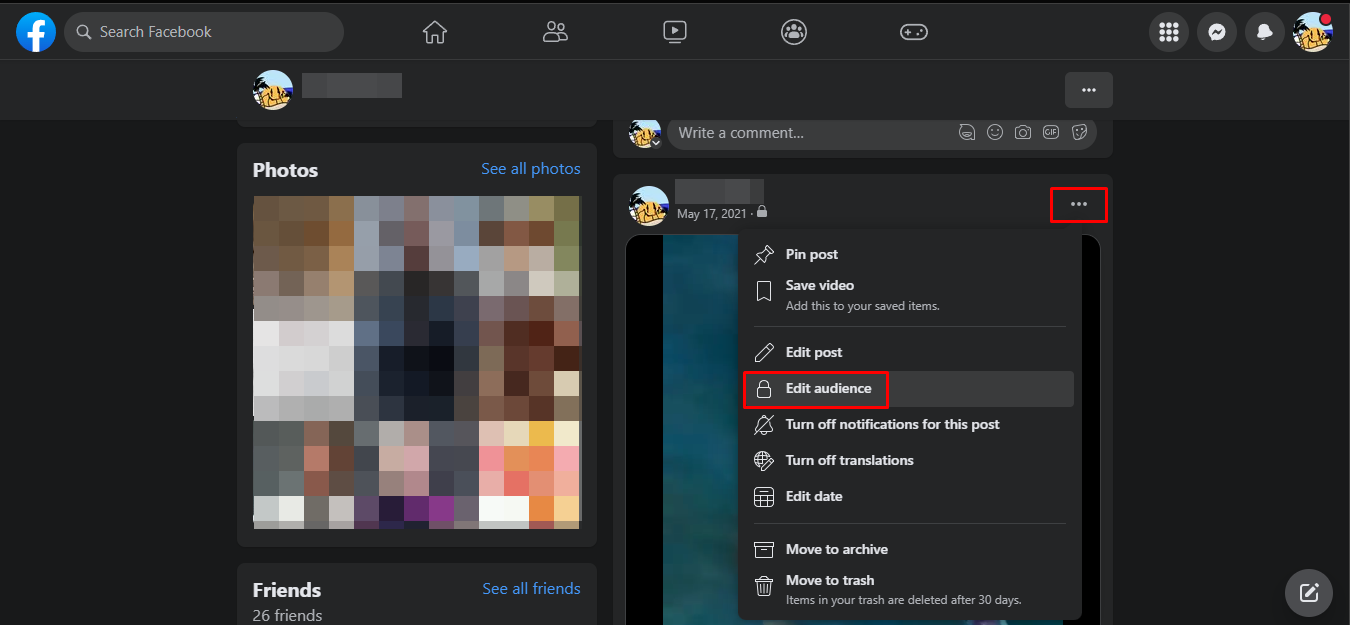Why would you want to hide specific Facebook posts?
Facebook is a platform where we connect and share moments, thoughts, and experiences with friends, family, colleagues, and sometimes even with acquaintances. However, there may be instances when you want to limit the visibility of certain posts to a select group of people or even hide them completely. Let’s explore some reasons why you might want to hide specific Facebook posts.
1. Privacy: Privacy is a major concern for many individuals, and rightfully so. You may have personal, sensitive, or confidential information that you prefer to keep to yourself or only share with a trusted circle. By hiding specific Facebook posts, you ensure that only the people you choose can see and access those posts.
2. Professionalism: In today’s digital age, potential employers, colleagues, or clients often search online to gather information about you. It’s crucial to maintain a professional image, especially on social media platforms like Facebook. By hiding certain posts from public view, you can control what others see and ensure that your personal and professional lives remain separate.
3. Filtering personal connections: While it’s wonderful to have a large network of friends, not everyone needs to see everything you post. You may have colleagues, distant relatives, or acquaintances on your friend list whom you don’t want to share certain posts with. By hiding specific Facebook posts, you can tailor your content to specific groups or individuals within your network.
4. Avoiding unnecessary confrontations: Social media can sometimes become a breeding ground for disagreements, misunderstandings, and conflicts. If you anticipate that a particular post might incite negative reactions or arguments, you may choose to hide it from specific individuals to maintain harmony in your online relationships.
5. Maintaining a curated online presence: Whether you’re a creative professional, an influencer, or simply someone who wants to project a specific image online, hiding certain Facebook posts allows you to control the narrative. By carefully selecting which posts are visible, you can cultivate an online presence that aligns with your desired personal or professional brand.
Overall, hiding specific Facebook posts provides you with the flexibility and control to choose who sees your content. It enables you to protect your privacy, maintain professionalism, filter personal connections, avoid conflicts, and curate your online presence. With a better understanding of why you may want to hide certain Facebook posts, let’s explore how to do it using Facebook’s privacy settings.
Understanding Facebook privacy settings
Before diving into how to hide specific Facebook posts, it’s crucial to understand the various privacy settings offered by Facebook. These settings allow you to control who can see your posts, who can tag you, and who can view your personal information. Let’s explore some key aspects of Facebook’s privacy settings:
1. Audience selection: Facebook provides different audience options for your posts, including Public, Friends, Friends except…, Specific friends, and Only me. The Public option makes your post visible to anyone on or off Facebook, while the Friends option limits visibility to your approved friends. With the Friends except… and Specific friends options, you can further customize your audience by excluding or including specific individuals.
2. Tagging settings: Tagging allows others to mention your name in their posts or tag you in photos. Facebook offers options to review tags before they appear on your timeline and to control who can tag you. Setting these preferences ensures that you have control over the content associated with your profile.
3. Timeline and tagging: Facebook allows you to control who can post on your timeline and who can see what others post on your timeline. You can choose to limit posts to be visible only to you or review posts before they appear on your timeline. These settings help you curate your profile and maintain the privacy of your timeline.
4. Privacy shortcuts: Facebook provides convenient privacy shortcuts on the top-right corner of your profile, offering quick access to essential privacy settings. From here, you can adjust settings related to your personal information, posts, and tags, among other options.
5. Activity log: The activity log on Facebook allows you to review and manage your activities, including posts, comments, photos you’re tagged in, and more. This feature enables you to easily locate and hide specific posts from your timeline or control the visibility of individual activities.
Understanding Facebook’s privacy settings allows you to make informed decisions about the visibility of your posts and personal information. By utilizing these settings effectively, you can customize who can see your content, manage tags and mentions, control your timeline, and maintain a secure and tailored online presence. Now that you have a grasp of Facebook’s privacy settings, let’s move on to the steps for hiding specific Facebook posts.
How to hide a post from specific people on Facebook’s desktop version
Facebook’s desktop version provides a straightforward process for hiding specific posts from certain individuals. Follow these steps to maintain better control over your post’s visibility:
- Login to your Facebook account and navigate to the post you want to hide.
- Hover over the post until the three-dot menu icon appears in the top-right corner of the post.
- Click on the menu icon to open a drop-down menu of options.
- From the drop-down menu, select “Edit Audience.”
- A pop-up window will appear where you can modify the audience for the post. By default, the post is likely set to “Friends” or another audience option.
- Select “Custom” from the list to access advanced options.
- In the “Hide this from” section, enter the names of the specific people you want to hide the post from. Facebook will provide suggestions as you type.
- Once you’ve entered the names, click “Save Changes” to update the audience for the post.
After following these steps, the post will be hidden from the individuals you specified. Keep in mind that this customization only affects the specific post and not your overall privacy settings. The post will still be visible to the rest of your chosen audience.
It’s worth noting that you can also access the audience settings directly from the status update box before making a post. By clicking on the audience selector next to your name, you can choose the desired audience for the post or select “Custom” to hide it from specific individuals.
Now that you know how to hide a post from specific people on Facebook’s desktop version, let’s explore the process for achieving the same on the mobile app.
How to hide a post from specific people on Facebook’s mobile app
With the increasing usage of mobile devices, Facebook’s mobile app provides a convenient way to manage the visibility of your posts. Follow these steps to hide a post from specific people on Facebook’s mobile app:
- Open the Facebook app on your mobile device and navigate to the post you want to hide.
- Tap on the three-dot menu icon located in the top-right corner of the post.
- A pop-up menu of options will appear. Tap on “Edit Privacy.”
- In the privacy settings, you’ll find the current audience for your post, such as “Friends” or another pre-selected option.
- Tap on the audience to access more options.
- Scroll down and choose “Custom” to customize the visibility of the post.
- In the “Hide this from” section, enter the names of the specific people you want to hide the post from. Facebook will provide suggestions as you type.
- Once you’ve entered the names, tap “Save” or the equivalent button to update the audience for the post.
Once you’ve completed these steps, the post will be hidden from the individuals you specified. It’s important to remember that this customization only affects the specific post and not your overall privacy settings.
Similar to the desktop version, you can also adjust the audience for a post directly from the status update box on the Facebook mobile app. Before making a post, select the audience selector and choose the desired audience or tap “Custom” to hide it from specific individuals.
Now that you know how to hide a post from specific people on Facebook’s mobile app, let’s explore some other methods you can use to control the visibility of your Facebook posts.
Other ways to control who sees your Facebook posts
While hiding specific Facebook posts is an effective method of controlling visibility, there are other ways to manage who sees your posts. Here are a few additional options:
1. Change the default audience: By default, Facebook often sets the audience for your posts to “Friends” or another pre-selected option. You can change this default audience by accessing your privacy settings. Navigate to the settings menu on Facebook and select “Privacy.” From there, you can adjust the default audience for future posts, ensuring that each new post is shared only with the desired audience.
2. Post to specific friend lists: Facebook allows you to create custom friend lists based on different categories or relationships, such as colleagues, family, or close friends. You can organize your friends into these lists and then choose to share posts exclusively with specific lists. This way, you can easily target your content to specific groups without individually selecting or excluding names each time you make a post.
3. Utilize the “Close Friends” feature: Facebook offers a “Close Friends” feature, which allows you to classify certain friends as “Close Friends.” When you share a post and select the audience as “Friends,” you can further refine the visibility by choosing to only share with your Close Friends. This feature is especially useful for sharing personal updates or content that you prefer to keep within a select circle.
4. Limit audience for past posts: If you want to retroactively change the visibility of previous posts, Facebook provides an option to limit the audience for all your past posts. This way, you can ensure that older posts will only be visible to approved friends or a custom audience you specify.
5. Use the Audience Selector Tool: Facebook’s Audience Selector tool, available when making a post, allows you to conveniently select the desired audience for each individual post. From the post composer, you can choose from various options including Public, Friends, Friends except…, Specific friends, or Only me. This tool gives you granular control over the visibility of each post, enabling you to tailor your content for specific individuals or groups.
By employing these alternative methods, you can further refine and customize the visibility of your Facebook posts, ensuring that they are shared only with the intended audience. It’s important to regularly review and update your privacy settings to align with your preferences and changing circumstances.
Now that you have a better understanding of how to control who sees your Facebook posts, let’s go over some important considerations to keep in mind when hiding specific posts.
Things to keep in mind when hiding Facebook posts
While hiding specific Facebook posts can provide you with greater control over your online presence, it’s important to consider a few key points to ensure you make the most of this feature:
1. Review your privacy settings: Before hiding a post, double-check your privacy settings to ensure that your overall audience preferences align with your intentions. It’s crucial to understand who can see your posts by default and make any necessary adjustments to avoid unintended visibility issues.
2. Select the right audience: When hiding a post, be mindful of the audience you choose. It’s important to accurately select the individuals you want to hide the post from. Take your time to review and confirm the names to avoid any unintended consequences or oversights.
3. Consider using friend lists: Utilizing Facebook’s friend lists can simplify the process of choosing who can see your posts. By organizing your friends into different lists, you can easily select specific lists as the audience for your posts and ensure that your content reaches the intended individuals without having to exclude or include each name manually.
4. Regularly review and update your hidden posts: Over time, as relationships change or situations evolve, it’s important to periodically review your hidden posts. Revisit your posts and the individuals they are hidden from, and make any necessary updates to ensure they still align with your preferences and current circumstances.
5. Be mindful of tagged content: Even if you successfully hide a post, keep in mind that others can still tag you in their posts, comments, or photos. Review your tagging settings and consider enabling the option to review tags before they appear on your timeline to have better control over the content associated with your profile.
6. Understand post visibility in shared posts: When hiding a post that has been shared by others, keep in mind that the visibility of the shared post may differ from your original post. Others who can see the shared post may still be able to view your content, depending on their own privacy settings.
7. Be cautious with third-party apps: If you use third-party apps or allow them to access your Facebook account, be aware of the permissions you grant. Some apps may have access to view or share your posts, regardless of your privacy settings. Regularly review and manage app permissions to ensure your posts remain secure and private.
By keeping these considerations in mind, you can effectively hide specific Facebook posts while maintaining control over your online presence. Remember to regularly review your settings, update your hidden posts when necessary, and be mindful of your overall privacy strategy.
Now that we’ve covered the important aspects of hiding Facebook posts, let’s explore some frequently asked questions to provide further clarity on this topic.
FAQs about hiding specific Facebook posts
Here are some frequently asked questions about hiding specific posts on Facebook:
Q: Can someone I hide a post from still see it if someone else shares it?
A: Yes, if someone else shares your hidden post, it will be visible to their chosen audience, which may include the person you initially hid it from. The visibility of shared posts depends on the privacy settings of the person who shared it.
Q: Is there a way to unhide a post that I’ve hidden from someone?
A: Yes, you can unhide a post by accessing the original post and modifying its audience settings. Simply edit the post and change the audience to include the person or group you want the post to be visible to.
Q: Can I hide my Facebook posts from everyone except a select few?
A: Absolutely. Facebook offers the option to customize the audience for each post. By selecting the “Custom” option and specifying the individuals or friend lists you want the post to be visible to, you can effectively hide your posts from the majority of your friends while targeting a specific audience.
Q: Can I hide multiple posts at once?
A: Facebook does not have a direct option to hide multiple posts at once. However, you can utilize the “Activity Log” feature to review and manage your past posts individually. This will allow you to hide or adjust the audience of specific posts one by one.
Q: Does hiding a post also remove it from my timeline?
A: No, hiding a post from specific people does not remove it from your timeline. It only restricts the visibility of the post to the individuals or groups you have specified, while it remains visible to others in your chosen audience or friend list.
Q: Can I hide my posts from specific individuals without unfriending them?
A: Yes, you can hide your posts from specific individuals without unfriending them. By customizing the audience settings for each post or by creating friend lists and selecting specific lists as the audience, you can control who sees your posts while maintaining your connection with certain individuals.
Q: Can the people I hide posts from still see my profile, cover photos, or other publicly visible information?
A: Hiding a post from specific people only affects the visibility of that particular post. It does not impact the visibility of your profile, cover photos, or other publicly visible information. The individuals you hide your posts from can still see those aspects of your Facebook profile unless you have adjusted your privacy settings accordingly.
These frequently asked questions cover some common concerns about hiding specific Facebook posts. If you have any further questions or specific scenarios, be sure to consult Facebook’s official support resources for the most accurate and up-to-date information.