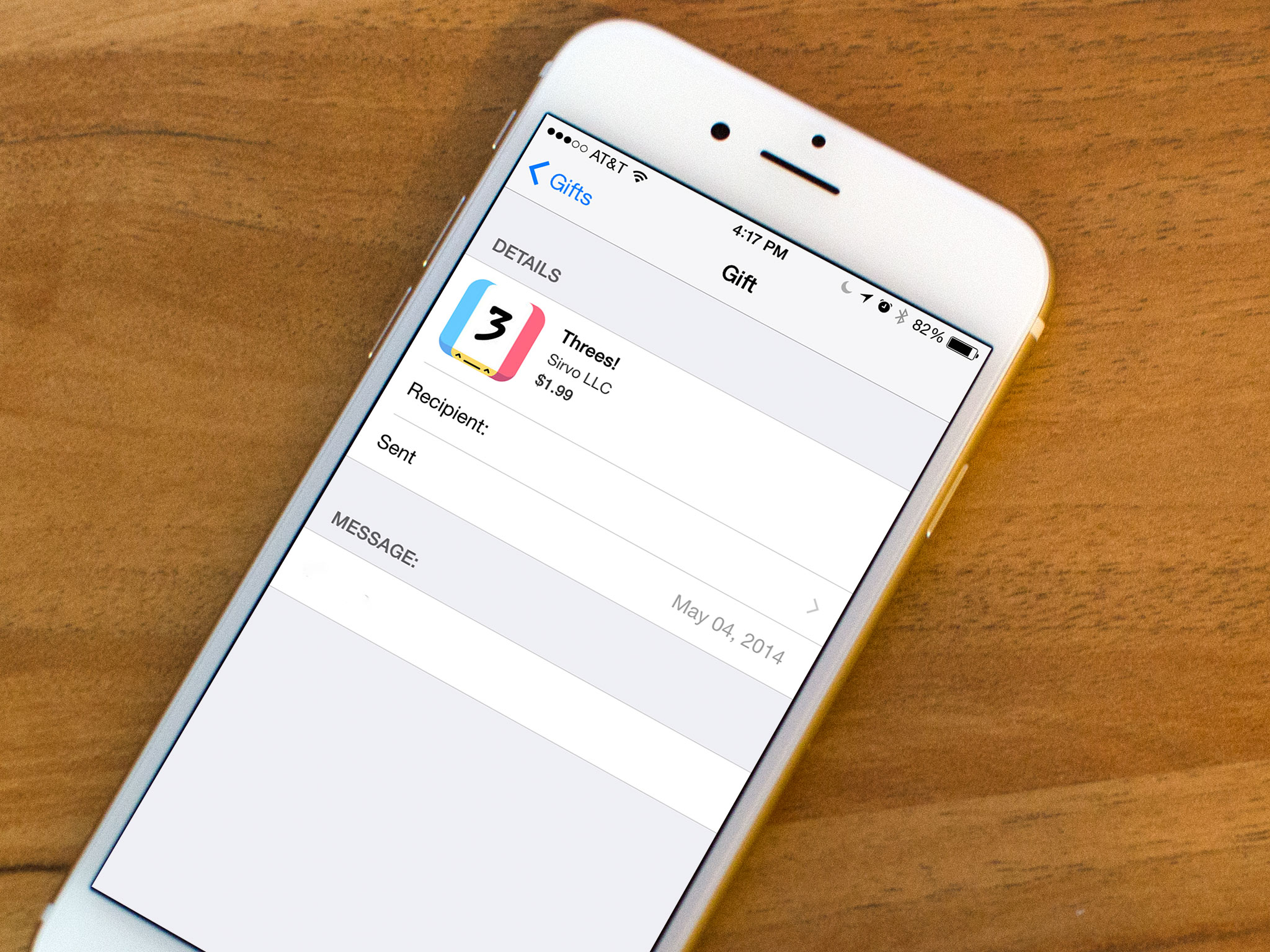Understanding the App Store
The App Store is an online marketplace developed by Apple for iOS devices, where users can download a wide variety of applications for their iPhones and iPads. It offers a vast collection of apps ranging from entertainment and social media to productivity and educational tools. Understanding how the App Store works is essential when it comes to gifting an app to someone.
The App Store is pre-installed on all Apple devices and can also be accessed through iTunes on a computer. It allows users to browse, search, and purchase apps with just a few clicks or taps. Many apps are available for free, while others require a one-time purchase or subscription.
To access the App Store, simply tap the blue “App Store” icon on your iPhone’s home screen, or open iTunes on your computer and select the “App Store” tab. Once you’re in, you can explore the different categories and featured apps, read reviews and ratings from other users, and get a feel for what’s available.
It’s important to note that the App Store is region-specific, meaning that the availability of certain apps may vary depending on your location. Additionally, some apps may be limited to specific iOS versions or device compatibility, so it’s crucial to check these details before purchasing an app as a gift.
Keep in mind that gifting an app is a great way to share your favorite apps or introduce new ones to friends and family. Now that you have a basic understanding of the App Store, let’s explore how to choose the perfect app to gift in the next section.
Choosing the Perfect App to Gift
When it comes to gifting an app, selecting the right one for the recipient can make all the difference. Consider their interests, hobbies, and needs to choose an app that they will truly enjoy and find useful. Here are some tips to help you choose the perfect app:
- Think about their interests: Start by considering the recipient’s hobbies, passions, and areas of interest. Do they enjoy photography, fitness, cooking, or music? Tailor your app selection to align with their interests.
- Consider their needs: What are the recipient’s specific needs or goals? Are they looking to learn a new language, improve their productivity, or organize their finances? Look for apps that address these needs and provide solutions.
- Read reviews and ratings: Check out the reviews and ratings of the apps you’re considering. Look for positive feedback, reliable developers, and frequent updates. This will give you an idea of the app’s quality and user satisfaction.
- Explore top charts and recommendations: The App Store features top charts and curated recommendations, showcasing popular and high-quality apps. Take advantage of these lists to discover apps that are currently trending or highly recommended.
- Consider the app’s longevity: Look for apps that have a good track record and are regularly updated. This ensures that the app will continue to function well and receive new features and bug fixes in the future.
Remember, the goal is to choose an app that will bring joy and value to the recipient’s life. By considering their interests, needs, and reading reviews, you’ll be able to find the perfect app that will make their day.
Checking Compatibility and Requirements
Before gifting an app, it’s crucial to ensure that it is compatible with the recipient’s device and meets the necessary requirements. Here are the steps to check compatibility:
- Check device compatibility: Begin by confirming whether the app is compatible with the recipient’s iPhone or iPad. Some apps are designed specifically for certain iOS versions or device models. You can usually find this information in the app’s description or in the “Requirements” section.
- Verify software compatibility: Ensure that the recipient’s device is running a compatible iOS version. To do this, go to “Settings,” then “General,” and select “Software Update.” Make sure that the device is up-to-date with the latest iOS version required by the app.
- Consider storage space: Take into account the available storage space on the recipient’s device. If the app is large in size, ensure that they have enough space to accommodate it. You can check the available storage in the device’s “Settings” under “General” and “iPhone Storage” or “iPad Storage.”
- Review other requirements: Some apps have additional requirements, such as an internet connection, specific hardware features, or access to certain services. Double-check these requirements to ensure that the recipient’s device meets all necessary criteria.
By checking compatibility and requirements, you can avoid the disappointment of gifting an app that the recipient cannot use. It’s essential to make sure that the app is compatible with their device and that they meet all the necessary criteria to install and use it effectively.
Accessing the App Store’s Gifting Feature
The App Store offers a convenient gifting feature that allows you to purchase and send apps as gifts to friends and family. Here’s how you can access this feature:
- Launch the App Store app: Open the App Store on your iPhone or iPad by tapping the blue “App Store” icon on your device’s home screen.
- Find the app you want to gift: Use the search bar or browse the different app categories to find the specific app you wish to gift. Once you’ve found it, tap on the app’s listing to view the details.
- Tap the share icon: On the app’s details page, locate the share icon, which looks like a square with an up arrow. Tap on it to access the sharing options.
- Choose the “Gift” option: From the sharing options, select the “Gift” option. This will direct you to the gifting interface.
- Sign in with your Apple ID: If prompted, sign in with your Apple ID credentials. This is necessary to complete the gift purchase.
Once you’ve completed these steps, you’ll be ready to begin the gifting process. The App Store’s gifting feature makes it easy to send apps as presents, allowing you to share your favorite apps with loved ones with just a few simple taps.
Selecting the Recipient
After accessing the App Store’s gifting feature, the next step is to select the recipient for your app gift. Here’s how you can choose the intended recipient:
- Choose from your contacts: If the recipient is saved in your device’s contacts, you can select their name from the list. This makes it quick and easy to choose the right person.
- Manually enter the recipient’s email: If the recipient is not in your contacts, you can manually enter their email address. Double-check the email to ensure accuracy.
- Add a personal message: Optionally, you can include a personal message along with the app gift. This adds a personal touch and lets the recipient know that you’ve taken the time to tailor the gift to them.
- Confirm the recipient: Before proceeding, carefully review the recipient’s name or email address to make sure it’s correct. This step is crucial to ensure that the app gift is delivered to the intended recipient.
By selecting the recipient accurately, you can ensure that the app gift is directed to the right person. Double-check the recipient’s name or email and consider adding a customized message to make the gift even more special.
Personalizing the Gift
Personalizing the gift adds a thoughtful touch that can make the app gift even more meaningful. Here are some ways you can personalize the gift:
- Select a specific date: The App Store allows you to schedule the gift delivery on a specific date. This can be the recipient’s birthday, a special occasion, or any other meaningful day. Choose a date that holds significance to them for an extra special touch.
- Add a personal message: Along with the app gift, you have the option to include a personal message. Use this opportunity to express your sentiment, share why you chose the app, or simply convey your best wishes. A heartfelt message can make the gift more personal and memorable.
- Consider their preferences: Think about the recipient’s preferences and customize the app gift accordingly. For example, if they have a favorite color, look for apps with a matching theme. If they enjoy a particular type of music, consider gifting a music streaming app.
- Explore app features: Take some time to explore the features of the app you’re gifting. Identify any customization options or settings that can be tailored to the recipient’s preferences. This will allow them to further personalize the app to their liking.
By personalizing the app gift, you show the recipient that you’ve put thought and effort into selecting something tailored to their tastes and preferences. It adds a special touch that can make the gift even more meaningful and memorable.
Scheduling the Gift Delivery
Once you’ve personalized the app gift, the next step is to schedule the delivery. The App Store allows you to choose a specific date for the gift to be sent to the recipient. Here’s how you can schedule the gift delivery:
- Select the delivery date: When personalizing the gift, you will come across an option to choose the delivery date. Tap or click on the respective field to access the calendar or date picker.
- Choose a meaningful day: Think about the recipient and consider selecting a date that holds significance to them. It could be their birthday, an anniversary, a holiday, or any other special occasion that would make the app gift even more meaningful.
- Set a reminder: If desired, you can set a reminder for yourself to ensure that you don’t forget about the scheduled gift delivery. This can be especially helpful if you’re planning the delivery for a future date.
- Review and confirm: Take a moment to review the chosen delivery date before proceeding. Double-check that it aligns with your intentions and the recipient’s circumstances.
Scheduling the gift delivery allows you to plan ahead and surprise the recipient with an app gift at the perfect moment. Whether it’s a special day or just a random act of kindness, the scheduled delivery adds an element of anticipation and excitement to the gift.
Completing the Purchase
After personalizing the gift and scheduling the delivery, the final step is to complete the purchase of the app. Here’s how you can successfully complete the gift purchase:
- Confirm the gift details: Before proceeding to the purchase, carefully review the gift details, including the recipient’s name or email address, the selected app, the delivery date, and any personalized message.
- Tap or click on “Buy” or “Purchase”: Click on the “Buy” or “Purchase” button to proceed with the gift purchase. Depending on your device, you may be prompted to enter your Apple ID password or use Touch ID/Face ID verification.
- Enter payment information: If necessary, enter the required payment information to complete the purchase. The payment will be charged to your selected payment method, such as your linked credit card or Apple Pay.
- Review and verify the purchase: Take a moment to review and verify the purchase details, including the price, before finalizing the transaction. Ensure that everything is accurate and reflects your intention.
- Wait for the purchase confirmation: Once the purchase is complete, you will receive a confirmation email or notification from Apple. This will serve as proof of the gift purchase.
By carefully following these steps and double-checking the gift details, you can successfully complete the purchase of the app gift. It’s important to verify all the information to ensure accuracy and avoid any misunderstandings.
Sharing the Gift with the Recipient
Once you’ve completed the purchase of the app gift, it’s time to share it with the recipient. Here’s how you can easily and effectively share the app gift:
- Send an email: If you have the recipient’s email address, you can simply send them an email letting them know about the app gift. Include any necessary instructions or the redemption code if applicable.
- Share via messaging apps: If you and the recipient communicate through messaging apps like iMessage or WhatsApp, you can send them a direct message with the details and instructions for accessing the app gift.
- Share in person: If possible, you can also share the app gift in person by showing the purchase confirmation on your device or writing down the necessary information for them to redeem the gift later.
- Include a personal note: Along with sharing the app gift, consider adding a personal note explaining why you chose the app and expressing your excitement for them to enjoy it. This adds an extra touch of thoughtfulness.
- Provide assistance if needed: If the recipient is unfamiliar with redeeming app gifts or needs assistance, offer to guide them through the process or answer any questions they may have.
By sharing the app gift with the recipient, you extend the joy and excitement of the gift-giving experience. Whether through email, messaging apps, or in person, the sharing process allows you to connect with the recipient and witness their delight as they receive and redeem the app gift.
Troubleshooting Common Issues
While gifting an app is generally a smooth process, there may be occasional hiccups or issues that arise. Here are some common issues that you may encounter when gifting an app, along with troubleshooting steps:
- Recipient didn’t receive the gift: If the recipient didn’t receive the app gift, double-check the email address or contact information you provided. Ensure that it is correct and resend the gift if necessary. Also, ask the recipient to check their spam or junk folders, as the gift email might have been filtered there.
- Error during the purchase: If you encounter an error message or issue during the purchase process, ensure that you have a stable internet connection. Try restarting your device and attempt the purchase again. If the problem persists, contact Apple Support for further assistance.
- Redeeming the gift: If the recipient has trouble redeeming the app gift, double-check that they are using the correct email address or redemption code provided. Some apps require the recipient to sign in with their Apple ID to redeem the gift. If the issue persists, ask the recipient to contact Apple Support for guidance.
- App not compatible with the recipient’s device: If you discover that the app is not compatible with the recipient’s device after the purchase, unfortunately, you may not be able to gift that specific app. However, you can explore alternative apps that are compatible and try gifting those instead.
- Refunds and exchanges: In some cases, if you realize that the app gift is not suitable or there was an error with the purchase, you may be eligible for a refund or exchange. Contact Apple Support or visit the Apple website to learn more about their refund and exchange policies.
By addressing these common issues and taking the necessary troubleshooting steps, you can overcome any challenges that may arise when gifting an app. Remember to be patient and seek appropriate support when needed to ensure a smooth gift-giving experience.