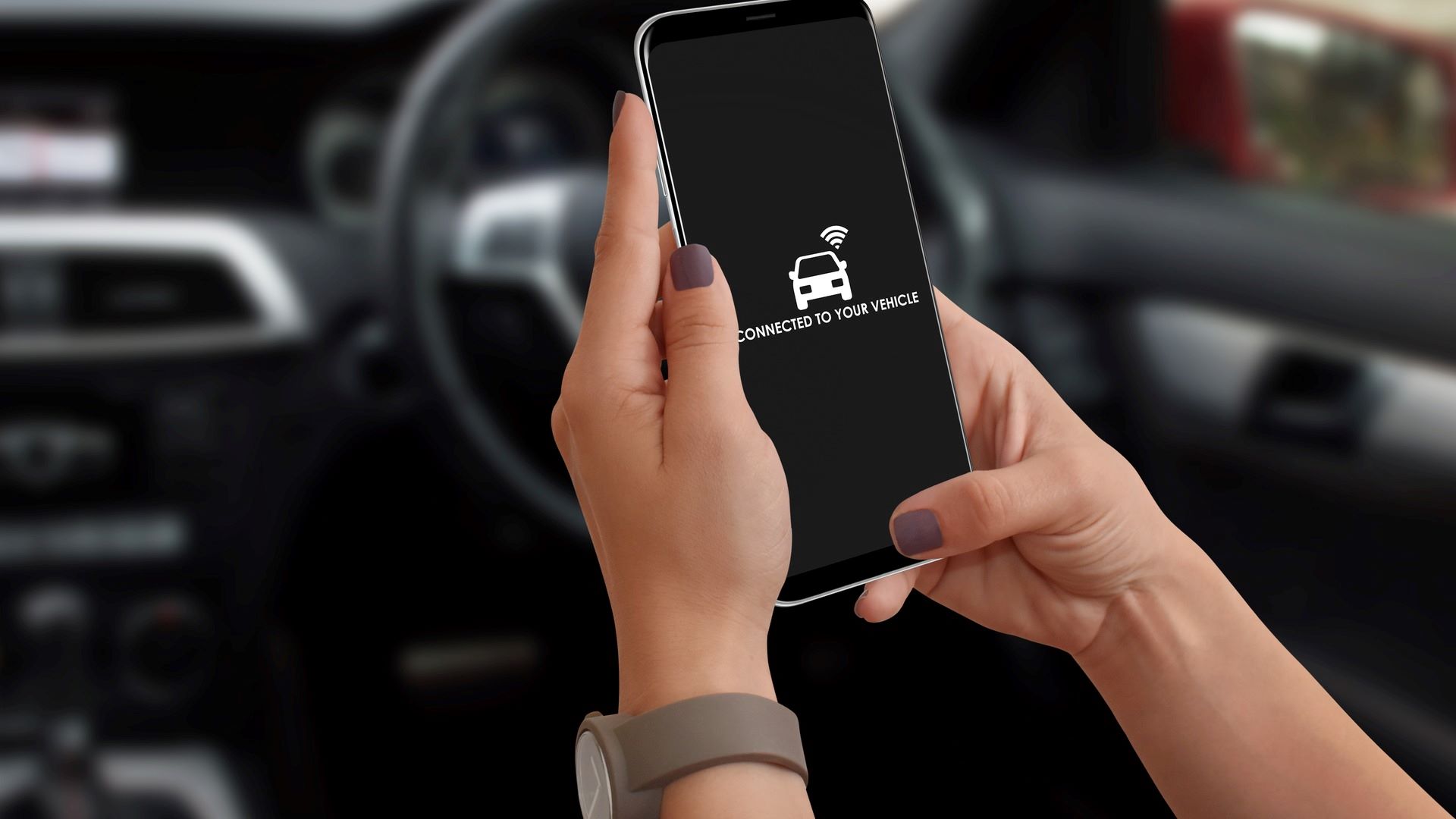How to Get Wi-Fi in Your Car
Having Wi-Fi in your car opens up a world of possibilities, from staying connected during long road trips to keeping your passengers entertained. If you’re wondering how to get Wi-Fi in your car, you’re in the right place. In this article, we will guide you through the steps to get Wi-Fi in your car effortlessly.
The first step to getting Wi-Fi in your car is choosing the right Wi-Fi device. There are several options available, including dedicated Wi-Fi hotspot devices, mobile routers, and tethering your smartphone. Consider your needs and preferences to determine which option suits you best.
Once you have selected the Wi-Fi device, you will need to install a Wi-Fi antenna in your car. This antenna will ensure a strong and stable Wi-Fi signal throughout your vehicle. Be sure to choose an antenna that is compatible with your Wi-Fi device and follow the installation instructions carefully.
With the Wi-Fi antenna installed, it’s time to connect your car’s Wi-Fi to your mobile devices. Most Wi-Fi devices come with an interface that allows you to set up a Wi-Fi network and configure the necessary settings. Follow the device’s instructions to connect your devices seamlessly.
If you find that the Wi-Fi range in your car is limited, you can extend it by using a Wi-Fi range extender or a signal booster. These devices amplify the Wi-Fi signal, allowing you to access the internet from a greater distance. Place the range extender or booster strategically within your car for optimal signal transmission.
Securing your car’s Wi-Fi network is essential to prevent unauthorized access. Set a strong and unique password for your Wi-Fi network, and consider enabling additional security features such as MAC address filtering or a firewall. Regularly update your Wi-Fi device’s firmware to ensure it remains secure.
If you encounter any issues with your car’s Wi-Fi, troubleshooting can help resolve common problems. Check your device’s settings, restart the Wi-Fi device, or contact technical support for further assistance. Keeping your Wi-Fi device and connected devices up to date with the latest software can also help prevent connectivity issues.
Finally, remember to use Wi-Fi in your car responsibly and safely. Avoid using your mobile devices while driving and prioritize your attention to the road. Ensure that passengers understand the importance of responsible internet usage and encourage them to use Wi-Fi for entertainment or productive activities.
The Benefits of Having Wi-Fi in Your Car
Having Wi-Fi in your car can bring a multitude of benefits that make your driving experience more enjoyable and convenient. Let’s explore some of the most notable advantages of having Wi-Fi in your car:
1. Stay Connected: With Wi-Fi in your car, you can stay connected to the internet wherever you go. This means you can easily access navigation apps, check real-time traffic updates, and find points of interest without relying on cellular data or GPS navigation systems.
2. Entertainment on the Go: Wi-Fi in your car allows you and your passengers to stream music, movies, and TV shows, keeping everyone entertained during long journeys. This is especially useful for families with children or for groups traveling together.
3. Productivity: Turn your car into a mobile office with Wi-Fi. You can catch up on emails, participate in video conferences, or complete work tasks during your commute. Wi-Fi connectivity enables you to make the most of your time on the road.
4. Enhanced Passenger Experience: Wi-Fi in your car can significantly improve the comfort and satisfaction of your passengers. They can connect their devices and browse the internet, play online games, or engage in social media activities, making the journey more enjoyable for everyone.
5. Connected Car Features: Many modern cars offer connected car features that require internet connectivity. With Wi-Fi in your car, you can enjoy features like remote diagnostics, vehicle tracking, and emergency assistance services. These features provide added convenience, safety, and peace of mind.
6. Increased Safety: Wi-Fi connectivity enables you to access emergency services and make important phone calls in case of an emergency, even in areas with weak cellular reception. Additionally, you can quickly get assistance by connecting to emergency roadside services or contacting your car manufacturer for support.
7. Real-Time Information: With Wi-Fi in your car, you can access real-time weather updates, news, and other relevant information. This keeps you informed and helps you make informed decisions while on the road.
8. Cost Saving: Having Wi-Fi in your car can potentially save you money on cellular data charges. Instead of relying on your mobile network’s data plan, you can connect to your car’s Wi-Fi network and enjoy unlimited data usage without incurring extra costs.
Choosing the Right Wi-Fi Device for Your Car
When it comes to getting Wi-Fi in your car, choosing the right Wi-Fi device is crucial to ensure a reliable and seamless internet connection. Here are some factors to consider when selecting the perfect Wi-Fi device for your car:
1. Compatibility: Ensure that the Wi-Fi device you choose is compatible with your car’s electrical system and other devices you plan to connect. Check for compatibility with the car’s cigarette lighter adapter or USB port, as well as compatibility with different operating systems like iOS and Android.
2. Connection Speed and Quality: Look for a Wi-Fi device that offers high-speed internet connectivity with reliable signal strength. This allows for smooth streaming, quick downloads, and uninterrupted browsing, even in areas with weak cellular reception.
3. Data Plan Options: Some Wi-Fi devices require a separate data plan, while others may allow you to use your existing mobile data plan. Consider your data usage needs and compare various data plans to find the one that best fits your requirements and budget.
4. Number of Connected Devices: Determine how many devices you need to connect to your car’s Wi-Fi network simultaneously. Choose a device that offers sufficient connections to accommodate all your devices without impacting the internet speed or performance.
5. Battery Life: If you plan to use the Wi-Fi device outside your car, look for one with a long-lasting battery. This ensures that you can use it on-the-go without worrying about the device running out of power quickly.
6. Portability: Consider the size and portability of the Wi-Fi device. A compact and lightweight device is easy to carry and doesn’t take up much space in your car. It allows you to use it in other locations, such as hotels or outdoor events, for added convenience.
7. Additional Features: Some Wi-Fi devices offer additional features such as built-in GPS, microSD card slots for storage expansion, or USB charging ports. Evaluate these extra features to see if they align with your specific needs and preferences.
8. User Reviews and Ratings: Before making a final decision, read reviews and ratings of different Wi-Fi devices. Consider feedback from other users to get an idea of the device’s performance, reliability, and overall user experience.
By considering these factors, you can choose the right Wi-Fi device that suits your car’s needs and provides a seamless and reliable internet connection for all your on-the-go activities.
Installing a Wi-Fi Antenna in Your Car
Installing a Wi-Fi antenna in your car is an essential step to ensure a strong and stable Wi-Fi signal throughout your vehicle. Here is a step-by-step guide to help you install a Wi-Fi antenna in your car:
1. Choose the Right Antenna: Select a Wi-Fi antenna that is compatible with your Wi-Fi device and offers the desired range and signal strength. Consider factors such as the antenna’s frequency band, gain, and size.
2. Determine the Mounting Location: Look for an optimal location to mount the antenna on your car. Ideally, it should have a clear line of sight and should be away from other electronic devices that can interfere with the Wi-Fi signal, such as radios or GPS devices.
3. Prepare the Mounting Surface: Clean the mounting surface thoroughly to ensure proper adhesion. You can use rubbing alcohol or a mild cleaning solution to remove any dirt, grease, or debris from the surface.
4. Mount the Antenna: Attach the antenna securely to the mounting surface using the adhesive provided or by drilling holes if necessary. Follow the manufacturer’s instructions for the specific antenna model to ensure proper installation.
5. Route the Cable: Run the antenna cable from the mounting location to the Wi-Fi device. This may involve routing the cable along the car’s interior panels or through existing cable channels. Take care to avoid sharp edges or moving parts that could damage the cable.
6. Connect the Cable: Connect one end of the cable to the Wi-Fi device and the other end to the antenna. Ensure that the connections are secure and tight to prevent signal loss or interference.
7. Test the Signal: Once the antenna is installed and connected, test the Wi-Fi signal strength throughout your car. Use your mobile devices to connect to the car’s Wi-Fi network and check for a strong and stable connection in different areas of the vehicle.
8. Adjust if Necessary: If you notice weak signal strength in certain areas of your car, you may need to reposition the antenna or experiment with different mounting locations. Take note of the optimal positioning for future reference.
9. Secure the Cable: Ensure that the antenna cable is securely fastened and neatly routed to prevent it from becoming tangled or interfering with other components in your car. Use cable clips or ties to secure the cable in place.
10. Periodically Check the Installation: Regularly inspect the antenna installation and cable connections to ensure they remain intact and free from damage. Make any necessary adjustments or repairs as needed to maintain optimal Wi-Fi signal performance.
By following these steps, you can successfully install a Wi-Fi antenna in your car, allowing you to enjoy a reliable and strong Wi-Fi signal while on the go.
Connecting Your Car’s Wi-Fi to Your Mobile Devices
Once you have installed a Wi-Fi device and antenna in your car, you can connect your car’s Wi-Fi to your mobile devices to enjoy internet access while on the go. Here’s a step-by-step guide on how to connect your car’s Wi-Fi to your mobile devices:
1. Enable Wi-Fi: On your mobile device, go to the settings menu and enable Wi-Fi. This will allow your device to search for available Wi-Fi networks.
2. Find Your Car’s Wi-Fi Network: Wait for your mobile device to detect the Wi-Fi network created by your car’s Wi-Fi device. The network will typically have a unique name or SSID that you can identify.
3. Connect to the Wi-Fi Network: Once you find your car’s Wi-Fi network, tap on it to connect. You may need to enter a password or passphrase if the network is secured. Refer to your Wi-Fi device’s manual or settings interface for the correct password.
4. Establish the Connection: Once you have entered the password, your mobile device will establish a connection with your car’s Wi-Fi network. It may take a few seconds for the connection to be established.
5. Verify the Connection: Once the connection is established, you should see the Wi-Fi symbol on your mobile device’s status bar indicate that you are connected to the Wi-Fi network. You can also test the connection by opening a web browser or using other internet-dependent apps.
6. Configure Wi-Fi Settings: Depending on your car’s Wi-Fi device, you may have the option to configure additional settings. This can include setting up a guest network, enabling parental controls, or modifying the Wi-Fi password. Access the device’s settings interface to explore and adjust these settings as desired.
7. Automatic Connection: Once you have connected your mobile device to your car’s Wi-Fi network for the first time, it may automatically connect whenever the network is available. This eliminates the need to manually connect each time you enter the car.
8. Connect Multiple Devices: Most Wi-Fi devices allow you to connect multiple devices simultaneously. Follow the same steps on each additional device to connect them to your car’s Wi-Fi network. Make sure to share the Wi-Fi password with trusted individuals to grant them access.
9. Forget the Network (If Necessary): If you no longer wish to connect to your car’s Wi-Fi network, you can “forget” the network on your mobile device. Simply go to your Wi-Fi settings, locate the car’s network, and select the option to forget the network.
By following these steps, you can easily connect your car’s Wi-Fi to your mobile devices, allowing you and your passengers to enjoy internet access, entertainment, and productivity features while on the road.
Extending Wi-Fi Range in Your Car
Having a strong and reliable Wi-Fi signal throughout your car is essential for uninterrupted internet access. If you find that the Wi-Fi range in your car is limited, here are some tips to help you extend the Wi-Fi range:
1. Change the Antenna Position: Try repositioning the Wi-Fi antenna in your car. Experiment with different mounting locations, angles, or heights to find the optimal position that maximizes signal reception and minimizes interference.
2. Use a Wi-Fi Range Extender: Consider using a Wi-Fi range extender or repeater specifically designed for cars. These devices amplify and extend the Wi-Fi signal, allowing you to access the internet from a greater distance within your car.
3. Upgrade Your Wi-Fi Device: If your current Wi-Fi device does not provide the desired range, upgrading to a more powerful device can significantly improve Wi-Fi coverage in your car. Look for devices with high-gain antennas or dual-band capabilities for better performance.
4. External Antenna or Signal Booster: Installing an external antenna or signal booster can enhance the Wi-Fi reception in your car. These devices capture and amplify the Wi-Fi signal, providing a stronger and more stable connection throughout the vehicle.
5. Remove Interference: Identify and remove any sources of interference that may be affecting Wi-Fi signal quality. This can include electronic devices, metal objects, or other Wi-Fi networks in close proximity. Keep your car’s Wi-Fi device away from such interference sources.
6. Use a Wi-Fi Mesh System: Consider using a Wi-Fi mesh system that includes multiple access points strategically placed in your car. This setup ensures seamless Wi-Fi coverage, allowing you to move around the vehicle without experiencing signal drop-offs.
7. Upgrade Your Car’s Wi-Fi Antenna: If your car’s existing Wi-Fi antenna is not providing sufficient range, consider upgrading it to a more powerful antenna. Consult with a professional installer or refer to the car’s manual for guidance on antenna upgrades.
8. Signal Booster Apps: Some apps claim to boost Wi-Fi signal strength by optimizing Wi-Fi settings or prioritizing connectivity. Though not as effective as hardware solutions, these apps can provide a slight improvement in signal reception in certain cases.
9. Avoid Obstructions: Ensure that there are no physical barriers obstructing the Wi-Fi signal. Objects like metallic surfaces, window tinting, or thick walls can interfere with the signal and reduce the range. Position yourself and your devices in a way that minimizes obstructions.
10. Regularly Update Firmware: Keep your Wi-Fi device’s firmware up to date. Manufacturers often release updates that improve performance, stability, and range. Check for firmware updates regularly and install them as recommended by the manufacturer.
Implementing these tips can help extend the Wi-Fi range in your car, ensuring a reliable and enhanced internet experience for you and your passengers while on the road.
Securing Your Car’s Wi-Fi Network
Securing your car’s Wi-Fi network is essential to protect your personal information and prevent unauthorized access. Here are some important steps to ensure the security of your car’s Wi-Fi network:
1. Set a Strong Wi-Fi Password: Always set a strong, unique password for your car’s Wi-Fi network. Avoid using common or predictable passwords and include a combination of letters, numbers, and special characters. Regularly update the password to maintain security.
2. Enable Network Encryption: Ensure that your car’s Wi-Fi network is encrypted with the latest security protocol, such as WPA2 or WPA3. Encryption safeguards your data and prevents unauthorized users from intercepting your internet traffic.
3. Change Default Network Name (SSID): Modify the default network name (SSID) of your car’s Wi-Fi network. Using the default name may make it easier for attackers to identify the type of device you are using. Choose a unique and unrelated name to enhance network security.
4. Enable MAC Address Filtering: MAC address filtering allows you to specify which devices can connect to your car’s Wi-Fi network. By adding the MAC addresses of your authorized devices to a whitelist, you can effectively block unauthorized devices from accessing your network.
5. Disable Remote Management: Disable any remote management features that allow access to your car’s Wi-Fi network settings from outside sources. This prevents unauthorized individuals from modifying your network settings or exploiting vulnerabilities.
6. Keep Firmware Updated: Regularly check for and install firmware updates for your car’s Wi-Fi device. Manufacturers often release updates to address security vulnerabilities and improve overall performance. Stay up to date to ensure your network remains secure.
7. Disable Guest Network (If Not Required): If your car’s Wi-Fi device has a guest network feature, consider disabling it if you don’t need it. Guest networks can introduce additional security risks, so it’s best to disable them unless necessary.
8. Use a Firewall: Enable the built-in firewall feature on your car’s Wi-Fi device, if available. A firewall acts as a barrier between your network and potential threats, blocking unauthorized access and protecting your devices from malicious activities.
9. Regularly Monitor Connected Devices: Keep an eye on the devices connected to your car’s Wi-Fi network. Periodically review the list of connected devices to ensure that only authorized devices are connected. If you detect any unknown or suspicious devices, take immediate action to remove them from the network.
10. Educate Passengers on Wi-Fi Security: Teach your passengers about the importance of Wi-Fi security while in the car. Emphasize the need to avoid connecting to unsecured networks, refrain from sharing personal information, and be cautious when using public Wi-Fi hotspots outside the vehicle.
Implementing these security measures will help safeguard your car’s Wi-Fi network from unauthorized access and protect your sensitive information while using the internet on the go.
Troubleshooting Common Wi-Fi Issues in Your Car
While having Wi-Fi in your car is convenient, you may encounter common issues that can affect your connectivity. Here are some troubleshooting tips to help you resolve common Wi-Fi issues in your car:
1. Check Wi-Fi Device Power and Connections: Ensure that your Wi-Fi device is powered on and securely connected to your car’s power source or USB port. Loose connections or low battery power can cause connectivity problems.
2. Restart the Wi-Fi Device: Sometimes, a simple restart can resolve connection issues. Power off your Wi-Fi device, wait for a few seconds, and then power it back on. This can refresh the device and establish a stable connection.
3. Clear Device Cache: Clear the cache on your mobile devices that are connected to your car’s Wi-Fi network. Over time, cache files can accumulate and cause connectivity problems. Clearing the cache can help resolve these issues.
4. Move Closer to Wi-Fi Device: If you’re experiencing weak or intermittent Wi-Fi signals, move closer to the Wi-Fi device in your car. This can help improve signal strength and ensure a stable connection.
5. Restart Your Mobile Devices: Restart your mobile devices that are connected to your car’s Wi-Fi network. Sometimes, a device may encounter temporary issues that can be resolved by restarting it.
6. Update Device Software: Ensure that your mobile devices have the latest software updates installed. Outdated software can cause compatibility issues and affect Wi-Fi connectivity. Check for and install any available updates.
7. Reset Wi-Fi Settings: If you’re experiencing persistent connectivity issues, you can try resetting the Wi-Fi settings on your mobile devices. Go to the Wi-Fi settings menu and select the option to reset network settings. This will remove saved Wi-Fi configurations and allow you to reconnect to your car’s Wi-Fi network.
8. Check Network Range: If you’re experiencing connectivity issues in specific areas of your car, it could be due to the limited range of your Wi-Fi device. Consider using a Wi-Fi range extender or repositioning the device to improve coverage throughout your vehicle.
9. Contact Technical Support: If you have tried the above troubleshooting steps and are still experiencing Wi-Fi issues, reach out to the technical support of your Wi-Fi device manufacturer. They can provide further assistance and troubleshoot specific issues related to your device.
10. Consult a Professional: If all else fails, consider consulting a professional installer or technician who specializes in car Wi-Fi systems. They have the expertise to diagnose and resolve complex connectivity issues that may be specific to your car’s setup.
By following these troubleshooting tips, you can overcome common Wi-Fi issues in your car and ensure a smooth and uninterrupted internet experience while on the go.
Tips for Using Wi-Fi in Your Car Safely and Responsibly
When using Wi-Fi in your car, it’s essential to prioritize safety and responsible usage. Here are some tips to help you use Wi-Fi in your car safely and responsibly:
1. Avoid Using Devices While Driving: It’s crucial to keep your attention focused on the road while driving. Avoid using your mobile devices or engaging in activities that can distract you from safe driving. Pull over to a safe location if you need to use your devices.
2. Secure Your Network: Take necessary precautions to secure your car’s Wi-Fi network. Use a strong and unique password, enable network encryption, and regularly update your Wi-Fi device’s firmware to protect against unauthorized access.
3. Monitor Data Usage: Keep an eye on your data usage to avoid exceeding your data plan’s limits. Streaming movies or downloading large files can consume a significant amount of data. Implement data-saving techniques such as streaming at lower resolutions or downloading content when connected to Wi-Fi at home.
4. Be Cautious of Public Wi-Fi Networks: While using Wi-Fi outside your car, be cautious when connecting to public Wi-Fi networks, such as those at rest stops or coffee shops. These networks may not be secure, and your personal information could be at risk. Consider using a virtual private network (VPN) for added security.
5. Protect Personal Information: When connected to your car’s Wi-Fi network, be mindful of the information you share online. Avoid entering sensitive personal or financial information on unsecured websites or public Wi-Fi networks. Use encryption-enabled websites (https) for secure transactions.
6. Update Software and Apps: Keep your mobile devices, including their operating systems and apps, up to date with the latest software updates. These updates often include security patches that help protect your devices from known vulnerabilities.
7. Educate Passengers: Inform your passengers about responsible Wi-Fi usage in the car. Encourage them to respect data limits, avoid engaging in distracting activities while driving, and practice good online security habits.
8. Respect Data Fair Usage Policies: Some cellular data plans have fair usage policies that impose data usage limits or temporary speed reductions after reaching certain thresholds. Familiarize yourself with your plan’s terms to avoid unexpected data restrictions.
9. Be Mindful of Battery Usage: Using Wi-Fi continuously in your car can drain your device’s battery. Be mindful of battery usage, especially on long trips. Consider using car chargers or investing in portable power banks to keep your devices charged.
10. Follow Traffic Laws and Regulations: Lastly, always adhere to traffic laws and regulations while using Wi-Fi in your car. Do not use your devices in a way that compromises your safety or the safety of others on the road.
By following these tips, you can use Wi-Fi in your car safely and responsibly, enhancing your connectivity while maintaining a focus on road safety.