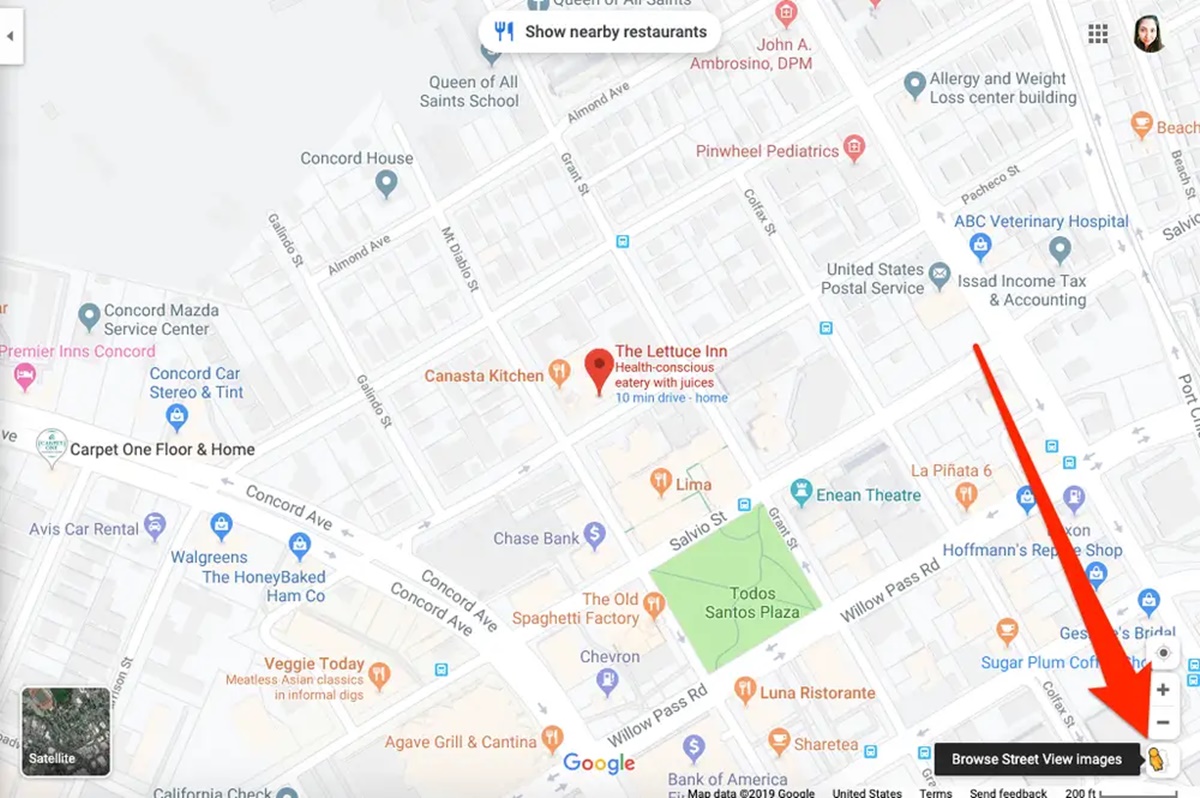Enable Street View on Google Maps
Google Maps is a powerful tool that allows you to explore the world from the comfort of your own home. One of its most fascinating features is Street View, which enables you to virtually navigate through streets and explore locations as if you were there in person. To enable Street View on Google Maps, you have several options depending on whether you are using a mobile device or a computer.
If you are using a mobile device, the process is quite simple. First, open the Google Maps app on your smartphone or tablet. Search for a location or drop a pin on the map to indicate the area you want to explore. Then, tap on the location marker and select the Street View option. You will be instantly transported to the immersive world of Street View, where you can explore the streets and landmarks up close.
On the other hand, if you prefer to use the Google Maps website on a computer, the steps are slightly different. Open your preferred web browser and go to the Google Maps website (maps.google.com). Search for a location or click on a specific area on the map. In the bottom-right corner, you will see a yellow pegman icon. Click and drag the pegman to the desired location on the map. The map will transform into Street View, allowing you to explore the surroundings.
Once you are in Street View, you can use various navigation options to move around and explore different areas. Clicking and dragging the screen will let you look around in different directions. You can also use the arrow keys on your keyboard or the navigation controls on your screen to move forward, backward, or to the sides. Additionally, you can zoom in and out to get a closer or wider view of the area.
Did you know that you can contribute to Street View by adding your own photos? If you come across a location that hasn’t been fully covered, you can use the Street View app on your mobile device to capture and upload your own 360-degree photos. This helps to enhance the completeness and accuracy of Street View for other users.
Whether you’re planning a trip, exploring new neighborhoods, or simply satisfying your curiosity, Street View on Google Maps is a fascinating tool. It allows you to virtually visit places you’ve never been to or revisit familiar locations with a new perspective. So, start exploring the world with Google Maps and immerse yourself in the incredible experience of Street View.
Use your mobile device to access Street View
Thanks to advancements in technology, accessing Street View on Google Maps is easier than ever, especially on your mobile device. With just a few steps, you can explore streets and landmarks from virtually anywhere. Here’s how:
1. First, make sure you have the Google Maps app installed on your smartphone or tablet. If you don’t, head to your device’s app store and download it for free.
2. Once the app is installed, open it and enter the desired location into the search bar. You can either type in the name of a specific place or address, or simply drop a pin on the map to indicate the area you want to explore in Street View.
3. After searching for the location, you will see a small location marker on the map. Tap on it to bring up more information about the place.
4. In the information panel that appears at the bottom of the screen, you will find various options. Look for the Street View thumbnail. It usually features a small yellow person icon.
5. Tap on the Street View thumbnail to enter the immersive world of Street View. You will be instantly transported to the selected location, where you can look around as if you were standing there yourself.
6. To navigate through Street View, simply swipe or drag your finger on the screen. This allows you to turn and look in different directions. As you move, you will notice a compass icon that helps you maintain your orientation.
7. If you want to move forward or backward, tap on the arrows that appear on the screen. You can also use the pinch-to-zoom gesture to get a closer look at specific details.
8. To exit Street View and return to the regular map view, tap on the “Back” arrow located in the top-left corner of the screen.
By using your mobile device, you have the freedom to explore Street View wherever you go. It’s like having a virtual tour guide in your pocket, allowing you to discover new places and experience different cultures from the comfort of your own device.
Get ready to embark on exciting adventures, explore historic landmarks, and get a glimpse of life in cities around the world. With Street View on your mobile device, the possibilities for exploration are endless.
Use Google Maps website on a computer to access Street View
If you prefer to use a computer to access Street View on Google Maps, you’re in luck. The process is straightforward and allows you to explore locations with ease. Here’s how to access Street View on the Google Maps website:
1. Start by opening your preferred web browser and go to the Google Maps website (maps.google.com).
2. Once you’re on the website, you can search for a specific location or simply click on a particular area on the map to indicate the region you want to explore in Street View.
3. After selecting the location, check the bottom-right corner of the screen for a yellow pegman icon. Click on the pegman and drag it to the desired location on the map.
4. As you drag the pegman, the map will transform into Street View, showing a street-level view of the area you have chosen.
5. Once in Street View, you can navigate around by clicking and dragging your mouse to look in different directions. You can also use the arrow keys on your keyboard or the navigation controls on your screen to move forward, backward, or side to side.
6. Need a closer or wider view of the area? No problem! You can zoom in and out using the plus (+) and minus (-) buttons located in the bottom-right corner of the screen. Alternatively, you can use the scroll wheel on your mouse.
7. To exit Street View and return to the regular map view, simply click on the “X” button in the top-right corner of the screen.
With the Google Maps website on your computer, you can explore Street View with ease. Whether you’re planning a trip, conducting research, or simply satisfying your curiosity, this feature allows you to virtually travel to places you’ve never been before.
Keep in mind that Google Maps Street View coverage may vary depending on the location. Some areas may have more detailed imagery than others. However, the vast majority of cities and popular tourist destinations have Street View coverage, allowing you to explore and experience different places from the comfort of your computer.
So go ahead, start your virtual adventure and immerse yourself in the wonders of Street View on the Google Maps website.
Explore locations with Street View
Street View on Google Maps offers a fascinating opportunity to virtually explore locations all around the world. With this incredible tool, you can immerse yourself in the streets of bustling cities, wander through historical landmarks, and even visit remote locations. Here’s how you can make the most of exploring locations with Street View:
1. Start by opening Google Maps on your preferred device, whether it’s a mobile phone, tablet, or computer.
2. Search for a specific location or drop a pin on the map to indicate the area you want to explore. You can search for famous landmarks, cities, or even the address of a specific building.
3. Once you’ve selected your desired location, look for the Street View option. On a mobile device, tap on the location marker and select the Street View thumbnail. On a computer, drag the yellow pegman icon to the desired spot on the map.
4. After entering Street View, take a moment to familiarize yourself with the controls. You can use your touch screen on a mobile device to swipe and explore the area. On a computer, click and drag the screen or use the arrow keys to navigate.
5. Look around and take in the sights. Take your time to explore every nook and cranny, just as you would if you were there in person. Look up at the buildings, scan the streets for interesting details, and soak in the atmosphere of the location.
6. Expand your horizons by visiting famous landmarks. Enter the names of well-known landmarks, such as the Eiffel Tower or the Taj Mahal, into the search bar to explore these iconic places in Street View. Get up close and personal with stunning architecture and experience these landmarks from different angles.
7. Discover hidden gems and off-the-beaten-path locations. Street View allows you to explore not only popular tourist destinations but also lesser-known spots. Venture into local neighborhoods, walk along charming streets, and uncover hidden treasures that you may have otherwise missed.
8. Put yourself in the shoes of a local. Use Street View to explore your destination before your trip and get a sense of the surroundings. Familiarize yourself with the nearby streets, landmarks, and points of interest. This can make navigating a new place much easier and more enjoyable.
By using Street View, you can satisfy your wanderlust, feed your curiosity, and virtually transport yourself to places near and far. So, go ahead, embark on an exciting journey, and explore fascinating locations across the globe with Street View on Google Maps.
Navigate through Street View
Once you’re in Street View on Google Maps, the world is at your fingertips. You can navigate through the immersive streets and explore different areas with ease. Here are some tips to help you make the most of your Street View experience:
1. To move around within Street View, you can simply click and drag the screen or swipe with your finger on a touch screen device. This allows you to change the direction you’re looking in and explore the surroundings.
2. Use the arrow keys on your keyboard or the navigation controls provided on the screen to move forward, backward, or side to side within Street View. This helps you explore the area without physically moving.
3. A useful feature in Street View is the “Look” button. You can find it in the bottom-right corner of the screen. By clicking and dragging this button, you can change the direction of your gaze while keeping your position fixed. This is particularly handy if you want to take a closer look at something specific.
4. The scroll wheel on your mouse can also be used to zoom in and out within Street View. This allows you to get a closer look at the details or zoom out for a wider view of the area.
5. To move to a new location within Street View, simply click on the arrows that appear on the screen. These arrows indicate the available paths that you can follow within the virtual environment. Clicking on the arrows will take you to a new spot, allowing you to continue your exploration.
6. Want to explore a specific street or intersection? Look for the highlighted paths on the map itself. They indicate the areas with Street View coverage. By clicking on these paths, you can quickly jump to the corresponding location within Street View.
7. Don’t forget to make use of the compass icon displayed in the top-left corner of the screen. This helps you maintain your orientation within Street View, especially when you’re rotating or looking around.
With these navigation tips, you can seamlessly navigate through Street View on Google Maps, allowing you to explore different areas, change your perspective, and discover new details within the immersive street-level environment.
So, get ready to embark on an adventure, move through the streets, and uncover the wonders that Street View has to offer.
Contribute to Street View with your own photos
Did you know that you can actively contribute to Street View on Google Maps by adding your own photos? This feature allows you to enhance the coverage and accuracy of Street View in areas that may not have been fully mapped. Here’s how you can become a contributor:
1. Start by downloading the Street View app on your mobile device. The app is available for both iOS and Android devices and can be easily found in the respective app stores.
2. Once the Street View app is installed, open it and sign in with your Google account. If you don’t have one, you can create a new account for free.
3. Next, tap on the camera icon located at the bottom-right corner of the screen. This will open the camera mode, where you can capture 360-degree photos to contribute to Street View.
4. When taking photos, make sure to follow the app’s guidelines for capturing the best images. This includes positioning yourself in the middle of the scene, keeping the camera level, and capturing clear and well-lit photos.
5. As you move around to capture different angles, the app will automatically stitch the photos together to create a seamless 360-degree view. This will be added to the Street View database for other users to explore.
6. Once you’ve finished capturing the photos, you can review and preview them within the Street View app. Make any necessary edits or adjustments to ensure the best quality before submitting them.
7. Finally, upload your photos to the Street View app. This will contribute them to the wider Street View collection, expanding the coverage and enhancing the user experience for others.
By contributing your own photos to Street View, you play a vital role in creating a more comprehensive and up-to-date map of the world. Whether you’re capturing a hidden gem or documenting a popular tourist attraction, your photos can help others explore and navigate different locations from the comfort of their own devices.
Remember to respect the privacy and guidelines set by Google Maps when contributing to Street View. Ensure that you have permission to take photos in certain areas and be mindful of the privacy of individuals or private property that may appear in your photos.
So, go ahead and unleash your inner photographer by contributing your unique perspective to Street View, making the world more accessible and immersive for everyone to explore.
Discover hidden gems with Street View
Street View on Google Maps is not only a tool for exploring well-known landmarks and popular tourist destinations, but it’s also a gateway to discovering hidden gems and off-the-beaten-path locations that may be tucked away from the usual tourist itineraries. Here’s how you can uncover these hidden treasures with Street View:
1. Start by using the search feature on Google Maps to select a specific city or region that you’re interested in exploring. Consider searching for lesser-known destinations or neighborhoods within a larger city.
2. Once you’ve selected your desired location, enter Street View by either tapping on the Street View thumbnail on a mobile device or by dragging the yellow pegman icon to your chosen spot on the map on a computer.
3. As you navigate through the streets with Street View, keep an eye out for interesting landmarks, unique architecture, or charming streets that catch your attention. Sometimes, the most fascinating discoveries can be found just around the corner.
4. Explore local neighborhoods and residential areas that are off the typical tourist path. These areas often provide a more authentic glimpse into the local culture and day-to-day life of the residents.
5. Pay attention to small shops, cafes, and street art that may be hidden amidst the buildings. These can be great indicators of vibrant local culture and creativity.
6. Look for parks, gardens, and green spaces within the city. These serene areas offer a refreshing break from the hustle and bustle and can often provide a different perspective of the city.
7. Use Street View to scout out potential hidden gems before your trip. If you have a destination in mind, but want to discover unique places to visit, navigate through Street View to get a sense of the surroundings and find hidden gems that may not appear in popular travel guides.
8. Don’t be afraid to deviate from the main streets and explore side alleys or narrow pathways. These hidden corners can often hold surprises and offer a glimpse into the local character and charm.
By using Street View to delve into lesser-known areas and hidden gems, you can create a customized travel experience and uncover unique aspects of a city or destination that may be overlooked by traditional tourist routes. Let Street View be your guide to discovering the hidden treasures waiting to be explored!
Troubleshooting Street View issues
While Street View on Google Maps is generally a smooth and enjoyable experience, there may be instances when you encounter some issues or difficulties. Here are some troubleshooting tips to help you overcome common problems and enhance your Street View experience:
1. Slow loading times: If Street View is taking longer than usual to load, check your internet connection. Slow or unstable connections can affect the loading speed. Try connecting to a different network or ensuring a stable Wi-Fi or cellular connection.
2. Blurry or distorted images: Street View uses imagery captured at different times, and sometimes, the quality of the images can vary. If you encounter blurry or distorted images, try zooming in or out to refresh the view. If the problem persists, it may be due to imaging limitations in that specific location.
3. Missing Street View coverage: While Google Maps and Street View have extensive coverage, there may be areas where Street View imagery is not available. If you’re unable to access Street View in a specific location, consider exploring nearby areas or landmarks that may have coverage.
4. Inaccurate positioning: Street View relies on GPS and location services to determine your position on the map. If you notice that the Street View image is not aligned with your actual location, try refreshing the page or moving to an open area with better GPS reception.
5. Street View not available in your country: Street View may not be available in certain countries or regions due to privacy concerns or other limitations. If Street View is inaccessible in your country, you can still enjoy exploring other locations around the world where Street View is available.
6. Compatibility issues: Ensure that you are using a compatible device and an up-to-date version of the Google Maps app or web browser for the best Street View experience. Check for any available updates and install them if necessary.
7. Reporting issues: If you encounter persistent issues or come across inaccuracies in Street View, you can report them to Google. Use the “Report a problem” feature within the Google Maps app or website to provide feedback and help improve the accuracy and quality of Street View for all users.
By following these troubleshooting tips, you can overcome common issues and enjoy a more seamless Street View experience. Remember that while Street View strives to provide comprehensive and accurate coverage, limitations and occasional glitches may occur. Don’t let these setbacks deter you from exploring and immersing yourself in the incredible world of Street View.
Get the most out of Street View with these tips and tricks
Street View on Google Maps offers a wealth of exploration opportunities, allowing you to virtually navigate through streets and landmarks around the world. To enhance your Street View experience and make the most of this incredible tool, here are some tips and tricks to keep in mind:
1. Double-click to go: When browsing the regular Google Maps view, you can double-click on a location to instantly jump into Street View. This is a convenient shortcut that saves you the extra step of searching for the Street View option.
2. Use the compass: Within Street View, the compass icon displayed in the top-left corner of the screen is a helpful tool. Clicking on it will align the Street View image with the map’s north, providing you with a better sense of orientation as you navigate around.
3. Shift to fullscreen: To maximize your Street View experience, switch to fullscreen mode by clicking on the expand icon in the bottom-right corner of the screen. This removes any distracting elements and immerses you in the virtual environment.
4. Navigate with address markers: Look out for address markers within Street View. These can be useful reference points for finding specific locations or determining distances between different places.
5. Wander with random mode: If you’re feeling adventurous and want to explore new places without a specific destination in mind, use the “I’m feeling lucky” button. This feature takes you to a random location in the world, offering a fun and unexpected Street View adventure.
6. Check historical imagery: In locations where historical Street View imagery is available, you can use the clock icon in the top-left corner of the screen to access past versions of Street View. This feature allows you to compare how a place has changed over time.
7. Explore with the Street View gallery: Visit the Street View gallery on Google Maps to discover curated collections of stunning Street View locations and popular landmarks around the world. This can serve as a source of inspiration for your virtual travels.
8. Combine Street View with other Google Maps features: Don’t forget that Street View is just one of the many powerful features within Google Maps. You can use it in combination with other features like directions, reviews, and ratings to plan your trips, scout out new destinations, or even virtually visit restaurants and attractions.
By employing these tips and tricks, you can elevate your Street View experience and uncover the full potential of this incredible tool. So, dive into the virtual world, embark on exciting adventures, and let Street View on Google Maps be your guide to exploring the world from the comfort of your own device.