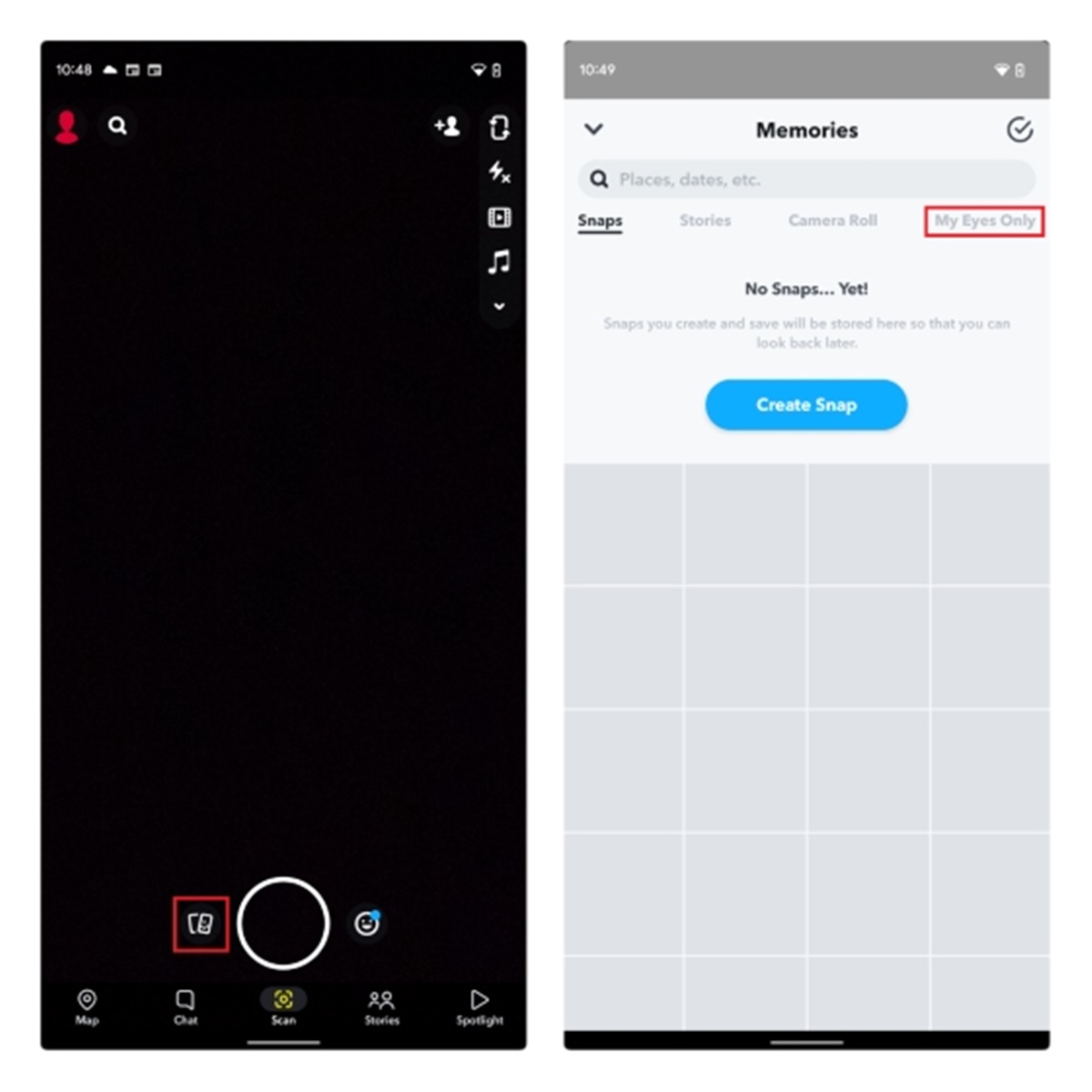Why Use ‘My Eyes Only’ on Snapchat Account
Snapchat is a popular social media platform that allows users to share photos and videos with friends and followers. While most of the content shared on Snapchat is meant to be temporary, there might be some snaps that you want to keep private and secure. This is where the ‘My Eyes Only’ feature comes into play.
The ‘My Eyes Only’ feature on Snapchat allows you to protect your saved snaps with an additional layer of security. It acts as a private vault within the app, ensuring that only you can access and view the snaps stored in this section. There are several reasons why you should consider using ‘My Eyes Only’ on your Snapchat account:
- Privacy: By using ‘My Eyes Only’, you can keep sensitive or personal photos and videos completely private. Whether it’s confidential information or intimate moments, you have the peace of mind that only you can access these snaps.
- Security: With ‘My Eyes Only’, you can add an extra level of security to your Snapchat account. The snaps stored in this section are protected by a passcode that you set, making it difficult for unauthorized users to gain access to your private content.
- Control: By utilizing the ‘My Eyes Only’ feature, you have full control over the shared content on your Snapchat account. You can choose which snaps you want to keep private and selectively add them to the ‘My Eyes Only’ section.
- Peace of Mind: Knowing that your private snaps are safely stored in ‘My Eyes Only’ provides a sense of peace and comfort. Whether you want to preserve precious memories or keep sensitive information hidden, you can trust that your snaps are secure within the app.
- No More Accidental Sharing: Ever been in a situation where you accidentally shared a sensitive snap with the wrong person? By using ‘My Eyes Only’, you minimize the risk of accidental sharing since the snaps stored in this section are separate from the regular chat features of the app.
Overall, the ‘My Eyes Only’ feature on Snapchat offers many benefits, including increased privacy, enhanced security, and better control over your shared content. So, if you value keeping certain snaps private and secure, consider setting up ‘My Eyes Only’ on your Snapchat account.
Setting Up ‘My Eyes Only’ on Snapchat
If you’re interested in setting up and using the ‘My Eyes Only’ feature on Snapchat, follow the steps below:
- Update Snapchat: Ensure that you have the latest version of Snapchat installed on your device. Open the app and navigate to the camera screen.
- Access your profile: Tap on your profile icon located in the top-left corner of the screen. This will open your profile page.
- Open settings: Look for the settings gear icon in the top-right corner of the profile page. Tap on it to access the Snapchat settings menu.
- Select ‘Memories’ settings: From the settings menu, scroll down and find the ‘Memories’ option. Tap on it to enter the Memories settings.
- Enable ‘My Eyes Only’: In the Memories settings, you’ll find an option called ‘My Eyes Only’. Toggle the switch to enable this feature.
- Create a passcode: Once ‘My Eyes Only’ is enabled, you’ll be prompted to create a passcode. Choose a strong and memorable passcode that would be difficult for others to guess.
- Confirm the passcode: Re-enter the passcode you just created to confirm it.
Now that you’ve set up ‘My Eyes Only’ on your Snapchat account, you can start adding snaps to this private and secure section.
Remember to keep your passcode safe and avoid sharing it with anyone. This will ensure that only you can access the snaps stored in ‘My Eyes Only’.
Choosing a Strong Passcode for ‘My Eyes Only’
When setting up the ‘My Eyes Only’ feature on Snapchat, it’s crucial to choose a strong and secure passcode. This passcode acts as the key to accessing the snaps stored in this private section. Here are some tips to help you choose a strong passcode:
- Length: Opt for a passcode that is at least six characters long. The longer the passcode, the more difficult it is to guess or crack.
- Complexity: Use a combination of numbers, lowercase letters, uppercase letters, and special characters in your passcode. This mix of characters adds complexity and makes it harder to guess.
- Avoid predictability: Avoid using obvious passcodes like your birthdate, phone number, or easily guessable sequences (e.g., 123456). These can be easily cracked by someone who knows you well or is able to make educated guesses.
- Don’t reuse passcodes: Use unique passcodes for ‘My Eyes Only’ and avoid reusing the same passcodes for different platforms or accounts. This ensures that even if one of your passcodes is compromised, your other accounts remain secure.
- Frequent changes: To enhance security, consider changing your passcode regularly. This minimizes the risk of someone gaining unauthorized access to your ‘My Eyes Only’ snaps.
- Memorability: Choose a passcode that is easy for you to remember but difficult for others to guess. Avoid common patterns or easily associated information.
- Two-factor authentication: Consider enabling two-factor authentication for your Snapchat account. This adds an extra layer of security by requiring a verification code in addition to your passcode.
By following these tips, you can ensure that your ‘My Eyes Only’ passcode is strong and secure. Remember, the passcode is the key to protecting your private snaps, so it’s essential to choose wisely.
Adding Snaps to ‘My Eyes Only’ on Snapchat
Once you have set up the ‘My Eyes Only’ feature on Snapchat, you can start adding snaps to this private section. Follow these steps to add snaps to ‘My Eyes Only’:
- Capture a snap: Open the Snapchat camera by tapping on the circular button at the bottom of the screen. Take a photo or record a video that you want to add to ‘My Eyes Only’.
- Save the snap: After capturing the snap, tap on the downward-facing arrow icon at the bottom of the screen. This will save the snap to your Memories.
- Access Memories: From the Snapchat camera screen, tap on the small circle beneath the capture button. This will open your Memories, where all your saved snaps are stored.
- Select the snap: In the Memories section, find and tap on the snap that you want to add to ‘My Eyes Only’.
- Tap on the options icon: In the bottom-right corner of the screen, you’ll see three dots arranged vertically. Tap on this icon to access more options.
- Choose ‘My Eyes Only’: From the options menu, select the ‘My Eyes Only’ option. This will move the selected snap to the ‘My Eyes Only’ section, making it private and secure.
Repeat these steps for each snap that you want to add to ‘My Eyes Only’ on Snapchat. Remember that the snaps you add to this section will be protected by the passcode you set, ensuring that only you can access and view them.
It’s important to note that the original snap will still remain in your Memories, even after being added to ‘My Eyes Only’. However, accessing and viewing the snap will require entering the passcode for ‘My Eyes Only’.
Now you can confidently store your private snaps in ‘My Eyes Only’ on Snapchat, knowing that they are secure and hidden from prying eyes.
Removing Snaps from ‘My Eyes Only’ on Snapchat
If you no longer want a snap to be stored in the ‘My Eyes Only’ section on Snapchat, you can easily remove it. Follow these steps to remove snaps from ‘My Eyes Only’:
- Access ‘My Eyes Only’: Open the Snapchat app and navigate to the camera screen. Tap on your profile icon in the top-left corner, then tap on the ‘My Eyes Only’ option.
- Enter the passcode: To gain access to the ‘My Eyes Only’ section, you’ll need to enter the passcode that you set up. Enter the passcode correctly to proceed.
- Select the snap: In the ‘My Eyes Only’ section, find and tap on the snap that you want to remove.
- Tap on the options icon: In the bottom-right corner of the screen, you’ll see three dots arranged vertically. Tap on this icon to access more options.
- Choose ‘Remove from My Eyes Only’: From the options menu, select the ‘Remove from My Eyes Only’ option. This will remove the selected snap from the ‘My Eyes Only’ section.
Following these steps will remove the snap from ‘My Eyes Only’ on Snapchat, making it accessible again from the regular Memories section. Remember that removing a snap from ‘My Eyes Only’ does not delete it; it simply moves it back to the general Memories storage.
It’s important to regularly review the content in your ‘My Eyes Only’ section and consider removing any snaps that are no longer necessary or relevant to keep private. This will help you maintain a streamlined and organized ‘My Eyes Only’ section on Snapchat.
By removing unwanted snaps from ‘My Eyes Only’, you can ensure that the section remains dedicated to storing only the snaps that truly need that extra layer of privacy and security.
Frequently Asked Questions about ‘My Eyes Only’ on Snapchat
Here are some commonly asked questions and answers about the ‘My Eyes Only’ feature on Snapchat:
- What happens if I forget my passcode?
If you forget the passcode for ‘My Eyes Only’, there is no way to recover it. However, you can reset the passcode by going to the Snapchat settings, selecting ‘Memories’, and choosing ‘Forget Passcode’. Keep in mind that resetting the passcode will remove all the snaps from ‘My Eyes Only’. - Can I change the passcode for ‘My Eyes Only’?
Yes, you can change the passcode for ‘My Eyes Only’ at any time. Simply go to the Snapchat settings, select ‘Memories’, and choose ‘Change Passcode’. Remember to choose a new passcode that is strong and secure. - Can I add multiple snaps to ‘My Eyes Only’ at once?
Currently, Snapchat does not offer a feature to add multiple snaps to ‘My Eyes Only’ all at once. You will need to select and add each snap individually to the private section. - Can I access ‘My Eyes Only’ on multiple devices?
Yes, you can access ‘My Eyes Only’ on multiple devices as long as you are logged into your Snapchat account. However, keep in mind that the snaps stored in ‘My Eyes Only’ are device-specific. This means that if you add a snap to ‘My Eyes Only’ on one device, it will not automatically appear in the ‘My Eyes Only’ section on another device. - Can someone else access my ‘My Eyes Only’ snaps?
No, the snaps stored in ‘My Eyes Only’ are protected by the passcode that only you know. As long as you keep your passcode secure and avoid sharing it, no one else should be able to access your private snaps. - Can I delete snaps from ‘My Eyes Only’?
Yes, you can delete snaps from ‘My Eyes Only’ by following the steps to remove snaps mentioned earlier in this article. Removing a snap from ‘My Eyes Only’ moves it back to the general Memories section, and you can delete it from there if desired.
These are some of the frequently asked questions about ‘My Eyes Only’ on Snapchat. If you have any other questions or concerns, it’s always a good idea to refer to the Snapchat support website or reach out to their customer service for further assistance.