Check if your Apple TV is compatible with Disney Plus
If you’re an Apple TV user and want to enjoy the marvelous world of Disney Plus, the first step is to ensure that your Apple TV is compatible with the streaming service. While most newer models should work seamlessly with Disney Plus, it’s always a good idea to double-check before diving into the magical content. Here’s how to determine if your Apple TV is compatible:
Software Version
First, you’ll need to check if your Apple TV is running on the required software version. Disney Plus requires Apple TV 4th generation or higher with tvOS 11.0 or later. To check your software version, follow these steps:
- On your Apple TV, go to the home screen and select “Settings”.
- Scroll down and click on “System”.
- Choose “Software Updates” and make sure your Apple TV is running on tvOS 11.0 or later.
Hardware Compatibility
Next, you’ll want to confirm that the hardware of your Apple TV is compatible with Disney Plus. To do this, locate the model number on the bottom of your Apple TV device and compare it with the list below:
- Apple TV HD (4th generation) – model number A1625
- Apple TV 4K (5th generation) – model number A1842
- Apple TV 4K (6th generation) – model number A2377
If your Apple TV model matches one of the above, congratulations! Your Apple TV is compatible with Disney Plus.
Internet Connection
Lastly, ensure that your Apple TV is connected to a stable and reliable internet connection. Disney Plus requires a high-speed internet connection for optimal streaming quality. If you’re unsure about the strength of your internet connection, consider running a speed test or contacting your internet service provider for assistance.
By following these simple steps, you can verify whether your Apple TV is compatible with Disney Plus. If everything checks out, you’re one step closer to accessing an incredible library of Disney, Pixar, Marvel, Star Wars, and National Geographic content. So sit back, relax, and get ready to immerse yourself in the magical world of Disney Plus right from your Apple TV.
Update your Apple TV software
If you want to ensure a smooth and seamless streaming experience on Disney Plus, it’s crucial to keep your Apple TV software up to date. Regular software updates not only provide bug fixes and security enhancements but also improve compatibility with various applications, including Disney Plus. Here’s how you can update your Apple TV software:
Automatic Updates
Apple TV offers the convenience of automatic software updates, which means your device can download and install the latest software version automatically. To enable automatic updates, follow these steps:
- On your Apple TV, go to the home screen and select “Settings”.
- Scroll down and click on “System”.
- Choose “Software Updates” and enable the option for automatic updates.
With automatic updates enabled, your Apple TV will check for new software periodically and install them in the background without any interruption to your viewing experience.
Manual Updates
If you prefer to have more control over your software updates, you can choose to update your Apple TV manually. Here’s how:
- On your Apple TV, go to the home screen and select “Settings”.
- Scroll down and click on “System”.
- Choose “Software Updates” and select “Update Software”.
- If an update is available, click on “Download and Install” to initiate the update process.
- Follow the on-screen instructions to complete the update.
It’s important to note that during the update process, your Apple TV may restart, so ensure that you are not in the middle of any important tasks on your device.
Checking the Software Version
After completing the update, it’s always a good idea to verify that your Apple TV is running on the latest software version. To check the software version, follow these steps:
- On your Apple TV, go to the home screen and select “Settings”.
- Scroll down and click on “System”.
- Choose “Software Updates” and ensure that your Apple TV is running on the latest software version.
By regularly updating your Apple TV software, you’ll ensure that you have the latest features and compatibility improvements to enjoy Disney Plus and other apps to their fullest potential. So don’t forget to keep your Apple TV up to date and indulge in the enchanting world of Disney Plus.
Search for Disney Plus in the App Store
Now that you have ensured your Apple TV is compatible and running the latest software version, it’s time to find and download the Disney Plus app from the App Store. The App Store on Apple TV allows you to explore and install a wide range of applications, including Disney Plus. Here’s how you can find and install Disney Plus on your Apple TV:
Navigate to the App Store
On your Apple TV home screen, locate and select the “App Store” app. The App Store icon is blue and features the letter “A” surrounded by a ring of stars. Once selected, the App Store will open, and you can start searching for Disney Plus.
Search for Disney Plus
Using the Apple TV remote, navigate to the search bar at the top of the App Store. Enter “Disney Plus” using the on-screen keyboard and click on the search icon (a magnifying glass) to initiate the search. You should then see a list of search results related to Disney Plus.
Select Disney Plus
Among the search results, locate the Disney Plus app and select it to access the app’s details page. Here, you can find more information about the app, such as its description, ratings, and reviews.
Install Disney Plus
On the app’s details page, you will find an “Install” button. Click on this button to start the installation process. Depending on your internet connection speed, it may take a few moments for the app to download and install on your Apple TV. Once the installation is complete, the “Install” button will change to “Open.”
Congratulations! You have successfully found and installed Disney Plus on your Apple TV. The app is now ready to be launched, and you can start enjoying a vast library of Disney movies, TV shows, and original content.
Keep in mind that you will need to sign in or create a Disney Plus account to start streaming the content. We will cover this step in the next section. So sit tight, grab some popcorn, and get ready to enter the magical world of Disney Plus on your Apple TV.
Download and install the Disney Plus app
Now that you have located the Disney Plus app in the App Store on your Apple TV, it’s time to download and install it. By following a few simple steps, you’ll have access to an incredible collection of Disney movies, TV shows, and exclusive content. Here’s how you can download and install the Disney Plus app on your Apple TV:
Select the Disney Plus app
Using the Apple TV remote, navigate to the Disney Plus app on the App Store and select it. This will take you to the app’s details page.
Initiate the download
On the app’s details page, you will see an “Install” button. Press the button to start the download process. The download progress will be displayed on the screen, and the app icon will appear on your Apple TV’s home screen.
Wait for the installation
Once the download is complete, the installation process will begin automatically. Depending on your internet connection and the size of the app, the installation may take a few minutes. You can monitor the installation progress on your Apple TV screen.
Launch the Disney Plus app
Once the installation is finished, the “Install” button will change to an “Open” button. You can click on the “Open” button or navigate to the Disney Plus app icon on your Apple TV’s home screen to launch the app.
At this point, you have successfully downloaded and installed the Disney Plus app on your Apple TV. The app is now ready to be used to enjoy a vast collection of captivating Disney content.
Keep in mind that to start streaming on Disney Plus, you will need to sign in or create a Disney Plus account. We will cover this step in the next section. So get comfortable, grab your favorite Disney snacks, and get ready to experience the magic of Disney Plus on your Apple TV.
Sign in or create a Disney Plus account
With the Disney Plus app installed on your Apple TV, the next step is to sign in or create a Disney Plus account. If you already have an account, you can easily sign in and access all the amazing content. If you’re new to Disney Plus, don’t worry – we’ll guide you through the process of creating an account. Here’s what you need to do:
Sign in to an existing account
If you already have a Disney Plus account, follow these steps to sign in on your Apple TV:
- Launch the Disney Plus app on your Apple TV from the home screen.
- On the login screen, click on the “Log In” button.
- Enter the email address and password associated with your Disney Plus account using the on-screen keyboard.
- Once you’ve entered your credentials, click on the “Log In” button to sign in.
After signing in, you’ll have access to all the Disney Plus content on your Apple TV. Enjoy the immersive Disney experience!
Create a new Disney Plus account
If you don’t have a Disney Plus account yet, don’t worry – you can easily create one directly from your Apple TV. Here’s how:
- Launch the Disney Plus app on your Apple TV from the home screen.
- On the login screen, click on the “Start Free Trial” or “Subscribe” button.
- Follow the on-screen prompts to select your subscription plan and provide your personal information, including your email address and payment details.
- Create a unique password for your Disney Plus account.
- Once you’ve completed the required information, click on the “Start Watching” or “Subscribe” button to finalize your account creation and begin your Disney Plus subscription.
Congratulations! You have successfully signed in or created a Disney Plus account on your Apple TV. You are now ready to explore the vast library of Disney movies, TV shows, and exclusive content. Enjoy the magical world of Disney Plus right from your Apple TV!
Start streaming Disney Plus on your Apple TV
With the Disney Plus app installed and your account signed in on your Apple TV, it’s time to start streaming your favorite Disney content. Here’s how you can begin your journey into the magical world of Disney Plus:
Launch the Disney Plus app
From your Apple TV home screen, navigate to the Disney Plus app. You can either select the app icon directly or use the Apple TV remote to scroll through your installed apps and locate Disney Plus. Once you’ve found the app, click on it to launch it.
Explore the Disney Plus interface
Upon opening the Disney Plus app, you will be greeted with a visually appealing interface that showcases various categories and featured content. Use the Apple TV remote to navigate through the different sections and explore the diverse library of Disney movies, TV shows, documentaries, and more.
Browse and search for content
Disney Plus offers an extensive collection of beloved classics as well as new and exclusive releases. Utilize the app’s search function to find specific titles, or browse through categories like “Recommended for You,” “Trending,” “Originals,” or individual Disney franchises.
Select and play your favorite content
Once you’ve found the content you want to watch, click on it to access the detail page. Here, you can find a synopsis, ratings, and related information. Use the Apple TV remote to select the “Play” button or the play icon to start streaming your selected movie or TV show.
Enjoy the Disney Plus experience
Sit back, relax, and immerse yourself in the enchanting world of Disney Plus. Whether you’re rediscovering Disney classics or discovering new favorites, Disney Plus offers an unparalleled streaming experience with its high-quality video and audio, seamless playback, and user-friendly interface.
Throughout your Disney Plus journey, you can also take advantage of features like creating watchlists, browsing through different profiles, and accessing exclusive extras and bonus content.
Congratulations! You are all set to start streaming Disney Plus on your Apple TV. Enjoy the captivating stories, unforgettable characters, and endless hours of entertainment. Let the magic of Disney unfold right in the comfort of your own home!
Troubleshooting tips for common issues
While Disney Plus on Apple TV generally provides a seamless streaming experience, you may encounter occasional issues. Here are some troubleshooting tips to help you resolve common problems and ensure uninterrupted viewing:
1. Check your internet connection
A stable and reliable internet connection is vital for streaming on Disney Plus. If you experience buffering or playback issues, check that your Apple TV is connected to a strong and stable Wi-Fi or wired network. Consider resetting your router or contacting your internet service provider for assistance with connection issues.
2. Restart your Apple TV
If Disney Plus is not working as expected or if you are experiencing performance issues, try restarting your Apple TV. Simply go to the Settings menu, select System, and choose Restart. This can often resolve minor glitches and refresh the system.
3. Update the Disney Plus app
Make sure you have the latest version of the Disney Plus app installed on your Apple TV. Outdated versions may have compatibility issues or bugs that can cause disruptions. Check the App Store for updates and install any available updates for Disney Plus.
4. Clear cache and data
If you are encountering persistent issues, clearing the cache and data of the Disney Plus app may help. Go to the Settings menu, select Apps, and choose Disney Plus. From there, you can clear the cache and data associated with the app. Keep in mind that this will log you out of the app, so you will need to sign in again.
5. Check for system updates
Regularly check for software updates for your Apple TV. These updates often include bug fixes and performance improvements that can resolve issues with Disney Plus and other apps. Go to the Settings menu, select System, and choose Software Updates to check for any available updates.
6. Contact Disney Plus support
If you have tried the above troubleshooting steps and are still experiencing issues, consider reaching out to Disney Plus support. They can provide specialized assistance and help you diagnose and resolve any specific problems you may be facing. Visit the Disney Plus website or check their support page for contact information.
By following these troubleshooting tips, you can overcome common issues and enjoy uninterrupted streaming on Disney Plus. Remember, technology can sometimes be unpredictable, but with a little persistence and the right approach, you’ll be back to enjoying your favorite Disney content in no time!
Enjoy a wide variety of Disney content on your Apple TV
Now that you have Disney Plus up and running on your Apple TV, get ready to immerse yourself in a marvelous collection of Disney, Pixar, Marvel, Star Wars, and National Geographic content. With Disney Plus, you’ll have access to a vast library of beloved classics, new releases, exclusive originals, and much more. Here’s what you can expect to enjoy on your Apple TV:
Disney Classics
Relive your childhood memories by watching timeless Disney classics like “The Lion King,” “Beauty and the Beast,” “Cinderella,” and “Aladdin.” Delve into magical worlds filled with captivating stories, unforgettable characters, and enchanting musical numbers.
Pixar Animation
Discover the imaginative and heartwarming stories created by Pixar Animation Studios. Dive into the worlds of “Toy Story,” “Finding Nemo,” “Inside Out,” and many more. Explore the themes of friendship, family, and personal growth that have made Pixar films beloved by audiences of all ages.
Marvel Universe
Embark on epic superhero adventures with the Marvel Cinematic Universe. Immerse yourself in the world of Iron Man, Captain America, Thor, Black Widow, and other iconic Marvel characters. Watch thrilling films and exclusive series that expand the Marvel Universe.
Star Wars Saga
Join the galactic battle between the light and dark sides with the Star Wars saga. From the original trilogy to the latest installments, experience the timeless story of the Jedi, the Force, and the fight against the Sith. Dive into spin-off series and explore the vast Star Wars universe.
National Geographic
Indulge your curiosity with captivating documentaries and series from National Geographic. Embark on extraordinary journeys to remote locations, unravel the mysteries of nature and wildlife, and explore the wonders of our planet. Gain insights from experts and get a fascinating glimpse into the natural world.
Disney+ Originals
In addition to the vast library of existing content, Disney Plus offers a range of exclusive originals. From beloved franchises like “The Mandalorian” and “WandaVision” to new storytelling ventures, Disney Plus originals bring fresh and exciting content to your Apple TV screen.
With Disney Plus on your Apple TV, you have a world of entertainment at your fingertips. Gather your loved ones, grab some popcorn, and embark on a journey that will transport you to magical lands, faraway galaxies, and captivating real-world wonders. Enjoy the ultimate Disney experience, right from the comfort of your home on your Apple TV!

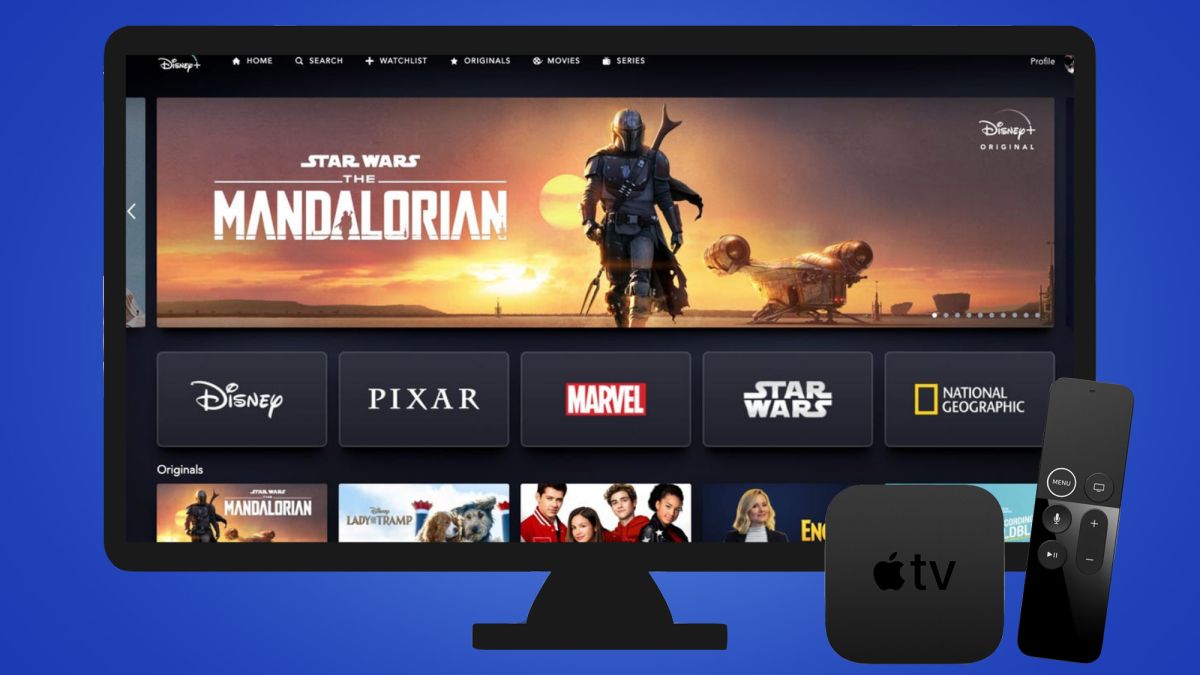
![How Does Disney + Works and How Much It Cost [Explained]](https://citizenside.com/wp-content/uploads/2020/05/disney-plus-300x200.jpg)