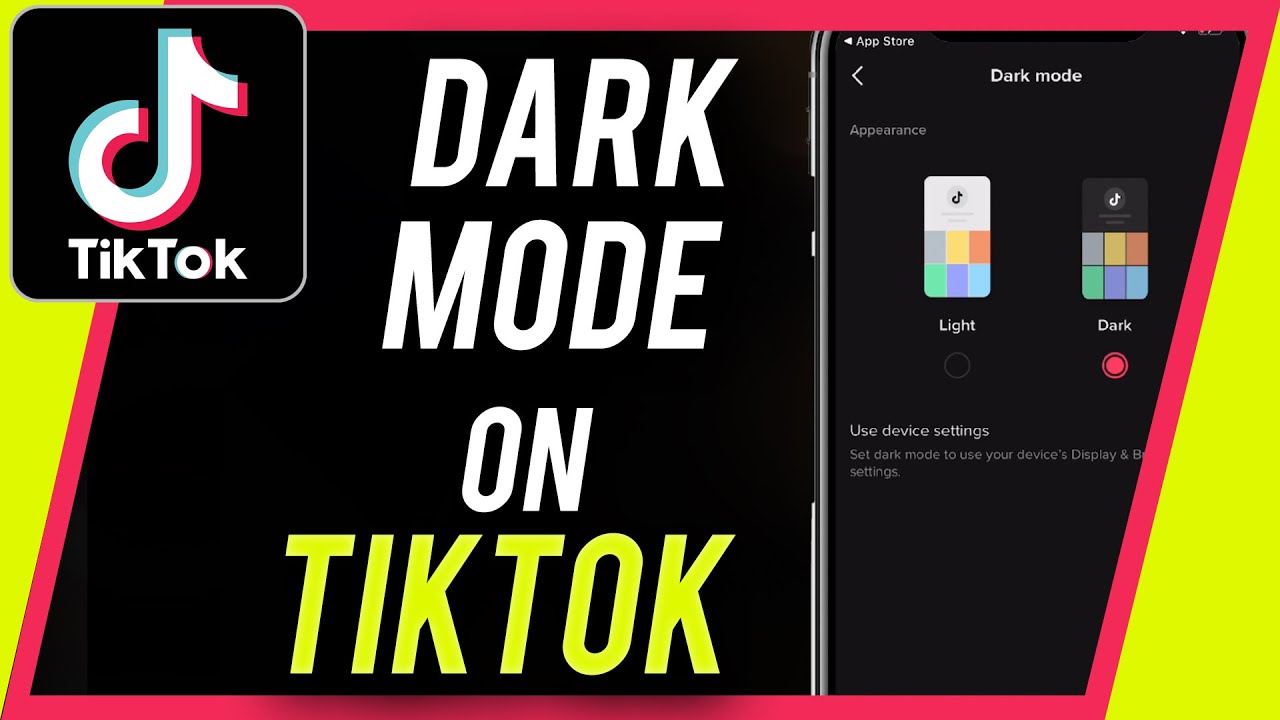Why Use Dark Mode on TikTok?
Dark mode has become increasingly popular among users of various applications and platforms, and TikTok is no exception. This feature offers a darker color scheme that replaces the traditional bright white background with a black or dark gray background. So, why should you consider using dark mode on TikTok? Let’s explore the benefits:
- Eye Strain Relief: One of the primary reasons to use dark mode is to reduce eye strain. The bright white backgrounds of most apps can be harsh on the eyes, especially in low-light environments. Dark mode on TikTok offers a more soothing and comfortable viewing experience, allowing you to enjoy endless scrolling without straining your eyes.
- Battery Conservation: Dark mode can help conserve battery life, especially on devices with OLED or AMOLED screens. This is because the dark pixels require less power to illuminate than the bright white ones. By using dark mode on TikTok, you can extend the battery life of your device and enjoy more uninterrupted browsing.
- Enhanced Focus: Dark mode can create a more immersive and focused environment, perfect for diving deep into TikTok content. The reduced glare and distractions allow you to concentrate on the videos and engage with the captivating content without any visual distractions.
- Aesthetically Pleasing: Dark mode has a sleek and modern aesthetic appeal. It can give the app a stylish appearance and make the videos and UI elements stand out even more. Utilizing dark mode on TikTok can enhance the overall visual experience and make scrolling through your favorite videos even more enjoyable.
- Comfortable Nighttime Browsing: If you tend to browse TikTok during nighttime or in dimly lit environments, dark mode is a must-have feature. The darker color palette reduces the amount of blue light emitted from the screen, making it easier on your eyes and helping you to wind down before sleep.
To experience the benefits of dark mode on TikTok, you can easily enable it on your device. Keep reading to learn how to enable dark mode on TikTok for iOS, Android, TikTok Lite, and TikTok Web.
How to Enable Dark Mode on TikTok for iOS
If you’re an iOS user and want to enjoy TikTok in dark mode, follow these simple steps to enable it on your device:
- Open the “Settings” app on your iOS device.
- Scroll down and tap on “Display & Brightness.”
- Under the “Appearance” section, you will see two options: “Light” and “Dark.” Select “Dark” to enable dark mode.
- Once you’ve enabled dark mode, open the TikTok app on your device.
- Voila! TikTok will now display in dark mode, providing a more visually pleasing and comfortable browsing experience.
With dark mode enabled, you can enjoy scrolling through TikTok content without straining your eyes and with the added benefit of battery conservation on devices with OLED or AMOLED screens. It’s a win-win!
Note that enabling dark mode in the system settings will also apply the dark mode to other apps that support it.
Now that you know how to enable dark mode on TikTok for iOS, let’s move on to the next section to discover how to do the same for Android devices.
How to Enable Dark Mode on TikTok for Android
Dark mode can also be enabled on TikTok for Android devices. Follow these steps to enjoy TikTok in dark mode:
- Ensure that you have the latest version of the TikTok app installed on your Android device. If not, update it from the Google Play Store.
- Open the TikTok app on your device.
- Tap on your profile icon located at the bottom right corner of the screen to access your profile.
- Next, tap on the three horizontal lines at the top right corner of the screen to open the menu.
- Scroll down and tap on the “Settings” option.
- In the Settings menu, tap on “Accessibility.”
- Under the Accessibility menu, you will find the option for “Dark Mode.” Tap on it.
- Now, you can enable dark mode by toggling the switch/button to the “On” position.
- Once enabled, the TikTok app will switch to dark mode, providing a more visually appealing and comfortable browsing experience.
With dark mode enabled, you can enjoy scrolling through TikTok content without straining your eyes and take advantage of the battery-saving benefits on devices with OLED or AMOLED screens.
It’s worth noting that enabling dark mode in the TikTok app will only affect the app itself and not other apps on your Android device. If you want system-wide dark mode, you can usually find it in the “Display” or “Appearance” settings of your Android device.
Now that you know how to enable dark mode on TikTok for Android, let’s explore how to enable it on TikTok Lite.
How to Enable Dark Mode on TikTok Lite
TikTok Lite is a lighter and more data-friendly version of the TikTok app. If you’re using TikTok Lite and want to switch to dark mode, follow these steps to enable it on your device:
- Open the TikTok Lite app on your Android device.
- Tap on your profile icon at the bottom right corner of the screen to access your profile.
- In your profile, tap on the three horizontal lines at the top right corner of the screen to open the menu.
- Scroll down and tap on the “Settings” option.
- In the Settings menu, look for the “Dark Mode” option and tap on it.
- Now, you can enable dark mode by toggling the switch/button to the “On” position.
- Once dark mode is enabled, TikTok Lite will switch to the dark color scheme, providing you with a more comfortable and visually appealing browsing experience.
Dark mode in TikTok Lite allows you to enjoy scrolling through videos without straining your eyes, especially in low-light environments. It also helps conserve battery life, making it ideal for users who are concerned about their device’s power consumption.
Keep in mind that enabling dark mode within the TikTok Lite app only affects the app itself and not the system-wide settings on your device. If you want to enable dark mode for all apps, you may need to check your device’s system settings for a separate dark mode option.
Now that you know how to enable dark mode on TikTok Lite, let’s move on to enabling dark mode on TikTok Web.
How to Enable Dark Mode on TikTok Web
If you prefer using TikTok on the web browser interface, you can also enjoy dark mode. Here’s how you can enable dark mode on TikTok Web:
- Open your preferred web browser on your computer or laptop and navigate to TikTok’s official website at www.tiktok.com.
- Log in to your TikTok account or create a new one if you don’t already have an account.
- Once you’re logged in, click on your profile icon located at the top right corner of the screen to access your profile.
- In your profile, click on the three horizontal dots next to the “Edit Profile” button.
- A dropdown menu will appear. Click on “Dark Mode” from the available options.
- Now, the website will switch to dark mode, presenting a more visually appealing and comfortable browsing experience.
With dark mode enabled on TikTok Web, you can enjoy scrolling through videos, exploring content, and interacting with others without straining your eyes with the bright backgrounds.
Keep in mind that activating dark mode on the web interface of TikTok will only apply to the TikTok website. It won’t affect the dark mode settings on your other devices or other web browsers.
Now that you know how to enable dark mode on TikTok Web, let’s explore how to schedule dark mode on TikTok.
How to Schedule Dark Mode on TikTok
If you want to automatically switch TikTok to dark mode during specific times of the day, you can schedule dark mode. Follow these steps to set up scheduled dark mode on TikTok:
- Open the TikTok app on your device.
- Tap on your profile icon located at the bottom right corner of the screen to access your profile.
- In your profile, tap on the three horizontal lines at the top right corner of the screen to open the menu.
- Scroll down and tap on the “Settings” option.
- In the Settings menu, look for the “Dark Mode” option and tap on it.
- Under the Dark Mode settings, you will find the option to schedule dark mode. Tap on it.
- Toggle the switch/button to enable the scheduled dark mode feature.
- Set your desired start and end time for dark mode.
- Save the settings.
Once you have scheduled dark mode, TikTok will automatically switch to dark mode during the specified time range. This feature is great if you primarily use TikTok during nighttime or in low-light environments.
Note that the scheduled dark mode feature is available in the TikTok app settings on both iOS and Android devices. However, keep in mind that it may vary depending on the version of the TikTok app you have.
Now that you know how to schedule dark mode on TikTok, let’s explore the benefits of using dark mode on TikTok.
Benefits of Using Dark Mode on TikTok
Using dark mode on TikTok offers a range of benefits that enhance your browsing experience. Let’s explore some of the advantages:
- Eye Strain Relief: Dark mode reduces the strain on your eyes, especially when browsing in low-light environments. The darker color scheme provides a softer and more comfortable viewing experience, allowing you to enjoy TikTok content for longer periods without experiencing eye fatigue.
- Battery Conservation: Dark mode helps preserve battery life, especially on devices with OLED or AMOLED screens. The darker color palette requires less power to illuminate the pixels, leading to reduced energy consumption. By enabling dark mode, you can enjoy more TikTok time without draining your device’s battery as quickly.
- Improved Visual Focus: The dark background in dark mode allows the videos and user interface elements on TikTok to stand out more prominently. With reduced distractions and enhanced contrast, dark mode provides an immersive and focused environment for a more enjoyable browsing experience.
- Aesthetically Pleasing: Dark mode gives TikTok a sleek and modern appearance. The dark color scheme adds a touch of elegance and sophistication to the app, making it visually appealing and enhancing the overall user experience.
- Comfortable Nighttime Browsing: Using TikTok in dark mode can be particularly beneficial during nighttime or when you’re in bed. The reduced brightness and blue light emitted by the screen in dark mode create a more comfortable and relaxing viewing experience, allowing you to wind down before sleep more easily.
By taking advantage of these benefits, you can enjoy a more visually appealing, comfortable, and efficient browsing experience on TikTok.
Now that you know the benefits of using dark mode on TikTok, let’s address some common troubleshooting issues with dark mode on the platform.
Troubleshooting Dark Mode Issues on TikTok
While dark mode on TikTok can greatly enhance your browsing experience, you may encounter some issues along the way. Here are some common troubleshooting tips to help you resolve dark mode issues on TikTok:
- Ensure App and System Updates: Dark mode may not work properly if you’re using an outdated version of the TikTok app or if your device’s operating system is not up to date. Check for any pending app updates or system updates and install them to ensure compatibility.
- Restart the App: Sometimes, dark mode may fail to function correctly due to temporary glitches or conflicts. Force close the TikTok app and reopen it to see if the issue resolves itself. A fresh start can often fix minor issues.
- Reset Dark Mode Settings: If dark mode is not working as expected, you can try resetting the dark mode settings within the TikTok app. Go to the app settings, locate the dark mode option, and toggle it off and then back on. This action may help refresh the settings and resolve any issues.
- Check Battery Saver Settings: Some devices have a battery saver mode that can override or limit the capabilities of dark mode. Check your device’s battery saver settings to ensure they are not interfering with dark mode on TikTok. Adjust the settings if necessary to allow dark mode to function properly.
- Report the Issue: If you have tried the above steps and are still experiencing issues with dark mode on TikTok, consider reporting the problem to TikTok’s support team. Provide detailed information about the issue, including your device model, operating system version, and any specific error messages you may encounter.
Remember, dark mode may also vary depending on the version of the TikTok app you have or the device you’re using. If none of the troubleshooting steps work, you may need to wait for a future app update or consult the official TikTok support channels for further assistance.
With these troubleshooting tips, you can overcome any dark mode issues you may encounter and continue enjoying TikTok in all its dark mode glory.