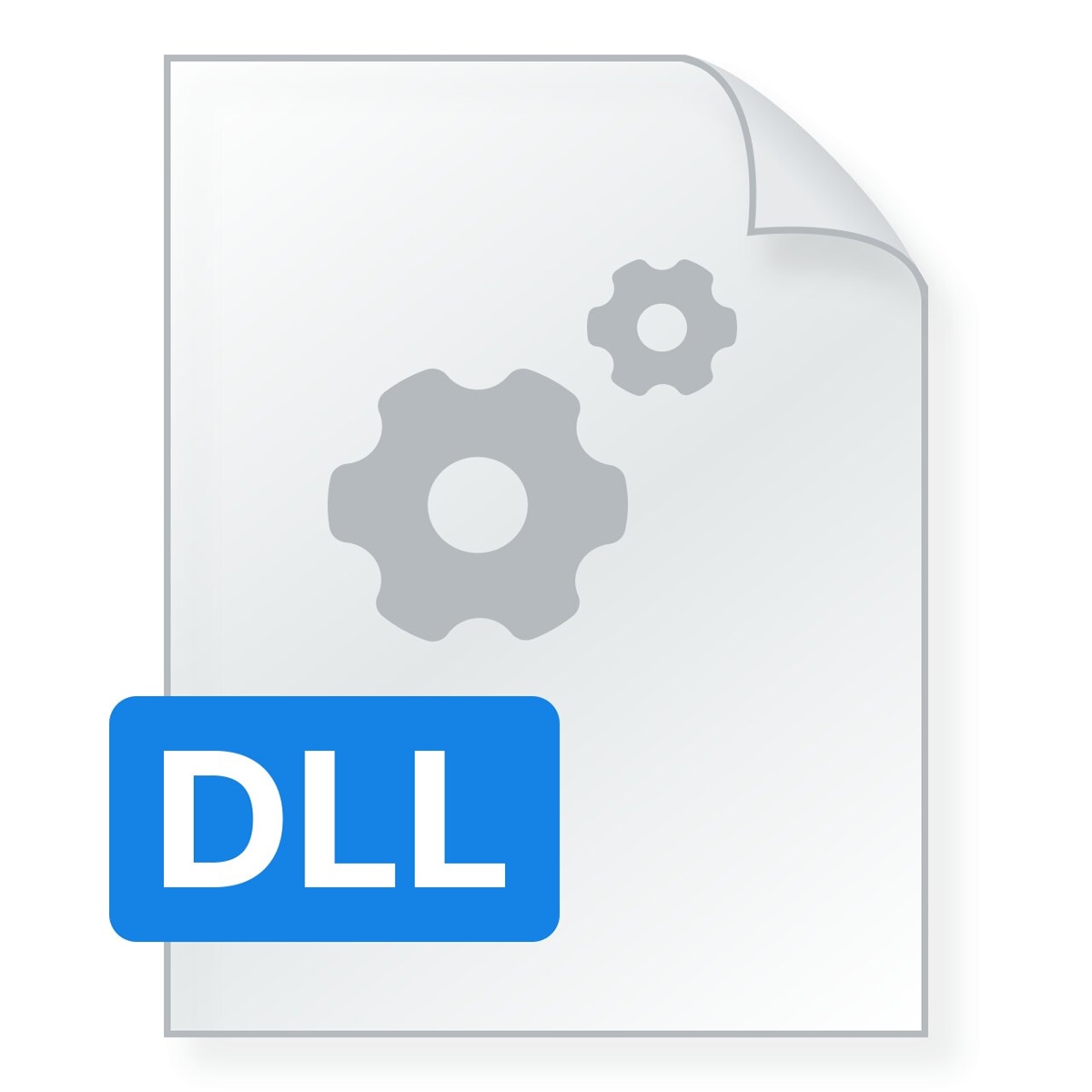What is ksuser.dll?
Ksuser.dll is a Dynamic Link Library (DLL) file that is an integral part of the Microsoft Windows operating system. DLL files contain code and data that can be shared across multiple applications to perform various functions. In the case of ksuser.dll, it is specifically related to the Kernel Streaming User Mode Interface, which is responsible for handling audio and video streams.
Being a crucial component of Windows, ksuser.dll is used by various multimedia applications and services to interact with audio and video devices. It provides the necessary functions and interfaces for these applications to manage audio and video streams effectively. Without ksuser.dll, these applications would not be able to communicate with devices like sound cards or webcams, leading to errors and malfunctions.
Typically, ksuser.dll is located in the System32 folder within the Windows installation directory. It is loaded into the memory whenever an application requires its functionality. The file is digitally signed by Microsoft, ensuring its authenticity and integrity. However, like any other DLL file, ksuser.dll can become corrupted, missing, or incompatible with the operating system or other software components, resulting in errors.
When a ksuser.dll error occurs, it can manifest in various ways, such as a specific application failing to start, system crashes, or error messages indicating the missing or incompatible DLL file. These errors can be frustrating and disrupt the normal functioning of your computer.
Understanding the causes and solutions for ksuser.dll errors is essential to resolve them effectively. In the following sections, we will explore the reasons behind ksuser.dll errors and provide step-by-step instructions on how to fix them.
Why am I getting a ksuser.dll error?
Experiencing a ksuser.dll error can be frustrating, especially when you rely on audio and video-related applications. Understanding the possible causes of these errors can help you troubleshoot and resolve them effectively. Here are some common reasons why you might encounter a ksuser.dll error:
- Corrupted or missing ksuser.dll file: The most common reason for a ksuser.dll error is a corrupted or missing DLL file. This can happen due to various factors, such as malware infections, improper software installations, hardware issues, or system crashes. When the required DLL file is not found or is damaged, it can lead to application crashes or error messages.
- Incompatible or outdated drivers: Another potential cause of ksuser.dll errors is outdated or incompatible device drivers. Drivers are responsible for enabling communication between the operating system and hardware devices. If the drivers are outdated or incompatible, they can cause conflicts, which may result in DLL errors. Updating your drivers to the latest version can often resolve these issues.
- Malware or virus infections: Malicious software can corrupt or delete DLL files, including ksuser.dll. Malware infections can occur through various means, such as downloading files from untrusted sources or visiting compromised websites. These infections can interfere with the proper functioning of DLL files, leading to errors. Running a thorough malware scan on your system is crucial to detect and remove any potential threats.
- Registry issues: The registry is a database that stores important information and settings for the Windows operating system and installed applications. Over time, the registry can accumulate invalid or corrupt entries, which can cause DLL errors. Cleaning up the registry with a reliable registry cleaner tool can help resolve these issues.
- Software conflicts: Conflicts between different software applications can also trigger ksuser.dll errors. This can happen when two or more applications require different versions of the DLL file or when there are compatibility issues between the software and the operating system. Resolving software conflicts often involves updating or reinstalling the affected applications.
Identifying the underlying cause of the ksuser.dll error can guide you towards the appropriate solution. In the next section, we will explore various methods to fix ksuser.dll errors and restore the normal functioning of your system.
How to fix a ksuser.dll error
Encountering a ksuser.dll error can be frustrating, but fortunately, there are several methods you can try to resolve the issue. Here are some effective solutions to fix a ksuser.dll error:
- Restart your computer: Sometimes, a simple restart can resolve temporary glitches or conflicts that may be causing the ksuser.dll error. Restart your computer and check if the error persists.
- Run a malware scan: Perform a thorough scan of your system using reliable antivirus or anti-malware software. Malware infections can corrupt or remove DLL files, including ksuser.dll. Removing any detected malware can potentially resolve the DLL error.
- Update your drivers: Outdated or incompatible device drivers can cause DLL errors. Visit the manufacturer’s website for your hardware devices and download the latest drivers for them. Updating your drivers can fix compatibility issues and ensure smooth communication between your system and the devices.
- Restore ksuser.dll from the Recycle Bin: If you recently deleted the ksuser.dll file, it might still be in your Recycle Bin. Open the Recycle Bin, locate the file, right-click on it, and select “Restore.” This will restore the file to its original location and may resolve the DLL error.
- Reinstall the program causing the error: If the ksuser.dll error occurs when running a specific application, it may be due to a corrupted installation. Uninstall the problematic application and then reinstall it from a trusted source. This process replaces any potentially corrupt files, including the DLL file, which can help resolve the error.
- Perform a System Restore: If you recently made changes to your computer settings or installed new software, a System Restore can roll back your system to a previous state when the ksuser.dll error was not present. Open the System Restore utility and choose a restore point before the error started occurring. Keep in mind that this action will undo any changes made after the selected restore point.
- Reinstall Windows: If all else fails, reinstalling Windows can be a last resort to fix persistent ksuser.dll errors. This method should only be considered if other troubleshooting steps have been exhausted. Make sure to back up your important files before proceeding with a fresh installation of the operating system.
By following these methods, you can resolve ksuser.dll errors and restore normal functionality to your computer. However, if the error persists or you are unsure about performing any advanced troubleshooting steps, it is recommended to seek professional assistance.
Method 1: Restart your computer
When encountering a ksuser.dll error, one of the simplest yet effective solutions is to restart your computer. This straightforward method can often resolve temporary glitches or conflicts that may be causing the DLL error.
To restart your computer, follow these steps:
- Save any unsaved work and close all running applications.
- Click on the “Start” button in the bottom left corner of your screen.
- From the Start Menu, click on the power icon.
- Select the “Restart” option.
Wait for your computer to shut down and restart. Once it has rebooted, check if the ksuser.dll error persists. In many cases, a simple restart can refresh the system and resolve the issue.
If the ksuser.dll error still occurs after restarting, you will need to explore other troubleshooting methods. However, it is always worth attempting a restart as the first step, as it requires minimal effort and can quickly eliminate temporary issues.
Proceed to the next method if restarting your computer did not resolve the ksuser.dll error.
Method 2: Run a malware scan
Malware infections can cause various issues on your computer, including DLL errors like the ksuser.dll error. Running a malware scan is an essential method to identify and remove any malicious software that may be responsible for the DLL error.
Follow these steps to run a malware scan:
- Ensure your computer has an updated and reliable antivirus or anti-malware software installed. If you do not have one, you can choose from several trusted antivirus programs available online and install it.
- Open the antivirus or anti-malware software on your computer.
- Select the option to perform a full system scan. This will scan all files and folders on your computer, including the location where the ksuser.dll file resides.
- Start the scan and wait for it to complete. The duration of the scan may vary depending on the size of your hard drive and the number of files.
- If any malware or viruses are detected, follow the prompts to quarantine or remove them from your system. It is essential to follow the instructions provided by the antivirus software to ensure effective removal.
After completing the malware scan and removing any detected threats, restart your computer and check if the ksuser.dll error persists. In many cases, a malware scan can successfully eliminate the underlying cause of the DLL error and restore normal functioning to your computer.
If the ksuser.dll error remains after running a malware scan, proceed to the next method for further troubleshooting.
Method 3: Update your drivers
Outdated or incompatible drivers can often lead to DLL errors, including the ksuser.dll error. Updating your drivers to the latest versions can address compatibility issues and ensure smooth communication between your operating system and hardware devices.
To update your drivers and potentially resolve the ksuser.dll error, follow these steps:
- Identify the hardware devices associated with the ksuser.dll error. This could be audio devices, video devices, or any other related hardware.
- Visit the manufacturer’s website for each hardware device.
- Look for a “Support” or “Downloads” section on the website.
- Search for the latest driver version available for your specific device model and operating system.
- Download the driver installation package, ensuring compatibility with your system.
- Once the download is complete, run the driver installation package and follow the on-screen instructions.
- Restart your computer after the drivers have been successfully installed.
After updating your drivers, check if the ksuser.dll error still occurs. If it does, repeat the process for any other associated hardware devices that may require driver updates.
Updating drivers can address conflicts and compatibility issues, potentially resolving the ksuser.dll error. However, if the error persists, proceed to the next method for further troubleshooting.
Method 4: Restore ksuser.dll from the Recycle Bin
If you have recently deleted the ksuser.dll file, it may still be present in your computer’s Recycle Bin. Restoring the file from the Recycle Bin can be a simple solution to resolve the ksuser.dll error.
Follow these steps to restore ksuser.dll from the Recycle Bin:
- Double-click on the Recycle Bin icon on your desktop to open it.
- In the Recycle Bin window, locate the ksuser.dll file. You can use the search bar or manually browse through the files.
- Once you have found the ksuser.dll file, right-click on it.
- Select the “Restore” option from the context menu that appears.
After restoring the ksuser.dll file, restart your computer and check if the error still persists. In many cases, the DLL error is resolved by simply restoring the file from the Recycle Bin.
If the ksuser.dll error remains unresolved or the file is not found in the Recycle Bin, proceed to the next method for further troubleshooting.
Method 5: Reinstall the program causing the error
If the ksuser.dll error occurs when running a specific program, it is possible that the program’s installation files are corrupt or missing. In such cases, reinstalling the program can fix the DLL error by replacing any potentially damaged or missing files, including ksuser.dll.
Follow these steps to reinstall the program causing the error:
- Go to the “Control Panel” on your computer.
- Click on “Programs” or “Programs and Features,” depending on your operating system version.
- Locate the program associated with the ksuser.dll error in the list of installed programs.
- Select the program and click on the “Uninstall” or “Remove” button at the top of the window. Follow the prompts to complete the uninstallation process.
- Once the program is successfully uninstalled, restart your computer.
- Reinstall the program from a trusted source. You can download the installer from the official website or use the original installation media.
- Run the program’s installer and follow the on-screen instructions to reinstall it.
After reinstalling the program, launch it and check if the ksuser.dll error persists. In many cases, a fresh installation can resolve any file-related issues that may have caused the DLL error.
If the ksuser.dll error continues to occur even after reinstalling the program, proceed to the next method for further troubleshooting.
Method 6: Perform a System Restore
If you recently made changes to your computer settings or installed new software, these changes may have resulted in the ksuser.dll error. Performing a System Restore can roll back your system to a previous state when the error was not present.
Follow these steps to perform a System Restore:
- Click on the “Start” button and type “System Restore” in the search bar.
- From the search results, select “Create a restore point” or “System Restore.”
- In the System Restore window, click on “System Restore” and then click “Next.”
- Select a restore point from the available list that predates the occurrence of the ksuser.dll error. It is advisable to choose a restore point that is known to be stable and does not conflict with any important changes you have made to your system.
- Click “Next” and then “Finish” to start the System Restore process.
- Wait for the process to complete. Your computer will restart during this process, so be prepared to save any unsaved work.
After the System Restore is complete and your computer has rebooted, check if the ksuser.dll error still persists. The restoration of your system to a previous state can often eliminate the cause of the DLL error.
Keep in mind that System Restore does not affect your personal files, but it may uninstall recently installed software or revert system settings. If the ksuser.dll error remains unresolved, proceed to the next method for further troubleshooting.
Method 7: Reinstall Windows
If all other troubleshooting methods have been unsuccessful in resolving the ksuser.dll error, reinstalling the Windows operating system can be a last resort. Reinstalling Windows will replace system files, including the ksuser.dll file, that may be causing the error.
Please note that reinstalling Windows is a complex process and should be approached with caution. It is recommended to back up all your important files and data before proceeding.
Follow these steps to reinstall Windows:
- Ensure you have a valid Windows installation disc or USB drive.
- Backup all important files and data to an external storage device or cloud storage.
- Insert the Windows installation disc or USB drive into your computer.
- Restart your computer and boot from the installation media.
- Follow the on-screen prompts to initiate the Windows installation process. You may need to select your language, region, and enter the product key.
- During the installation, choose the option to perform a “Custom” or “Advanced” installation.
- Select the drive or partition where you want to install Windows.
- Follow the remaining prompts to complete the installation process.
Once the installation is complete, reinstall your programs and restore your files from the backup you created earlier.
Reinstalling Windows can resolve persistent ksuser.dll errors by providing a fresh operating system environment. However, it is a drastic step and should only be considered after trying all other methods and consulting with technical experts if necessary.