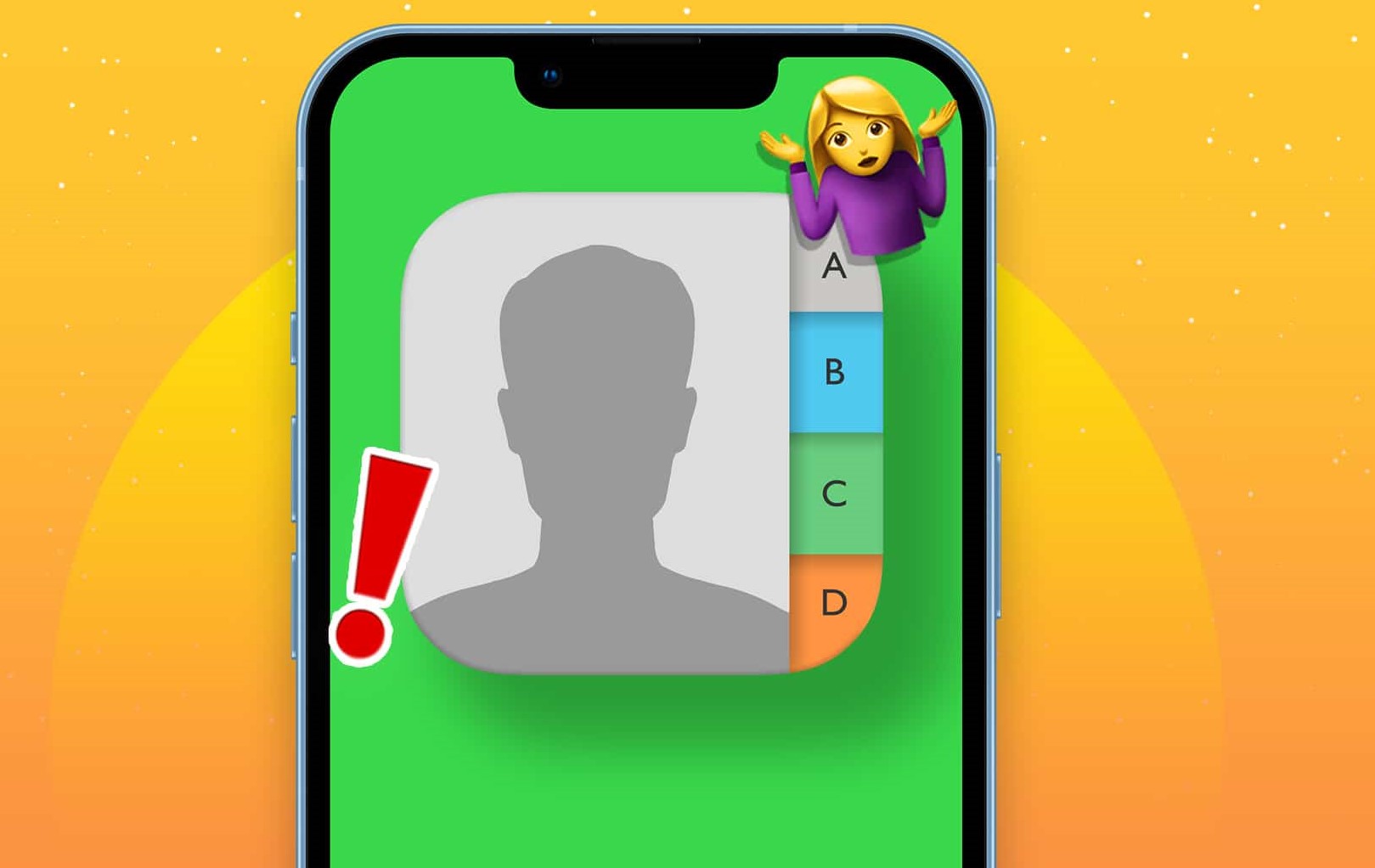Common Reasons Why iPhone Contacts Go Missing
It can be frustrating to discover that your iPhone contacts have gone missing. Suddenly, you find yourself unable to locate important phone numbers, email addresses, and other essential contact information. While the reasons for this issue may vary, there are a few common culprits that could be behind the disappearance of your iPhone contacts. Understanding these potential causes can help you narrow down the solutions to fix the problem.
1. iCloud Syncing Issues: One of the most common reasons for missing iPhone contacts is a syncing problem with iCloud. If you have enabled iCloud synchronization, it’s possible that there may be a temporary glitch preventing your contacts from appearing. This can occur due to poor internet connection or issues with iCloud servers.
2. Accidental Deletion: It is easy to accidentally delete contacts on your iPhone. Swiping the wrong way or tapping the delete button without realizing it can lead to contacts disappearing from your phone. It’s essential to be cautious while navigating through your contact list to prevent accidental deletions.
3. Software Updates: Sometimes, when you update your iOS software, it can lead to unexpected consequences, including missing contacts. Software updates can sometimes disrupt the syncing process or cause compatibility issues, resulting in contacts disappearing from your iPhone.
4. iCloud Storage Limit: If you have reached the storage limit on your iCloud account, it can prevent contacts from syncing properly. When your iCloud storage is full, new contacts may not be saved, and existing ones may become inaccessible.
5. Third-Party Apps and Settings: Certain third-party apps or settings on your iPhone can interfere with contact syncing and cause them to go missing. For instance, privacy settings that restrict app access to your contacts can lead to syncing problems or deletions.
While these are some common causes of missing contacts on your iPhone, it’s important to note that individual experiences may vary. The good news is that there are several solutions you can try to recover your missing contacts and prevent them from disappearing in the future. In the next sections, we will explore various methods to fix this issue.
Solution 1: Check iCloud Settings and Sync Contacts
If your iPhone contacts are missing, the first step is to check your iCloud settings and ensure that contact syncing is enabled. Here’s how you can do it:
- Open the “Settings” app on your iPhone and tap on your name at the top to access your Apple ID settings.
- Scroll down and select “iCloud.”
- Make sure that the “Contacts” toggle is turned on. If it’s already on, try toggling it off and then on again to refresh the syncing process.
After confirming that contact syncing is enabled, give your iPhone some time to sync with iCloud. You may need a stable internet connection for the syncing process to complete successfully.
If your contacts still don’t appear after syncing, you can try signing out of your iCloud account and then signing back in:
- Go to “Settings” and tap on your name at the top to access your Apple ID settings.
- Scroll to the bottom and select “Sign Out.”
- Enter your Apple ID password and tap “Turn Off” to disable Find My iPhone.
- Choose whether to keep a copy of your data on your iPhone or delete it – keeping a copy is recommended to prevent data loss.
- Once signed out, restart your iPhone by pressing and holding the Power button until the slider appears. Drag the slider to turn off your device, and then press and hold the Power button again to turn it back on.
- Return to “Settings” and sign back in to your iCloud account.
- Enable contact syncing by toggling on the “Contacts” switch.
By checking and adjusting your iCloud settings, as well as signing out and back into your iCloud account, you can often resolve issues related to missing iPhone contacts. Give your device time to sync, and your contacts should appear after the syncing process is complete.
Solution 2: Reset Network Settings on Your iPhone
If your iPhone contacts are still missing after checking iCloud settings and ensuring contact syncing is enabled, the next step is to reset the network settings on your device. Resetting network settings can help resolve any connection issues that may be preventing proper contact syncing. Here’s how you can do it:
- Open the “Settings” app on your iPhone.
- Scroll down and select “General.”
- Scroll to the bottom and tap on “Reset.”
- Choose “Reset Network Settings” from the options.
- Enter your device passcode if prompted.
- Confirm the reset by tapping “Reset Network Settings” when prompted.
Keep in mind that resetting network settings will remove saved Wi-Fi networks, Bluetooth connections, and VPN settings from your iPhone. However, your personal data and media will not be affected.
Once the network settings are reset, reconnect to Wi-Fi and check if the contacts have reappeared. If not, proceed to the next solution.
Resetting network settings can often resolve underlying network-related issues that may be causing contacts to go missing on your iPhone. By establishing a fresh network connection, you increase the chances of successful contact syncing.
Solution 3: Restart Your iPhone to Refresh Contacts
If your iPhone contacts are still missing after trying the previous solutions, a simple yet effective step to try is restarting your device. Restarting your iPhone can help refresh the system and potentially resolve any temporary glitches that may be causing contacts to disappear. Here’s how you can restart your iPhone:
- Press and hold the Power button (located either on the top or side of your device) until the “Slide to power off” slider appears.
- Drag the slider from left to right to turn off your iPhone.
- After your device is completely powered off, press and hold the Power button again until the Apple logo appears.
Once your iPhone restarts, check if the missing contacts have reappeared. It may take a moment for the contacts to sync and appear on your device, so give it some time to complete the process.
If restarting your iPhone does not resolve the issue, there are more solutions to explore. Restarting is a simple troubleshooting step that can often work wonders in refreshing the system and resolving minor software glitches that may be affecting contact visibility on your iPhone.
Solution 4: Disable Contacts Only from iCloud and Re-enable It
If you’re still experiencing missing contacts on your iPhone, another solution you can try is disabling and re-enabling contact syncing with iCloud. This process can help refresh the connection between your device and iCloud, potentially resolving any syncing issues. Follow these steps to disable and re-enable contact syncing:
- Open the “Settings” app on your iPhone.
- Tap on your name at the top to access your Apple ID settings.
- Select “iCloud”.
- Toggle off the “Contacts” switch to disable contact syncing between your iPhone and iCloud.
- When prompted, choose to “Delete from My iPhone” to remove iCloud contacts from your device.
- Wait for a few moments to ensure the contacts are removed.
- Toggle on the “Contacts” switch to re-enable contact syncing.
After re-enabling contact syncing, give your iPhone some time to sync with iCloud. Your contacts should start appearing on your device once the syncing process is complete.
Disabling and re-enabling contact syncing can often resolve syncing issues that may be causing contacts to go missing on your iPhone. By breaking and re-establishing the connection with iCloud, you increase the chances of successful contact syncing and visibility.
Solution 5: Use iTunes to Restore Contacts
If your iPhone contacts are still missing, you can try using iTunes to restore your contacts. This solution is applicable if you have previously backed up your contacts using iTunes. Here’s how you can do it:
- Connect your iPhone to your computer using a USB cable and launch iTunes.
- Select your iPhone when it appears in iTunes.
- In the Summary tab, click on “Restore Backup.”
- Choose the most recent backup that contains your contacts and click “Restore.”
- Wait for iTunes to restore the backup onto your iPhone. The process may take some time.
Once the restoration process is complete, disconnect your iPhone from the computer and check if your contacts have reappeared. It’s important to note that restoring a backup will overwrite the existing data on your iPhone, so make sure to back up any new data before proceeding.
If you don’t have a recent iTunes backup containing your contacts, this method may not work. However, don’t worry, there are still other solutions to explore.
Using iTunes to restore contacts from a backup is a reliable method to recover missing contacts. It’s recommended to regularly back up your iPhone data using iTunes to ensure you have a recent backup to rely on in situations like this.
Solution 6: Recover Missing Contacts from iCloud Backup
If your iPhone contacts are missing and you have previously backed up your device to iCloud, you can attempt to recover your contacts from an iCloud backup. Here’s how:
- On your iPhone, go to “Settings” and tap on your name at the top to access your Apple ID settings.
- Choose “iCloud” and ensure that the “Contacts” toggle is turned on.
- Scroll down and tap on “iCloud Backup.”
- If you have an iCloud backup available, you will see the date and time of the most recent backup. Make a note of this date.
- Go back to the main “Settings” screen and select “General.”
- Scroll down and tap on “Reset.”
- Choose “Erase All Content and Settings.”
- Follow the on-screen prompts to erase your device and set it up as new.
- During the device setup process, select “Restore from iCloud Backup.”
- Choose the most recent backup that was made before your contacts went missing.
- Wait for the restore process to complete. This may take some time, depending on the size of your backup and your internet connection.
Once the restore is complete, check if your missing contacts have been recovered. Remember that this process will restore all data from the selected backup, including apps, settings, and other information.
Recovering contacts from an iCloud backup can help restore missing contacts when all other solutions have failed. It’s essential to have regular backups enabled on your iPhone to ensure that you have a recent backup to restore from in situations like this.
Solution 7: Restore Contacts from iTunes Backup
If your iPhone contacts are missing and you have previously backed up your device using iTunes, you can attempt to restore your contacts from an iTunes backup. Here’s how:
- Connect your iPhone to your computer using a USB cable and launch iTunes.
- Select your iPhone when it appears in iTunes.
- In the Summary tab, click on “Restore Backup.”
- Choose the most recent iTunes backup that contains your contacts and click “Restore.”
- Wait for iTunes to restore the backup onto your iPhone. The process may take some time.
Once the restoration process is complete, disconnect your iPhone from the computer and check if your contacts have reappeared. It’s important to note that restoring a backup will overwrite the existing data on your iPhone, so make sure to back up any new data before proceeding.
If you don’t have a recent iTunes backup containing your contacts, this method may not work. However, there are other solutions you can explore.
Restoring contacts from an iTunes backup is a reliable method to recover missing contacts. It’s recommended to regularly back up your iPhone using iTunes to ensure you have a recent backup to rely on in situations like this.
Solution 8: Use Third-Party Data Recovery Software to Retrieve Contacts
If you’ve exhausted all the previous solutions and your iPhone contacts are still missing, you can consider using third-party data recovery software to retrieve your contacts. These software programs are designed to recover lost or deleted data from iOS devices, including contacts. Here’s how you can use third-party data recovery software:
- Research and choose a reliable data recovery software that is compatible with iOS devices.
- Download and install the software on your computer following the instructions provided by the software developer.
- Connect your iPhone to your computer using a USB cable.
- Launch the data recovery software and follow the on-screen instructions to scan your iPhone for lost contacts.
- Once the scanning process is complete, the software will display a list of recoverable contacts.
- Select the contacts you want to retrieve and choose the option to recover them to your computer or directly to your iPhone.
It’s important to note that while third-party data recovery software can be effective in retrieving lost contacts, there is no guarantee of 100% success. The success of the recovery depends on various factors such as the extent of data loss and the condition of the iPhone.
Ensure you choose a reputable and trusted data recovery software to protect your personal information and avoid potential malware or data security risks.
Using third-party data recovery software can be a viable option to recover missing contacts when other methods have failed. However, it’s always recommended to regularly back up your iPhone to prevent data loss and have a reliable backup source.
Solution 9: Contact Apple Support for Further Assistance
If all the previous solutions have been unsuccessful in recovering your missing contacts on your iPhone, it’s time to reach out to Apple Support for further assistance. Apple Support provides specialized help and expertise to resolve complex issues with iOS devices. Here’s how you can contact Apple Support:
- Visit the Apple Support website or use the Apple Support app on another iOS device.
- Choose the “iPhone” category and select the specific issue related to missing contacts.
- You can explore the available resources, such as articles, guides, and troubleshooting steps, to see if there are additional solutions you can try.
- If you can’t find a solution, you can initiate a chat with an Apple Support representative or schedule a phone call with a support specialist.
- Explain your issue and provide any relevant details or steps you have already taken to solve the problem.
- The Apple Support representative will guide you through additional troubleshooting steps or provide further instructions based on your situation.
Apple Support is dedicated to helping customers resolve their issues and can provide personalized assistance depending on your specific case. They may have access to additional resources and tools to diagnose and fix the problem.
Remember to be patient and provide as much information as possible to enable Apple Support to assist you effectively. They may recommend visiting an Apple Store or Authorized Service Provider if further hardware diagnostics or repairs are needed.
Contacting Apple Support is often the best option when all other troubleshooting methods have failed. They have the expertise and resources to provide tailored assistance for resolving complex issues with your iPhone and retrieving missing contacts.