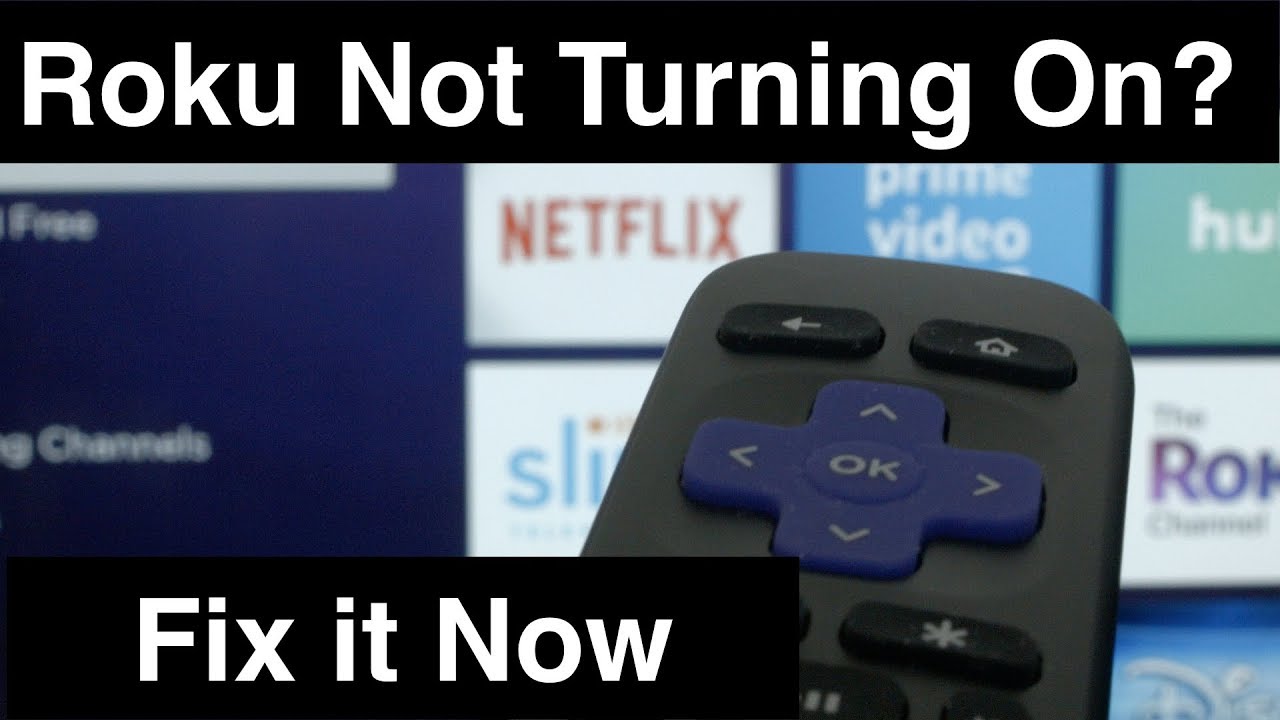Check Power Source
When your Roku TV won’t turn on, the first step is to check the power source. It may seem like a basic troubleshooting step, but it’s essential to ensure that the TV is receiving power properly. Here are some things you can do to check the power source:
1. Verify that the power cord is securely plugged into both the TV and the wall outlet. Sometimes, the cord can become loose due to accidental tugging or movement, resulting in a loss of power connection.
2. Look for any visible signs of damage on the power cord. Frayed wires, bent connectors, or exposed insulation can cause power interruptions. If you notice any damage, it’s advisable to replace the power cord with a new one.
3. Check if there is power in the outlet by plugging in another device. This will help determine if the issue lies with the TV or the power source itself.
4. Use a different power cord to rule out the possibility of a faulty cord. If the TV turns on with a different power cord, it means that the original cord needs to be replaced.
5. Inspect the power outlet for any tripped circuit breakers or blown fuses. Resetting the circuit breaker or replacing the fuse can resolve power issues.
By checking the power source thoroughly, you can eliminate any potential power-related problems that may be preventing your Roku TV from turning on. Once you have ensured a proper power connection, move on to the next troubleshooting steps if the issue persists.
Inspect the Power Cord
If your Roku TV still won’t turn on after checking the power source, the next step is to inspect the power cord. A damaged or faulty power cord can prevent the TV from receiving the necessary power. Here’s what you can do to inspect the power cord:
1. Start by examining the entire length of the power cord for any visible signs of wear and tear. Look for frayed wires, exposed insulation, or any other damage that may have occurred over time. If you notice any such issues, it is essential to replace the power cord.
2. Pay close attention to the connectors at the end of the power cord. Check if they are bent, broken, or loose. If any of the connectors are damaged, it can affect the electrical connection and prevent the TV from turning on. In such cases, replacing the power cord is necessary.
3. Sometimes, the power cord may have been bent or twisted in a way that disrupts the flow of electricity. Straighten out any kinks or bends in the power cord, ensuring a straight and uninterrupted connection from the wall outlet to the TV.
4. If you have access to another known-working power cord, try using it with your Roku TV. This will help determine if the issue lies with the power cord itself. If the TV turns on with a different power cord, you will need to replace your original power cord.
5. Ensure that the power cord is securely plugged into both the TV and the wall outlet. Sometimes, the connection may have loosened due to movement or accidental tugging. Make sure the cord is firmly connected at both ends.
By inspecting the power cord for any damage or connection issues, you can identify if it is the culprit behind your Roku TV not turning on. If you find any issues with the power cord, replacing it with a new one is recommended. However, if the power cord is in good condition and properly connected, proceed to the next troubleshooting steps to resolve the issue.
Try a Different Power Outlet
If your Roku TV is still not turning on, it’s time to try a different power outlet. Even if the previous power outlet seemed to be working fine, there could be an underlying issue that is preventing the TV from receiving adequate power. Here’s what you can do:
1. Locate another power outlet in the room or in a different area of your home. Opt for an outlet that you know is functioning correctly or that has been tested with another device.
2. Unplug the power cord from the current outlet and plug it into the new one. Ensure that the connection is secure.
3. Give it a few moments to see if the Roku TV powers on. If it does, the problem may have been with the original power outlet. In this case, you might need an electrician to inspect and fix the faulty outlet.
4. If the TV still doesn’t turn on, try plugging a different device into the new power outlet. This will help determine if the issue is with the TV itself or with the power supply in that specific location.
5. If the second device powers on normally, it suggests that the problem lies with your Roku TV. Move on to the next troubleshooting steps to resolve the issue.
By trying a different power outlet, you can rule out any issues with the previous outlet and ensure that the TV is receiving proper power. If the TV still doesn’t turn on, continuing with the troubleshooting process is necessary to identify and resolve the underlying problem.
Reset the TV
If your Roku TV is not turning on, performing a reset can help resolve any software or firmware glitches that may be causing the issue. Resetting the TV will restore it to its default settings and can often fix minor problems. Here’s how you can reset your Roku TV:
1. Locate the reset button on your Roku TV. It is usually located at the back of the TV or on the side panel. The reset button may be a small, circular indentation that can be pressed with a paperclip or a pin.
2. Using a paperclip or a pin, press and hold the reset button for about 20 seconds. You will need to apply consistent pressure to ensure that the reset process starts.
3. Release the reset button after 20 seconds and allow the TV to reboot. It may take a few moments for the TV to turn back on and go through the reset process.
4. Once the TV has restarted, try turning it on to see if the issue has been resolved. If the TV powers on normally, the reset process was successful.
5. If the TV still doesn’t turn on after the reset, try performing the reset process once more, ensuring that you hold the reset button for the full 20 seconds.
Resetting the TV can often fix software-related issues that prevent the Roku TV from turning on. Keep in mind that a reset will restore the TV to its default settings, so you may need to set up your preferences and sign in to your Roku account again. If the issue persists even after resetting the TV, additional troubleshooting steps will be required to identify and resolve the problem.
Remove Any Connected Devices
If your Roku TV is still not turning on, it’s important to check if any connected devices could be causing the issue. Sometimes, a faulty or incompatible device can disrupt the power flow or trigger a conflict that prevents the TV from powering on. Here’s what you can do:
1. Start by disconnecting all devices that are connected to your Roku TV, such as game consoles, DVD players, sound systems, or streaming devices like Roku streaming sticks or boxes.
2. Unplug the power cords or HDMI cables connecting these devices to your TV. Ensure that there are no loose or damaged connections.
3. Once you have removed all the connected devices, try turning on your Roku TV again. If the TV powers on successfully, it indicates that one of the connected devices was causing the problem.
4. To identify the problematic device, reconnect each device one at a time and test if the TV still turns on. This will help pinpoint the specific device that is causing the issue.
5. If the TV fails to turn on after reconnecting a specific device, there may be an issue with that device. Check for any firmware updates, compatibility issues, or try connecting it to a different TV to troubleshoot further.
By removing all connected devices and testing the TV without them, you can determine if any of the devices are causing the issue. If the TV turns on successfully without the connected devices, you can gradually reconnect them to identify the problematic device. If the issue persists even after removing all devices, proceed to the next troubleshooting steps to resolve the problem.
Check the Remote Control
If your Roku TV won’t turn on, it’s important to check the remote control as it could be the source of the problem. Here are a few things you can do to check the remote control:
1. First, make sure the batteries in the remote control are not dead or depleted. Replace the batteries with fresh ones to see if that solves the issue.
2. Check if there are any visible signs of damage or corrosion on the battery terminals. If you notice any, clean them with a soft cloth or a cotton swab dipped in rubbing alcohol.
3. Test the remote control by pointing it towards the front panel of the TV and pressing the power button. You can also try pressing other buttons to see if they are responsive. If the TV responds to other commands but not the power button, it’s possible that the power button on the remote control is malfunctioning. In this case, you may need to replace the remote control.
4. If you have a mobile device with the Roku app installed, try using it as a remote control. Download the Roku app from the App Store or Google Play, connect it to your Roku TV, and try turning on the TV using the app. If the TV turns on with the app but not with the physical remote control, it suggests that the remote control is the issue.
5. Reset the remote control by removing the batteries and pressing and holding any button for 5-10 seconds. Reinsert the batteries and test if the remote control now functions properly.
By checking and troubleshooting the remote control, you can determine if it is the reason why your Roku TV won’t turn on. If the TV responds to the Roku app or if using a different remote control resolves the issue, it indicates that the original remote control needs to be replaced. If the problem persists even after checking the remote control, move on to the next troubleshooting steps to resolve the issue.
Inspect the TV’s Power Button
If your Roku TV is not turning on, it’s worth inspecting the power button on the TV itself. A malfunctioning or stuck power button can prevent the TV from powering on. Here’s what you can do to inspect the TV’s power button:
1. Examine the power button on the front panel of the TV. Check if it is damaged, stuck, or pressed in. Sometimes, dirt or debris can accumulate around the button, causing it to get stuck. If this is the case, gently clean around the power button with a soft cloth and try pressing it to see if it moves freely.
2. If the power button appears to be stuck or unresponsive, you can try using a small, pointed object like a pen cap or a toothpick to carefully press the button. Apply gentle pressure to see if it activates or becomes unstuck.
3. In some cases, the power button itself may be faulty. Check for any signs of damage, such as cracks or loose connections. If you notice any issues with the power button, it might need to be repaired or replaced by a professional technician.
4. Consider using the power button on the TV’s remote control, if available. Press the power button on the remote control to see if it successfully turns on the TV. If the TV powers on using the remote control but not the power button on the TV itself, it indicates a problem with the physical power button.
By inspecting the power button on the TV and ensuring that it is not damaged or stuck, you can eliminate it as a possible cause for your Roku TV not turning on. If the power button appears to be the issue, seeking professional assistance or using the remote control as an alternative can help resolve the problem. If the TV still doesn’t turn on after checking the power button, continue with the remaining troubleshooting steps to identify and resolve the issue.
Contact Customer Support
If you have tried all previous troubleshooting steps and your Roku TV still won’t turn on, it’s time to reach out to customer support for further assistance. Roku’s customer support team is available to help you diagnose and resolve the issue. Here’s what you can do:
1. Visit the official Roku support website or navigate to the support section of the Roku website. Look for the contact information for customer support, which may include a phone number, email address, or live chat option.
2. Before contacting customer support, gather all the relevant information about your Roku TV, such as its model number, serial number, and any error messages or symptoms you have observed. This information will help the support team understand your situation better and provide more accurate assistance.
3. Contact customer support using your preferred method of communication. It may be helpful to have your TV nearby during the call or chat, as they may guide you through additional troubleshooting steps.
4. Describe the issue you are facing in detail and mention the steps you have already taken to troubleshoot. Be clear and concise about the problem and the troubleshooting steps you have already attempted.
5. Follow any instructions or suggestions provided by the customer support representative. They may guide you through additional troubleshooting steps or determine if further action, such as warranty service or repair, is required.
Customer support is there to assist you and provide the necessary guidance to get your Roku TV up and running. Don’t hesitate to reach out to them if all other troubleshooting efforts have been unsuccessful. They have the expertise and knowledge to help you resolve the issue promptly and efficiently.