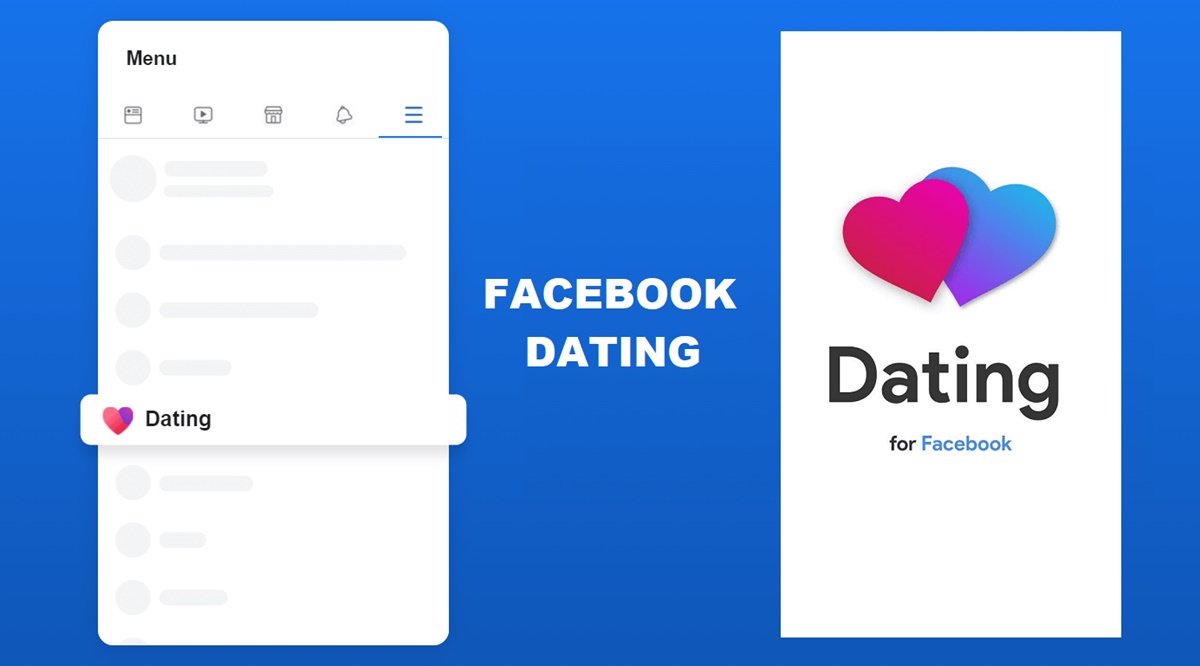Check your internet connection
One of the first things to do when Facebook Dating is not working is to check your internet connection. A weak or unstable internet connection can prevent the app from functioning properly. Here are a few steps you can take to troubleshoot your internet connection:
- Check if other apps or websites are working: Open other apps on your phone or visit different websites to see if they are working properly. This will help you determine if the issue is with your internet connection or specifically with the Facebook Dating app.
- Restart your Wi-Fi or mobile data: Sometimes, simply restarting your internet connection can resolve connectivity issues. Turn off your Wi-Fi router or disable and enable your mobile data to refresh the connection.
- Move closer to the Wi-Fi router: If you are using Wi-Fi, ensure that you are within the range of the router. Sometimes, being too far away from the router can weaken the signal strength and cause connection issues.
- Switch between Wi-Fi and mobile data: If you are experiencing problems with one network, try switching to the other. This can help determine if the issue is specific to a particular network or if it affects both Wi-Fi and mobile data connections.
- Reset network settings: On some devices, resetting the network settings can help fix internet connectivity problems. Navigate to your device’s settings, find the network or connectivity options, and choose the option to reset network settings. Keep in mind that this will remove saved Wi-Fi passwords, so make sure you know them beforehand.
After checking your internet connection, try accessing Facebook Dating again to see if the problem has been resolved. If the issue persists, try the following troubleshooting steps.
Update the Facebook app
Another common reason why Facebook Dating may not be working is that you are using an outdated version of the Facebook app. Facebook regularly releases updates that include bug fixes, performance improvements, and new features. Here’s how you can update the Facebook app on your device:
- Open the app store on your device: Depending on your device, you will either have the App Store (for iOS) or the Google Play Store (for Android). Locate and open the respective app store.
- Search for “Facebook”: In the app store’s search bar, type “Facebook” and search for the official Facebook app.
- Check for updates: On the Facebook app page, you will see an “Update” button if a new version is available. Tap on the button to update the app. If there is no update button, it means that you already have the latest version installed.
- Enable automatic updates: To ensure that you never miss an update for the Facebook app, you can enable automatic updates on your device. Go to your device’s settings, find the app store settings, and enable automatic updates for the Facebook app.
Once the Facebook app is updated, restart your device and open the app again. This will ensure that you have the latest version, which may have addressed any compatibility issues with the Facebook Dating feature. If updating the app doesn’t resolve the problem, continue with the next troubleshooting step.
Clear cache and data
If you’re still facing issues with Facebook Dating, clearing the cache and data of the Facebook app can often help resolve them. Cached data are temporary files stored on your device that can sometimes become corrupted and cause app malfunctioning. Follow these steps to clear the cache and data of the Facebook app:
- Open your device’s settings: Locate and open the settings app on your device. The icon usually resembles a gear or a wrench.
- Navigate to the app settings: Scroll down and find the “Apps” or “Applications” option. Tap on it to view a list of all installed apps on your device.
- Find and select the Facebook app: Scroll through the app list until you find the Facebook app. Tap on it to access the app settings.
- Clear cache: On the Facebook app settings page, you’ll find options like “Storage” or “Storage & cache.” Tap on it, and then click on the “Clear cache” button. This will remove any temporary files that may be causing issues.
- Clear app data: If clearing the cache doesn’t resolve the problem, you can also try clearing the app data. Tap on the “Clear data” or “Clear storage” button. Keep in mind that this will delete any locally saved information, such as login credentials, so make sure you have them handy to log back in.
Once you have cleared the cache and data of the Facebook app, restart your device and launch the app again. This will give the app a fresh start and may resolve any underlying issues. If the problem persists, proceed to the next troubleshooting step.
Make sure your Facebook app is up to date
Ensuring that your Facebook app is up to date is crucial for the smooth functioning of Facebook Dating. New updates often include bug fixes, performance enhancements, and additional features that can improve the overall user experience. Here’s how you can check if your Facebook app is up to date:
- Open the app store on your device: Depending on your device, you will either have the App Store (for iOS) or the Google Play Store (for Android). Locate and open the respective app store.
- Search for “Facebook”: In the app store’s search bar, type “Facebook” and select the official Facebook app from the search results.
- Check for updates: If there is an “Update” button next to the Facebook app, it means that a new version is available. Tap on the button to update the app to the latest version. If the button is not visible, it means that you already have the most recent version installed.
- Enable automatic updates: To ensure that you stay up to date with the latest version of the Facebook app, you can enable automatic updates on your device. Go to your device’s settings, find the app store settings, and enable automatic updates for the Facebook app.
After updating the Facebook app, restart your device and relaunch the app. This will ensure that you are using the latest version of the app, which may have fixed any compatibility issues with Facebook Dating. If updating the app doesn’t resolve the issue, proceed to the next troubleshooting step.
Restart your device
Sometimes, a simple restart can work wonders when Facebook Dating is not working as expected. Restarting your device can help clear any temporary glitches or conflicts that may be hindering the proper functioning of the app. Follow these steps to restart your device:
- Press and hold the power button: Locate the power button on your device. It is typically located on the side or top of the device. Press and hold the power button until a menu appears on the screen.
- Select “Restart” or “Reboot”: On the menu that appears, look for options like “Restart” or “Reboot.” Tap on the respective option to initiate the restart process.
- Wait for the device to power down and restart: Your device will shut down and begin the restart process. This may take a few moments.
- Unlock your device and open the Facebook app: Once your device has restarted, unlock it and navigate to the Facebook app. Launch the app and check if Facebook Dating is now working properly.
If restarting your device doesn’t resolve the issue, continue troubleshooting using the next steps.
Enable location services
Location services play a crucial role in the functionality of Facebook Dating. Enabling this feature allows the app to provide more relevant matches and helps you connect with people in your vicinity. If Facebook Dating is not working properly, it is essential to ensure that location services are enabled on your device. Here’s how you can enable location services:
- Open your device’s settings: Locate and open the settings app on your device. The icon usually resembles a gear or a wrench.
- Find the “Privacy” or “Location” settings: Scroll through the settings options and look for “Privacy” or “Location” settings. Tap on it to access the location services options.
- Enable location services: In the location settings, you’ll find a toggle switch or an option to enable location services. Make sure it is turned on or enabled.
- Allow location access for Facebook: Under the location settings, you may see a list of apps that have requested access to your device’s location. Find the Facebook app in the list and make sure it has permission to access your location. Set the permission to “While using the app” or “Always” for optimal functionality.
Once you have enabled location services and granted permission to the Facebook app, relaunch the app and try accessing Facebook Dating. This should ensure that the app can accurately locate and match you with potential dates in your area. If the issue persists, continue with the next troubleshooting step.
Check your Facebook Dating preferences
If you’re experiencing issues with Facebook Dating, it’s worth checking your preferences within the app to ensure they are properly configured. Facebook Dating offers various settings and preferences that allow you to customize your dating experience. Here are some steps you can take to check your Facebook Dating preferences:
- Open the Facebook app: Launch the Facebook app on your device and log in to your account.
- Tap on the three-line menu: In the top-right corner of the app, you’ll find the menu icon, which is usually represented by three horizontal lines. Tap on it to open the side menu.
- Scroll down and select “Dating”: Scroll through the menu options and locate “Dating.” Tap on it to access the Facebook Dating feature.
- Navigate to the settings: Look for the settings icon within the Dating section, typically represented by a gear or a cog. Tap on it to access the preferences and settings for Facebook Dating.
- Review your preferences: Within the settings, you’ll find various options such as age range, distance, gender preference, and more. Review these preferences to ensure they are set to your desired specifications.
- Make necessary changes: If you find any preferences that need adjustment, make the necessary changes and save your updated preferences.
By reviewing and adjusting your preferences within Facebook Dating, you can improve the accuracy of the matches you receive and enhance your overall dating experience on the platform. If your preferences are already properly set, continue troubleshooting using the next steps.
Ensure your profile meets the requirements
If Facebook Dating is not working as expected, it’s essential to ensure that your profile meets the necessary requirements. Facebook has specific guidelines and rules for creating and maintaining a profile on the platform. Here are some aspects to consider when checking if your profile meets the requirements for Facebook Dating:
- Profile completeness: Make sure your profile is complete and contains relevant information. Fill out all the necessary fields, such as your bio, interests, and relationship preferences. Profiles with more information are more likely to attract potential matches.
- Privacy settings: Review your privacy settings to ensure that your dating profile is visible to others. By default, Facebook Dating is only available to users who are 18 years and older, so ensure that your age is accurately reflected on your profile.
- Profile photo: Ensure that your profile photo meets the guidelines set by Facebook. Avoid using photos containing nudity or explicit content. Choose a clear and high-quality profile picture that accurately represents you.
- Community standards: Familiarize yourself with Facebook’s community standards and ensure that your profile adheres to them. Offensive or inappropriate content may lead to limitations or restrictions on your profile.
- Verification requirements: Facebook may require certain forms of verification to validate your identity. If you haven’t completed the verification process, it’s recommended to do so to enhance your profile’s credibility.
By ensuring that your profile meets the requirements set by Facebook, you increase your chances of having a successful experience on Facebook Dating. Take the time to review and update your profile as needed. If your profile already meets the requirements, continue troubleshooting using the next steps.
Contact Facebook support
If you’ve tried all the previous troubleshooting steps and Facebook Dating is still not working, it may be necessary to reach out to Facebook support for further assistance. Facebook has a support team dedicated to helping users resolve issues with their platform. Here’s how you can contact Facebook support:
- Visit the Help Center: Open the Facebook app or website and navigate to the “Help Center.” This is usually accessible through the settings or menu options.
- Search for your issue: In the Help Center, use the search bar to find articles related to your specific issue. Facebook’s extensive documentation may provide a solution to your problem.
- Contact support: If you can’t find a solution in the Help Center, you can contact Facebook support directly. Look for the “Contact Us” or “Submit a Request” option and follow the prompts to submit your issue to Facebook’s support team.
- Provide relevant details: When contacting support, be sure to provide detailed information about the issue you’re facing with Facebook Dating. Include any error messages, steps you’ve already taken, and any other relevant information that can help them understand and resolve the problem.
Facebook’s support team will review your request and respond to you with further instructions or assistance. Be patient as it may take some time for them to address your issue. Meanwhile, you can continue using other dating platforms or explore alternative ways to connect with potential matches.
Delete and reinstall the Facebook app
If all else fails and Facebook Dating is still not working properly, you may need to consider deleting and reinstalling the Facebook app. This can help resolve any underlying software issues or corrupt files that may be affecting the app’s performance. Here’s how you can delete and reinstall the Facebook app:
- Identify the app: Locate the Facebook app on your device’s home screen or app drawer. It is usually represented by a blue icon with a white “f” in the center.
- Uninstall the app: Press and hold the Facebook app icon until it starts to wiggle or shows a delete option. Tap the delete option or drag the app to the “Uninstall” or “Remove” option. Confirm the deletion when prompted.
- Restart your device: After uninstalling the app, restart your device to ensure all residual files are cleared.
- Download the app again: Open your device’s app store (App Store or Google Play Store) and search for “Facebook.” Find the official Facebook app and tap on the install or download button to get it back on your device.
- Launch the app and log in: After the app has been reinstalled, open it and log in to your Facebook account using your credentials.
- Try Facebook Dating: Once you have logged in, navigate to the Facebook Dating feature and see if it is now functioning properly.
By deleting and reinstalling the Facebook app, you are essentially starting with a fresh installation, which can help resolve any software-related issues. If the problem persists after reinstalling the app, it might be worth reaching out to Facebook support for further assistance.