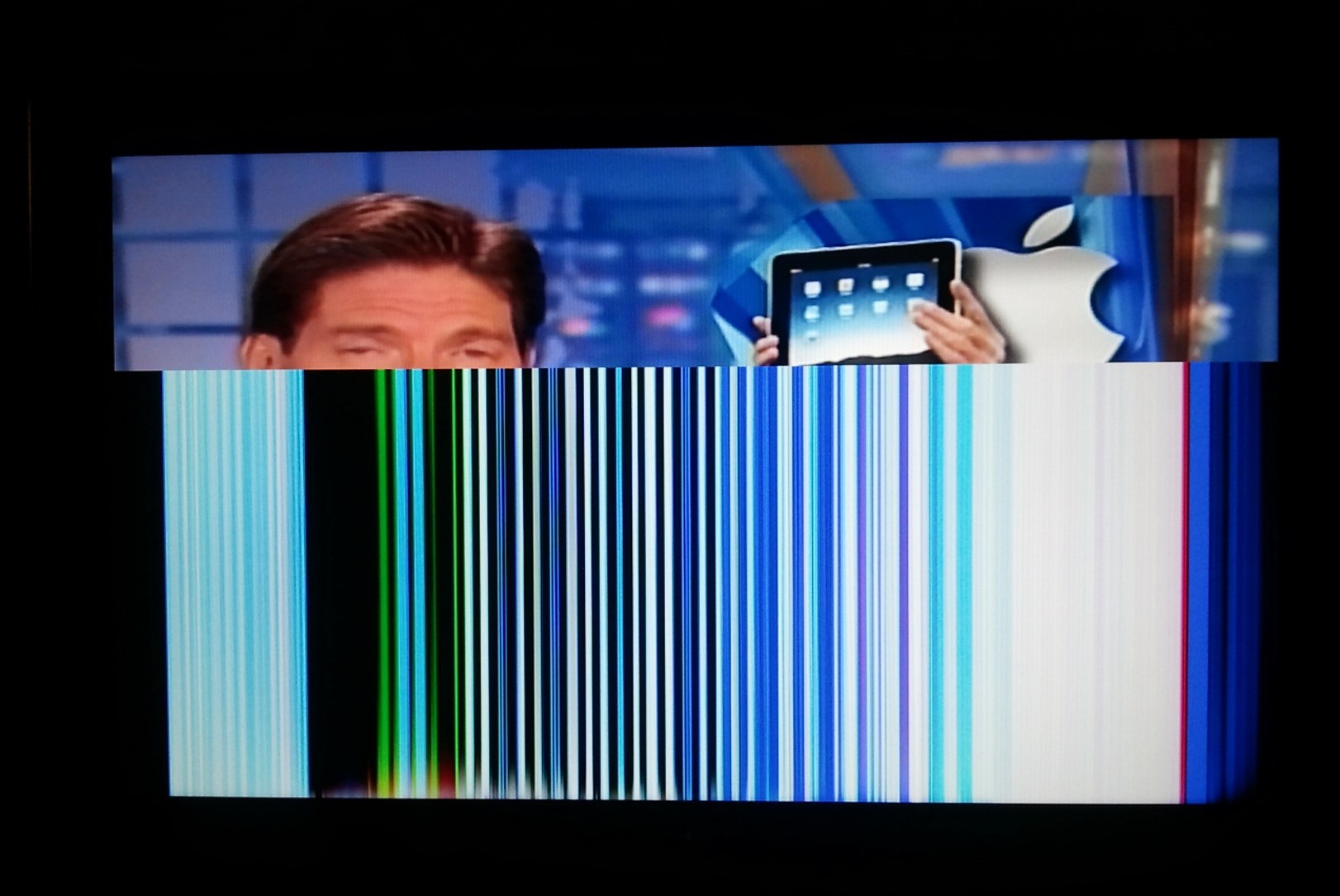Check the Connections
One common cause of lines on a TV screen is loose or faulty connections. Start by checking the cables connecting your TV to the external devices, such as cable box, Blu-ray player, or gaming console. Ensure that the HDMI or component cables are securely plugged into both the TV and the devices. If you notice any loose connections, gently unplug and reconnect them, ensuring a snug fit.
Inspect the cables for any signs of damage, such as frayed wires or bent connectors. If you find any issues, it’s recommended to replace the cables with new ones to rule out any connection problems.
In addition to the external connections, you should also check the internal connections of your TV. If possible, refer to the user manual to locate the connection points inside the TV. Carefully inspect and, if necessary, reseat the internal cables, such as the flex cables connecting the display panel to the circuit board. These internal connections can sometimes become loose over time, resulting in display issues like lines on the screen.
Lastly, ensure that the power cable is securely plugged into the TV and the power outlet. A loose power connection can sometimes cause abnormal display behavior. Try unplugging the power cable, waiting for a few minutes, and then plugging it back in to perform a power cycle.
If the lines on your TV screen persist after checking and securing all the connections, it’s recommended to proceed to the next troubleshooting step.
Adjust the Picture Settings
Another potential solution for fixing lines on a TV screen is to adjust the picture settings. The settings may have been inadvertently changed, leading to display abnormalities.
Begin by accessing the menu on your TV and navigating to the picture settings. Look for options such as brightness, contrast, sharpness, and color. These settings can be adjusted to improve the overall display quality and potentially eliminate the lines.
Start by reducing the brightness to a lower level. Sometimes, high brightness levels can cause lines or artifacts to appear on the screen. Gradually decrease the brightness and observe if the lines become less prominent or disappear entirely.
Next, adjust the contrast setting. Increasing or decreasing the contrast can have an impact on the clarity of the display. Experiment with different contrast levels to find the setting that provides the best visual experience without any lines or abnormalities.
Similarly, adjusting the sharpness can also help in reducing or eliminating lines. If the sharpness level is set too high, it can create unnatural edges and lines on the screen. Try reducing the sharpness and see if the lines become less noticeable.
Lastly, consider adjusting the color settings. Sometimes, inaccurate color calibration can result in lines or distortions on the screen. Experiment with the color temperature or color balance options to achieve a more natural and balanced color representation.
After making adjustments to the picture settings, observe the screen for any changes. It’s important to note that optimal settings may vary depending on the specific TV model and personal preferences. If the lines persist or if the picture quality deteriorates further, you may need to try other troubleshooting methods or seek professional assistance.
Reset the Picture Settings
If adjusting the picture settings did not resolve the issue with lines on the TV screen, you can try resetting the picture settings to their default values. This can help eliminate any misconfigured settings that might be causing the display abnormalities.
To reset the picture settings, access the TV menu and navigate to the picture settings section. Look for an option that allows you to restore or reset the settings to their factory defaults.
Before proceeding with the reset, it’s recommended to take note of your current picture settings or take pictures of the settings menu on your phone. This way, you can easily restore any personalized preferences once the reset is complete.
Once you’ve initiated the reset, the TV will revert to its original default settings for brightness, contrast, sharpness, color, and other related settings. This can help eliminate any potential misconfigurations that may have caused the lines on the screen.
After the reset, observe the TV screen to see if the lines have disappeared. If the lines persist, it indicates that the issue may be more complex and require further troubleshooting.
Keep in mind that resetting the picture settings may affect other customized settings you may have, such as audio preferences, picture modes, and input sources. Therefore, it’s essential to familiarize yourself with your TV’s menu and restore any personalized settings after the reset.
If the lines remain on the screen even after resetting the picture settings, it’s advisable to explore other troubleshooting steps or seek professional assistance to diagnose and fix the issue.
Update the TV Firmware
An outdated firmware can sometimes cause display issues, including lines on the TV screen. Updating the TV firmware to the latest version can resolve software-related problems and improve the overall performance of your TV.
To update the firmware, begin by checking the manufacturer’s website for any available firmware updates for your TV model. Look for the support or downloads section on the manufacturer’s website and search for the firmware updates specific to your TV model.
Download the firmware update file onto a USB flash drive and follow the instructions provided by the manufacturer to install the update. This usually involves connecting the USB drive to the TV and navigating to the settings or setup menu to initiate the firmware update process.
It’s important to note that the firmware update process can vary among different TV brands and models. Therefore, it’s essential to carefully follow the instructions provided by the manufacturer to ensure a successful update.
During the firmware update, it’s crucial not to turn off or unplug the TV to avoid any potential damage or interruption to the update process. Allow the update to complete fully, which may take several minutes, depending on the size of the firmware file.
Once the update is complete, restart the TV and observe the screen for any changes. Updating the firmware can often resolve software-related issues, including display abnormalities like lines on the screen.
If the lines on the screen persist even after updating the firmware, it’s recommended to proceed with other troubleshooting steps or consult with the manufacturer’s customer support for further assistance.
Perform a Power Cycle
Performing a power cycle is a simple yet effective troubleshooting step that can help resolve various issues, including lines on the TV screen. A power cycle involves fully powering off the TV and unplugging it from the power source to refresh the system.
To perform a power cycle, start by turning off the TV using the remote or the power button on the device itself. Once the TV is powered off, unplug the power cord from the wall outlet or power strip. It’s important to disconnect the TV from the power source and not just turn it off.
After unplugging the TV, wait for at least 1-2 minutes to allow the residual power to dissipate. This ensures that any temporary glitches or minor software issues are fully cleared from the system.
While waiting, it’s recommended to also unplug any connected devices, such as cable boxes or gaming consoles, from their respective power sources.
After the waiting period, plug the TV and any connected devices back into the power source. Ensure that all cables are securely connected.
Power on the TV and observe the screen for any changes. Performing a power cycle can sometimes resolve temporary issues, including lines on the screen, by resetting the TV’s internal components.
If the lines persist even after the power cycle, it’s necessary to explore other troubleshooting options or consult with a professional technician for further assistance.
Replace the HDMI Cable
If you are experiencing lines on your TV screen, it’s possible that the HDMI cable connecting your TV to the external device may be the culprit. HDMI cables can become damaged or deteriorate over time, leading to signal interference or display abnormalities.
To troubleshoot this issue, start by inspecting the HDMI cable for any visible signs of damage, such as frayed wires or bent connectors. If you notice any abnormalities, it’s advisable to replace the cable with a new one.
Select a high-quality HDMI cable that is compatible with your TV and the connected device. Look for cables that support the necessary features, such as HDMI 2.0 for 4K resolution or HDMI ARC for audio return channel.
Once you have obtained a new cable, unplug the existing HDMI cable from both the TV and the external device. Ensure a secure connection by firmly plugging in the new cable into the HDMI ports.
Power on both the TV and the connected device and observe the screen for any changes. A new HDMI cable can often resolve issues, including lines on the TV screen, by ensuring a reliable and high-quality signal transmission.
It’s important to note that HDMI cables come in different lengths, so select a cable that is suitable for your setup. Avoid excessively long cables as they can sometimes introduce signal degradation.
If replacing the HDMI cable does not resolve the issue and the lines on the screen persist, it’s recommended to proceed with other troubleshooting methods or consider seeking assistance from a professional technician.
Use a Different Video Source
If you’re still encountering lines on your TV screen, it’s worth trying to connect a different video source to determine if the issue lies with the original device or its connection.
Start by selecting a different HDMI or AV device, such as a Blu-ray player, game console, or another cable box, and connect it to your TV using a separate HDMI or AV cable. Ensure that the new device and cable are both in good working condition.
Power on the new video source and the TV, and switch to the appropriate input channel on the TV to display the new source’s content. Observe the screen for any lines or abnormalities. If the lines are no longer present when using the new source, it suggests that the issue may be with the original video source or its associated cables.
If the lines persist with the new video source, then the problem may lie with your TV itself or the TV’s connections. In this case, it’s recommended to proceed with other troubleshooting methods or seek professional assistance.
It’s worth noting that using a different video source can also help identify potential compatibility issues between your TV and the original source device. Different devices may have different HDMI protocols or display settings that could cause compatibility issues, resulting in lines on the screen. By using a different video source, you can rule out any compatibility problems.
If the lines only appear when using a specific device or input, then you may need to investigate further by checking the settings on that device or ensuring that the associated cables are properly connected and not damaged.
Remember to switch back to your original video source once you have completed the test. If the lines persist consistently with the original video source, it’s time to explore other troubleshooting options or contact a professional for further assistance.
Check the TV for Physical Damage
If you’re still seeing lines on your TV screen after trying the previous troubleshooting steps, it’s important to examine the TV itself for any signs of physical damage. Physical damage to the display panel or other components can lead to display abnormalities, including lines.
Start by inspecting the screen surface for any cracks, scratches, or other visible damage. Use a flashlight to carefully examine the entire surface, paying close attention to areas where the lines appear most prominent.
Additionally, check the TV for any dents, impact marks, or signs of rough handling. Physical damage to the internal components of the TV can also result in display issues.
If you find any physical damage, it’s recommended to consult the manufacturer’s warranty or contact a professional technician for further assessment and repair. Attempting to fix physical damage yourself can potentially worsen the issue or void any existing warranty.
In some cases, physical damage may be obvious, such as a cracked or shattered screen. However, there may be instances where the damage is not readily visible, particularly if it’s located within the internal components. If you suspect internal damage, it’s best to seek professional assistance for a detailed inspection.
Keep in mind that physical damage could have occurred due to various reasons, including accidental impact, mishandling, or even manufacturing defects. By identifying and addressing any physical damage, you can potentially resolve the issue with lines on your TV screen.
If no physical damage is found, it’s recommended to explore other troubleshooting methods or consult with a professional technician to diagnose and resolve the issue.
Call a Professional Technician
If you have tried all the previous troubleshooting steps and the lines on your TV screen persist, it may be time to call in a professional technician. A trained technician will have the expertise and tools needed to diagnose and fix more complex issues that you may not be able to resolve on your own.
When contacting a professional technician, it’s important to provide them with as much detail as possible about the issue. Explain what troubleshooting steps you have already taken, including any changes or improvements you may have observed.
The technician will likely ask questions to further understand the problem and may schedule an appointment to visit your home or provide remote support, depending on the nature of the issue.
During their assessment, the technician will thoroughly inspect your TV, including the display panel, internal components, and connections. They may perform advanced diagnostics or tests to pinpoint the exact cause of the lines on the screen.
Based on their findings, the technician will provide you with a recommended course of action. This may involve repairing or replacing specific components, updating software, or even suggesting a replacement TV if the issue is deemed irreparable or not cost-effective to fix.
Professional technicians have the knowledge and experience to diagnose and fix a wide range of TV issues. Their expertise ensures that the appropriate steps are taken to resolve the problem effectively and prevent any further damage to your TV.
It’s important to note that hiring a professional technician may incur additional costs. However, if the lines on your TV screen persist and other troubleshooting methods have been unsuccessful, involving a professional is often the best course of action to ensure a proper resolution.
Take note of any warranty or service coverage you may have for your TV, as it could potentially cover the costs of repairs or provide you with further assistance.
By calling a professional technician, you can have peace of mind knowing that your TV is in the hands of a qualified expert who will work towards resolving the issue and restoring your TV to optimal functionality.