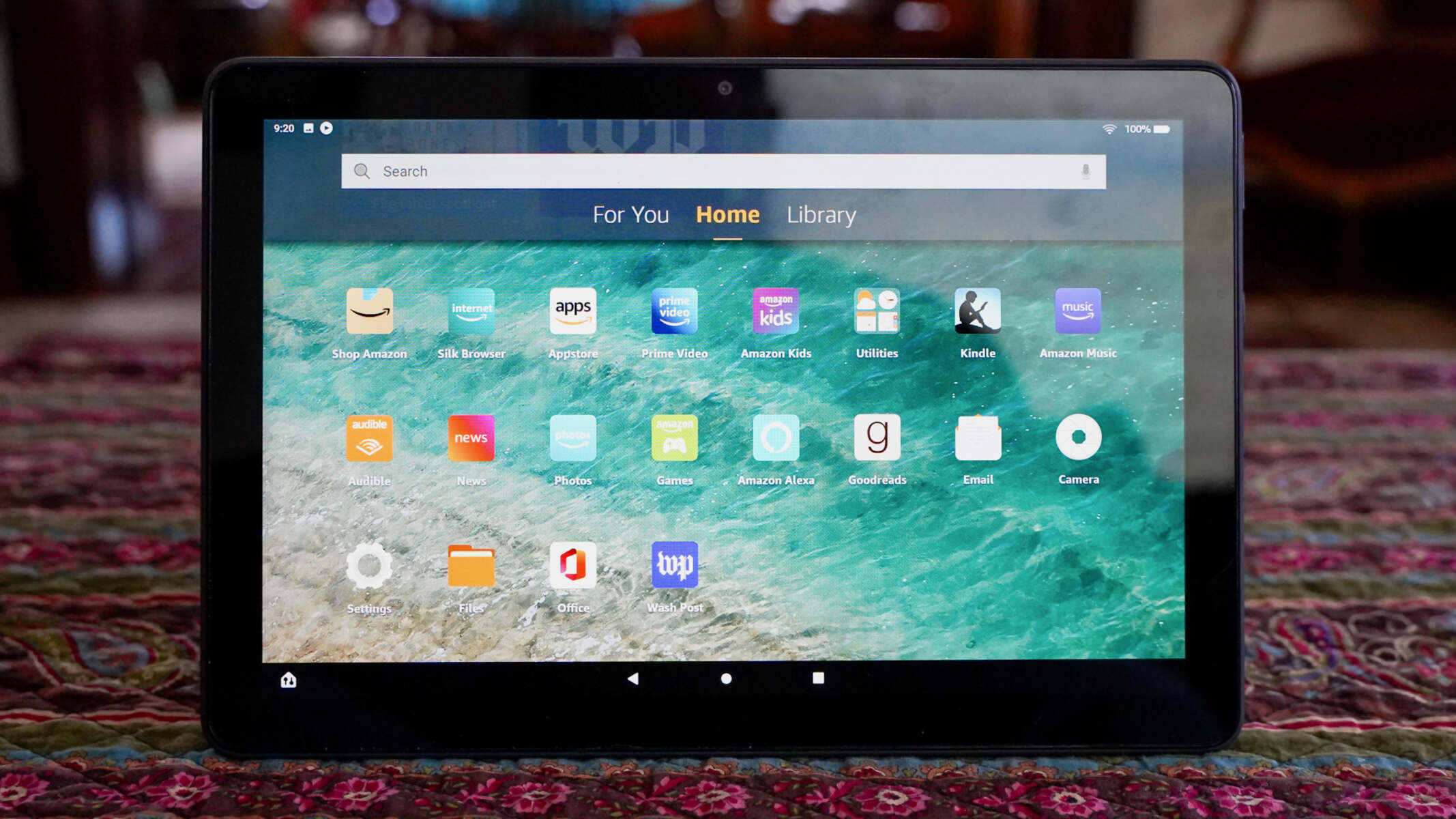Check the Battery Level
One of the first steps you should take when your Kindle Fire won’t turn on is to check the battery level. It’s possible that the device has run out of battery power and simply needs to be recharged. Here’s what you can do to check the battery level:
- Connect the Kindle Fire to a power source using the charging cable and adapter that came with it.
- Leave it connected for at least 30 minutes to allow the battery to charge.
- Check if any indicators appear on the screen or if the battery icon shows that charging is in progress.
- If the battery icon doesn’t appear or there are no signs of charging, try pressing and holding the power button for about 20 seconds.
- Release the power button and then press it again for a few seconds to see if the device powers on. If not, proceed to the next troubleshooting step.
It’s important to note that charging issues can sometimes be caused by faulty charging cables or adapters. If you suspect this may be the case, try using a different cable and adapter to see if it resolves the problem.
In some instances, when the battery level is critically low, the Kindle Fire may not be able to turn on even when connected to a power source. If this is the case, continue to keep the device connected to a power source for an extended period of time to allow the battery to gain enough charge to power on.
If the battery level was the issue, your Kindle Fire should now turn on after being charged for a while. However, if the device still won’t turn on, there may be other factors causing the problem. In the following sections, we will explore additional troubleshooting steps to help you resolve the issue.
Perform a Soft Reset
If your Kindle Fire still won’t turn on after checking the battery level, you can try performing a soft reset. This process will help refresh the device’s software and potentially resolve any temporary issues that may be causing the problem. Here’s how you can perform a soft reset on your Kindle Fire:
- Press and hold the power button for about 40 seconds until the screen goes blank.
- Release the power button and wait a few seconds.
- Press the power button again for a few seconds to see if the device powers on.
If the soft reset was successful, your Kindle Fire should now start up normally. However, if the device still fails to turn on, try the next troubleshooting step.
Performing a soft reset is a simple and safe way to address minor software glitches that may be preventing your Kindle Fire from powering on. This method is often effective in resolving common issues without causing any data loss. It’s worth noting that a soft reset is different from a factory reset, which will erase all the data on your device. So, be sure not to confuse the two when troubleshooting your Kindle Fire.
If the soft reset didn’t resolve the issue, don’t worry. There are still other troubleshooting steps you can try to get your Kindle Fire working again. Continue reading to explore the next troubleshooting method.
Charge the Kindle Fire
If your Kindle Fire is not turning on, it’s possible that the device’s battery has drained completely. In such cases, the solution might be as simple as charging the device. Here are the steps to charge your Kindle Fire:
- Connect your Kindle Fire to a power source using the charging cable and adapter that came with it.
- Ensure that the charger is plugged securely into both the device and the power outlet.
- Let the device charge for at least 30 minutes or until you see the battery icon indicating that it is charging.
- If the battery icon doesn’t appear or the device doesn’t respond after charging for the specified time, try the following steps:
1. Inspect the charging cable and adapter for any signs of damage. If there are any visible issues, try using a different charging cable and adapter.
2. Connect the Kindle Fire to a different power outlet or try using a different USB port on your computer, as the issue could be with the power source.
3. Clean the charging port on the device using a soft, dry cloth to remove any dust or debris that may be obstructing the connection.
If none of these steps resolve the issue and your Kindle Fire is still not turning on, proceed to the next troubleshooting step.
Keep in mind that it’s normal for the Kindle Fire to take a while to power on if the battery has been drained completely. So, be patient and allow the device to charge for an extended period before moving on to other troubleshooting methods.
Perform a Hard Reset
If your Kindle Fire continues to be unresponsive even after charging it, performing a hard reset might help resolve the issue. A hard reset, also known as a factory reset, will restore your Kindle Fire to its original factory settings. However, please note that this will erase all data and settings on your device, so make sure to back up any important files before proceeding. Here’s how to perform a hard reset:
- Ensure that your Kindle Fire is unplugged from any power source.
- Press and hold the power button for about 20 seconds or until the screen goes blank.
- Release the power button, then press and hold it again for an additional 20 seconds.
- After releasing the power button, wait for a few seconds and then press it again to see if the device powers on.
If the hard reset was successful, you will see the Kindle Fire logo appear on the screen, indicating that the device is rebooting. However, if the device still fails to turn on, proceed to the next troubleshooting step.
A hard reset should only be performed as a last resort when all other troubleshooting methods have failed. It can help resolve software conflicts or glitches that may be preventing the device from powering on. However, do keep in mind that performing a hard reset will erase all data on your Kindle Fire, so use this method with caution.
If the hard reset did not solve the problem, do not worry. There are still other troubleshooting steps you can try before seeking further assistance. Continue reading to learn the next troubleshooting method.
Try a Different Charging Cable and Adapter
If your Kindle Fire is not turning on, it’s possible that the issue lies with the charging cable or adapter. Over time, these components can wear out or become damaged, resulting in an unreliable power connection. To troubleshoot this potential problem, try using a different charging cable and adapter. Here’s what you can do:
- Obtain an alternative charging cable and adapter. If you have another Kindle device, you can use its cable and adapter as a test.
- Connect the alternative cable and adapter to your Kindle Fire, ensuring a snug and secure connection.
- Leave the device connected to the new cable and adapter for at least 30 minutes to see if it starts to charge.
- Observe if any indicators appear on the screen or if the battery icon indicates that the device is charging.
- If the device begins to charge or shows signs of charging, the issue may be with the original charging cable or adapter, which will need to be replaced.
It’s not uncommon for charging cables or adapters to become faulty over time due to wear and tear. The wires inside the cables can fray, or the connector pins can become damaged, resulting in inconsistent charging. Trying a different cable and adapter can help determine if this is the cause of the problem.
If the alternative charging cable and adapter do not resolve the issue, move on to the next troubleshooting step. However, if your Kindle Fire begins to charge with the new cable and adapter, you now have a solution to the problem and can continue using your device as normal.
Keep in mind that using certified charging cables and adapters that are specifically designed for your Kindle Fire model is always recommended. Generic or incompatible chargers may not provide the necessary power or connectivity, leading to charging issues.
Clean the Charging Port
If your Kindle Fire is not turning on, it’s possible that the charging port may be obstructed or dirty, preventing a proper connection with the charging cable. Cleaning the charging port is a simple troubleshooting step that can help to fix this issue and get your device charging again. Here’s what you need to do:
- Make sure your Kindle Fire is powered off.
- Inspect the charging port on the device. Look for any dust, lint, or debris that might be lodged inside.
- If you see any visible debris, use a small, soft brush or a toothpick to gently remove it from the charging port. Be careful not to damage the port or push the debris further inside.
- After removing the visible debris, use a can of compressed air to blow into the charging port. This will help to dislodge any remaining dust or particles.
- Once you have cleaned the charging port, connect your Kindle Fire to the charging cable and adapter as usual.
- Leave it connected for at least 30 minutes and observe if the device starts charging or shows any signs of charging.
If the charging port was obstructed by debris, cleaning it should allow for a proper connection, allowing your Kindle Fire to charge as intended. However, if the device is still not turning on or showing signs of charging, move on to the next troubleshooting step.
Regularly cleaning the charging port of your Kindle Fire is important to prevent charging issues. Dust, lint, and other debris can accumulate over time and interfere with the charging process. By keeping the charging port clean, you can ensure a reliable connection and avoid unnecessary charging problems.
Contact Kindle Customer Support
If you have followed all the previous troubleshooting steps and your Kindle Fire still won’t turn on, it may be time to reach out to Kindle Customer Support for further assistance. Kindle Customer Support can provide expert guidance and help diagnose any hardware or software issues that may be causing the problem. Here’s how you can contact Kindle Customer Support:
- Visit the Amazon Help & Customer Service website.
- Select “Devices” from the provided options.
- Choose the specific Kindle Fire model you own.
- Click on “Contact Us” or the “Contact Customer Service” button.
- Provide the necessary information about the issue and choose your preferred method of contact, such as live chat, email, or phone.
- Follow the steps provided by Kindle Customer Support to troubleshoot the issue further or seek possible repair or replacement options.
When contacting Kindle Customer Support, be sure to provide as much detail as possible about the problem you are experiencing. Explain the troubleshooting steps you have already tried so they can provide the most accurate assistance.
Remember that Kindle Customer Support is there to help you resolve any issues with your Kindle Fire. They have the knowledge and expertise to assist you in finding a solution or determining if the device needs to be repaired or replaced.
Before reaching out to Kindle Customer Support, it’s important to ensure that your device is still under warranty, as this may affect the available support options. Additionally, if you have previously modified your device or installed unofficial software, be aware that this may void the warranty. Check the terms and conditions of your warranty for more information.
Reach out to Kindle Customer Support for further assistance and get your Kindle Fire back up and running in no time!