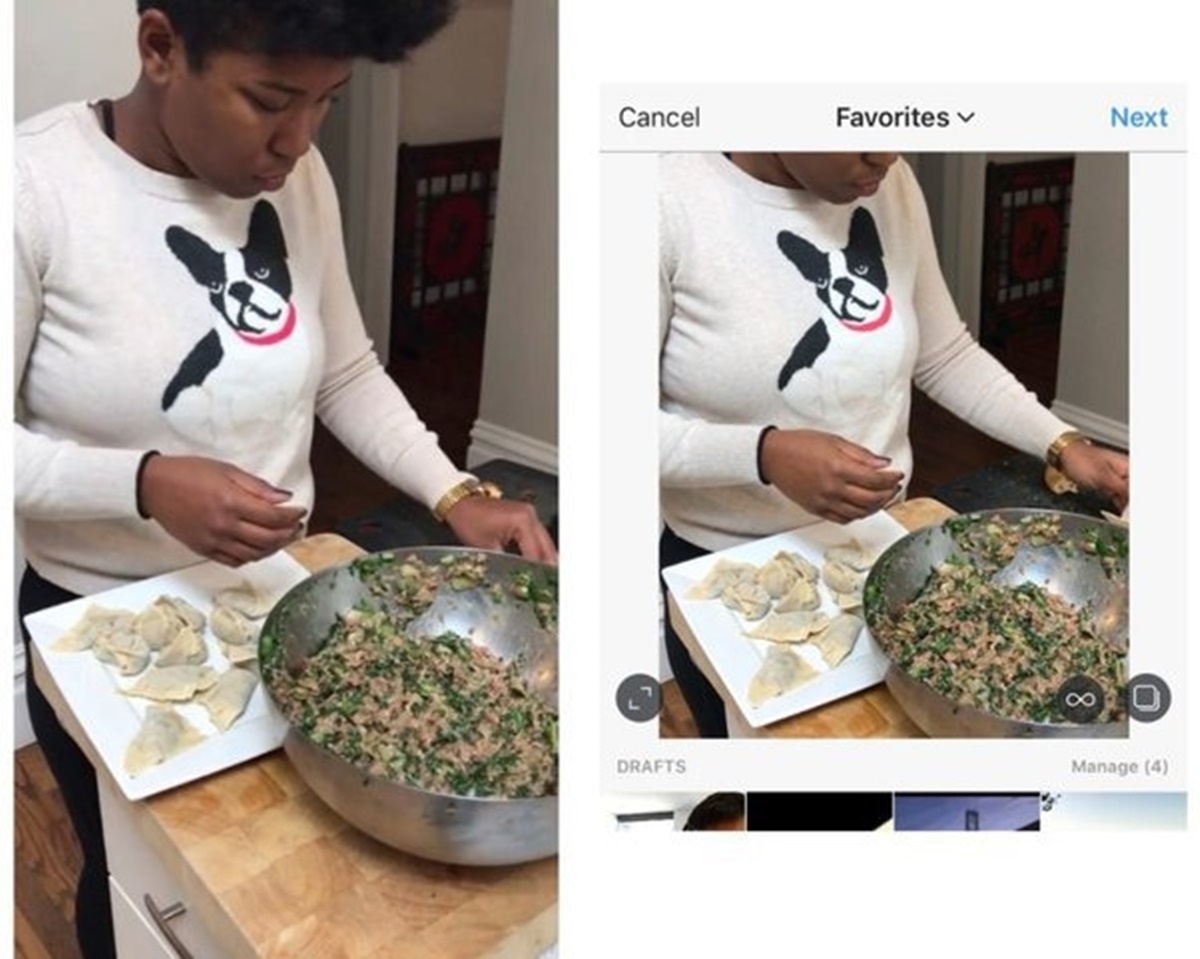Choose the Right Aspect Ratio
When it comes to fitting a whole picture on Instagram, choosing the right aspect ratio is key. Instagram supports a few different aspect ratios for images, and selecting the right one can help you showcase your picture in its entirety without any cropping or distortion. Here are a few common aspect ratios to consider:
- Square (1:1): This is the classic Instagram format, and it works well for most types of images. It gives your photo a symmetrical and balanced look, making it a popular choice for sharing on the platform.
- Portrait (4:5 or 8:10): This aspect ratio is taller than it is wide and works well for vertical or portrait-oriented photos. It allows you to capture more details in the frame without having to crop out important elements.
- Landscape (16:9 or 3:2): If your photo has a wide or horizontal composition, the landscape aspect ratio is ideal. It provides a broader view and is well-suited for scenic or panoramic shots.
When choosing the right aspect ratio, consider the composition of your photo and how you want it to appear on Instagram. Think about the focal point, the framing, and the overall aesthetic. Selecting the suitable aspect ratio will ensure that your picture fits perfectly on the platform without any loss of important details.
Once you have determined the ideal aspect ratio, you can move on to the next step to fit your whole picture on Instagram.
Crop the Image
If your picture doesn’t match the desired aspect ratio for Instagram, you can crop it to fit perfectly within the frame. Cropping allows you to eliminate any unnecessary background or unwanted elements, focusing the viewer’s attention on the main subject of your photo. Here’s how you can crop the image:
- Use Instagram’s built-in cropping tool: When you upload a photo to Instagram, you can tap on the Edit option to access the cropping tool. Simply adjust the corners of the frame to select the desired portion of the image and click on the “Done” button to apply the changes.
- Use photo editing apps: Alternatively, you can use third-party photo editing apps that provide more advanced cropping features. These apps allow you to fine-tune the crop, rotate the image, and even straighten any tilted horizons to achieve the perfect composition.
When cropping the image, be mindful of the important elements and the overall composition. It’s important not to crop out any vital details or cut off any subject’s body parts. Pay attention to the rule of thirds and try to maintain a visually appealing balance in the composition.
After cropping the image, preview it to ensure that it fits within the desired aspect ratio without any loss of quality or distortion. Take your time to review and make any necessary adjustments until you are satisfied with the final result.
Once you have cropped the image, you can move on to the next step and explore additional techniques to fit your whole picture on Instagram.
Use the Zoom and Pan Feature
When you want to fit a whole picture on Instagram without cropping, the zoom and pan feature can come in handy. This feature allows you to adjust the position and zoom level of your photo within the Instagram frame, ensuring that the entire picture is visible. Here’s how you can use this feature:
- Tap on the thumbnail: After selecting the photo you want to upload, you’ll be taken to the editing screen. Tap on the thumbnail of your image to reveal the zoom and pan options.
- Pinch to zoom: Use your fingers to pinch the photo and zoom in or out until the entire picture is displayed within the Instagram frame. This allows you to include all the important details without cropping the image.
- Drag the photo: If the zoomed-in image is not positioned the way you want it to be, you can drag it around with your finger. Move the photo within the frame until the composition looks balanced and visually pleasing.
Using the zoom and pan feature gives you more control over how your photo is displayed on Instagram. It allows you to maintain the integrity of the original image while fitting it within the platform’s constraints.
Remember to keep an eye on the aspect ratio while zooming and panning to ensure that your picture looks proportional and visually appealing. Take your time to experiment with different zoom levels and positions until you achieve the desired result.
Once you have utilized the zoom and pan feature, you can proceed to the next step and explore alternative layouts to fit your whole picture on Instagram.
Try a Collage or Grid Layout
If you want to showcase a whole picture on Instagram without having to crop or resize it, you can consider using a collage or grid layout. These layouts allow you to split your image into multiple smaller sections, which can then be uploaded as a series of posts on your Instagram feed. Here are a few ways to create a collage or grid layout:
- Photo editing apps: There are numerous photo editing apps available that offer collage or grid layout options. These apps allow you to select multiple photos and arrange them in a grid or collage format. You can customize the layout with different styles, borders, and sizes to suit your preferences.
- Manual editing: If you prefer a more hands-on approach, you can manually divide your photo into multiple sections using photo editing software. Crop and save each section separately, making sure they maintain the same aspect ratio and overall composition.
- Use Instagram’s multi-post feature: Another option is to utilize Instagram’s built-in multi-post feature. When creating a new post, you can select multiple photos or videos that will be displayed as a swipeable gallery. This allows you to showcase the whole picture in a seamless and interactive manner.
By incorporating a collage or grid layout, you can engage your audience with a unique visual storytelling approach. It also provides an opportunity to explore different angles, perspectives, or details of the same image, creating a dynamic and captivating series of posts on your Instagram feed.
Keep in mind that if you choose to use a collage or grid layout, ensure that the individual sections can stand on their own as visually appealing and coherent images. Each section should contribute to the overall composition and tell a part of the picture’s story.
Once you have selected and created your collage or grid layout, you can proceed to the next step and learn about using editing apps to fit your whole picture on Instagram.
Use an Editing App
When it comes to fitting a whole picture on Instagram, using an editing app can be a game-changer. Editing apps offer a wide range of tools and features that allow you to enhance and manipulate your image to meet the platform’s requirements. Here are some ways an editing app can help you:
- Resize option: Most editing apps have a resize feature that enables you to adjust the dimensions of your photo while maintaining its aspect ratio. This allows you to make the image fit perfectly within the Instagram frame.
- Adjustment tools: Editing apps offer various adjustment tools like brightness, contrast, saturation, and sharpness. These tools can help you optimize your photo’s appearance and ensure that all the details are clear and vibrant.
- Cropping options: In addition to the basic cropping feature, many editing apps provide advanced cropping options. You can choose different aspect ratios or even create custom ratios to fit your whole picture on Instagram without sacrificing any essential elements.
- Filters and effects: Editing apps often come with a wide selection of filters and effects that allow you to add your own unique style to your photos. Experiment with different filters to enhance your image and make it stand out on your Instagram feed.
Using an editing app gives you more control over the final look of your photo. It allows you to make precise adjustments and create a visually appealing image that fits the requirements of Instagram.
Remember, when using an editing app, it’s essential to strike a balance between enhancing your photo and maintaining a natural and authentic feel. Avoid over-editing or using excessive filters that may distort the original image.
Once you have used an editing app to optimize your photo, you can move on to the next step and explore the option of resizing the image to fit perfectly on Instagram.
Resize the Image
If you want to fit a whole picture on Instagram, resizing the image can be an effective solution. By adjusting the dimensions of your photo, you can ensure that it fits perfectly within the Instagram frame without any cropping or distortion. Here’s how you can resize your image:
- Use an editing app: Many editing apps provide a resize feature that allows you to adjust the dimensions of your photo while maintaining its aspect ratio. Simply input the desired dimensions or select from a preset, and the app will resize your image accordingly.
- Online resizing tools: If you don’t have access to an editing app, there are various online tools available that allow you to resize your image. Upload your photo, enter the desired dimensions, and the tool will resize it for you in a matter of seconds.
- Manually resize: If you prefer a more hands-on approach, you can manually resize your image using photo editing software. However, be careful not to distort or stretch the image, as this can negatively impact the overall quality.
When resizing the image, make sure to maintain the original aspect ratio to prevent any unwanted stretching or squishing. This will ensure that the photo retains its proper proportions and looks visually appealing on Instagram.
It’s important to note that resizing an image may result in a loss of quality, especially if you decrease its dimensions significantly. To minimize this loss, start with a high-resolution image and avoid excessive resizing.
Once you have resized your image to fit within the Instagram frame, you can move on to the next step and explore additional techniques such as adding borders or backgrounds to enhance its presentation.
Add Borders or Backgrounds
Adding borders or backgrounds is another creative way to fit a whole picture on Instagram. Borders can help create a visually appealing frame around the image, while backgrounds can add a unique touch and further enhance the overall presentation. Here are a few ways to incorporate borders or backgrounds:
- Use editing apps: Many editing apps offer border and background options that allow you to customize the look of your photo. You can choose from a variety of styles, colors, and patterns to complement your image and make it stand out on Instagram.
- Create your own: If you have graphic design skills, you can create your own borders or backgrounds using design software. This gives you complete freedom to design a unique and personalized look that perfectly suits your photo.
- Utilize Instagram’s story feature: Instagram’s story feature allows you to add stickers, text, and other elements to your photo. You can play around with different elements to create a border or background effect that fits your aesthetic.
When adding borders or backgrounds, consider the style and theme of your photo. You can go for a minimalistic border for a clean and modern look, or opt for a decorative border for a more artistic and whimsical feel. Similarly, choose a background that complements the colors and mood of your photo, and make sure it doesn’t overpower the main subject.
Experiment with different border sizes, colors, and background styles until you find the one that best enhances the presentation of your photo on Instagram. Remember, the goal is to make the whole picture fit seamlessly within the platform while adding an extra touch of creativity and visual interest.
Once you have added borders or backgrounds to your image, take a moment to preview it and make any necessary adjustments to ensure that it looks appealing and visually balanced.
Now that you have explored various techniques to fit a whole picture on Instagram, feel free to apply these methods and showcase your stunning images on the platform with confidence!