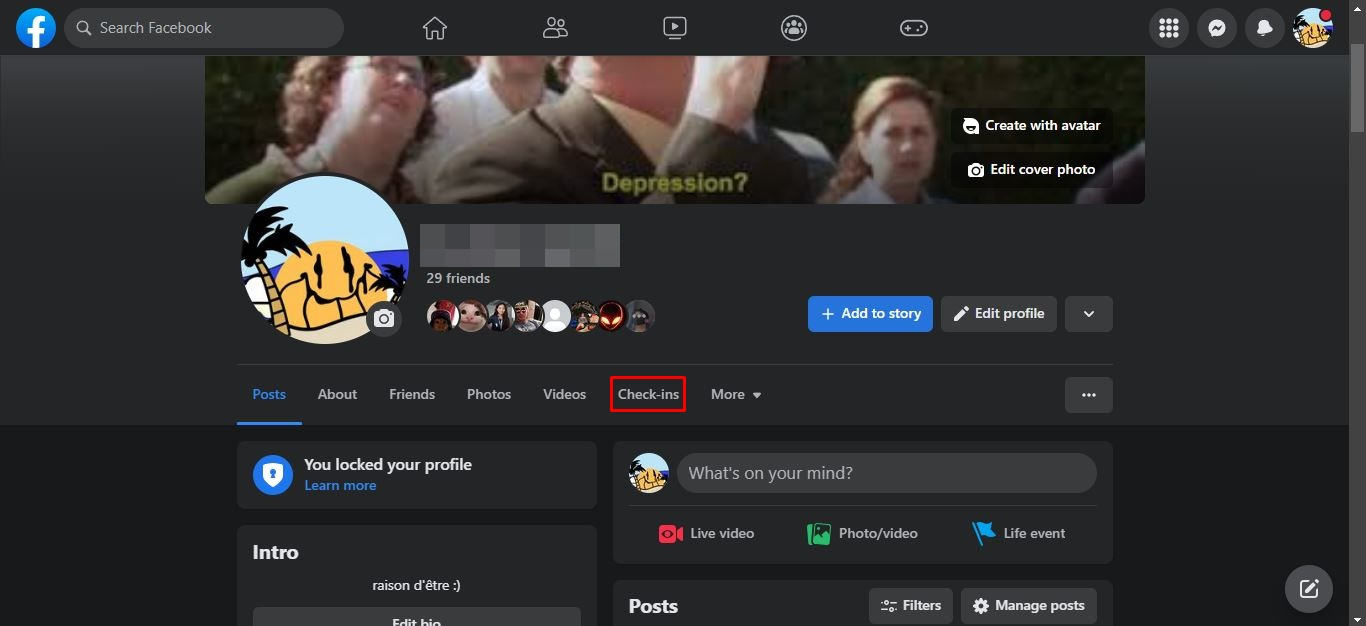What is the Facebook Check-Ins Map?
The Facebook Check-Ins Map is a feature that allows users to keep track of the places they have visited and share their location with friends and family. It provides a visual representation of the locations where a user has checked in on the Facebook platform, creating a personalized map that can be accessed through the Facebook app or website.
When a user checks in to a specific location, such as a restaurant, park, or landmark, using the Facebook app on their mobile device or through the website, it is recorded on their Facebook Check-Ins Map. This feature is designed to help users remember and relive their travel experiences, discover new places, and connect with others who have been to the same locations.
The Facebook Check-Ins Map is not only a tool for personal use but also provides valuable insights for businesses. It allows businesses to understand where their customers are coming from and tailor their marketing efforts accordingly. It can also serve as a social proof for popular establishments, attracting new visitors based on the number of check-ins and positive reviews.
With the Facebook Check-Ins Map, users have the option to control the visibility of their check-ins. They can choose to share their check-ins with friends, select specific groups of people, or keep them private. This offers users a level of privacy and control over who can see their location history.
The Check-Ins Map feature is not available for Facebook Pages or businesses. It is exclusively for individual users to record and share their personal check-ins. However, businesses can still benefit from the exposure and engagement generated by user check-ins on their respective Facebook Pages.
Whether you’re a traveler who wants to keep a record of your adventures or a business owner interested in understanding your customer base, the Facebook Check-Ins Map is a useful tool. It offers a fun and interactive way to explore and share the places you’ve been, providing a window into your personal experiences and creating opportunities for connection and discovery.
How to Access Your Facebook Check-Ins Map
To access your Facebook Check-Ins Map, follow the steps below:
- Open the Facebook app on your mobile device or go to the Facebook website and log in to your account.
- Tap on the three horizontal lines in the bottom right corner of the app (or click on the arrow in the top right corner of the website) to open the menu.
- Scroll down and tap on “See more” (or click on “Settings & Privacy” on the website).
- From the expanded menu, tap on “Places” (or click on “Places” on the website).
- In the Places menu, tap on “Check-Ins Map” (or click on “Check-Ins Map” on the website).
Once you have followed these steps, you will be redirected to your Facebook Check-Ins Map. Here, you can explore the places you have checked in to, view the locations on the map, and access more details about each check-in.
The Facebook Check-Ins Map is divided into two sections:
- Visited Cities: This section shows a list of the cities you have checked in to. You can tap on a city to view the specific locations you have visited within that city.
- All Check-Ins: This section displays a chronological list of all your check-ins, regardless of the location. You can scroll through this list to revisit your past check-ins and reminisce about the places you have been to.
It’s important to note that your Facebook Check-Ins Map will only showcase the locations where you have explicitly checked in using the Facebook app or website. It will not automatically include places you have been to if you haven’t used the check-in feature.
By accessing your Facebook Check-Ins Map, you can easily navigate through your travel history, remember special moments, and even discover new places based on your past check-ins. It’s a great way to keep a visual record of your adventures and share your experiences with friends and family.
Finding Your Facebook Check-Ins Map through the App
To find your Facebook Check-Ins Map through the Facebook app, follow the steps below:
- Launch the Facebook app on your mobile device and log in to your account, if necessary.
- Tap on the three horizontal lines in the bottom right corner of the screen. This will open the Facebook menu.
- Scroll down and look for the “Places” option. Tap on it to access the Places menu.
- In the Places menu, you will find the “Check-Ins Map” option. Tap on it to open your Facebook Check-Ins Map.
Once you have followed these steps, you will be taken to your Facebook Check-Ins Map, where you can explore the locations you have checked in to and view them on the map.
Within your Facebook Check-Ins Map, you have the option to navigate through two main sections:
- Visited Cities: This section displays a list of the cities you have checked in to. You can tap on a city to view the specific locations within that city.
- All Check-Ins: This section presents a chronological list of all your check-ins, regardless of the location. You can scroll through this list to revisit your past check-ins.
By exploring your Facebook Check-Ins Map within the app, you can easily visualize your travel history, reminisce about your experiences, and share your adventures with friends and family. It’s a convenient way to keep track of the places you have been and create a virtual travel diary.
Remember that your Facebook Check-Ins Map will only include locations where you have actively checked in using the Facebook app. If you have not utilized the check-in feature for certain places, they will not be represented on your map.
Using the Facebook app to access your Check-Ins Map offers a seamless and user-friendly experience, providing you with a visually appealing and interactive platform to explore and celebrate your travel experiences.
Finding Your Facebook Check-Ins Map through the Website
To find your Facebook Check-Ins Map through the Facebook website, follow the steps below:
- Open your preferred web browser and go to the Facebook website (www.facebook.com).
- Log in to your Facebook account, if necessary.
- Click on the arrow in the top right corner of the screen to open the dropdown menu.
- From the dropdown menu, click on “Settings & Privacy” to expand the options.
- Click on “Places” from the expanded menu.
- In the Places menu, locate and click on “Check-Ins Map” to access your Facebook Check-Ins Map.
Once you have followed these steps, you will be directed to your Facebook Check-Ins Map. This map allows you to explore the various locations you have checked in to and view them visually on the map.
Within your Facebook Check-Ins Map on the website, you can access two main sections:
- Visited Cities: This section displays a list of the cities you have checked in to. Clicking on a city will show you the specific locations visited within that city.
- All Check-Ins: This section provides a chronological list of all your check-ins, regardless of location. Scroll through the list to revisit your past check-ins.
By using the Facebook website to access your Check-Ins Map, you can easily navigate through your travel history, reminisce about your experiences, and share your adventures with others. It serves as a digital record of the places you have been and allows you to create lasting memories.
Remember that your Facebook Check-Ins Map will only include locations where you have actively checked in using the Facebook website. If you have not utilized the check-in feature for certain places, they will not be displayed on your map.
The website version of the Facebook Check-Ins Map offers a convenient way to view and explore your travel history, providing a visually appealing and interactive platform to showcase your check-ins and connect with your friends.
How to Edit Your Facebook Check-Ins Map
If you need to edit your Facebook Check-Ins Map to make changes or add missing information, follow the steps below:
- Open the Facebook app on your mobile device or go to the Facebook website and log in to your account.
- Navigate to your Facebook Check-Ins Map following the steps mentioned previously.
- To edit a specific check-in, tap on the check-in marker on the map or click on the check-in from the list.
- In the edit screen, you will have the option to modify the details of your check-in, such as the location name, date, and any comments or photos associated with it.
- Make the necessary changes or additions and then save your edits by tapping on “Save” (on the app) or “Done” (on the website).
By following these steps, you can easily update your Facebook Check-Ins Map and ensure that the information displayed accurately represents your check-in history.
It’s worth noting that you can edit your check-ins at any time, allowing you to correct any mistakes or provide additional context to your visit. This feature is especially useful if you accidentally checked in at the wrong location or forgot to add important details during the initial check-in.
Editing your Facebook Check-Ins Map also provides an opportunity to enhance the memories associated with your check-ins. You can add more detailed descriptions, upload additional photos, or adjust the date if needed, making your travel history more vibrant and complete.
Keep in mind that while you have the ability to edit your own check-ins, you cannot edit check-ins made by others. You can only edit the check-ins associated with your own Facebook account.
By editing your Facebook Check-Ins Map, you have the power to fine-tune the details and create a more accurate and personalized representation of your check-in history. It allows you to take ownership of your travel experiences and share them with others in a way that reflects your individual perspective.
How to Delete Check-Ins from Your Facebook Check-Ins Map
If you want to remove a check-in from your Facebook Check-Ins Map for any reason, you can easily delete it by following these steps:
- Open the Facebook app on your mobile device or go to the Facebook website and log in to your account.
- Navigate to your Facebook Check-Ins Map as mentioned earlier.
- Select the check-in that you want to delete by tapping on the check-in marker on the map or clicking on the check-in from the list.
- In the check-in details screen, look for the option to delete the check-in. On the app, you can usually find the delete option by tapping on the three-dot menu icon. On the website, you may find the delete option under the “Edit” or “Options” menu.
- Confirm the deletion when prompted. This action will permanently remove the check-in from your Facebook Check-Ins Map.
Once you delete a check-in, it will no longer be visible on your Check-Ins Map. However, please note that this action cannot be undone, and the deleted check-in will be permanently removed from your account.
Deleting check-ins can be helpful if you want to maintain privacy or if you discover inaccuracies in your check-in history. It allows you to have control over the information displayed on your Facebook Check-Ins Map.
It’s important to remember that deleting a check-in will not remove any posts or photos associated with it. If you want to remove those as well, you will need to delete them separately from your timeline or photo album.
By having the ability to delete check-ins from your Facebook Check-Ins Map, you can ensure that your map accurately reflects your travel history and preferences. It provides a sense of control over the information shared on the platform and allows you to curate your check-in experiences.
How to Use Facebook Check-Ins Map to Explore Places
The Facebook Check-Ins Map not only serves as a personal record of your past visits but also offers a valuable tool for exploring new places based on the experiences of others. Here’s how you can utilize the Facebook Check-Ins Map to discover and explore new locations:
- Open the Facebook app on your mobile device or go to the Facebook website and log in to your account.
- Access your Facebook Check-Ins Map by following the steps mentioned earlier.
- Look for cities on your Visited Cities list that you are interested in exploring further.
- Tap on the city to view the specific locations you have visited within that city. This will provide you with a visual representation of the places you have been.
- Explore the check-ins made by yourself and others in the area. You can click on the check-in markers on the map to view more information, such as comments and photos, for each location.
- Pay attention to the popular or highly recommended places based on the number of check-ins and positive feedback. These are often indicators of notable establishments that may be worth visiting.
- Read through the comments and reviews left by check-in users to gain more insights about the places you are interested in. This can help you make informed decisions about which locations to visit based on other people’s experiences.
- Consider exploring off-the-beaten-path locations that may not be as well-known but have received positive reviews from fellow check-in users. This can lead you to hidden gems and unique experiences.
- Use the Facebook Check-Ins Map as a launching point for planning your upcoming trips. It can help you create an itinerary by highlighting the places you want to visit within a specific city or region.
By using the Facebook Check-Ins Map to explore places, you can tap into the collective knowledge and experiences of other users. It serves as a community-driven platform where you can discover new locations, get recommendations, and make informed decisions about where to go and what to see.
Remember that the Facebook Check-Ins Map is continuously updated with new check-ins, so it’s worthwhile to revisit it periodically to discover the latest popular spots or trending destinations.
With the Facebook Check-Ins Map, you can go beyond your own travel experiences and explore the world through the eyes of others. It’s a powerful tool for broadening your horizons, finding new adventures, and connecting with fellow travelers.
Understanding the Privacy Settings for Your Facebook Check-Ins Map
When using the Facebook Check-Ins Map feature, it’s important to understand the privacy settings available to ensure that you have control over who can see your check-ins. Here’s an overview of the privacy settings for your Facebook Check-Ins Map:
Public Visibility: By default, your check-ins and Facebook Check-Ins Map may be visible to the public unless you have adjusted your privacy settings. This means that anyone who visits your profile or searches for your name on Facebook may be able to view your check-ins. If privacy is a concern, you can change the visibility settings to limit the audience.
Friends: You can choose to limit the visibility of your check-ins and Facebook Check-Ins Map to your friends. This means only your approved Facebook friends will be able to see your check-ins and access your Check-Ins Map. It provides a more private and restricted sharing option.
Custom Audience: Facebook also allows you to customize the audience for your check-ins and Check-Ins Map. This allows you to specify certain friends or groups who can view your check-ins while excluding others. It gives you fine-grained control over who can see your location history.
Only Me: If you prefer to keep your check-ins completely private, you can choose the “Only Me” option. This restricts the visibility to yourself only, ensuring that no one else can view your check-ins or access your Check-Ins Map.
To adjust the privacy settings for your check-ins and Facebook Check-Ins Map, follow these steps:
- Open the Facebook app or go to the Facebook website and log in to your account.
- Navigate to your Facebook Check-Ins Map following the steps mentioned earlier.
- On the app, tap on the gear icon or three-dot menu to access the settings. On the website, look for the “Privacy” or “Settings” option.
- Review the privacy options available and choose the one that best suits your preferences.
- Save your changes to update the privacy settings for your check-ins and Facebook Check-Ins Map.
By understanding and utilizing the privacy settings for your Facebook Check-Ins Map, you can ensure that your check-ins are shared only with the desired audience. It allows you to control the level of exposure and maintain the privacy of your location history.
Remember to regularly review and update your privacy settings to align with your preferences. Privacy is an important aspect of sharing personal information, and Facebook provides the tools to customize the visibility of your check-ins and protect your privacy.
Tips for Maximizing the Use of Your Facebook Check-Ins Map
The Facebook Check-Ins Map is a powerful feature that can enhance your travel experiences and connections with others. Here are some tips to help you make the most of your Facebook Check-Ins Map:
- Check in regularly: Don’t forget to check in to the places you visit using the Facebook app or website. The more you check in, the more accurate and detailed your Check-Ins Map will be. It’s a great way to keep a record of your adventures.
- Add photos and memories: When you check in, consider adding photos and memorable details to your check-ins. This will not only make your Check-Ins Map visually appealing but also allow you to look back and reminisce about your experiences later on.
- Explore popular spots: Use the Check-Ins Map to discover popular places that have received positive reviews and high check-in counts. This can help you find popular attractions, restaurants, and landmarks to explore during your travels.
- Get recommendations: Read through the comments and reviews left by others on their check-ins. This can provide valuable insights and recommendations for places to visit, eat, or explore. It’s like having a virtual guidebook curated by fellow travelers.
- Plan your trips: The Check-Ins Map is a handy tool for planning future trips. Explore your check-ins within specific cities or regions to create an itinerary and identify places of interest. It can help you make the most of your time and ensure you don’t miss any must-visit spots.
- Connect with others: The Check-Ins Map can be a conversation starter and a way to connect with other travelers. When you see check-ins from friends or other users, consider reaching out to them for recommendations or to share your own experiences. It can lead to meaningful connections and exchanges.
- Respect privacy: Remember to respect the privacy of others when using the Check-Ins Map. Just because someone checked in somewhere doesn’t mean they want to be contacted or have their location revealed. Use discretion and always ask for permission before reaching out based on check-ins.
- Update privacy settings: Regularly review and update your privacy settings for the Check-Ins Map to ensure you are comfortable with the visibility of your check-ins. Adjust the settings according to your preferences and the level of sharing you are comfortable with.
By following these tips, you can maximize the use of your Facebook Check-Ins Map and transform it into a valuable travel companion. It not only helps you document your journeys but also allows you to discover new places, connect with fellow travelers, and create lasting memories.