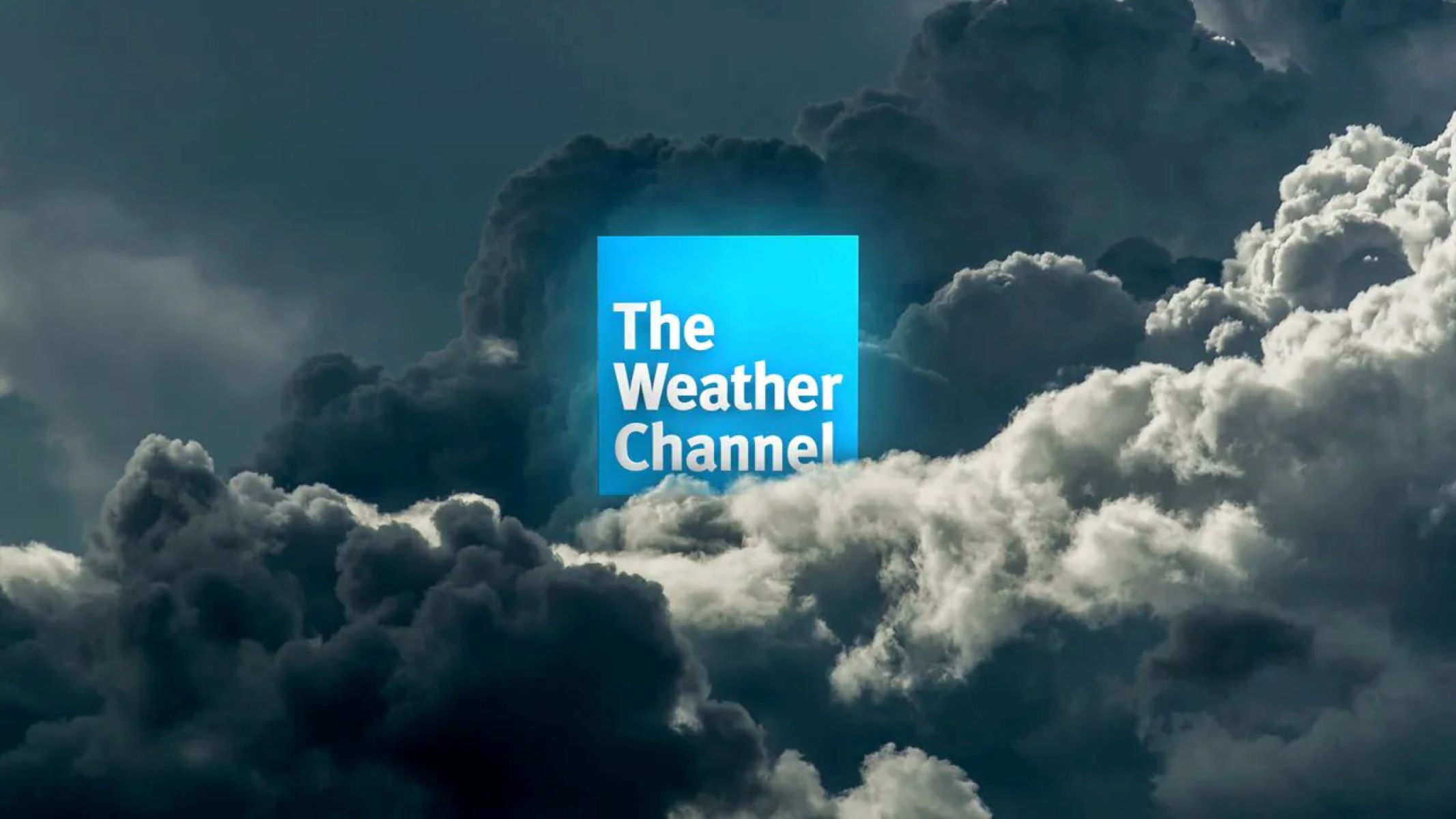What is the Weather Channel?
The Weather Channel is a dedicated television network and online platform that provides up-to-date weather information and forecasts. It was launched in 1982 and has since become one of the most popular sources for weather-related news and updates. With a team of meteorologists and advanced forecasting technology, the Weather Channel aims to keep viewers informed and prepared for any weather conditions.
Through its network of meteorologists stationed across the country, the Weather Channel provides real-time weather reports, local forecasts, and severe weather alerts. It covers a wide range of weather-related topics, including temperature, wind speed, humidity, precipitation, and severe weather events such as hurricanes, tornadoes, and blizzards.
In addition to traditional television broadcasting, the Weather Channel has expanded its reach by offering online and mobile services. This allows viewers to access weather information and updates from anywhere, anytime, making it a valuable resource for both daily planning and emergency situations.
The Weather Channel website and mobile app offer a user-friendly interface that displays current weather conditions, hourly and daily forecasts, radar images, and interactive maps. Users can customize their preferences, receive personalized weather alerts, and explore different weather-related content such as videos, articles, and educational resources.
Furthermore, the Weather Channel provides specialized weather coverage for outdoor activities, travel destinations, and industries such as farming, aviation, and marine. It also offers expert insights and analysis on climate change and global weather patterns, helping to raise awareness about the impact of weather on our daily lives and the environment.
Overall, the Weather Channel serves as a comprehensive weather information source that helps people stay informed, make informed decisions, and stay safe during various weather conditions. Whether you want to plan your day, prepare for a trip, or stay updated during severe weather events, the Weather Channel provides the tools and resources needed to stay ahead of the weather.
How to Watch the Weather Channel on Cable TV
If you have a cable TV subscription, you can easily access the Weather Channel on your television. Here’s how:
- Check your channel lineup: Verify that the Weather Channel is included in your cable TV package. Different providers may place the Weather Channel on different channel numbers, so consult your provider’s channel guide for the exact location.
- Use the program guide: Check the program guide on your television or cable box to find the upcoming schedule for the Weather Channel. This will help you plan when to tune in for specific shows or weather updates.
- Use voice commands: Many cable providers now offer voice-activated remote controls. You can simply say “Weather Channel” to access the channel directly without needing to navigate through different menus.
- HD or SD: Depending on your subscription and cable box capabilities, you may have the option to watch the Weather Channel in high definition (HD) or standard definition (SD). Adjust the settings on your TV or cable box to enjoy the channel in the desired quality.
- Set reminders: If there are specific shows or programs on the Weather Channel that you don’t want to miss, set reminders on your cable box or TV to notify you when they are about to air.
- Utilize on-demand options: Some cable providers offer on-demand viewing options for the Weather Channel. This allows you to catch up on missed shows or watch specific segments whenever it is convenient for you.
- Consider DVR recording: If your cable TV subscription includes a digital video recorder (DVR), you can record Weather Channel programs or segments for later viewing. This is particularly useful if you want to review important weather updates or save shows for future reference.
Watching the Weather Channel on cable TV is a convenient way to stay updated on the latest weather information and forecasts. With these simple steps, you can ensure that you have access to the channel whenever you need it.
How to Watch the Weather Channel Online
If you prefer to watch the Weather Channel online, you have several options to access its content from your computer or mobile device:
- Weather Channel Website: Visit the official website of the Weather Channel. You can access the website using any web browser and navigate to the “Live TV” or “Watch Now” section. The live stream of the Weather Channel will be available for you to watch online.
- Weather Channel Mobile App: Download the Weather Channel app on your smartphone or tablet. The app is available for both iOS and Android devices. Once installed, open the app and select the “Live TV” or “Watch Now” option to access the live stream of the Weather Channel.
- Cable Provider Websites: Check if your cable TV provider offers online streaming services. Many providers have websites or mobile apps that allow subscribers to watch their favorite channels, including the Weather Channel, online. Login with your cable TV account credentials and search for the Weather Channel in the channel lineup.
- Streaming Services: Some streaming platforms, such as Sling TV, YouTube TV, and FuboTV, offer live TV streaming packages that include the Weather Channel. Subscribe to any of these services, download their respective apps, and sign in to watch the Weather Channel online.
- Free Streaming Platforms: There are also free streaming platforms, such as Pluto TV and XUMO, that offer a variety of live channels, including the Weather Channel. Visit their websites or download their apps to watch the Weather Channel without any subscription or fees.
- Social Media Platforms: The Weather Channel often live streams weather events, updates, and shows on popular social media platforms, including Facebook, Twitter, and YouTube. Follow the official Weather Channel accounts on these platforms to receive notifications about live streams and watch the channel’s content online.
By utilizing these online options, you can easily watch the Weather Channel from the comfort of your computer or mobile device. Choose the method that works best for you and stay connected to the latest weather information and forecasts wherever you are.
How to Watch the Weather Channel on Mobile Devices
If you prefer to watch the Weather Channel on your mobile device, you have various options to access its content on the go:
- Weather Channel Mobile App: Download the official Weather Channel app for your iOS or Android device. You can find the app on the App Store or Google Play Store. Once installed, open the app and navigate to the “Live TV” or “Watch Now” section to access the live stream of the Weather Channel.
- Cable Provider Apps: Check if your cable TV provider offers a mobile app. Many providers have their own apps that allow subscribers to stream live TV, including the Weather Channel. Download your provider’s app, log in with your cable TV account credentials, and search for the Weather Channel in the channel list or live TV section.
- Streaming Service Apps: If you subscribe to a streaming service that includes the Weather Channel in its channel lineup, download the app for that streaming service on your mobile device. Popular streaming platforms like Sling TV, YouTube TV, and FuboTV offer mobile apps for iOS and Android devices. Open the app, sign in, and navigate to the channel guide to find the Weather Channel.
- Weather Channel Website: Visit the official website of the Weather Channel using the web browser on your mobile device. The website is mobile-friendly and allows you to access the live stream of the channel. Simply navigate to the “Live TV” or “Watch Now” section on the website to start watching.
- Free Streaming Apps: There are also free streaming apps, such as Pluto TV and XUMO, that offer a wide range of live channels, including the Weather Channel. Download these apps from the App Store or Google Play Store, and search for the Weather Channel within the app to start streaming it on your mobile device.
- Social Media Platforms: The Weather Channel often provides live streams of weather events, updates, and shows on popular social media platforms like Facebook, Twitter, and YouTube. Follow the official Weather Channel accounts on these platforms to receive notifications about live streams and easily watch the channel’s content on your mobile device.
With these options, you can easily watch the Weather Channel on your mobile device and stay informed about the latest weather information and forecasts no matter where you are.
How to Watch the Weather Channel on Streaming Devices
If you prefer to watch the Weather Channel on your streaming devices, here are some methods to access its content:
- Cable Provider Apps: Many cable TV providers offer apps for popular streaming devices like Roku, Fire TV, Apple TV, and Chromecast. Download your cable provider’s app from the respective app store on your streaming device. Once installed, sign in with your cable TV account credentials and search for the Weather Channel in the channel list or live TV section.
- Streaming Service Apps: If you use a streaming service that includes the Weather Channel in its channel lineup, search for the streaming service’s app on your streaming device. For devices like Roku, Fire TV, and Apple TV, you can find popular streaming apps like Sling TV, YouTube TV, and FuboTV. Install the app, sign in with your subscription details, and navigate to the channel guide to find the Weather Channel.
- Weather Channel App: The Weather Channel also offers its dedicated app for popular streaming devices. Check the app store on your streaming device, such as Roku Channel Store, Amazon Appstore, Apple App Store, or Google Play Store, for the Weather Channel app. Install the app, launch it, and access the live stream of the Weather Channel directly from your streaming device.
- Free Streaming Apps: Some free streaming apps like Pluto TV and XUMO provide a variety of live channels, and the Weather Channel is often included in their channel lineup. On your streaming device, search for these apps in the app store, install them, and navigate to the channel guide to find the Weather Channel for free streaming.
By utilizing these methods, you can easily watch the Weather Channel on popular streaming devices and enjoy real-time weather updates, forecasts, and special programming.
How to Watch the Weather Channel on Smart TVs
If you have a smart TV, you can easily access the Weather Channel’s content directly on your television. Here are some methods to watch the Weather Channel on smart TVs:
- Weather Channel App: Check if the Weather Channel offers an app for your specific smart TV model. Navigate to the app store on your smart TV and search for the Weather Channel app. Once you find it, click on the app, install it, and launch it to access the live stream of the Weather Channel.
- Cable Provider Apps: Many cable TV providers offer dedicated apps for smart TVs. If your cable provider has an app available, download it from the app store on your smart TV. Sign in with your cable TV account credentials and navigate to the Weather Channel within the app to stream it live on your smart TV.
- Streaming Service Apps: If you use a streaming service that includes the Weather Channel in its channel lineup, check if their app is available for your smart TV. Examples of popular streaming services include Sling TV, YouTube TV, and FuboTV. Find and install the app, sign in with your subscription details, and browse the channel guide to locate the Weather Channel.
- Screen Mirroring or Casting: If you have a smartphone, tablet, or computer that can access the Weather Channel’s website or app, you can use screen mirroring or casting capabilities to display its content on your smart TV. Ensure that both devices are connected to the same Wi-Fi network, select the screen mirroring or casting option on your TV, and follow the on-screen instructions to mirror or cast the Weather Channel to your smart TV.
- HDMI Cable Connection: If your smart TV has an HDMI port, you can connect a compatible device, such as a laptop or desktop computer, to it using an HDMI cable. Access the Weather Channel’s website on your device, open the live stream or desired content, and your smart TV will display it by selecting the corresponding HDMI input.
With these methods, you can easily watch the Weather Channel on your smart TV, allowing you to enjoy real-time weather information and forecasts on the big screen from the comfort of your living room.
How to Watch the Weather Channel on Roku
Watching the Weather Channel on your Roku device is a straightforward process. Here’s how to access the Weather Channel on Roku:
- Find the Weather Channel App: From the home screen of your Roku device, navigate to the Roku Channel Store. Use the search function to find the Weather Channel app. Once located, select it and click on “Add channel” to install the app on your Roku device.
- Launch the Weather Channel App: After the Weather Channel app is successfully installed on your Roku, return to the home screen. Look for the newly installed app and select it to launch.
- Activate the App: To access the live stream of the Weather Channel on Roku, you may need to activate the app. Follow the on-screen prompts to link your Roku device to your Weather Channel account or provider credentials. This step may vary depending on the specific setup required by the Weather Channel app.
- Enjoy the Weather Channel: Once activated, you can browse the Weather Channel’s live stream, check local forecasts, view interactive maps, and access on-demand content directly on your Roku device. Use the menu or navigation buttons on your Roku remote to navigate through the app and select the content you wish to watch.
With the Weather Channel app successfully installed and activated on your Roku device, you can enjoy real-time weather updates, forecasts, and special programming directly on your TV screen.
How to Watch the Weather Channel on Fire TV
Watching the Weather Channel on your Fire TV device is a simple process. Here’s how you can access the Weather Channel using Fire TV:
- Open the Appstore: From the home screen of your Fire TV device, navigate to the Appstore. This is where you can find and download various apps for your Fire TV device.
- Search for the Weather Channel App: Once in the Appstore, use the search function to look for the Weather Channel app. Type “Weather Channel” into the search bar, and the app should appear in the search results.
- Install the Weather Channel App: Select the Weather Channel app from the search results and click on it. Then, select the “Get” or “Download” option to begin the installation process. Wait for the app to download and install on your Fire TV device.
- Launch the Weather Channel App: After the installation is complete, return to the home screen of your Fire TV device. Locate the Weather Channel app among your installed apps and select it to launch the app.
- Start Watching: Once you have launched the Weather Channel app on your Fire TV device, you can access various features such as the live stream, local forecasts, interactive maps, and on-demand content. Use the Fire TV remote to navigate through the app and select the content you wish to watch.
With the Weather Channel app installed and launched on your Fire TV device, you can conveniently stay updated with real-time weather information, forecasts, and special programming right from your TV screen.
How to Watch the Weather Channel on Apple TV
To watch the Weather Channel on your Apple TV, you can follow these steps:
- Access the App Store: From the home screen of your Apple TV, navigate to the App Store. This is where you can find and download various apps for your Apple TV device.
- Search for the Weather Channel App: Once in the App Store, use the search function to locate the Weather Channel app. Type “Weather Channel” into the search bar and select the app from the search results.
- Install the Weather Channel App: After selecting the Weather Channel app, click on the “Get” or “Download” button to initiate the installation process. Wait for the app to download and install on your Apple TV.
- Launch the Weather Channel App: Once the installation is complete, return to the home screen of your Apple TV. Locate the Weather Channel app among your installed apps and select it to launch the app.
- Enjoy the Weather Channel: After launching the Weather Channel app on your Apple TV, you can explore various features such as live streaming, local forecasts, interactive maps, and on-demand content. Use the Apple TV remote to navigate through the app and select the content you want to watch.
With the Weather Channel app installed and launched on your Apple TV, you can conveniently access real-time weather updates, forecasts, and additional weather-related content directly on your TV screen.
How to Watch the Weather Channel on Chromecast
If you have a Chromecast device, you can watch the Weather Channel on your TV by following these steps:
- Make sure your Chromecast is properly set up and connected to your TV and Wi-Fi network.
- Using your mobile device or computer, open the Weather Channel app or website.
- Look for the Chromecast icon, typically located in the top right corner of the app or website. It resembles a rectangle with three curved lines in the bottom left corner.
- Tap or click on the Chromecast icon and select your Chromecast device from the list of available devices.
- Your TV should now display the content from the Weather Channel app or website. You can navigate through the app or website on your mobile device or computer, and the content will be streamed to your TV.
- Use the controls on your mobile device or computer to select the live stream, local forecasts, interactive maps, or any other desired content on the Weather Channel.
- You can also control playback, volume, and other options directly from your mobile device or computer.
With Chromecast, you can easily cast the Weather Channel to your TV and enjoy real-time weather updates, forecasts, and other weather-related content on the big screen.
How to Watch Local Weather on the Weather Channel
One of the key features of the Weather Channel is its ability to provide local weather updates. Here’s how you can watch local weather on the Weather Channel:
- Tune in to the Weather Channel on TV: If you have cable TV, simply switch to the Weather Channel on your television. The Weather Channel provides localized weather information based on your geographic location, delivering accurate and timely updates specific to your area.
- Use the Weather Channel Website: Visit the Weather Channel’s official website on your computer or mobile device. The website allows you to enter your location manually or automatically detects your location to provide localized weather information. Explore the site for current conditions, hourly and daily forecasts, and more specific to your area.
- Access the Weather Channel Mobile App: If you have the Weather Channel app installed on your smartphone or tablet, the app can use your device’s location services to provide localized weather updates. Open the app, and it will automatically display the weather information for your current location. You can also manually enter a different location to view the weather in that area.
- Enable Location Services: To ensure that you receive accurate local weather information, make sure that the Weather Channel app or website has permission to access your device’s location. Check your device’s settings to enable location services for the Weather Channel app or website.
- Sign Up for Weather Alerts: The Weather Channel allows you to sign up for weather alerts specific to your location. Visit their website or use the mobile app to set up customized weather alerts based on your preferences. You will receive notifications for severe weather conditions, such as storms, hurricanes, or other events that may impact your area.
- Interact with Weather Radar: The Weather Channel offers interactive weather radar maps on their website and mobile app. Access the radar section to track storms, view precipitation patterns, and navigate through the map to see the current weather conditions in your local area.
- Check Local Forecast and Video Updates: The Weather Channel often provides localized video updates, highlighting specific weather conditions or events happening in your area. Watch these videos on their website or mobile app to get even more detailed information about the local weather.
By using these methods, you can easily watch local weather updates on the Weather Channel, whether on TV, the website, or the mobile app. Stay informed about the weather conditions in your area and be better prepared for your daily activities.
How to Set Weather Alerts on the Weather Channel
The Weather Channel allows you to set up customized weather alerts, ensuring that you stay informed about severe weather conditions. Here’s how to set weather alerts on the Weather Channel:
- Visit the Weather Channel Website: Access the official website of the Weather Channel on your computer or mobile device.
- Create an Account: If you do not have an existing Weather Channel account, sign up for a new account. This will allow you to personalize your weather alerts and receive notifications based on your preferences.
- Access the Weather Alerts Section: Once you have logged in or created your account, navigate to the weather alerts section of the website. This can typically be found in the settings or account preferences area.
- Specify Your Location: Enter the location for which you would like to receive weather alerts. You can specify a city, town, or even a specific ZIP code. You may also have the option to choose multiple locations if desired.
- Select Weather Event Types: Choose the specific types of weather events for which you would like to receive alerts. This can include severe storms, hurricanes, tornadoes, snowstorms, or any other significant weather events that may impact your area.
- Set Alert Preferences: Customize your alert preferences based on how you would like to receive notifications. This can include email alerts, push notifications on your mobile device, or text messages.
- Choose Alert Frequency: Decide how often you would like to receive weather alerts. You can opt for real-time alerts, which provide immediate notifications for significant weather events, or regular updates at specified intervals.
- Save Your Alert Settings: Once you have configured your weather alert preferences, save your settings to ensure that the Weather Channel can provide you with accurate and timely notifications.
- Monitor Your Weather Alerts: Keep an eye on your email, mobile device, or text messages for weather alerts from the Weather Channel. Make sure to stay informed about any potential severe weather conditions in your area.
By following these steps, you can set up personalized weather alerts on the Weather Channel, ensuring that you receive accurate and timely notifications for the specific weather events that matter to you.
How to Access Weather Radar on the Weather Channel
To access weather radar on the Weather Channel, follow these steps:
- Visit the Weather Channel Website: Open your web browser and navigate to the official website of the Weather Channel.
- Locate the Weather Radar Section: Look for the “Weather Radar” or “Radar” section on the website. It is usually located in the navigation menu or a prominent area of the homepage.
- Choose Your Location: The Weather Channel’s radar section allows you to view weather radar images specific to your location. Enter your city, town, or ZIP code to ensure that you are viewing radar data for your area.
- Explore the Interactive Map: Once you have specified your location, an interactive weather radar map will be displayed. Use the map controls to zoom in or out and navigate to different areas.
- Check Radar Layers: The radar map may offer different layers and options to customize your radar view. You can choose to display precipitation, storm tracks, satellite imagery, and other relevant weather information.
- View Current Conditions: The weather radar section may also provide a summary of the current weather conditions in your area, along with radar images and other relevant details.
- Monitor Moving Storms: Watch for any active or developing storms on the radar map. The radar images will show the movement and intensity of precipitation, helping you track storms as they approach or move away from your location.
- Stay Updated: Pay attention to the radar map as it updates in real-time. This will help you stay informed about any sudden changes in weather patterns or the arrival of severe weather in your area.
- Utilize Additional Radar Features: Depending on the Weather Channel website, you may have access to additional radar features such as storm tracks, lightning strikes, and severe weather alerts. Utilize these tools to stay informed and make appropriate decisions during severe weather events.
By following these steps, you can easily access the weather radar on the Weather Channel’s website. This powerful tool allows you to monitor weather conditions, track storms, and stay safe during changing weather patterns in your area.
How to Use Interactive Maps on the Weather Channel
The Weather Channel provides interactive maps that allow users to explore and analyze weather information in a visual and interactive way. Here’s how you can make use of the interactive maps on the Weather Channel:
- Visit the Weather Channel Website: Open your web browser and navigate to the official website of the Weather Channel.
- Locate the Interactive Maps Section: Look for the “Maps” or “Interactive Maps” section on the website. It is usually found in the navigation menu or a prominent area of the homepage.
- Choose the Map Category: The Weather Channel offers various types of interactive maps, including radar maps, satellite maps, temperature maps, and more. Select the map category that you are interested in exploring.
- Select Your Location: Depending on the map category, you may have the option to enter your location manually or have it automatically detected by the website. This allows you to view the weather information specific to your area.
- Explore the Interactive Features: Once you have chosen the map category and specified your location, the interactive map will be displayed. Use the provided controls to zoom in or out, pan across different areas, and interact with the map features.
- Customize the Map Layers: The interactive maps often have different layers and options that you can customize. For example, on a radar map, you can choose to display precipitation intensity, storm tracks, or satellite imagery. Experiment with the available options to get the most relevant and detailed information.
- View Additional Weather Data: The interactive maps may provide additional weather data overlays, such as temperature, wind speed, humidity, or air quality. These overlays can help you gain a deeper understanding of the current weather conditions and patterns.
- Track Weather Events: Utilize the interactive maps to track weather events in real-time. Whether it’s monitoring the movement of storms, assessing forecasted temperature changes, or observing satellite imagery, the interactive maps allow you to stay updated and aware of changing weather conditions.
- Find Specific Locations: The maps often allow you to search for specific locations, making it easy to explore weather information for different cities, towns, or regions. This is particularly useful if you are planning a trip or want to check weather conditions in a different area.
- Stay Informed with Alerts: Some interactive maps may offer the option to set up weather alerts for specific conditions or areas. Utilize this feature to receive notifications about severe weather events or changing weather patterns.
By following these steps, you can effectively use the interactive maps on the Weather Channel’s website to explore and understand weather information in a visually engaging and informative way.
How to Customize your Weather Preferences on the Weather Channel
The Weather Channel allows you to customize your weather preferences, enabling you to receive weather information tailored to your specific needs. Here’s how you can personalize your weather preferences on the Weather Channel:
- Create an Account: If you don’t already have an account on the Weather Channel, sign up for a new account. This will allow you to save and sync your preferences across multiple devices.
- Access the Settings: Once you have logged in or created your account, navigate to the settings section of the Weather Channel website or mobile app. Look for an icon or menu option that represents settings or preferences.
- Set Your Location: Specify your location to receive accurate weather data for your area. You can enter your city, town, or ZIP code manually or allow the Weather Channel to detect your location automatically.
- Choose Measurement Units: Select your preferred units of measurement for temperature, wind speed, and other weather-related parameters. You can choose between Fahrenheit or Celsius, miles per hour or kilometers per hour, and other relevant units.
- Select Language and Region: Customize the language and regional preferences to match your desired settings.
- Set Personalized Alerts: Customize the alert preferences for weather events that matter to you. Choose the types of alerts you want to receive, such as severe weather, daily forecasts, or breaking news, and select your preferred method of notification (e.g., email, push notification, SMS).
- Save Favorite Locations: If you frequently check the weather for specific locations (e.g., your home, workplace, vacation spots), save them as favorite locations. This makes it easy to access weather information for those places in the future.
- Enable Weather Widgets or Gadgets: The Weather Channel website and mobile app often offer widgets or gadgets that can be added to your device’s home screen or lock screen. Enable these features to get quick access to weather updates without needing to open the app.
- Explore Additional Preferences: Depending on the Weather Channel platform, you may have access to additional preferences and settings. These can include choosing the default view, setting up sunrise/sunset times, adjusting radar or satellite animation speed, and more.
- Save and Sync Your Preferences: Once you have customized your weather preferences, make sure to save them to apply the changes. If you have a Weather Channel account, your preferences will be synced across devices, ensuring a consistent experience.
By following these steps, you can tailor the weather information you receive from the Weather Channel to match your preferences and needs. Stay connected to personalized weather updates and forecasts that are relevant to you.
How to Watch the Weather Channel without Cable
If you don’t have a cable TV subscription, there are alternative methods to watch the Weather Channel and stay updated on the latest weather information. Here are some ways to watch the Weather Channel without cable:
- Live TV Streaming Services: Consider subscribing to live TV streaming services that offer the Weather Channel in their channel lineup. Services like Sling TV, YouTube TV, and FuboTV provide access to the Weather Channel, allowing you to watch it on various devices, including smartphones, tablets, and streaming devices like Roku or Fire TV.
- Weather Channel Website: Visit the official website of the Weather Channel. The website offers a live stream of the channel, allowing you to watch it directly from your computer or mobile device. Navigate to the “Live TV” or “Watch Now” section on the website to access the live stream.
- Weather Channel Mobile App: Download the Weather Channel app on your smartphone or tablet. The app is available for both iOS and Android devices. Once installed, open the app and select the “Live TV” or “Watch Now” option to access the live stream of the Weather Channel on your mobile device.
- Free Streaming Platforms: Explore free streaming platforms like Pluto TV and XUMO. These platforms offer a variety of live channels, including the Weather Channel, without the need for a cable subscription. Download their apps on your smart TV, streaming device, or computer to watch the Weather Channel for free.
- Social Media Platforms: Follow the official Weather Channel accounts on popular social media platforms like Facebook, Twitter, and YouTube. The Weather Channel often provides live streams of weather updates and special programming through these channels. Enable notifications to stay informed about live streams and access the content without a cable subscription.
- Weather Channel on Demand: Check if the Weather Channel offers on-demand content. Some streaming services and platforms provide access to previously aired shows and segments, allowing you to catch up on missed content without relying on a live stream.
By utilizing these methods, you can watch the Weather Channel without having a cable TV subscription. Stay up to date with the latest weather information, forecasts, and severe weather alerts using alternative options that suit your preferences and devices.
How to Watch Weather Channel Live Streams on Social Media
The Weather Channel often provides live streams of weather updates and special programming on various social media platforms, making it easy to stay informed and engaged with the latest weather information. Here’s how you can watch Weather Channel live streams on social media:
- Facebook: Like the official Weather Channel page on Facebook to receive notifications about live streams. When the Weather Channel goes live, you’ll be alerted and can watch the live stream directly on the Facebook platform. Interact with the live stream by commenting, asking questions, and engaging with other viewers.
- Twitter: Follow the official Weather Channel Twitter account to stay updated on live stream broadcasts. The Weather Channel often tweets in advance when a live stream is about to begin. Visit the Twitter page at the specified time to watch the live stream. You can also interact by tweeting, retweeting, and using hashtags related to the live stream.
- YouTube: Subscribe to the official Weather Channel YouTube channel to access live streams and special programming. When the Weather Channel goes live, you’ll receive a notification, and you can watch the live stream directly on the YouTube platform. On YouTube, you can engage with the live stream by commenting, liking, and sharing the content.
- Periscope: The Weather Channel occasionally uses Periscope, a live video streaming platform integrated with Twitter. Follow the Weather Channel on Twitter, and when they use Periscope for live streaming, you’ll receive a notification. Click on the notification to open the Periscope app and watch the live stream. Interact with the live stream through comments and hearts.
- Instagram: Although live streaming is less frequent on Instagram, follow the official Instagram account of the Weather Channel for any live stream announcements. If a live stream becomes available, you’ll be able to watch it within the Instagram app. Participate in the live stream by adding comments and engaging with other viewers.
- Other Platforms: The Weather Channel may utilize other social media platforms for live streaming, such as Snapchat or TikTok. Follow the official accounts on these platforms and keep an eye out for live stream announcements. Each platform has its own unique features and ways to engage with live stream content.
By following the Weather Channel’s official social media accounts, you can access their live streams and stay connected with real-time weather updates, interactive discussions, and engaging content directly from your preferred social media platforms.