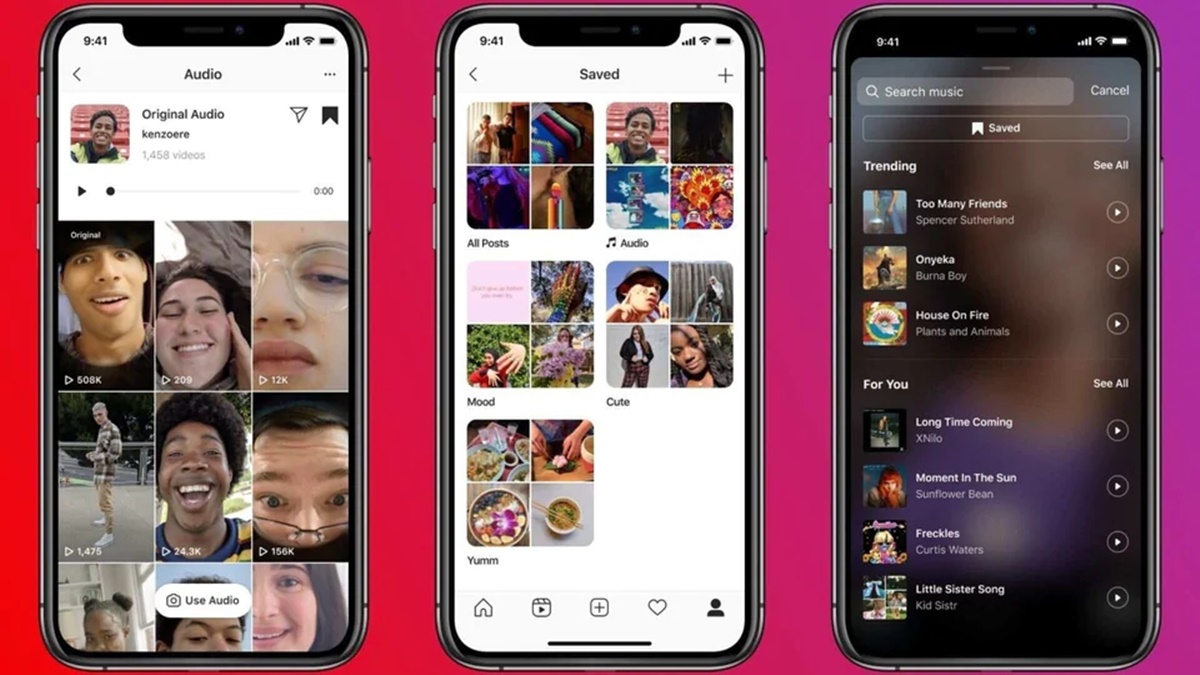What are Instagram Reels?
Instagram Reels, introduced in August 2020, is a feature on the popular social media platform that allows users to create and share short-form videos. Similar to TikTok, Reels lets you record and edit 15 to 30-second videos, set to music, and add various effects, text overlays, and stickers.
Instagram Reels provides a perfect platform for users to showcase their creativity, entertain their followers, and discover new content. Whether you want to create lip-sync videos, showcase your dance moves, share quick tutorials, or simply have fun with creative video editing, Reels offers a wide range of tools to help you bring your ideas to life.
Reels have gained immense popularity among users, influencers, and brands, as they have become an engaging way to connect with a wider audience. The short video format has proven to be highly addictive, with users spending hours scrolling through a continuous stream of entertaining Reels.
One of the great features of Instagram Reels is the ability to save videos that you come across and want to revisit later. This feature allows you to easily access and rewatch your favorite Reels, as well as organize them for future reference.
Now that you know what Instagram Reels are and how they have become a significant part of the Instagram experience, let’s dive into how you can save and access these videos on your mobile app and the website.
How to Save Reels on Instagram
Instagram provides a simple and straightforward process for saving Reels that you want to revisit later. Whether you come across a funny video, a helpful tutorial, or any other content that catches your interest, you can easily save it for future viewing. Here’s how:
- Open the Instagram app on your mobile device and navigate to the Reels video you want to save.
- Below the Reels video, you’ll find several icons. Tap on the bookmark icon (looks like a ribbon) at the bottom right corner of the screen. This action will save the video to your Saved collection.
- If you want to access the video later, go to your profile by tapping on your profile picture at the bottom right corner of the screen.
- On your profile page, you’ll see a menu bar just below your bio. Tap on the icon that looks like three horizontal lines to open the menu.
- In the menu, select “Saved” to view your saved content. This will take you to a page where all your saved Reels and other content are organized.
- Scroll through your saved content to find the Reels video you want to watch or share.
By following these steps, you can easily save Reels videos that catch your attention and access them at any time.
It’s important to note that when you save a Reel, it is private and can only be viewed by you. The creator of the Reel will not be notified that you have saved their video. This gives you the freedom to save and organize content without worrying about others knowing what you have saved.
Now that you know how to save Reels on Instagram, let’s explore how you can access your saved videos on the Instagram mobile app and website.
Accessing Your Saved Reels on Instagram Mobile App
Once you’ve saved Reels on the Instagram app, it’s easy to access them whenever you want. Here’s how you can find your saved Reels on the mobile app:
- Launch the Instagram app on your mobile device and login to your account if needed.
- Tap on your profile picture at the bottom right corner of the screen to go to your profile page.
- Look for the menu bar just below your bio. It consists of several icons, including the grid view, IGTV, and tagged posts.
- Tap on the “Saved” icon, which looks like a bookmark, to access your saved content.
- You will be taken to a page where all your saved content is organized. Scroll down until you find the “Reels” section.
- Tap on the “Reels” section to view all the Reels videos you have saved.
- From here, you can scroll through your saved Reels and tap on any video to watch or interact with it.
By following these steps, you’ll be able to easily find and access your saved Reels on the Instagram mobile app. This allows you to revisit your favorite videos, gather inspiration, and enjoy the content you’ve saved.
Now let’s move on to accessing your saved Reels on the Instagram website.
Accessing Your Saved Reels on Instagram Website
If you prefer accessing Instagram using a web browser on your computer, you can still access your saved Reels and enjoy them. Here’s how you can do it:
- Open your preferred web browser on your computer and go to the Instagram website.
- Login to your Instagram account using your username and password.
- You will be directed to your Instagram feed. Click on your profile picture at the top right corner of the screen to go to your profile page.
- On your profile page, you’ll find a menu bar just below your bio. Click on the bookmark icon, which looks like a ribbon, to access your saved content.
- A dropdown menu will appear. Click on “Saved” to view your saved content.
- You’ll be taken to a page where all your saved content is organized. Scroll down until you find the “Reels” section.
- Click on the “Reels” section to view all the Reels videos you have saved.
- From here, you can scroll through your saved Reels and click on any video to watch or interact with it.
By following these steps, you’ll be able to easily access your saved Reels on the Instagram website. Whether you’re using a computer or a mobile device, Instagram provides a consistent and convenient way to access your saved content and enjoy your favorite Reels videos.
Next, let’s explore how you can organize and categorize your saved Reels on Instagram.
Organizing and Categorizing Your Saved Reels
As you save more and more Reels on Instagram, you may want to organize and categorize them for easy access. While Instagram doesn’t provide specific folders or tags to categorize your saved content, there are a few techniques you can use to stay organized:
1. Create Collections: Instagram allows you to create collections to group your saved content. To create a collection for your saved Reels:
– Open the Instagram app and go to your profile.
– Tap on the “Saved” icon to access your saved content.
– Scroll down to find the “Collections” section and tap on the “+” icon.
– Give your collection a name and tap “Next.”
– Go through your saved Reels and select the ones you want to add to the collection.
– Tap “Done” to save the collection.
2. Use Tags or Keywords: Another way to categorize your saved Reels is by adding tags or keywords to their captions or comments. For example, if you saved a Reel about cooking, you can add the tag “Food” or “Recipes” in the comments or captions. Later, you can search for those specific tags to find the related Reels easily.
3. Sort by Date or Relevance: Instagram automatically arranges your saved Reels in chronological order. If you remember when you saved a particular Reel, you can scroll through your saved content to find it based on the date. Alternatively, you can use the search function on Instagram to find Reels that match certain keywords or hashtags.
4. Create Separate Instagram Account: If you have a large collection of Reels and want to keep them separate from your main account, you can consider creating a secondary Instagram account solely for saving and categorizing Reels. This way, you can manage your saved content more efficiently without mixing it with your primary account’s feed.
Remember, while there are no official folder or tagging functionalities for Instagram Reels, these techniques can help you keep your saved Reels organized and easily accessible. Find the method that works best for you and enjoy a well-organized collection of your favorite Reels.
In the next section, we’ll discuss how to delete saved Reels on Instagram if you no longer wish to keep them saved.
Deleting Saved Reels on Instagram
If you have saved Reels on Instagram that you no longer wish to keep, you can easily delete them from your saved collection. Deleting saved Reels helps you keep your saved content organized and free up space for new videos. Here’s how you can delete saved Reels on Instagram:
- Open the Instagram app on your mobile device and go to your profile.
- Tap on the “Saved” icon, which looks like a bookmark, to access your saved content.
- Scroll down to the “Reels” section and find the Reel you want to delete.
- Tap on the Reel to open it. At the bottom right corner, you’ll see the bookmark icon (ribbon) highlighted, indicating that the Reel is saved.
- Tap on the bookmark icon again to unsave the Reel.
- The Reel will be removed from your saved collection immediately.
By following these steps, you can easily delete saved Reels on Instagram that you no longer wish to keep. Note that deleting a saved Reel does not affect the original post or notify the creator of the Reel. You are simply removing it from your personal saved collection.
Regularly reviewing and removing unnecessary saved Reels is an effective way to keep your collection organized and ensure that you’re only saving the content that truly interests you. Take the time to go through your saved Reels and delete any videos that no longer align with your preferences or needs.
In case you encounter any issues or can’t find your saved Reels, let’s troubleshoot the problem in the next section.
Troubleshooting: I Can’t Find My Saved Reels!
If you’re having trouble finding your saved Reels on Instagram, there are a few possible reasons why they might not be showing up. Here are some troubleshooting steps you can take to resolve the issue:
1. Check your saved content: Make sure you’re looking in the right place for your saved Reels. Open the Instagram app and go to your profile. Tap on the “Saved” icon, which looks like a bookmark, to access your saved content. Scroll down and look for the “Reels” section. If you don’t see any saved Reels there, continue to the next step.
2. Ensure you saved the Reels correctly: Double-check that you actually saved the Reels you’re looking for. When you come across a Reel you want to save, tap on the bookmark icon (ribbon) at the bottom right corner of the screen. If you didn’t tap the icon, the Reel won’t be saved to your collection. Try saving the Reels again and see if they appear in your saved content.
3. Update your Instagram app: It’s possible that you’re experiencing a bug or glitch in the app. Check if there are any updates available for the Instagram app on your device’s app store. Updating to the latest version may resolve any technical issues and restore access to your saved Reels.
4. Clear app cache: Clearing the cache of the Instagram app can help resolve any temporary issues or corrupted data. Go to the settings of your mobile device, find the Instagram app from the list of installed apps, and clear the cache. Afterward, open the app and check if your saved Reels are visible.
5. Reinstall the Instagram app: If all else fails, you can try reinstalling the Instagram app on your device. Uninstall the app, restart your device, and then reinstall the app from your app store. Log in to your account again and see if your saved Reels reappear.
If none of these troubleshooting steps resolve the issue and you still can’t find your saved Reels, you may want to reach out to Instagram support for further assistance. They can provide more specific troubleshooting guidance or help escalate the issue if necessary.
Remember to regularly back up your important saved Reels to an external storage device or another platform to avoid any potential loss of content. Keeping a backup ensures that even if there are technical issues, you won’t lose the videos that are important to you.
Taking these troubleshooting steps should help you resolve any issues with finding your saved Reels on Instagram and get you back to enjoying your favorite content.