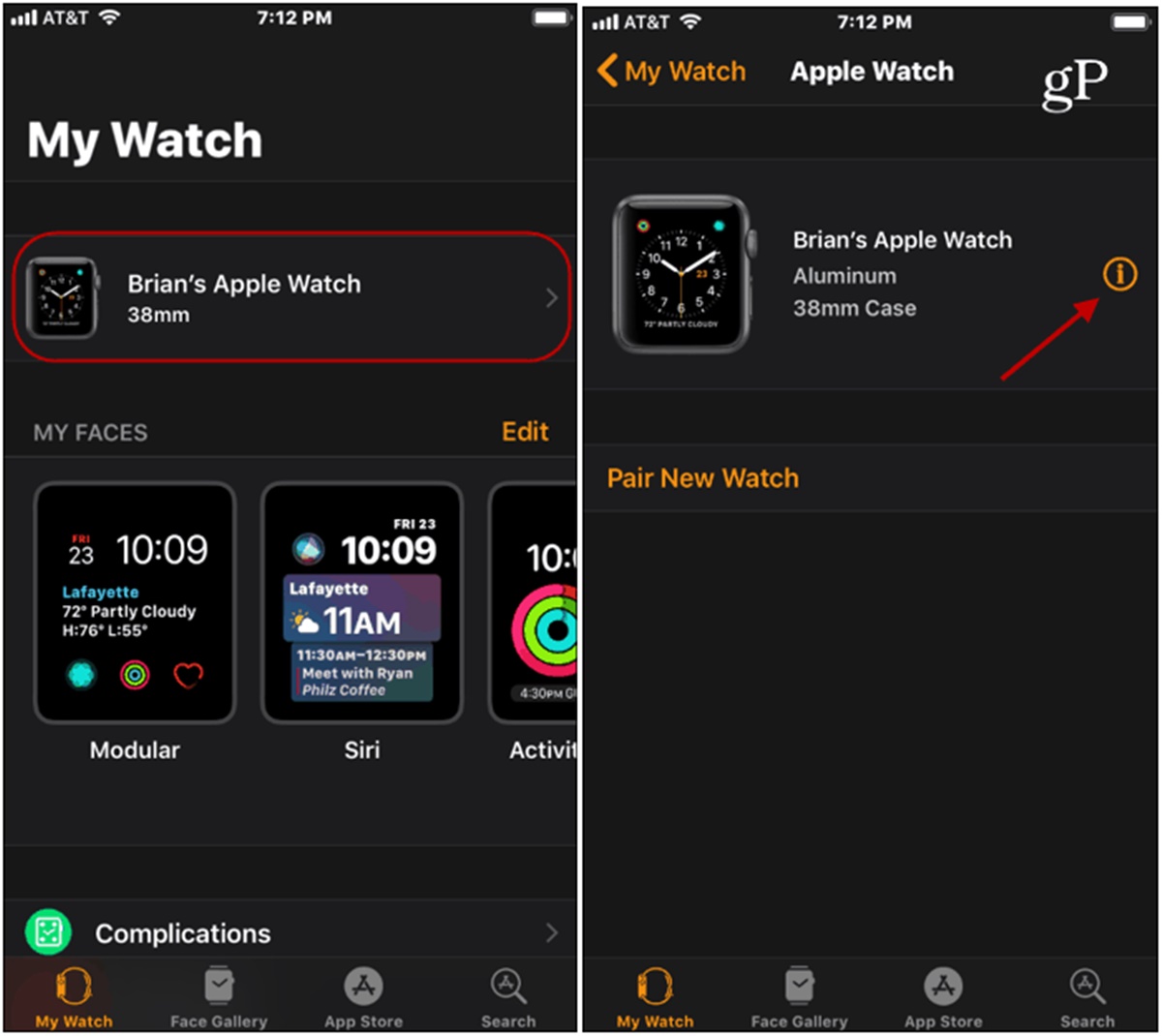Check Your iPhone’s Find My App
One of the first steps you can take to locate your Apple Watch is to check the Find My app on your iPhone. This app is a powerful tool that can help you track the location of your devices, including your Apple Watch. Here’s how to use it:
- Open the Find My app: Launch the Find My app on your iPhone. If you can’t find it, you can easily search for it using the Spotlight search.
- Sign in to your Apple ID: Make sure you’re signed in with the same Apple ID that you use on your Apple Watch. This is important for the app to track your device correctly.
- Select your Apple Watch: Once you’re signed in, you should see a list of your devices on the app’s main screen. Look for your Apple Watch in the list and tap on it to view its details.
- See the location: The Find My app will attempt to locate your Apple Watch. If it’s successful, you’ll see its location on the map. You can zoom in to get a more precise location.
- Take additional actions: In addition to locating your Apple Watch, the Find My app offers some other useful features. You can play a sound on your watch to help you find it if it’s nearby. You can also enable Lost Mode to lock your watch and display a custom message with your contact information in case someone finds it.
By checking the Find My app on your iPhone, you have a good chance of locating your Apple Watch. Remember to keep your iPhone’s location services and internet connection enabled for accurate tracking. If you’re unable to find your Apple Watch using this method, don’t worry. There are other techniques you can try to locate it.
Use the Find My App on Another Apple Device
If you don’t have access to your iPhone, another option to find your Apple Watch is to use the Find My app on another Apple device, such as an iPad or Mac. Here’s how you can do it:
- Open the Find My app: On the alternate Apple device, locate and open the Find My app. If you can’t find it, you may need to download it from the App Store.
- Sign in to your Apple ID: Make sure you sign in with the same Apple ID that you use for your Apple Watch.
- Choose your Apple Watch: Once signed in, you should see a list of your devices. Tap on your Apple Watch to view its details.
- Locate your Apple Watch: The Find My app will attempt to locate your Apple Watch. If the device is online and its location services are enabled, you’ll see its location on the map.
- Take additional actions: Along with locating your Apple Watch, the Find My app provides some additional functionalities. You can play a sound on your watch to identify its location if it’s nearby. If necessary, you can activate Lost Mode to secure your watch and display a custom message with your contact information.
Using the Find My app on another Apple device can be a convenient way to track down your Apple Watch when you don’t have access to your iPhone. Ensure that the alternate device has a stable internet connection and location services enabled for accurate results. If you’re still unable to locate your Apple Watch using this method, don’t fret. There are more strategies you can explore to find your device.
Use iCloud.com to Locate Your Apple Watch
If you can’t find your iPhone or don’t have access to another Apple device, you can still track your Apple Watch using iCloud.com. Here’s how you can use this method to locate your device:
- Open a web browser: Launch any web browser on a computer or mobile device and go to icloud.com.
- Sign in to your Apple ID: Enter your Apple ID and password to access your iCloud account. Make sure you use the same Apple ID that is associated with your Apple Watch.
- Access Find iPhone: Once you’re signed in, you’ll see various icons for different iCloud services. Locate and click on the “Find iPhone” icon.
- Select your Apple Watch: On the Find iPhone page, you’ll see a map displaying the location of your devices. Click on “All Devices” at the top of the page and select your Apple Watch from the list.
- View the location: If your Apple Watch is online and the location services are enabled, its location will be displayed on the map. You can zoom in for a closer look at the area.
- Additional actions: iCloud.com offers additional features to help you find your Apple Watch. You can play a sound on the device, enable Lost Mode to lock it, or even erase all the data if necessary.
Using iCloud.com to locate your Apple Watch provides a web-based solution, allowing you access from any device with internet capabilities. However, keep in mind that your watch needs to be connected to the internet for this method to work. If you’re unsuccessful in finding your Apple Watch through iCloud.com, there are still more options you can explore to recover your device.
Enable Lost Mode on Your Apple Watch
If you’ve been unable to locate your Apple Watch using the previous methods, enabling Lost Mode can help you secure your device and potentially prompt someone who finds it to return it to you. Follow these steps to activate Lost Mode:
- Use the Find My app: Open the Find My app on your iPhone or any other Apple device.
- Locate your Apple Watch: Locate your Apple Watch in the list of devices and tap on it to view its details.
- Enable Lost Mode: In the options available, select “Lost Mode” to activate it for your Apple Watch.
- Set a custom message: You can enter a custom message that will be displayed on your watch’s screen when Lost Mode is enabled. Include your contact information, such as a phone number or email address, so that someone who finds your watch can reach out to you.
- Lock your Apple Watch: Lost Mode will lock your Apple Watch with a passcode, preventing unauthorized access.
- Track the location: The Find My app will continue to track the location of your Apple Watch while Lost Mode is active. You can monitor its location using the app.
Enabling Lost Mode on your Apple Watch increases the chances of getting it back if it’s found by someone. It secures your device, displays contact information, and helps you track its location. Don’t forget to report the lost device to local authorities if necessary and contact your wireless carrier to disable any cellular service on the device. It’s also a good idea to monitor your iCloud account for any changes or alerts related to your missing Apple Watch. If you’ve exhausted these options and still haven’t recovered your device, there is one last step you can take.
Play a Sound on Your Apple Watch
If you’re unable to locate your Apple Watch using the previous methods, playing a sound on your watch can help you find it if it’s nearby. Follow these steps to play a sound on your Apple Watch:
- Open the Find My app: Launch the Find My app on your iPhone or any other Apple device.
- Locate your Apple Watch: Find your Apple Watch in the list of devices and select it to view its details.
- Select “Play Sound”: In the available options, tap on “Play Sound” to trigger a sound on your Apple Watch.
- Listen for the sound: Your Apple Watch will emit a sound, which can help you locate it if it’s nearby. The sound is designed to be loud and easily audible.
By playing a sound on your Apple Watch, you can quickly locate it if it’s in close proximity. This feature proves useful when your Apple Watch is misplaced in your home, office, or any other nearby location. If you can hear the sound and find your watch, make sure to disable the sound by tapping the “Stop Sound” option in the Find My app.
If you don’t hear the sound or still can’t find your Apple Watch, it’s recommended to proceed to the next available options to recover your device. Remember, the Find My app offers additional features that can aid in the retrieval process.
Activate the Erase Data Feature on Your Apple Watch
If your efforts to locate your Apple Watch have been unsuccessful and you’re concerned about sensitive information falling into the wrong hands, activating the Erase Data feature can help protect your privacy. Here’s how to enable it:
- Open the Find My app: Launch the Find My app on your iPhone or any other Apple device.
- Locate your Apple Watch: Find your Apple Watch in the list of devices and select it to view its details.
- Select “Erase Apple Watch”: In the available options, tap on “Erase Apple Watch” to initiate the data erase process.
- Confirm the erase: You’ll be prompted to confirm the action. Take note that this will erase all the data and settings on your Apple Watch, restoring it to its factory settings.
- Follow the on-screen instructions: The Find My app will guide you through the process of erasing your Apple Watch. It may take some time to complete.
By activating the Erase Data feature, you can remotely wipe all personal information from your Apple Watch, ensuring that none of your sensitive data is accessible. Be aware that this action is irreversible, so it’s crucial to exhaust all other options before proceeding with the data erase.
If you’ve managed to locate your Apple Watch or you no longer wish to erase its data, you can cancel the erasing process from the Find My app. It’s important to stay vigilant and promptly take action to safeguard your personal information in case of a lost or stolen device.
If you’ve reached this step and still haven’t retrieved your Apple Watch, it’s recommended to contact Apple Support for further assistance in locating or securing your device.
Contact Apple Support for Assistance
If you’ve tried all the previous methods to locate your Apple Watch and have been unsuccessful, reaching out to Apple Support is your next course of action. The expert team at Apple Support can provide you with personalized assistance and guidance to help you resolve the situation. Here’s how to contact Apple Support:
- Visit the Apple Support website: Open a web browser and go to the Apple Support website (support.apple.com).
- Select your Apple Watch model: Navigate to the “Contact Apple Support” section and select your Apple Watch model from the available options.
- Choose the type of issue: Specify the type of problem you’re experiencing, such as “Apple Watch lost or stolen.”
- Contact options: Apple Support provides several contact options, including live chat, phone call, or scheduling a callback. Choose the option that best suits your needs and follow the instructions to initiate contact.
- Provide necessary details: When reaching out to Apple Support, be prepared to provide detailed information about your device, the circumstances of the loss, and any steps you’ve already taken to locate it.
Apple Support is dedicated to helping customers in situations like yours and can offer further guidance based on your specific circumstances. They may be able to track your device, assist with filing a police report if necessary, or provide recommendations for additional steps you can take to recover your Apple Watch.
Remember to remain patient and provide all required information to Apple Support. They will do their best to help you during this challenging time. It’s also recommended to update your Apple ID password to further protect your personal information.
While losing your Apple Watch can be frustrating and concerning, Apple Support is there to assist you. Reach out to them for professional guidance and support in your efforts to locate or secure your device.