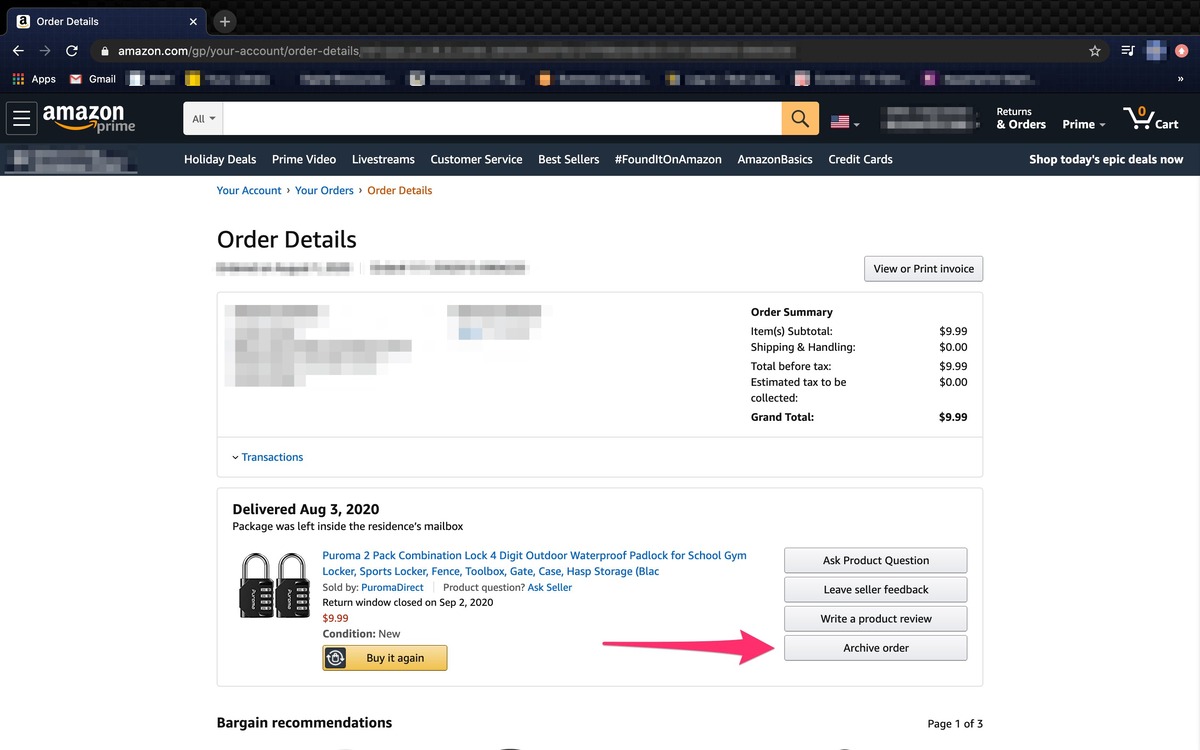Why would you need to find archived Amazon orders?
As an avid online shopper, it’s not uncommon to have a long list of orders on Amazon. Over time, this list can become overwhelming, making it difficult to locate specific items or track your purchase history. This is where the option to find archived Amazon orders becomes incredibly useful.
Archiving orders is a feature that allows you to declutter your order history by moving older or completed orders out of your main list. While archived orders may not be visible by default, they are still accessible whenever you need them.
So, why would you need to find archived Amazon orders? Here are a few reasons:
- Returns and Exchanges: If you need to return or exchange an item, you may require information from your past orders. Locating the archived order will provide you with crucial details like order date, item description, and purchase price.
- Warranty Claims: Many products come with warranties that can extend beyond the typical return window. Being able to access your archived orders allows you to find the necessary information to make a warranty claim if required.
- Tracking Spending Habits: Finding archived orders allows you to monitor your spending habits over time. It provides a comprehensive view of your purchase history, helping you identify patterns and make more informed decisions about future purchases.
- Reordering Favorites: If you have a favorite product that you frequently repurchase, finding the archived order makes it easier to reorder without searching through your entire order history.
- Tax Documentation: Archiving orders can be beneficial when it comes to keeping track of your expenses for tax purposes. It allows you to quickly locate and gather the necessary information needed for tax filings.
By understanding why you would need to find archived Amazon orders, you can fully appreciate the convenience and practicality of utilizing this feature. Whether it’s managing returns, tracking spending, or ensuring you have the necessary documentation, accessing your archived orders is a valuable tool in your online shopping arsenal.
How to access your archived orders from a web browser
Accessing your archived Amazon orders from a web browser is a straightforward process. By following the steps below, you’ll be able to locate and view your archived orders in no time:
- Open your favorite web browser and visit the Amazon website.
- Ensure that you are logged into your Amazon account. If not, enter your login credentials and click on the “Sign in” button.
- Once logged in, hover over the “Account & Lists” option located at the top-right corner of the page. A dropdown menu will appear.
- From the dropdown menu, select “Your Orders.” This will take you to a page displaying your recent orders.
- On the “Your Orders” page, scroll down until you see the “Archived Orders” option on the left-hand side of the screen. Click on it.
- You will now be redirected to a page that shows all your archived orders. Here, you can browse through your past orders and retrieve any necessary information.
Remember, archiving orders helps declutter your order history, making it easier to find the specific items you need. It also improves overall navigation and organization on the Amazon website.
If you want to access a specific archived order, you can use the search bar provided at the top of the page. Simply enter relevant keywords, such as the product name, order number, or seller name, and click on the search icon.
Accessing your archived orders from a web browser allows you to quickly locate past purchases, track your order history, and retrieve vital information for returns, warranty claims, or finance management.
Now that you know how to access your archived orders from a web browser, you can declutter your order history and have easy access to the information you need whenever you need it.
Step-by-step instructions for finding archived orders on the Amazon website
If you’re looking to find your archived orders on the Amazon website, follow these simple steps:
- Open your preferred web browser and go to the Amazon website.
- Log in to your Amazon account by entering your credentials and clicking on the “Sign in” button.
- Once you’re logged in, hover over the “Account & Lists” option located at the top-right corner of the page. A dropdown menu will appear.
- From the dropdown menu, select “Your Orders.” This will take you to a page displaying your recent orders.
- Scroll down the page until you see the “Archived Orders” option on the left-hand side. Click on it.
- You will be redirected to a new page that shows all your archived orders. Here, you can browse through your historical purchases with ease.
- If you’re looking for a specific archived order, you can use the search bar at the top of the page. Enter relevant keywords like the product name, order number, or seller name to filter the results.
- Once you’ve located the desired archived order, click on it to view the details, including order date, items purchased, and shipping information.
- If you need to take any action related to the archived order, such as initiating a return or contacting customer support, you can do so directly from the order details page.
- When you’re finished viewing or managing your archived orders, you can navigate back to your main order history by clicking on the “Your Orders” link in the top-left corner.
By following these step-by-step instructions, you can easily find and access your archived orders on the Amazon website. Whether you need to track a past purchase, retrieve order details, or initiate a return, knowing how to find your archived orders provides convenience and efficiency in managing your Amazon account.
How to find archived orders on the Amazon app
If you prefer to use the Amazon app on your mobile device, follow these simple steps to find your archived orders:
- Open the Amazon app on your mobile device. Make sure you are logged in to your Amazon account.
- Tap on the menu icon in the top-left corner of the app. It usually looks like three horizontal lines.
- From the menu options, select “Your Orders.” This will take you to a page displaying your recent orders.
- Scroll down the page until you see the “Archived” tab. Tap on it.
- You will now be able to view all your archived orders. Scroll through the list to find the specific order you are looking for.
- If you want to search for a particular archived order, tap on the search icon (usually a magnifying glass) at the top of the screen. Enter relevant keywords such as the product name or order number to narrow down the results.
- Once you have located the desired archived order, tap on it to view its details, including order date, items purchased, and shipping information.
- If you need to take any action related to the archived order, such as initiating a return or contacting customer support, you can do so from the order details page.
- To exit the archived orders view and return to your main order history, tap on the “Your Orders” link at the top-left corner of the screen.
By following these step-by-step instructions, you can easily find and access your archived orders on the Amazon app. Whether you need to track past purchases, retrieve order details, or initiate returns while on the go, knowing how to find your archived orders on the app provides convenience and flexibility in managing your Amazon account.
Step-by-step instructions for accessing archived orders on the mobile app
If you prefer to use the Amazon mobile app on your smartphone or tablet, follow these simple steps to access your archived orders:
- Open the Amazon mobile app on your device and ensure that you are logged in to your Amazon account.
- Tap on the menu icon located in the top-left corner of the app. This will typically appear as three horizontal lines.
- From the menu options, select “Your Orders.” This will take you to a page that displays your recent orders.
- Scroll down the page until you see the “Archived” tab. Tap on it.
- You will now be able to view all your archived orders. Scroll through the list to find the specific order you are looking for.
- If you would like to search for a particular archived order, tap on the search icon, which is usually represented by a magnifying glass, located at the top of the screen. Enter relevant keywords such as the product name or order number to narrow down the results.
- Once you have located the desired archived order, tap on it to view its details, including the order date, items purchased, and shipping information.
- If you need to take any action related to the archived order, such as initiating a return or contacting customer support, you can do so from the order details page.
- To return to your main order history, tap on the “Your Orders” link located at the top-left corner of the screen.
By following these step-by-step instructions, you can easily access your archived orders on the Amazon mobile app. Whether you need to track past purchases, retrieve order details, or initiate returns on the go, knowing how to find your archived orders using the app provides convenience and flexibility in managing your Amazon account.
What to do if you can’t find your archived Amazon orders
If you are unable to locate your archived Amazon orders, there are a few steps you can take to troubleshoot the issue:
- Check if the order is actually archived: Sometimes, you may mistakenly assume that an order is archived when it is not. Double-check your order history to ensure that the order you are looking for is archived and not still listed in your main order history.
- Use the search function: Utilize the search bar available on the Amazon website or app to search for specific order details, such as the product name, order number, or seller name. This can help narrow down the results and make it easier to find the archived order.
- Contact Amazon customer support: If you have tried searching and still cannot find your archived order, reaching out to Amazon’s customer support can be a helpful step. They may be able to assist you in locating the order or provide further guidance on accessing your archived orders.
- Consider using order filters or sorting options: On the Amazon website or app, explore the available order filters or sorting options to refine your search and display archived orders. These tools can help streamline the process of finding specific archived orders.
- Ensure you are using the correct account: Verify that you are logged in to the correct Amazon account associated with the archived orders. It’s possible that you may be logged in to a different account, which is why you are unable to find the specific orders.
- Review your archiving settings: Check your account settings to ensure that archiving is enabled for older orders. If archiving is turned off, you may not see the desired orders in your archived orders section. Adjust the settings accordingly if needed.
If you still cannot find your archived Amazon orders after trying these steps, it’s best to reach out to Amazon customer support for further assistance. They have the expertise and resources to help resolve any technical issues or provide additional guidance specific to your account.
Remember to provide them with as much information as possible, such as order details, approximate dates, and any relevant order numbers, to help expedite the process of locating your archived orders.
While it can be frustrating to not find your archived orders immediately, taking these troubleshooting steps and seeking assistance will significantly increase your chances of locating the orders you need.
Tips for managing and organizing your Amazon orders effectively
Managing and organizing your Amazon orders efficiently can save you time and provide a seamless shopping experience. Here are some helpful tips to keep your orders well-organized:
- Use order notes: Utilize the order notes feature provided by Amazon to add any important information or reminders related to specific orders. This can help you easily reference details like preferred delivery instructions or specific product requirements.
- Create custom folders or labels: Consider creating custom folders or labels within your email inbox dedicated to Amazon order confirmations and tracking updates. Organizing your email correspondence can make it easier to search for specific orders or track shipments.
- Track your shipments: Take advantage of Amazon’s shipment tracking feature to stay informed about the status of your deliveries. This can help you anticipate delivery dates, plan your schedule accordingly, and address any potential issues that may arise during transit.
- Leave product reviews: Leaving reviews for the products you purchase on Amazon not only helps other shoppers make informed decisions but also allows you to keep a record of your own purchases. You can easily refer back to your reviews in case you need to repurchase or remember specific details about a product.
- Use the Wish List feature: If you frequently browse items or add them to your cart without making an immediate purchase, consider utilizing Amazon’s Wish List feature. This helps you keep track of items you’re interested in and allows for easy access and purchase when you’re ready.
- Archive older orders: As mentioned earlier, archiving older orders can help declutter your order history and make it easier to find specific items in the future. Take advantage of this feature to keep your order history organized and manageable.
- Take advantage of order filters and search functions: Explore the various order filters and search functions provided by Amazon to quickly locate specific orders. Filters can help sort orders by date, status, payment method, and more, while the search function allows for targeted searches based on keywords.
- Regularly review your order history: Set aside some time periodically to review your order history and ensure everything is accurate. This helps identify any discrepancies or issues with orders, allowing you to take appropriate action in a timely manner.
- Consider subscribing to order notifications: Amazon offers the option to subscribe to order notifications, which can provide real-time updates about your orders, including delivery notifications and order confirmations. Subscribing to these notifications can help you stay informed and organized.
By implementing these tips, you can effectively manage and organize your Amazon orders, resulting in a smoother shopping experience and easier access to important order details when you need them.
The benefits of keeping track of archived orders for future reference
Keeping track of your archived Amazon orders provides several benefits that can enhance your future shopping experiences. Here are some key advantages of maintaining a record of your archived orders:
- Easy Reordering: By reviewing your archived orders, you can quickly identify and reorder your favorite products without the need to search through the entire Amazon catalog again. This saves time and ensures you can easily repurchase items you love.
- Product Recall Information: In the event of a product recall, having access to your archived orders can be crucial. You can easily check if any of your purchased items are affected and take necessary actions like returning or contacting the manufacturer for more information.
- Price Comparison: Archived orders allow you to compare prices over time. By reviewing past purchase prices, you can spot trends and determine if the current price for a product is a good deal or if you should wait for a possible discount in the future.
- Warranty and Support: When you encounter issues with a product, having access to your archived orders makes it easy to find relevant warranty information. This ensures a smoother and faster troubleshooting or warranty claim process, saving you time and effort.
- Personal Finance Management: Keeping track of your archived orders is invaluable for personal financial management. You can review your expenses, track spending habits, and have a clear overview of your budget in relation to your Amazon purchases.
- Gift Repurchasing: Archiving orders can be particularly useful when it comes to repurchasing gifts. If you need to buy the same gift for someone again or remember the specific product details, access to your archived orders simplifies the process.
- Order Accuracy: Archiving orders allows you to check for any discrepancies between what was ordered and what was received. This ensures that you can address any issues with orders promptly and accurately, providing better customer service and satisfaction.
- Upgrade and Replacement: If you’re considering an upgrade or replacement for a product you previously purchased, referring to your archived orders helps you make informed decisions based on the product’s lifespan, usage, and any potential issues encountered.
- Personal Accountability and Record-Keeping: Having a record of your archived orders not only helps you stay organized but also serves as a personal record. It allows you to keep track of your purchasing history, important details, and any relevant information related to your Amazon account.
By keeping track of your archived orders for future reference, you can leverage these benefits to enhance your shopping experiences, make informed purchasing decisions, and have a comprehensive record of your past interactions with Amazon.
How long does Amazon keep your order history archived?
Amazon keeps your order history archived for an extended period of time, typically years. While the exact duration may vary, Amazon generally retains your order history for seven years. This means that you can access and review your past orders for a substantial period.
Retaining order history for such a length of time allows Amazon to provide an extensive record of your purchases, ensuring you have access to important information for returns, warranty claims, or general reference. It also helps in managing your account and providing a seamless shopping experience.
With your order history archived on Amazon, you can easily track your spending habits, view detailed product information, and reference previous purchases whenever you need to. Whether you want to reorder a product, check the warranty status, or simply review your shopping history, having access to your archived orders offers convenience and useful insight.
It’s important to note that while Amazon keeps your order history archived, the availability of certain order details may vary over time. For example, after a few years, specific item images or links may no longer be accessible. However, the core order information, including purchase dates, item descriptions, and seller details, should still be available for your reference.
If you need to access older archived orders beyond what is readily available on your account, you can reach out to Amazon’s customer support. They may be able to provide more detailed information or assist in retrieving specific order details from their records.
Overall, Amazon’s practice of retaining your order history for an extended period helps you keep track of your purchases, resolve any issues that may arise, and maintain a comprehensive record of your online shopping history for an extended period of time.
Frequently asked questions about finding archived Amazon orders
Here are answers to some commonly asked questions regarding finding archived Amazon orders:
- How can I tell if an order is archived?
Archived orders are not displayed by default in your main order history. To access your archived orders, look for the “Archived Orders” option on the Amazon website under “Your Orders” or the “Archived” tab in the Amazon app. - Can I search for a specific item in my archived orders?
Yes, you can use the search function provided on both the Amazon website and app to search for specific items in your archived orders. Enter relevant keywords like the product name, order number, or seller, and the search will narrow down the results. - Can I return an item from my archived orders?
Yes, you can initiate a return for any item from your archived orders, just as you would with a recent order. The return process may vary based on the item and seller, but you can follow the standard return procedures outlined on the Amazon website or contact customer support for assistance. - How long does Amazon keep archived orders?
Amazon typically keeps your order history archived for a duration of seven years. This allows you to access and review your past purchases for an extended period of time. - Can I access my archived orders on multiple devices?
Yes, your archived orders are accessible across multiple devices as long as you are logged in to your Amazon account. Whether you’re using a desktop computer, laptop, smartphone, or tablet, you can access and manage your archived orders from any compatible device. - Are there any limits to the number of orders that can be archived?
There is no specific limit to the number of orders that can be archived. You can archive as many orders as needed to keep your order history organized and manageable. However, please note that archived orders may take some time to load if you have a large number of them. - Can I unarchive an order?
Unfortunately, once an order is archived, it cannot be unarchived. However, you can still access and view all the details of your archived orders whenever needed. - Can I download my archived order history?
Yes, you can download your order history, including both current and archived orders, by visiting the Amazon website and navigating to “Your Orders.” From there, you can select the option to export your order history in a downloadable format.
If you have any further questions or need assistance with finding your archived Amazon orders, it’s recommended to contact Amazon’s customer support. They will be able to provide personalized guidance and address any specific concerns or inquiries you may have.