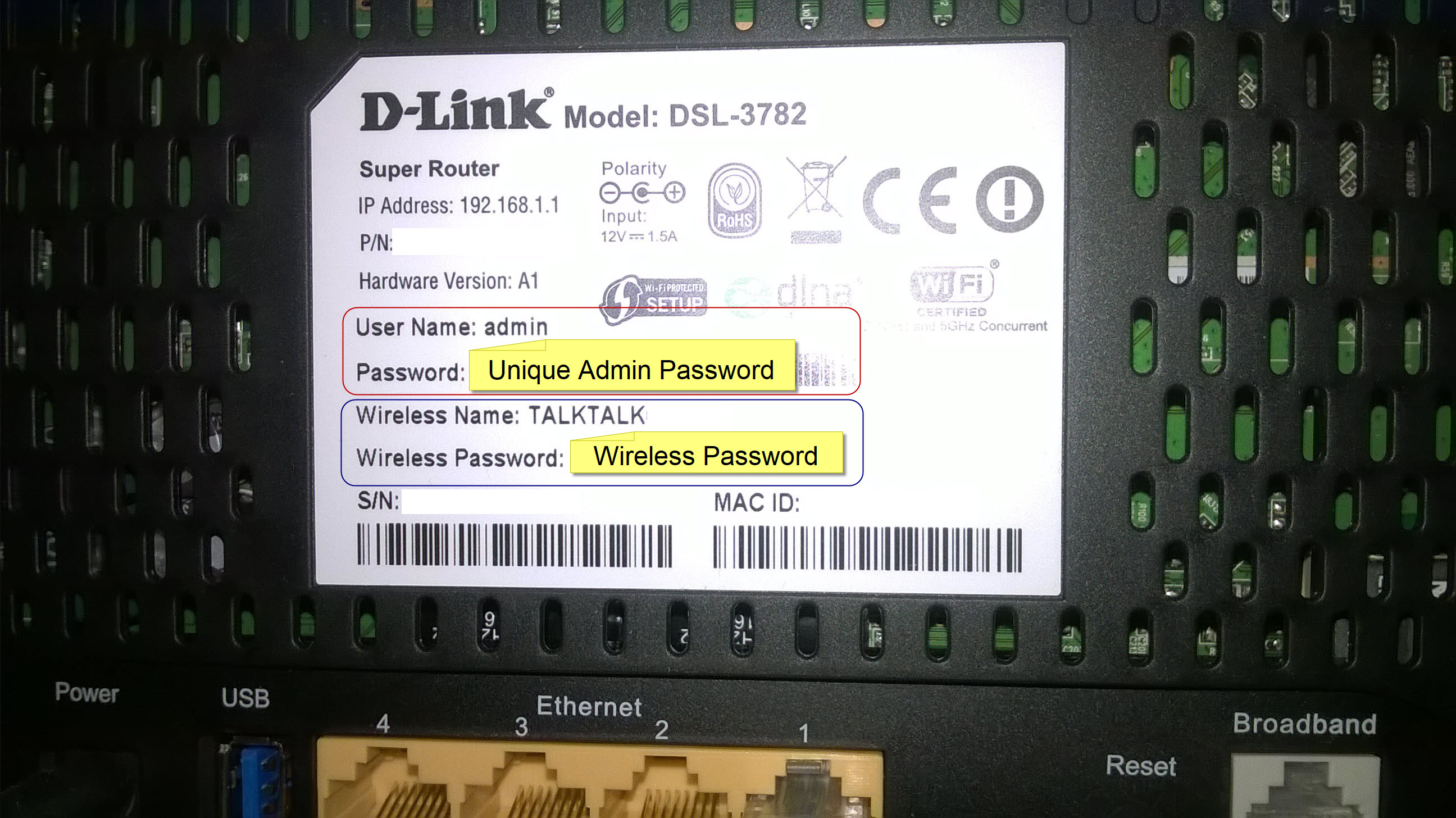Why Do You Need to Find Your Router Password?
When it comes to managing your home network or troubleshooting network issues, finding your router password is an essential task. Your router password acts as a security measure, protecting your network from unauthorized access. It ensures that only authorized individuals can make changes to your network settings, such as adding new devices or modifying network configurations.
There are several instances where you may need to find your router password. First, if you’ve recently purchased a new router, the default password provided by the manufacturer is usually a generic one. It’s important to change this default password to a unique and secure one to protect your network.
Furthermore, if you’re experiencing networking issues or need to modify your network settings, you’ll likely need to access your router’s admin panel. This requires entering your router password. By having this information readily available, you can efficiently troubleshoot connectivity issues or make necessary adjustments to your network setup.
Another scenario where finding your router password becomes crucial is when you want to connect a new device, such as a laptop or smartphone, to your Wi-Fi network. To establish a successful connection, you’ll need to enter the correct password. Having quick access to your router password ensures a seamless connection process without any unnecessary downtime.
Moreover, if you’ve forgotten your router password or someone has changed it without your knowledge, finding the password becomes even more critical. Without it, you won’t be able to make changes to your network settings or connect new devices.
Common Default Router Passwords
When setting up a new router or accessing the router’s admin panel, it’s important to know the default password. Many manufacturers use a universal set of default passwords for their routers, which are well-known in the networking community.
Here are some commonly used default router passwords that you can try if you haven’t changed yours:
- admin: This is one of the most common default passwords used by various router manufacturers. It’s typically used for routers from brands like Netgear, TP-Link, D-Link, and Linksys.
- password: Another frequently used default password, often found on routers from brands like Belkin, ASUS, and Arris.
- 1234: While not as common as “admin” or “password,” this simple numeric combination is sometimes used by manufacturers like Zyxel and Actiontec.
- blank: Surprisingly, some routers do not set a default password at all, leaving it blank. This is more common for older router models.
- admin123: A slight variation of the “admin” default password, which is sometimes used by Huawei routers.
Keep in mind that these default passwords are widely known, making your network vulnerable if you don’t change them. It’s crucial to update your router’s password to a strong and unique one as soon as possible to ensure the security of your network.
If none of these default passwords work for your router, you can consult your router’s user manual, visit the manufacturer’s website, or contact their support team for further assistance in finding the default password specific to your router model.
Finding the Router Password on the Router Label
One of the easiest ways to find your router password is by checking the label on your router itself. Most routers have a label located on the bottom or back, which provides important information including the default username, default password, and the network’s SSID (the name of your Wi-Fi network).
To locate the router password on the label, follow these steps:
- Locate your router. Depending on your router model, it’s usually found in close proximity to your internet modem.
- Flip your router over or check the back panel. Look for a label or sticker that contains the router’s essential information.
- Search for the password. On the label, you should find a field labeled “Password” or “Passphrase.” It may be labeled as “Key” or “Network Key” as well. The password is typically a combination of characters, including letters, numbers, and special symbols.
Once you’ve located the password on the router label, make a note of it or take a picture for future reference. It’s important to remember that this is the default password, so it’s highly recommended to change it to a strong and unique one as soon as possible to enhance the security of your network.
Resetting the Router Password to its Default
If you’ve forgotten your router password or someone has changed it without your knowledge, you can reset it to its default settings. Resetting the password will revert your router back to its original state, including the default username and password provided by the manufacturer.
Here’s how you can reset the router password:
- Locate the reset button on your router. This button is typically recessed and may require a small tool, such as a paperclip, to press it.
- Make sure your router is powered on. Press and hold the reset button for about 10-15 seconds or until the router’s lights begin to flash.
- Release the reset button. Your router will now reboot, and all settings, including the password, will be restored to their default values.
- Once the router has finished rebooting, you can use the default username and password indicated on the router label to access the admin panel.
It’s important to note that resetting your router to its default settings will erase any custom configurations you’ve made, including port forwarding settings, firewall rules, and Wi-Fi network names. Therefore, it’s advisable to make a backup of your current router settings before performing the reset.
After accessing the admin panel with the default credentials, it’s highly recommended to change the router password to a strong and unique one. This will help ensure the security of your network and prevent unauthorized access in the future.
Using the Router Manufacturer’s Website or Support
If you’re unable to find your router password on the router label or if you need further assistance, you can turn to the router manufacturer’s website or support channels for help. Most reputable manufacturers provide online resources and customer support services to assist with common router-related issues, including retrieving or resetting the router password.
Here’s how you can make use of the router manufacturer’s website or support:
- Visit the manufacturer’s website. Look for the “Support” or “Help” section, which is typically located in the main navigation menu.
- Search for your specific router model. Enter the model name or number in the search bar provided on the website.
- Look for documentation or user manuals. Manufacturers often provide downloadable user manuals or guides that contain detailed instructions on how to access and modify router settings, including the password.
- If you can’t find the necessary information in the user manual, locate the contact information for customer support. This can typically be found in the “Contact Us” or “Support” section of the website.
- Reach out to customer support. Use the provided contact methods, such as phone, email, or live chat, to explain your situation and request assistance with finding or resetting the router password. Be prepared to provide details about your router model and any relevant information about your network setup.
The customer support team will guide you through the process of retrieving or resetting your router password based on your specific situation. They may provide you with additional instructions or direct you to specific resources on their website for further assistance.
Remember to keep your router model and serial number handy when contacting customer support as it will help them provide you with accurate and relevant solutions.
Checking the Router’s User Manual
The user manual that comes with your router can be a valuable source of information when it comes to finding your router password. User manuals provide detailed instructions on how to set up and configure your router, including information about accessing the router’s admin panel and managing security settings.
Follow these steps to check the router’s user manual for the password:
- Locate the user manual. This can usually be found in the original packaging of your router, or you can download a digital copy from the manufacturer’s website.
- Open the user manual and navigate to the section on router configuration or initial setup.
- Look for information related to the default password or credentials. The manual should provide instructions on how to access the router’s admin panel and specify the default username and password.
- If you can’t find the password information in the initial setup section, search for a dedicated section on security settings or administrative access. This section may provide additional details and instructions on how to retrieve or reset the password.
The user manual will provide you with accurate and specific instructions based on your router model. It may also include troubleshooting tips and solutions for common issues related to password retrieval or reset.
Remember to keep the user manual accessible for future reference. It’s advisable to create a digital backup or store a physical copy in a safe place so that you can easily access it whenever needed.
If you are unable to locate your router’s user manual or need further assistance, consider reaching out to the router manufacturer’s support team for guidance.
Finding the Router Password in the Router Settings
If you have access to the router settings through the admin panel, you can easily find your router password within the settings interface. This method is helpful when you’re already connected to the router’s network.
Follow these steps to find the router password in the router settings:
- Open a web browser on your device that is connected to the router’s network.
- Type the default IP address of your router into the address bar. The most common default IP addresses are 192.168.0.1 or 192.168.1.1, but it may vary depending on your router model. If unsure, consult your router’s user manual or refer to the manufacturer’s website.
- Press Enter to access the router’s login page.
- Enter the router’s username and password when prompted. If you haven’t changed these credentials, consult the router’s user manual or check the manufacturer’s website for the default login details.
- Once logged in, navigate to the section that contains the wireless or security settings. Look for a subsection related to the network password or passphrase.
- The router password should be displayed in this section. It may be masked for security reasons, but you should have the option to either view or copy the password.
- If the password is not visible, check if there is an option to change or reset the password. This might require you to input a new password, effectively replacing the current one.
By following these steps, you can easily find your router’s password within the router settings. Once you have accessed the password, you can use it to connect new devices or make changes to your network configuration.
Remember to select a strong and unique password for your router to enhance the security of your network. It’s a good practice to regularly update your router’s password to ensure optimum protection.
Using Router Password Recovery Tools
In situations where you are unable to find or reset your router password using traditional methods, you can turn to router password recovery tools. These tools are designed to help you recover or bypass the router password, allowing you to regain access to your router’s settings.
Here are the steps to use router password recovery tools:
- Research and identify reputable router password recovery tools. There are various tools available online, both free and paid. Look for tools that are compatible with your router model and supported by reliable sources.
- Download and install the chosen tool on your computer. Ensure that you download it from a trusted source to avoid any security risks.
- Launch the password recovery tool and follow the on-screen instructions. Most tools will guide you through the recovery process step-by-step.
- The tool will scan your network for compatible routers and attempt to retrieve the password information. This process may take a few minutes, so be patient and allow the tool to complete its task.
- If successful, the tool will display the router’s password on your screen. Note it down for future reference and store it in a safe and secure location.
- Once you have obtained the router password, you can use it to access the router’s settings and make any necessary changes or configurations.
It’s important to note that using password recovery tools should be done with caution and only in situations where you have legitimate access rights to the router and have exhausted other options. Additionally, ensure that you comply with any legal restrictions in your jurisdiction regarding the use of such tools.
If you’re unsure about using router password recovery tools or experience any difficulties, it’s advisable to seek assistance from the router manufacturer’s website or customer support for expert guidance tailored to your specific router model.
Contacting Your Internet Service Provider
If all else fails and you’re still unable to find or reset your router password, contacting your Internet Service Provider (ISP) is an option worth considering. Your ISP is the company that provides your internet connection and is responsible for configuring and managing your router’s settings.
Follow these steps to contact your ISP for assistance:
- Locate the contact information for your ISP. This can typically be found on your monthly bill, their website, or the documentation provided by the ISP when you first signed up.
- Reach out to your ISP’s customer support team using the provided contact methods, such as phone, email, or live chat.
- Explain your situation and the issue you’re facing with the router password. Provide any relevant details, such as the make and model of your router, as well as any troubleshooting steps you’ve already taken.
- The ISP’s customer support team should be able to guide you through the process of retrieving or resetting the router password. They may provide you with specific instructions or remotely access your router to assist you.
- Follow their instructions carefully and ask for clarification if needed. They may ask you to provide some personal information or account details to verify your identity as the account holder.
- If necessary, the ISP’s customer support team may escalate your issue to their technical support team or dispatch a technician to further assist you.
Remember to be patient and polite when dealing with customer support representatives. They are there to help you and finding a solution may require some troubleshooting or cooperation on your part.
It’s important to note that if you received your router from your ISP as part of your internet service package, they may have additional control over the router’s configuration and settings. In such cases, they should be able to assist you in accessing or modifying the router password.
By contacting your ISP, you can leverage their expertise and resources to resolve any issues you’re facing with your router password and ensure your network is secure and functioning optimally.