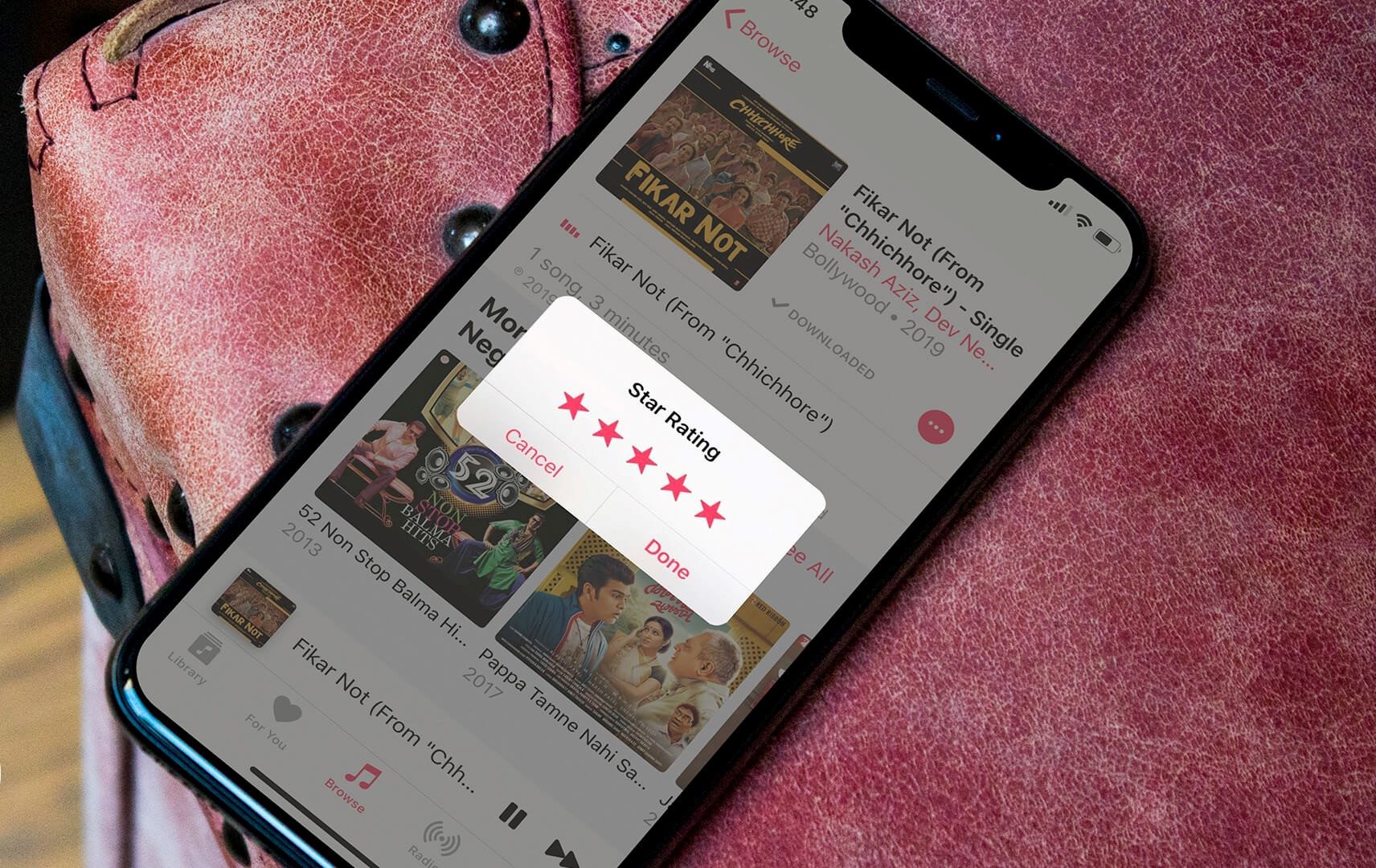How to Favorite Songs on iPhone
Having the ability to favorite songs on your iPhone allows you to easily access and listen to your most-loved tracks whenever you want. Whether it’s a newly discovered gem or an all-time favorite, marking a song as a favorite is a simple process. Follow these steps to start favoriting songs on your iPhone:
- Open the Music app on your iPhone. It’s the app with a white icon featuring a colorful music note.
- Navigate to the song you want to favorite. You can do this by browsing through the library, searching for the specific song, or accessing playlists.
- Once you’ve found the song, swipe left on it or long-press on it (depending on your iPhone model). This will reveal a list of options.
- Tap on the heart icon or the option that says “Add to Favorites” to mark the song as a favorite.
After favoriting a song, a heart icon will appear next to the song title both in your library and within playlists. This makes it easy to identify your favorite songs at a glance. Additionally, you can create a Smart Playlist that automatically includes all of your favorited songs, making it a convenient way to access them in one place.
It’s important to note that favoriting a song on your iPhone doesn’t affect your iTunes library or any other devices synced with your Apple account. This feature is specific to your iPhone and allows you to personalize your music listening experience on the go.
Now that you know how to favorite songs on your iPhone, you can quickly build a collection of your most cherished tracks and enjoy listening to them whenever the mood strikes. Turn your iPhone into a personalized jukebox with just a few taps!
How to Favorite Songs in iTunes
Favoriting songs in iTunes is a great way to quickly access and organize your favorite tracks within your music library. Whether you’re using iTunes on your computer or the Music app on your iOS device, favoriting songs is a simple process. Follow the steps below to start favoriting songs in iTunes:
- Launch iTunes on your computer or open the Music app on your iOS device.
- Navigate to the song you want to favorite. You can do this by browsing through your library, searching for the song, or accessing playlists.
- Once you’ve found the song, right-click on it (or tap and hold on it for touch devices) to reveal a dropdown menu.
- In the dropdown menu, select the option that says “Love” or “Add to Favorites.” This action will mark the song as a favorite.
After favoriting a song in iTunes, a heart icon will appear next to the song title, indicating that it has been added to your favorites. This makes it easy to identify your favorite tracks at a glance.
Similar to favoriting songs on your iPhone, favoriting songs in iTunes allows you to create Smart Playlists that automatically include all your favorited tracks. This feature makes it convenient to have all your favorite songs in one place, making them easily accessible whenever you want to listen to them.
It’s important to note that favoriting a song in iTunes will sync the information across all devices connected to your Apple account. So, if you have multiple devices linked to your iTunes library, your favorites will be consistent across all of them.
With the ability to favorite songs in iTunes, you can curate a personal collection of must-listen tracks that can be easily accessed and enjoyed anytime, anywhere. Take advantage of this feature to make your music listening experience more enjoyable and tailored to your preferences.
How to Rate Songs on iPhone
Rating songs on your iPhone allows you to add a personal touch to your music library and easily identify your favorite tracks. It’s a simple yet effective way to organize your songs based on your preference. Follow these steps to start rating songs on your iPhone:
- Open the Music app on your iPhone. Look for the white icon with a colorful music note.
- Navigate to the song you want to rate. You can do this by browsing through your library, searching for the specific song, or accessing playlists.
- Once you’ve found the song, swipe left on it or long-press (depending on your iPhone model). This will reveal a list of options.
- Tap on the star icon or the option that says “Rate Song” to begin rating it.
- A popup will appear with five stars. Tap on the star that you want to assign to the song. Rating options range from one to five stars, with five being the highest rating.
- Once you’ve selected the desired rating, tap on “Done” to save your rating.
After rating a song, the stars will appear next to the song title both in your library and within playlists. This makes it easy to see your ratings at a glance.
It’s worth noting that rating songs on your iPhone doesn’t affect your iTunes library or any other devices synced with your Apple account. The ratings are specific to your iPhone and can help you create playlists or sort your songs based on your liking.
Now that you know how to rate songs on your iPhone, you can start adding your personal touch to your music library. Take a moment to rate your favorite songs or discover new gems and share your appreciation through ratings. Enjoy a more customized and organized music experience on your iPhone!
How to Rate Songs in iTunes
Rating songs in iTunes is a powerful tool that allows you to personalize your music library and easily identify your favorite tracks. Whether you’re using iTunes on your computer or the Music app on your iOS device, rating songs is a straightforward process. Follow these steps to start rating songs in iTunes:
- Launch iTunes on your computer or open the Music app on your iOS device.
- Navigate to the song you want to rate. You can do this by browsing through your library, searching for the song, or accessing playlists.
- Once you’ve found the song, right-click on it (or tap and hold on it for touch devices) to reveal a dropdown menu.
- In the dropdown menu, locate and click on the option that says “Rating” or “Rate Song.”
- A submenu will appear with a range of rating options. Click on the number of stars that you want to assign to the song. Rating options typically range from one to five stars, with five being the highest rating.
After rating a song in iTunes, the stars will appear next to the song title, making it easy to see your ratings at a glance. This feature comes in handy when creating playlists or sorting your music library based on your preferred ratings.
It’s important to note that rating songs in iTunes will sync the information across all devices connected to your Apple account. So, if you have multiple devices linked to your iTunes library, your ratings will be consistent across all of them.
By taking the time to rate songs in iTunes, you can easily identify and prioritize your favorite tracks. Use this feature to curate an organized and personalized music library. Discover new favorites, revisit old classics, and enjoy a more customized music listening experience on your iOS devices or computer.