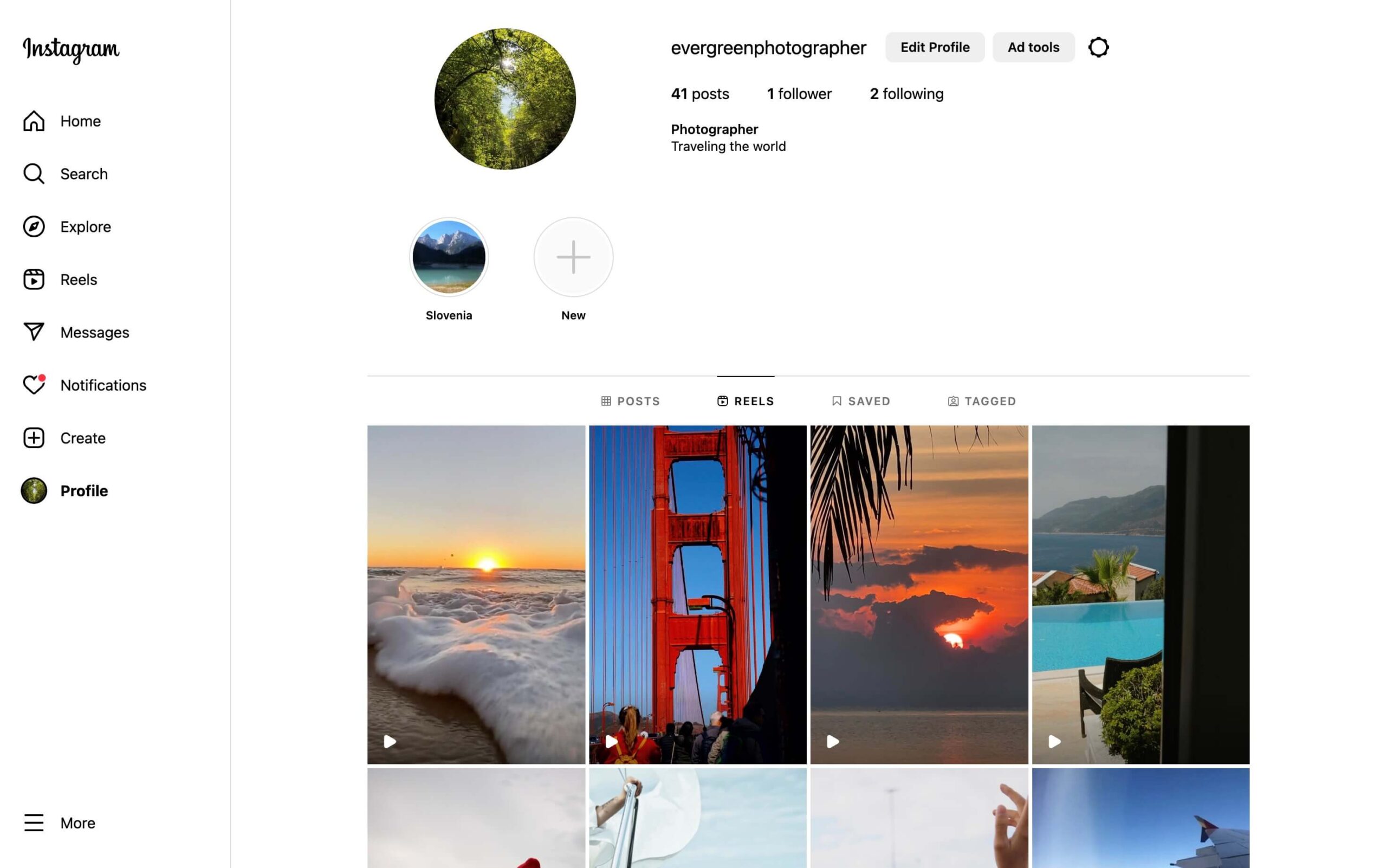Why Embed Instagram Photos or Videos?
Instagram is one of the most popular social media platforms, boasting over a billion active users worldwide. It has become a powerful tool for businesses, influencers, and content creators to reach their target audience and showcase their products or services. Embedding Instagram photos or videos on your website can offer numerous benefits that can boost engagement, visibility, and credibility.
Firstly, embedding Instagram content adds visual appeal to your website. Instead of just using plain text, incorporating dynamic and eye-catching visuals can capture the attention of your website visitors and encourage them to stay longer on your site. Instagram photos or videos can add a touch of authenticity and personality, enhancing the overall user experience.
Secondly, embedding Instagram content can provide social proof. When visitors see real people using and enjoying your products or services, it builds trust and credibility. User-generated content can also create a sense of community and authenticity, as it allows potential customers to see how others are interacting with your brand. This social proof can greatly influence purchasing decisions and increase conversions.
Furthermore, embedding Instagram content can help broaden your reach and attract new followers. By showcasing your Instagram feed or specific photos/videos on your website, you allow visitors who may not be familiar with your social media presence to get a glimpse of your content and potentially follow you on Instagram. This cross-promotion strategy helps you expand your audience and ultimately drives more traffic to your social media accounts.
Another advantage of embedding Instagram content is the potential for increased engagement. On Instagram, users can like, comment, and share content. By embedding Instagram photos or videos on your website, you give visitors the opportunity to engage with your content directly from your site. This can lead to more interactions and discussions, creating a sense of community around your brand.
Lastly, embedding Instagram content can save you time and effort in creating new visual content for your website. Instagram is a platform where you can easily curate and share high-quality photos and videos. By leveraging this existing content and embedding it on your website, you can keep your website fresh and visually appealing without constantly creating new visuals.
Overall, embedding Instagram photos or videos on your website offers numerous benefits – from adding visual appeal and social proof to broadening your reach and increasing engagement. So, why miss out on these advantages? Follow the steps outlined below and start embedding Instagram content on your website to enhance your online presence and engage your audience.
Step 1: Create an Instagram Account
The first step to embedding Instagram photos or videos on your website is to create an Instagram account. If you already have an account, you can skip this step. If not, follow the instructions below to set up your Instagram account:
- Download the Instagram app or visit the Instagram website.
- Tap Sign Up or Create New Account.
- Enter your email address or phone number and tap Next.
- Choose a username and password for your account.
- Fill in your profile information, including name, bio, and profile picture.
- Tap Next to continue.
- You can opt to connect your Instagram account to Facebook or skip this step.
- Tap Follow some accounts to discover Instagram profiles to follow or skip this step.
- Congratulations! You have successfully created an Instagram account.
Remember to choose a username and profile picture that align with your brand or personal identity. A memorable username and an eye-catching profile picture will help you stand out and attract more followers.
Once your Instagram account is set up, you can start sharing photos and videos, interacting with other users, and building your Instagram presence. This will provide you with the content you’ll want to embed on your website in the following steps.
Now that you have created an Instagram account, you are ready to move on to the next step, which is switching to a business account.
Step 2: Switch to a Business Account
In order to fully utilize the features for embedding Instagram photos or videos on your website, it’s recommended to switch to a business account. A business account provides you with additional insights and tools to effectively promote your brand and engage with your audience. The following steps will guide you through switching to a business account:
- Open the Instagram app and go to your profile page.
- Tap the menu icon (three horizontal lines) at the top right corner of the screen.
- Tap Settings at the bottom of the menu.
- Tap Account, then tap Switch to Professional Account.
- Select Business and tap Next.
- Connect your Instagram business account to your Facebook page or create a new Facebook page. This step is optional but recommended as it enables additional features and better integration between the two platforms.
- Fill out your business information, such as contact details and business category.
- Tap Done to complete the setup.
By switching to a business account, you will gain access to valuable features such as Instagram Insights, which provide detailed analytics on your account’s performance, including follower demographics, engagement metrics, and the reach of your posts. These insights can help you understand your audience and tailor your content accordingly.
In addition, a business account allows you to add contact buttons to your profile, making it easier for potential customers to reach out to you. You can include buttons for email, phone call, or directions, depending on the nature of your business.
Once you have successfully switched to a business account, you are ready to connect your Instagram account to your website in the next step.
Step 3: Connect Your Instagram Account to Your Website
To embed Instagram photos or videos on your website, you need to connect your Instagram account to your website. This allows you to seamlessly integrate your Instagram content into your website. Follow the steps below to connect your Instagram account to your website:
- Ensure that you have administrative access to your website’s backend or content management system (CMS).
- Log in to your website’s backend or CMS.
- Navigate to the settings or integrations section of your website’s backend.
- Look for the option to connect your social media accounts or specifically your Instagram account.
- Click on the option to connect your Instagram account.
- Follow the on-screen prompts to authorize the connection between your website and Instagram.
- Once the connection is established, you will be able to access your Instagram account from your website’s backend.
Connecting your Instagram account to your website allows you to easily access your Instagram content and embed it onto your website. It also enables features such as displaying your Instagram feed or specific photos/videos on your site.
Make sure to customize the settings and layout of the embedded Instagram content to match the design of your website. This ensures a seamless and visually appealing integration that enhances the overall user experience.
Now that your Instagram account is connected to your website, you can proceed to the next steps that involve embedding Instagram photos or videos onto your website. We will explore two options: embedding Instagram photos and embedding Instagram videos.
Option 1: Embedding Instagram Photos
Embedding Instagram photos on your website allows you to showcase your visually appealing content directly to your website visitors. It adds a dynamic element and enhances the overall visual experience of your site. Follow the steps below to embed Instagram photos onto your website:
- Step 4: Find the Instagram Photo to Embed
- Visit instagram.com and log in to your Instagram account.
- Navigate to the photo you want to embed.
- Click on the photo to view it in full size.
- Look for the three dots (…) in the bottom right corner of the photo.
- Click on the three dots to open the photo options.
- Click on “Embed” from the options menu.
- Step 5: Copy the Embed Code
- In the dialog box that appears, you will see the embed code for the photo.
- Select and copy the entire embed code.
- Step 6: Paste the Embed Code in Your Website
- Go to the backend or content management system (CMS) of your website.
- Navigate to the page or post where you want to embed the Instagram photo.
- Switch to the HTML or text editor mode (if available).
- Paste the embed code at the desired location within the HTML of your website.
- Save or publish the changes to view the embedded Instagram photo on your website.
Remember to check the preview or live view of your website to ensure that the embedded Instagram photo is displayed correctly. You can also adjust the size or layout of the embedded photo if your website allows customization options.
Embedding Instagram photos on your website provides a visually appealing way to showcase your Instagram content to your website visitors. It helps to integrate your social media presence with your website, promoting your brand and engaging your audience.
Now that you have learned how to embed Instagram photos, let’s move on to the next option, which is embedding Instagram videos.
Step 4: Find the Instagram Photo to Embed
Before you can embed an Instagram photo onto your website, you need to find the specific photo you want to showcase. Here are the steps to follow:
- Open the Instagram app or visit instagram.com on your web browser.
- Login to your Instagram account using your username and password.
- Once logged in, navigate to your Instagram profile by tapping on your profile picture icon at the bottom-right corner of the screen.
- Scroll through your profile or use the search bar to find the photo you want to embed.
- Click or tap on the desired photo to open it in full view.
Alternatively, if you want to embed someone else’s photo, you can search for their Instagram profile by using the search bar and then find the photo you wish to embed from their profile page.
It’s important to choose a photo that aligns with your website’s content and style. Look for visually appealing or relevant photos that will enhance the overall aesthetic and message of your website. Pay attention to the composition, quality, and subject matter of the photo to ensure it effectively communicates the desired message to your website visitors.
Once you have identified the Instagram photo you want to embed, you are ready to proceed to the next step, which involves copying the embed code.
Step 5: Copy the Embed Code
To embed an Instagram photo on your website, you will need to copy the embed code provided by Instagram. Follow the steps below to copy the embed code for the Instagram photo you have selected:
- On the Instagram photo page, look for the ellipsis (three dots) icon located at the top right corner of the photo.
- Click or tap on the ellipsis icon to open a dropdown menu.
- From the dropdown menu, select the “Embed” option.
- A dialog box will appear, displaying the embed code for the selected Instagram photo.
- Click or tap on the embed code to select it.
- Right-click on the selected embed code and choose “Copy” from the dropdown menu.
The embed code will be copied to your clipboard, ready to be pasted into the HTML of your website.
It’s important to note that the embed code provided by Instagram includes the necessary HTML markup and JavaScript code to properly display the embedded photo on your website. The code contains all the necessary information, such as the photo’s URL, dimensions, and any additional settings specified by Instagram.
Ensure that you have successfully copied the complete embed code, as any missing or altered characters can prevent the embedded photo from displaying correctly on your website.
With the embed code copied to your clipboard, you are now ready to move on to the next step, which is pasting the embed code into your website’s HTML.
Step 6: Paste the Embed Code in Your Website
After copying the embed code for the Instagram photo you want to showcase on your website, it’s time to paste the code into the HTML of your website. Follow these steps to successfully embed the Instagram photo:
- Access the backend or content management system (CMS) of your website.
- Navigate to the page or post where you want to embed the Instagram photo.
- Switch to the HTML or text editor mode, if available. This mode allows you to directly edit the HTML markup of the page.
- Locate the position within the HTML where you want to place the embedded photo. This can be within the body of the text or in a specific section designated for media content.
- Paste the previously copied embed code into the appropriate location in the HTML markup.
- Save the changes or update the page to see the embedded Instagram photo on your website.
Ensure that you paste the embed code within the correct HTML tags and preserve the integrity of the code structure. Any unintended modification to the code might result in the embedded photo not appearing as expected.
Preview or publish the page to verify that the Instagram photo is displayed correctly on your website. Adjust the size, alignment, or styling of the embedded photo as necessary to ensure it fits seamlessly with the overall design of your website.
If your website offers customization options for embedded content, take advantage of these settings to fine-tune the appearance of the Instagram photo. You might have options to adjust the dimensions, borders, or other visual aspects to better suit your website’s style.
By successfully pasting the embed code into your website’s HTML, the chosen Instagram photo will now be visibly integrated into your website, providing engaging visual content for your visitors.
Now that you have embedded an Instagram photo, you can proceed to explore embedding Instagram videos in the next step.
Option 2: Embedding Instagram Videos
Embedding Instagram videos on your website allows you to share dynamic and engaging content directly with your website visitors. With videos being a popular form of online media, embedding Instagram videos can help capture attention, convey messages, and showcase products or services effectively. Follow the steps below to embed Instagram videos onto your website:
- Step 4: Find the Instagram Video to Embed
- Visit instagram.com and log in to your Instagram account.
- Navigate to the video you want to embed.
- Click on the video to start playing it.
- Look for the three dots (…) in the bottom right corner of the video.
- Click on the three dots to open the video options.
- Click on “Embed” from the options menu.
- Step 5: Copy the Embed Code
- In the dialog box that appears, you will see the embed code for the video.
- Select and copy the entire embed code.
- Step 6: Paste the Embed Code in Your Website
- Go to the backend or content management system (CMS) of your website.
- Navigate to the page or post where you want to embed the Instagram video.
- Switch to the HTML or text editor mode (if available).
- Paste the embed code at the desired location within the HTML of your website.
- Save or publish the changes to view the embedded Instagram video on your website.
Ensure that you check the preview or live view of your website to confirm that the embedded Instagram video is displaying correctly. Adjust the size or layout of the embedded video if your website allows customization options to better fit your website’s design and enhance the user experience.
By embedding Instagram videos on your website, you provide compelling visual content that can captivate and engage your website visitors. It’s a great way to showcase your brand, products, or services in a dynamic and interactive manner.
With Instagram videos embedded on your website, you can now move forward with implementing best practices for embedding Instagram content to optimize the user experience and maximize the benefits.
Step 4: Find the Instagram Video to Embed
Before you can embed an Instagram video onto your website, you need to find the specific video you want to showcase. Follow these steps to find the Instagram video you wish to embed:
- Open the Instagram app or visit instagram.com on your web browser.
- Log in to your Instagram account using your username and password.
- Once logged in, navigate to your Instagram profile by tapping on your profile picture icon at the bottom-right corner of the screen.
- Scroll through your profile or use the search bar to find the video you want to embed.
- Click or tap on the desired video to open it and start playing.
If you want to embed someone else’s video, you can search for their Instagram profile using the search bar and then find the video you wish to embed from their profile page.
Take your time to choose a video that is relevant to your website’s content and aligns with your brand or message. Consider the length, quality, and overall message of the video to ensure it effectively communicates what you want to convey to your website visitors.
It’s important to note that videos with captivating visuals, clear audio, and engaging content tend to have a stronger impact on your audience. So, choose a video that captures attention and reflects the values and style of your brand.
Once you have identified the Instagram video you want to embed, move on to the next step: copying the embed code.
Step 5: Copy the Embed Code
To embed an Instagram video on your website, you need to copy the embed code provided by Instagram. Follow these steps to copy the embed code for the Instagram video you have selected:
- On the Instagram video page, look for the ellipsis (three dots) icon located at the top-right corner of the video.
- Click or tap on the ellipsis icon to open a dropdown menu.
- From the dropdown menu, select the “Embed” option.
- A dialog box will appear, displaying the embed code for the selected Instagram video.
- Click or tap on the embed code to select it.
- Right-click on the selected embed code and choose “Copy” from the dropdown menu. Alternatively, use the shortcut Ctrl+C (Windows) or Command+C (Mac) to copy the code.
The embed code includes the necessary HTML markup and JavaScript code to properly display the embedded video on your website. It contains the video’s URL, dimensions, and any additional settings specified by Instagram to ensure optimal playback and visual presentation.
Ensure that you have copied the complete embed code, as any missing or altered characters may prevent the embedded video from displaying correctly on your website.
With the embed code copied to your clipboard, you are now ready to proceed to the next step: pasting the embed code into the HTML of your website.
Step 6: Paste the Embed Code in Your Website
With the embed code for the Instagram video copied to your clipboard, it’s time to paste the code into the HTML of your website. Follow these steps to successfully embed the Instagram video:
- Access the backend or content management system (CMS) of your website.
- Navigate to the page or post where you want to embed the Instagram video.
- Switch to the HTML or text editor mode, if available. This mode allows you to directly edit the HTML markup of the page.
- Locate the position within the HTML where you want to place the embedded video. You can choose to embed it within the body of the text or in a specific section designated for media content.
- Paste the previously copied embed code into the appropriate location in the HTML markup of your website.
- Save the changes or update the page to see the embedded Instagram video on your website.
Ensure that you paste the embed code within the correct HTML tags and maintain the integrity of the code structure. Any unintended modification to the code might result in the embedded video not appearing or functioning as expected on your website.
Preview or publish the page to verify that the Instagram video is displayed correctly on your website. Adjust the size, alignment, or other visual aspects of the embedded video as necessary to ensure it fits seamlessly with the overall design and layout of your website.
Customization options may be available for embedded videos on your website. Take advantage of these settings to fine-tune the appearance and behavior of the Instagram video, such as controlling autoplay, enabling sound, or adjusting the player controls.
By successfully pasting the embed code into your website’s HTML, the chosen Instagram video will now be visibly integrated into your website, providing engaging visual content for your visitors.
With the Instagram video embedded on your website, you have now learned how to embed both Instagram photos and videos. For best practices and tips on embedding Instagram content, continue reading the next section.
Tips and Best Practice for Embedding Instagram Content
Embedding Instagram photos and videos on your website can greatly enhance the visual appeal and engagement of your web pages. To ensure a seamless integration and maximize the impact of your embedded Instagram content, consider the following tips and best practices:
1. Choose Relevance and Quality: Select Instagram photos and videos that are relevant to your website’s content and convey your brand’s message effectively. Opt for high-quality visuals that capture attention and reflect your brand’s style and values.
2. Consider Placement: Embed Instagram content strategically within your website’s pages. Place it where it complements the surrounding text or enhances the overall design. Make sure the embedded content doesn’t disrupt the flow of the page or interfere with other elements.
3. Customize Embed Options: Take advantage of any customization options provided by your website platform or CMS to adjust the display settings of the embedded Instagram content. This may include resizing, alignment, and styling options to better match your website’s design.
4. Test Responsiveness: Ensure that the embedded Instagram content is responsive and adapts well to different screen sizes and devices. Test the display on mobile, tablet, and desktop devices to ensure a consistent and visually appealing experience for all users.
5. Regularly Update the Embedded Content: Keep your website fresh by regularly updating the embedded Instagram content. This could involve swapping out older content with new and more relevant posts, showcasing recent events or product launches, or featuring user-generated content.
6. Monitor Loading Time: Pay attention to the loading time of your web pages, especially when embedding multiple Instagram photos or videos. Optimize the file sizes of the embedded content and consider lazy loading techniques to improve overall website performance.
7. Encourage Engagement: Prompt your website visitors to engage with the embedded Instagram content. Add call-to-action buttons or captions that encourage users to like, comment, or share the content on Instagram. This can boost interaction and expand the reach of your brand.
8. Keep Content Moderation in Mind: Since embedded Instagram content is pulled directly from the platform, it’s important to stay vigilant regarding the moderation of user-generated content. Regularly monitor the embedded posts to ensure they align with your website’s content guidelines and standards.
Following these tips and best practices will help ensure a seamless and effective integration of Instagram content into your website. It will enhance the user experience, strengthen brand presence, and foster higher engagement with your target audience.
Now that you’re equipped with these valuable tips, you can confidently embed Instagram photos and videos on your website, taking your online presence to the next level.