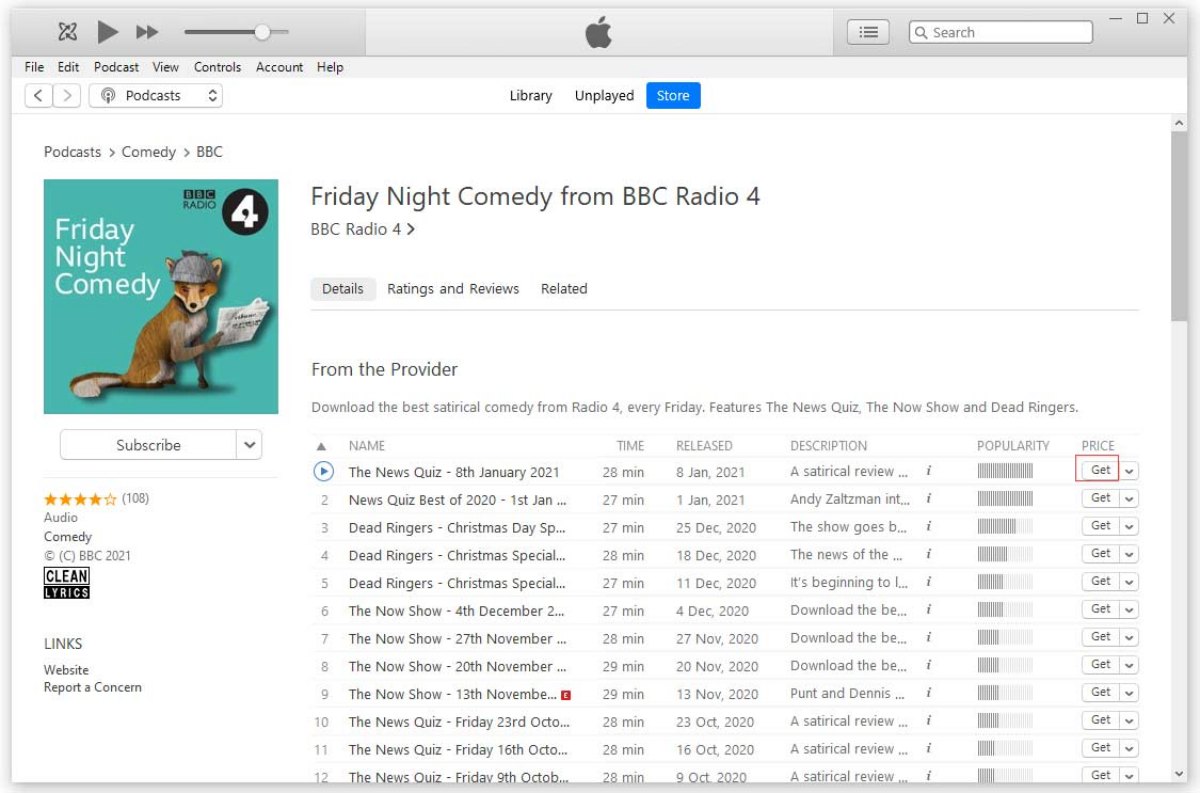Why Should You Download Podcasts?
Podcasts have become increasingly popular in recent years, and for good reason. These audio shows cover a wide range of topics – from news and interviews to storytelling and educational content. But why should you download podcasts instead of simply streaming them?
One of the main benefits of downloading podcasts is that you can listen to them anytime, anywhere, even without an internet connection. This means you can enjoy your favorite podcasts on long commutes, while exercising, or during flights where internet access may be limited or unavailable.
By downloading podcasts, you also have greater control over your listening experience. You can easily pause, rewind, or fast forward through episodes, allowing you to pick up where you left off or skip to the parts that interest you the most. This flexibility is especially beneficial for podcasts with longer episode durations.
Additionally, downloading podcasts can help you save on data usage. Instead of streaming episodes repeatedly, which could consume a significant amount of data, you can download them once and listen to them offline. This is particularly useful if you have a limited data plan or if you’re in an area with weak internet connectivity.
Another advantage of downloading podcasts is the ability to organize and curate your own collection. Rather than relying on streaming platforms’ recommendations or algorithms, you can create playlists and folders to categorize podcasts based on your interests. This way, you have a personalized library of episodes readily available whenever you want.
Furthermore, downloading podcasts allows you to support your favorite creators. Many podcasters rely on sponsorships or listener contributions to produce high-quality content. By downloading episodes, you increase their download count, which can attract advertisers and provide financial support to the creators you enjoy.
Lastly, downloading podcasts enables offline listening of archived or limited-release episodes. Some podcasters may offer exclusive content or bonus episodes to their subscribers, which can only be accessed by downloading them. This gives you access to extra material that may not be available through streaming alone.
How to Search for Podcasts to Download
Searching for podcasts to download is a breeze thanks to the wide range of platforms and apps available. Whether you’re using a smartphone, tablet, or computer, here are several methods to find podcasts that suit your interests:
1. Use Podcast Directories: Start by exploring popular podcast directories such as Apple Podcasts, Spotify, Google Podcasts, and Stitcher. These platforms offer an extensive collection of podcasts across various genres and subjects. You can search by title, topic, or host to find podcasts that align with your preferences.
2. Seek Recommendations: Ask friends, family, or colleagues for podcast recommendations. They may have discovered hidden gems or podcasts that delve into subjects you’re interested in. You can also join online communities and forums dedicated to podcasting and seek recommendations from like-minded individuals.
3. Check Out Top Charts and Lists: Many podcast platforms feature curated lists and top charts that showcase trending and popular podcasts. These lists can be a great starting point to discover new shows that are currently making waves in the podcasting world.
4. Follow your favorite creators: If you already enjoy specific podcast hosts or networks, follow them on social media or subscribe to their newsletters. Oftentimes, creators will promote new episodes or recommend other podcasts that they believe their audience will enjoy.
5. Explore Niche Podcast Networks: Look for podcast networks that specialize in certain topics or themes that interest you. These networks often have a curated collection of shows within a specific niche, making it easier to find podcasts that cater to your specific interests.
6. Utilize Podcast Recommendation Apps: There are dedicated apps and platforms that provide personalized podcast recommendations based on your listening history and preferences. Apps like Pocket Casts, Overcast, and Castbox use algorithms to suggest podcasts you may enjoy.
7. Listen to Podcast Trailers: Before committing to a podcast, consider listening to trailers or short preview episodes. This will give you a sense of the show’s format, style, and whether it aligns with your interests and listening preferences.
Once you’ve found a podcast you’d like to download, simply click on the podcast’s title or episode and locate the download button. The podcast will then be saved to your device, ready for you to enjoy whenever you want.
How to Download Podcasts on iPhone
Downloading podcasts on your iPhone is a straightforward process that allows you to access your favorite shows even when you don’t have an internet connection. Here’s how to download podcasts on your iPhone:
1. Open the Podcasts App: Locate and tap on the purple Podcasts app icon on your iPhone’s home screen to launch the app. If you don’t have the app installed, you can download it from the App Store.
2. Search for a Podcast: Use the search bar at the bottom of the screen to find a specific podcast by name or keywords relating to the topic or host. Alternatively, you can browse through the top charts or recommended sections for popular and trending podcasts.
3. Select the Podcast: Once you’ve found the podcast you want to download, tap on its name to access the show’s main page.
4. Choose an Episode: On the podcast’s main page, you’ll see a list of available episodes. Scroll through the list and select the episode you want to download by tapping on the episode’s title.
5. Download the Episode: On the episode’s page, you’ll find a purple “Download” button. Tap on the button to initiate the download process. Once the download is complete, the button will change to a blue “Downloaded” icon.
6. Access Downloaded Podcasts: To access your downloaded podcasts, go to the “Library” tab at the bottom of the screen. Select “Downloaded Episodes” to view the list of podcasts that have been downloaded to your device.
7. Play Downloaded Episodes: Tap on the downloaded episode you want to listen to and it will start playing. You can control playback, pause, rewind, or skip forward as needed.
8. Automatic Downloads: If you want to automatically download new episodes of a podcast as they become available, tap on the “+” icon next to the podcast’s name on the show’s main page. This will enable automatic downloads, ensuring you always have the latest episodes ready to listen to.
Remember that downloading podcasts will take up storage space on your iPhone. If you’re running low on storage, consider deleting episodes you’ve already listened to or using the “Offload Unused Apps” feature in your iPhone’s settings to free up space.
Enjoy your downloaded podcasts and listen to them at your convenience, even when you’re offline.
How to Download Podcasts on Android
Downloading podcasts on your Android device allows you to enjoy your favorite shows on the go, even without an internet connection. Here’s how to download podcasts on Android:
1. Install a Podcast App: Head to the Google Play Store and search for a podcast app of your choice. Some popular options include Spotify, Google Podcasts, Pocket Casts, and Podcast Addict. Download and install the app on your Android device.
2. Launch the App: Once the podcast app is installed, tap on its icon to launch it.
3. Search for a Podcast: Use the search bar within the app to search for a specific podcast by name, topic, or host. Alternatively, you can browse through the app’s curated lists or categories to discover new podcasts.
4. Select the Podcast: Once you’ve found a podcast you’re interested in, tap on its name to go to the podcast’s main page.
5. Choose an Episode: On the podcast’s main page, you’ll see a list of available episodes. Scroll through the list and select the episode you want to download by tapping on its title.
6. Download the Episode: On the episode’s page, you’ll usually find a download button or an icon indicating that the episode can be downloaded. Tap on the download button to initiate the downloading process. The app will start downloading the episode to your device.
7. Access Downloaded Podcasts: To access your downloaded episodes, navigate to the “Library” or “Downloads” section within the app. You should see a list of all the podcasts you’ve downloaded.
8. Play Downloaded Episodes: Tap on the downloaded episode you want to listen to, and it will start playing. You can control playback, pause, rewind, or skip forward as needed.
9. Automatic Downloads: Many podcast apps offer an option to automatically download new episodes of your subscribed podcasts. Check the app’s settings or subscription settings to enable automatic downloads, allowing you to always have the latest episodes ready to listen to.
Remember to regularly manage your downloaded podcasts to free up storage space on your Android device. You can delete episodes you’ve already listened to or use the app’s settings to control the number of downloaded episodes kept on your device.
Now you can enjoy your downloaded podcasts anytime, anywhere, even when you don’t have an internet connection.
How to Download Podcasts on a Computer
If you prefer to listen to podcasts on your computer, downloading them allows you the convenience of offline listening. Here’s how to download podcasts on a computer:
1. Choose a Podcast Player: Select a podcast player or aggregator that supports downloading podcasts on your computer. Popular options include iTunes, Spotify, Stitcher, and Overcast. Download and install the podcast player onto your computer.
2. Launch the Podcast Player: Once the podcast player is installed, open the software on your computer.
3. Sign In or Create an Account: If the podcast player requires a login, sign in with your existing account credentials. If you are new to the podcast player, create a new account by following the registration process.
4. Explore Podcast Categories: Browse through the available podcast categories to discover shows that interest you. Alternatively, use the search function to find podcasts by name, topic, or host.
5. Select a Podcast: Click on a podcast that appeals to you to view more details about the show.
6. Choose an Episode: Within the podcast’s page or episode list, select the specific episode you want to download by clicking on its title or designated download button.
7. Download the Episode: Look for a download button, typically represented by an arrow pointing downward, and click on it to start the downloading process. The podcast episode will be saved onto your computer’s local storage.
8. Access Downloaded Podcasts: Locate the downloaded podcasts within your podcast player’s library or downloads section. Here, you will find a list of all the episodes you have downloaded.
9. Play Downloaded Episodes: Click on the downloaded episode you want to listen to, and it will start playing within the podcast player. You can control playback, adjust the volume, and use other playback features provided by the player.
10. Subscribe and Automate Downloads: If you enjoy a particular podcast, consider subscribing to it within the podcast player. Subscribing ensures that future episodes of the podcast are automatically downloaded to your computer when they become available.
Remember to manage the storage of your downloaded podcasts on your computer. You can delete episodes that you have listened to or no longer wish to keep, freeing up disk space for new downloads.
With the ability to download podcasts on your computer, you can enjoy your favorite shows even when you’re offline, allowing for greater flexibility and convenience.
How to Download Specific Episodes of a Podcast
When it comes to podcasts, you may not want to download every episode of a show. Instead, you may only be interested in specific episodes that catch your attention. Here’s how to download specific episodes of a podcast:
1. Select the Podcast: Open your preferred podcast app or platform and choose the specific podcast you want to download episodes from. Navigate to the podcast’s main page or episode list.
2. Browse the Episode List: Look through the available episodes of the podcast. Depending on the app or platform, you may see a chronological list or a categorized view of the episodes.
3. Find the Desired Episode: Locate the specific episode you want to download. You can scroll through the list manually or use the search function within the app to find episodes based on keywords or topics.
4. Initiate the Download: Once you’ve found the episode you want to download, click on the download button or icon associated with that episode. This will initiate the downloading process and save the episode to your device.
5. Access Downloaded Episodes: After the download is complete, you can find the downloaded episode in your podcast’s library or downloads section. This is where you’ll have easy access to all the episodes you’ve downloaded.
6. Play Downloaded Episodes: To listen to the downloaded episode, simply click on it and it will start playing. You can control the playback, adjust the volume, and use other features provided by the podcast app or platform.
7. Manage Your Downloads: Regularly review and manage the storage of your downloaded episodes. If you have listened to a downloaded episode or no longer wish to keep it, you can delete it from your device to free up space for new downloads.
By downloading specific episodes of a podcast, you have the flexibility to choose the content that interests you the most, allowing for a more customized and enjoyable podcast listening experience.
How to Set Up Automatic Podcast Downloads
Setting up automatic podcast downloads ensures that you never miss an episode of your favorite shows. Instead of manually downloading each new episode, you can have them automatically downloaded to your device as soon as they become available. Here’s how to set up automatic podcast downloads:
1. Choose a Compatible Podcast App: Select a podcast app or platform that supports automatic downloads. Popular podcast apps like Apple Podcasts, Spotify, Google Podcasts, and Pocket Casts offer this feature.
2. Open the App or Platform: Launch the chosen podcast app on your device.
3. Sign In or Create an Account: If required, sign in to your account. If you’re new to the app, create a new account using the provided registration process.
4. Find the Podcast to Subscribe: Search for the podcast you want to automatically download episodes from. You can do this by navigating to the podcast’s main page or using the search bar within the app.
5. Subscribe to the Podcast: Click on the “Subscribe” or “Follow” button associated with the podcast. By subscribing, you will receive notifications when new episodes are released.
6. Access Podcast Settings: Locate the podcast within your subscriptions or library. Look for the settings or options menu associated with the podcast. This can typically be found by clicking on the three dots or settings icon next to the podcast’s name.
7. Enable Automatic Downloads: Within the podcast’s settings, you should find an option to enable automatic downloads. Toggle the switch or checkbox to turn on automatic downloads for that particular podcast.
8. Adjust Download Settings: Some podcast apps allow you to further customize your automatic download settings. You may have options to choose whether to download only on Wi-Fi, limit the number of downloaded episodes, or adjust the frequency of automatic downloads.
9. Repeat for Other Podcasts: If you want to set up automatic downloads for multiple podcasts, repeat the process for each podcast individually.
10. Manage Your Downloads: Regularly review your downloaded episodes to ensure you have sufficient storage space. You can delete episodes you’ve listened to or no longer wish to keep, making room for new episodes.
With automatic downloads set up, you can stay up-to-date with your favorite podcasts without the hassle of manually downloading each episode.
How to Manage Downloaded Podcasts
Once you start downloading podcasts, it’s important to know how to effectively manage your downloaded episodes. Proper management allows you to organize your library, keep track of unplayed episodes, and free up storage space on your device. Here’s how to manage your downloaded podcasts:
1. Access Your Downloads: Open your podcast app or platform and navigate to the downloads section or library. This is where you’ll find all the episodes you have downloaded to your device.
2. Organize Your Podcasts: Many podcast apps allow you to create playlists, folders, or tags to help you organize your downloaded episodes. Consider categorizing your podcasts based on topics, genres, or your listening preferences to make it easier to find specific episodes.
3. Mark Episodes as Played: As you listen to downloaded episodes, mark them as played. This helps you keep track of what you’ve already listened to and makes it easier to identify unplayed episodes.
4. Delete Played or Unwanted Episodes: Once you’ve listened to an episode or no longer wish to keep it, delete it from your downloaded episodes. This frees up storage space on your device and declutters your podcast library.
5. Manage Episode Storage: Some podcast apps allow you to choose how many downloaded episodes you want to keep on your device. Consider setting a limit to prevent your storage from becoming overloaded with old or unplayed episodes.
6. Use Playlist or Queue Function: Utilize the playlist or queue function in your podcast app to create a customized listening order for your downloaded episodes. This way, you can listen to episodes in the order that suits your preferences.
7. Sync Across Multiple Devices: If you listen to podcasts on different devices, ensure your app or platform supports syncing. This allows you to access your downloaded episodes across multiple devices, keeping your podcast library consistent.
8. Enable Cloud Backup: Some podcast apps offer cloud backup options to safeguard your downloaded episodes. By enabling cloud backup, you can restore your downloads if you switch devices or accidentally delete episodes.
9. Manage Podcast Subscriptions: Regularly review your podcast subscriptions and unsubscribe from shows that no longer interest you. This helps declutter your library and ensures you’re only downloading episodes from podcasts you truly enjoy.
10. Discover New Podcasts: Take the opportunity to explore new podcasts by using the recommendations, trending lists, or search functions within your podcast app. Download episodes from new shows to expand your podcast listening experience.
By effectively managing your downloaded podcasts, you can maintain an organized library, easily locate episodes, and optimize your device’s storage capacity for an enjoyable listening experience.
How to Delete Podcasts from Your Device
As your podcast library grows, you may need to delete episodes or entire podcasts from your device to free up storage space or remove content you’ve already listened to. Here’s how to delete podcasts from your device:
1. Access Your Podcast App: Open your podcast app or platform on your device.
2. Navigate to Your Downloads or Library: Find the section in your podcast app where your downloaded episodes or podcast library is stored. This might be labeled as “Downloads,” “Library,” or something similar.
3. Locate the Podcast or Episodes to Delete: Find the podcast or specific episodes that you want to delete. Depending on the app or platform, you may need to select the podcast first before accessing its downloaded episodes.
4. Select the Episodes or Podcast to Delete: Once you’ve located the podcast or episodes, there are different ways to select them for deletion:
- Delete Individual Episodes: If you only want to remove certain episodes, look for a delete option or swipe gesture within the app. This will typically be located next to each episode or accessible through a long press on the episode.
- Delete Entire Podcast: If you want to remove all episodes of a specific podcast, look for a delete option or button associated with the podcast itself. This will delete all downloaded episodes of that podcast from your device.
5. Confirm Deletion: Depending on the podcast app or platform, you may be prompted to confirm the deletion action. Read the prompt carefully and select “Delete” or “Confirm” to proceed with the deletion.
6. Manage Deleted Episodes: Once the deletion process is complete, the episodes or podcast will no longer be available on your device. However, keep in mind that deleting downloaded episodes does not unsubscribe you from the podcast itself. If you want to completely remove a podcast, you’ll need to unsubscribe or remove the podcast from your subscriptions or library.
7. Consider Cloud Backup: If your podcast app offers cloud backup or synchronization, deleting episodes from your device may still keep them accessible in the cloud. This allows you to re-download them in the future or access them on other devices.
Regularly reviewing and deleting podcasts from your device helps manage storage space and ensures that your podcast library remains organized and centered around content you truly enjoy.
How to Transfer Podcasts to Another Device
If you’re switching devices or want to listen to your downloaded podcasts on another device, you may need to transfer your podcasts. Here’s how to transfer podcasts to another device:
1. Sync with a Cloud Service: If your podcast app or platform supports syncing with a cloud service, sign in to the same account on both devices. This will ensure that your podcast library, including downloaded episodes, is synced across devices.
2. Re-download Episodes: If syncing is not an option, locate the podcast app on your new device and sign in to your account. Access your podcast library or subscriptions, and re-download the episodes you want to listen to.
3. Transfer Using External Storage: If your downloaded podcasts are stored as files on your current device, you can transfer them to your new device using external storage such as an SD card or USB drive. Locate the podcast files on your current device and copy them to the external storage. Plug the external storage into your new device and transfer the files to the appropriate podcast app or directory.
4. Share via Bluetooth or Wi-Fi Direct: Some podcast apps allow you to share episodes directly between devices using Bluetooth or Wi-Fi Direct. Check if your podcast app has this feature and enable it on both devices. Then, follow the instructions within the app to initiate the transfer of the selected episodes.
5. Use a Transfer App: There are apps available that specialize in transferring data, including podcasts, between devices. Install a transfer app on both your old and new devices, and follow the instructions provided to transfer your downloaded podcasts.
6. Utilize Podcast Migration Services: Some podcast apps or platforms offer migration services that allow you to easily transfer your podcast library, including downloaded episodes, to another device. Look for migration options within your podcast app’s settings or contact their support for assistance.
It’s important to note that transferring podcasts may require an internet connection, access to cloud storage, or compatibility between devices and apps. Additionally, some podcast files may be protected by copyright or licensing restrictions, so make sure you’re transferring them for personal use or within legal boundaries.
By following these methods, you can ensure a seamless transition of your downloaded podcasts to your new device, allowing you to continue enjoying your favorite shows wherever you go.
Tips for Faster Podcast Downloads
Waiting for podcast downloads can be frustrating, especially when you’re eager to listen to your favorite shows. Fortunately, there are several tips and techniques you can follow to speed up the podcast download process. Here are some tips for faster podcast downloads:
1. Check Your Internet Connection: A slow internet connection can significantly hamper download speeds. Make sure you’re connected to a stable and fast Wi-Fi network. If Wi-Fi isn’t available, consider using a high-speed mobile data connection for faster downloads.
2. Download During Off-Peak Hours: Internet speeds can vary based on usage and network congestion. Downloading podcasts during off-peak hours, such as late at night or early in the morning, can help you take advantage of faster internet speeds when fewer people are online.
3. Close Background Apps and Downloads: Other applications or downloads running in the background can consume bandwidth, limiting the capacity available for podcast downloads. Close unnecessary apps and pause or cancel other downloads to prioritize podcast downloads.
4. Clear App Cache and Data: Accumulated cache and data in your podcast app can sometimes slow down the downloading process. Clear the cache and data in your podcast app settings to potentially improve download speeds.
5. Update Your Podcast App: Keep your podcast app updated with the latest version. App updates often include performance enhancements and bug fixes that can improve download speeds.
6. Choose a Fast podcast Platform: Experiment with different podcast platforms or apps to find one that offers faster download speeds. Some platforms may have better server infrastructure or utilize optimized algorithms to streamline the downloading process.
7. Download in Batches: If you’re downloading multiple podcast episodes, try downloading them in batches rather than all at once. By downloading episodes in smaller groups, you can potentially increase the overall speed of the downloads.
8. Optimize Storage Capacity: Ensure that your device has ample storage space available. A lack of storage can slow down downloads and negatively impact the overall performance of your podcast app. Delete unnecessary files or apps to free up storage for faster downloads.
9. Try a Different Device: If you have access to multiple devices, such as a smartphone, tablet, or computer, try downloading podcasts on a different device. Different devices may have varying network capabilities, and downloading on an alternative device could result in faster download speeds.
10. Upgrade Your Network Equipment: If you consistently experience slow internet speeds, upgrading your Wi-Fi router or modem can improve overall network performance. Consult with your internet service provider for recommendations and options.
By following these tips, you can optimize your podcast download experience and enjoy faster access to your favorite episodes.
Troubleshooting Podcast Download Issues
Occasionally, you may encounter issues when attempting to download podcasts. These issues can be frustrating, but there are several troubleshooting steps you can take to resolve them. Here are some common podcast download issues and their solutions:
1. Check Your Internet Connection: Ensure that you’re connected to a stable and reliable internet connection. Poor internet connectivity or intermittent network issues can disrupt podcast downloads. Try switching to a different Wi-Fi network or using a mobile data connection to see if the issue persists.
2. Restart Your Device: A simple restart can often resolve temporary glitches and refresh the system. Restart your device and try downloading the podcast again to see if the problem is resolved.
3. Update Your Podcast App: Outdated versions of podcast apps can sometimes cause compatibility issues or download errors. Ensure that your podcast app is up to date by checking for updates in the app store. Updating the app may address any bugs or compatibility issues that could interfere with downloads.
4. Delete and Reinstall the App: If updating the app doesn’t resolve the issue, try deleting and reinstalling it. This will give you a fresh installation, potentially resolving any underlying issues that may be affecting podcast downloads.
5. Clear App Cache and Data: Accumulated cache and data in your podcast app can occasionally cause download problems. In your device’s settings, navigate to the app info for your podcast app and clear the cache and data. Restart the app and attempt to download the podcast again.
6. Check Storage Availability: Insufficient storage space on your device can prevent new podcast downloads. Verify that you have enough free space to accommodate the size of the podcast episode you want to download. If necessary, delete unnecessary files or apps to create more space.
7. Disable VPN or Proxy Settings: If you use a virtual private network (VPN) or proxy settings on your device, try disabling them temporarily. Some VPNs or proxy servers may interfere with the podcast download process, causing errors or interruptions.
8. Check for Podcast Server Status: Occasionally, podcast servers can experience downtime or technical issues. Visit the podcast’s website or social media accounts to check for any known server issues or maintenance activities. If the issue is on the server side, you may need to wait until it is resolved.
9. Contact Podcast App Support: If you’ve tried the above steps and still encounter download issues, reach out to the support team of your podcast app. Provide them with specific details about the problem and any error messages you receive. They may be able to offer additional troubleshooting steps or provide insights into the issue.
10. Try a Different Podcast App: If all else fails, try using a different podcast app to download and listen to podcasts. Different apps may have different download mechanisms and may not experience the same issues as your current app.
By following these troubleshooting steps, you can overcome common podcast download issues and continue enjoying your favorite shows without interruptions.