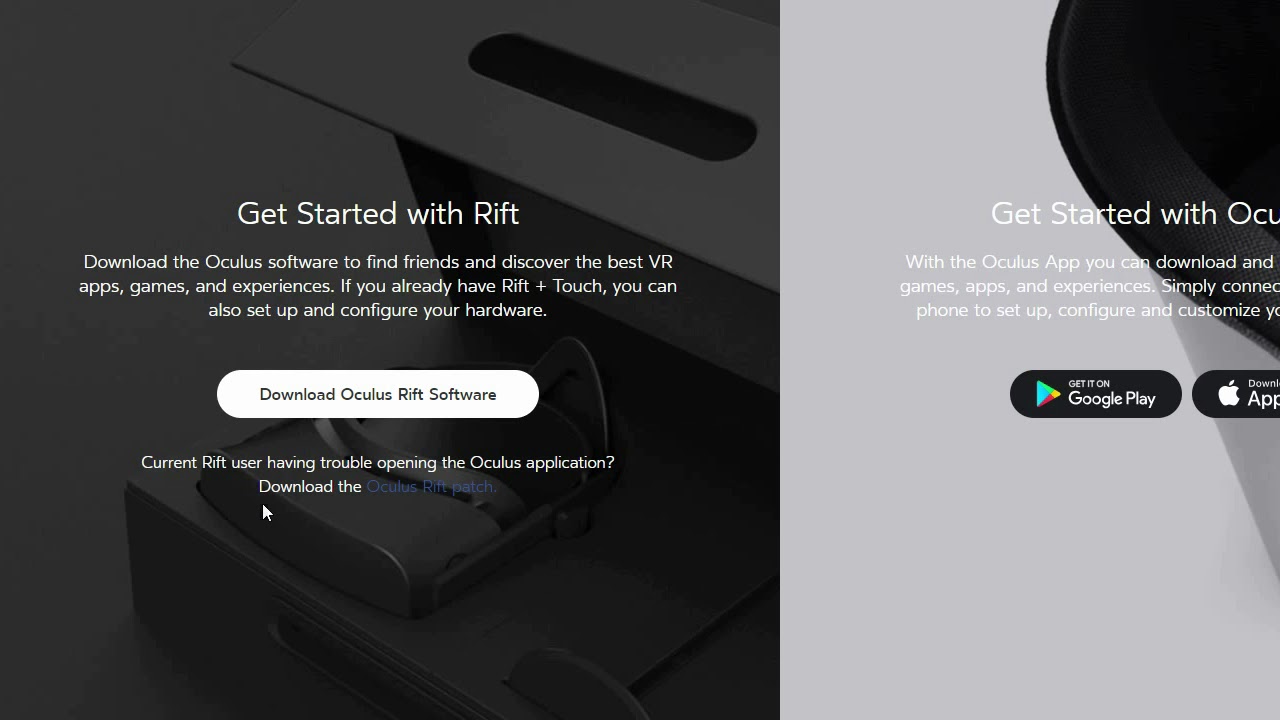Requirements for Downloading Oculus Rift Software
Before you can download the Oculus Rift software, it is important to ensure that your system meets the necessary requirements. This will ensure a smooth and seamless installation process. Here are the key requirements:
- Operating System: The Oculus Rift software is compatible with Windows 10, so make sure your computer is running this version or a later one.
- Hardware Requirements: Your system should meet the minimum hardware specifications to run the Oculus Rift software. This includes having a compatible graphics card, sufficient RAM, and a powerful processor. Refer to the Oculus website for the detailed hardware requirements.
- Internet Connection: A stable internet connection is necessary to download and update the Oculus Rift software. Ensure that you have a reliable and high-speed internet connection before proceeding with the installation process.
- Available Storage Space: The Oculus Rift software requires a certain amount of storage space on your computer. Make sure you have enough free space to accommodate the software and any additional content you may download.
- USB Ports: The Oculus Rift device needs to be connected to your computer via USB ports. Ensure that you have available USB ports to connect the necessary cables.
- Oculus Account: You will need to create an Oculus account before you can download and use the Rift software. Make sure you have a valid email address and follow the steps to create your account.
By ensuring that your system meets these requirements, you will be ready to embark on your virtual reality journey with the Oculus Rift. Once you have checked off all the requirements, you can proceed to the next steps of installing and setting up the software.
Step 1: Installing Oculus Rift Software
To begin your Oculus Rift experience, you first need to install the Oculus Rift software on your computer. Follow these steps to get started:
- Visit the Oculus website: Open your preferred web browser and navigate to the official Oculus website at www.oculus.com.
- Download the software: On the Oculus website’s homepage, locate the “Downloads” section. Click on the “Download Software” button to initiate the download process.
- Run the installer: Once the Oculus Rift software is downloaded, locate the installer file in your computer’s Downloads folder or wherever you saved it. Double-click on the file to run the installer.
- Follow the installation wizard: The installation wizard will guide you through the process of installing the Oculus Rift software. Click “Next” to proceed through the steps and accept the terms and conditions when prompted.
- Choose the installation location: During the installation process, you will be asked to select the location where you want to install the Oculus Rift software. Choose a suitable location on your computer’s hard drive.
- Wait for the installation to complete: The installation process may take a few moments to complete, so be patient. Once it is finished, you will see a confirmation message indicating that the software has been successfully installed.
After completing these steps, the Oculus Rift software will be installed on your computer, bringing you one step closer to immersing yourself in the world of virtual reality. Now, you are ready to move on to the next step: creating an Oculus account.
Step 2: Creating an Oculus Account
In order to fully utilize the features and functionalities of the Oculus Rift software, you need to create an Oculus account. Follow these steps to create your account:
- Launch the Oculus Rift software: After successfully installing the Oculus Rift software, locate the application on your computer and launch it.
- Click on “Sign Up”: On the Oculus Rift software’s home screen, you will find a “Sign Up” button. Click on it to begin the account creation process.
- Enter your details: In the account creation form, you will be asked to provide certain information. Fill in your email address, password, and other requested details accurately.
- Accept the terms and conditions: Read through the terms and conditions of the Oculus Rift software and, if you agree, check the box to accept them.
- Verify your email: Once you have submitted the account creation form, a verification email will be sent to the email address you provided. Go to your email inbox and click on the verification link in the email to confirm your account.
- Set up your profile: After verifying your email, you will be prompted to set up your Oculus profile. Here, you can add a profile picture and provide additional personal information if desired.
With your Oculus account successfully created, you have unlocked a world of possibilities in the realm of virtual reality. Your account will be used to access the Oculus Store, connect with friends, and personalize your VR experience. Now that you have an account, it’s time to move on to the next step: connecting your Oculus Rift device to your computer.
Step 3: Connecting the Oculus Rift Device
To fully immerse yourself in the virtual reality experience, you need to connect your Oculus Rift device to your computer. Follow these steps to ensure a successful connection:
- Prepare the Oculus Rift device: Remove the Oculus Rift headset and tracking sensors from their packaging. Make sure all the cables and connectors are readily accessible.
- Connect the headset: Connect the Oculus Rift headset to your computer using the provided USB and HDMI cables. Ensure the connections are secure on both ends.
- Set up the sensors: Place the tracking sensors in strategic locations around your play area. Connect each sensor to your computer using the USB cables provided. Position the sensors to provide optimal coverage for tracking your movements.
- Ensure proper power supply: Ensure that the Oculus Rift headset and tracking sensors are receiving power. Check that the required power cables are connected securely and plugged into a reliable power source.
- Check device connectivity: Open the Oculus Rift software on your computer and go to the settings menu. Check that the software recognizes and detects the connected Oculus Rift device.
- Follow setup instructions: The Oculus Rift software will guide you through the setup process for your connected device. Follow the on-screen instructions to complete the device setup.
Once you have successfully connected your Oculus Rift device to your computer, you are ready to dive into the immersive world of virtual reality. With the device connected, you can now proceed to the next step: downloading and installing the Oculus Rift software.
Step 4: Downloading and Installing Oculus Rift Software
Now that your Oculus Rift device is connected to your computer, it’s time to download and install the Oculus Rift software to unlock a world of virtual reality experiences. Here’s how to proceed:
- Open the Oculus software: Launch the Oculus Rift software on your computer.
- Log in to your Oculus account: Enter your Oculus account credentials to log in. If you don’t have an account yet, refer to the previous step on how to create one.
- Navigate to the Oculus Store: Once logged in, you will be taken to the Oculus Store. Here, you can explore a vast collection of VR games, apps, and experiences.
- Choose your desired content: Browse through the available content and select the Oculus Rift software or specific VR experience you want to download and install.
- Click on “Download” or “Buy”: Depending on whether the content is free or requires a purchase, click on the appropriate button to initiate the download or purchase process.
- Monitor the download progress: While the content is downloading, you can keep track of the progress in the Oculus software. Once the download is complete, the installation process will automatically begin.
- Follow the installation instructions: The Oculus software will guide you through the installation process. Simply follow the on-screen instructions to complete the installation of the Oculus Rift software or the specific VR experience you selected.
After the installation is complete, you will have access to a wide range of VR content to explore and enjoy with your Oculus Rift device. To optimize your VR experience, proceed to the next step: setting up the Oculus Rift software.
Step 5: Setting Up Oculus Rift Software
Now that you have downloaded and installed the Oculus Rift software, it’s time to set it up for optimal performance and personalized preferences. Follow these steps to get started:
- Launch the Oculus software: Open the Oculus Rift software on your computer.
- Put on the Oculus Rift headset: Wear the Oculus Rift headset and adjust the straps to ensure a comfortable fit.
- Ensure proper sensor detection: Verify that the installed sensors can accurately detect your movements by following the on-screen instructions.
- Run the sensor setup: The Oculus software will guide you through the process of setting up the sensors. Make sure that they are positioned properly and can track your movements effectively.
- Adjust visual settings: Navigate to the Oculus software’s settings menu and explore options such as display resolution, graphics quality, and audio settings. Customize these settings to your preference.
- Configure guardian system: The guardian system helps define the boundaries of your playing area. Carefully set up the guardian system by tracing the outline of your safe playing space to prevent any obstacles.
- Calibrate controllers: If you have Oculus Touch controllers, the software will guide you through the process of calibrating and syncing them with the Oculus Rift headset.
- Explore additional settings: Take the time to explore other settings available in the Oculus software, such as user profiles, notifications, and privacy options. Adjust these settings to personalize your VR experience.
Once you have completed the setup process and customized the Oculus Rift software to your liking, you are ready to embark on your virtual reality journey. Now that the software is properly set up, the next step is to configure it for optimal performance.
Step 6: Configuring Oculus Rift Software
After setting up the Oculus Rift software, it’s important to configure it to ensure optimal performance and the best possible VR experience. Follow these steps to configure the Oculus Rift software:
- Open the Oculus software: Launch the Oculus Rift software on your computer.
- Access the settings menu: Navigate to the Oculus software’s settings menu by clicking on the gear icon at the top right corner of the screen.
- Performance optimization: In the settings menu, look for performance-related options. Adjust the graphics quality and other settings to find a balance between visual quality and smooth performance based on your computer’s capabilities.
- Audio configuration: Explore the audio settings in the Oculus software. Select your preferred audio output device and adjust the volume settings accordingly.
- Controller configuration: If needed, configure the input settings for your Oculus Touch controllers. You can customize the sensitivity, button mapping, and other controller-related settings to suit your preferences.
- Notification and privacy settings: Take some time to review and adjust the notification and privacy settings. You can choose which types of notifications you wish to receive and manage your privacy preferences.
- Software updates: Check for software updates in the settings menu and ensure that your Oculus Rift software is up to date. To ensure the best performance and access to the latest features, it is important to keep the software updated.
- Additional configuration: Depending on your specific needs and preferences, explore other settings available in the Oculus software. These may include matchmaking options, social features, and more.
By properly configuring the Oculus Rift software, you can enhance your VR experience and tailor it to meet your personal preferences. Once you have completed the configuration process, you are now ready to dive into the world of virtual reality and enjoy the wide array of games, apps, and experiences available to you.
Step 7: Updating Oculus Rift Software
Keeping your Oculus Rift software up to date is crucial for a smooth and optimized virtual reality experience. Regular software updates not only improve performance but also provide access to new features, bug fixes, and security enhancements. Follow these steps to ensure you are running the latest version of the Oculus Rift software:
- Open the Oculus software: Launch the Oculus Rift software on your computer.
- Access the settings menu: Navigate to the settings menu by clicking on the gear icon at the top right corner of the screen.
- Check for updates: In the settings menu, look for an option to check for updates. Click on it to initiate the update process.
- Monitor the update progress: The Oculus software will automatically check for updates and begin downloading and installing them. Monitor the progress bar to see the status of the update.
- Allow the update to complete: Depending on the size of the update and your internet connection speed, it may take some time to complete the update process. Patience is key as the software ensures all necessary files are updated.
- Restart the Oculus software (if required): In some cases, a software update may require you to restart the Oculus software. If prompted, follow the instructions to restart and apply the updates.
- Verify the updated software version: Once the update is complete and the Oculus software is restarted, verify that you are now running the latest version. The version number can usually be found in the settings menu.
By regularly updating your Oculus Rift software, you can ensure that you are benefiting from the latest improvements and features, as well as enhancing the overall performance and stability of your virtual reality experiences. Stay up to date and enjoy the best possible VR journey with your Oculus Rift device.
Troubleshooting Tips for Oculus Rift Software
While the Oculus Rift software is designed to provide a seamless virtual reality experience, you may encounter some issues or errors along the way. Here are some troubleshooting tips to help you resolve common problems:
- Check system requirements: Ensure that your computer meets the minimum hardware and software requirements for running the Oculus Rift software. Make sure your graphics card drivers and operating system are up to date.
- Restart the Oculus software: Sometimes, simply restarting the Oculus software can resolve minor issues. Close the software completely and relaunch it to see if the problem persists.
- Disconnect and reconnect the device: If you’re experiencing connection issues with your Oculus Rift device, try disconnecting and reconnecting all cables and connectors, ensuring they are securely attached.
- Check USB ports and connections: Make sure that the USB ports you are using for the Oculus Rift device are functioning properly. Try connecting the device to different USB ports on your computer.
- Reset the tracking sensors: If tracking issues occur, try resetting the tracking sensors using the Oculus software. Follow the instructions for reconfiguring the sensors and ensure they are properly positioned for optimal tracking.
- Disable antivirus/firewall software: Some antivirus or firewall software may conflict with the Oculus Rift software. Temporarily disable these programs and see if the issue persists.
- Check for software updates: Ensure that your Oculus Rift software is up to date. Check for updates in the settings menu and install any available updates to fix known issues and improve performance.
- Reinstall the Oculus software: If all else fails, uninstall the Oculus Rift software from your computer and reinstall it. Follow the proper uninstallation steps provided by Oculus and then download the latest version of the software from the official website.
- Reach out to Oculus support: If you are still experiencing persistent issues or errors, don’t hesitate to contact Oculus support for further assistance. They can provide guidance and troubleshooting steps specific to your situation.
By following these troubleshooting tips, you can overcome common problems and ensure a smooth and enjoyable experience with your Oculus Rift software. Remember, some issues may require more in-depth solutions, so don’t hesitate to seek further assistance from Oculus support when needed.