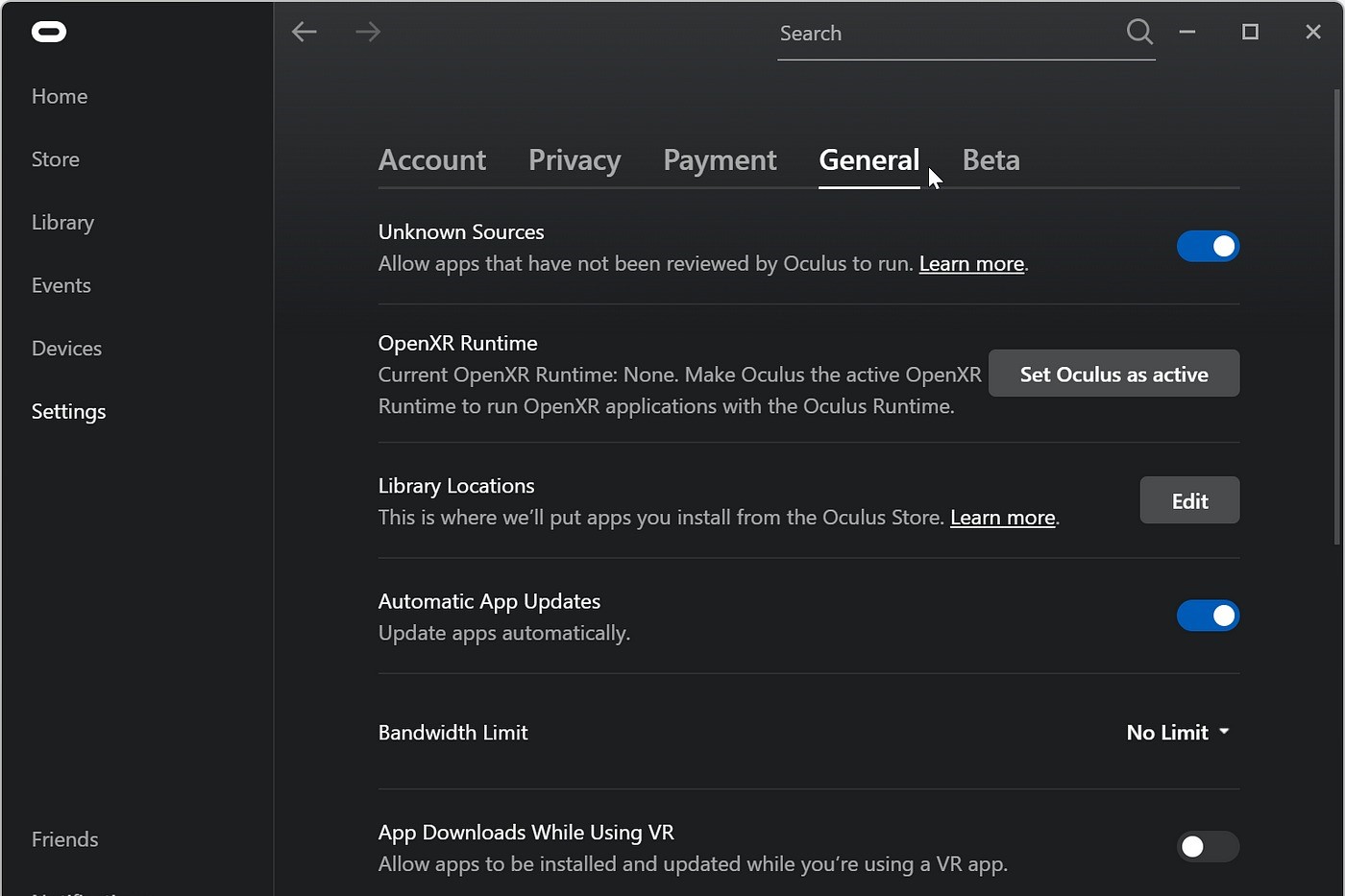Why Use Unknown Sources on Oculus Rift
When it comes to virtual reality gaming on the Oculus Rift, the official Oculus Store is undoubtedly the go-to destination for most users. With its curated collection of games and applications, it offers a convenient and secure way to discover and install content specifically designed for the Rift. However, there is another side to the Oculus Rift experience – the world of unknown sources.
Unknown sources refer to applications and games that are not available on the Oculus Store but can still be installed and played on the Rift. These can include indie games, experimental experiences, and even content created by the community. While they may not have gone through the same rigorous approval process as the games on the official store, they provide an opportunity for players to explore new and innovative experiences that push the boundaries of virtual reality.
So, why should you consider using unknown sources on your Oculus Rift?
1. Access to a wider range of content: While the Oculus Store offers a varied selection of games and applications, it cannot possibly cater to everyone’s tastes and preferences. Unknown sources give you the freedom to explore a wider range of content options, including experimental games, niche genres, and unique experiences that may not have made it to the official store.
2. Supporting indie developers: Many indie developers create amazing and innovative VR experiences that may not have the resources or visibility to make it onto the Oculus Store. By using unknown sources, you can discover and support these talented developers, helping them gain exposure and recognition for their work.
3. Modding and customization: Some games on the Oculus Store have restrictions when it comes to modding or customization options. By using unknown sources, you can access modified versions of games or even create your own modifications, allowing for a more personalized and tailored gaming experience.
4. Early access to new releases: Some developers release their games through unknown sources before they make it to the Oculus Store. By accessing these early releases, you can get a sneak peek at upcoming games and be part of the community’s feedback process, providing valuable insights to the developers.
5. Unlocking additional features: Some games and applications on unknown sources offer additional features and functionalities that may not be available in their Oculus Store counterparts. These can range from extra levels and game modes to enhanced graphics and gameplay mechanics, providing a unique and enhanced VR experience.
While there are clear benefits to exploring unknown sources on your Oculus Rift, it is important to exercise caution and ensure that you are downloading content from reliable and trusted sources. Be mindful of potential risks such as malware or pirated content, and take steps to verify the authenticity and safety of downloads before installation. With proper diligence, unknown sources can broaden your horizons and enrich your virtual reality gaming journey on the Oculus Rift.
Enabling Unknown Sources
Before you can start exploring and enjoying content from unknown sources on your Oculus Rift, you need to enable this feature. By default, the Oculus Rift is set to only allow installations from the Oculus Store. Here’s how you can enable unknown sources:
1. Open Oculus App: Launch the Oculus app on your computer. Ensure that your Oculus Rift headset is connected and recognized by the app.
2. Go to Settings: Click on the “Settings” tab located on the bottom toolbar of the Oculus app. This will open up the settings menu.
3. Select General: Within the settings menu, select the “General” tab on the left-hand side. Here, you will find various options related to your Oculus Rift settings.
4. Enable Unknown Sources: Scroll down until you find the section labeled “Unknown Sources.” Toggle the switch to enable unknown sources. A warning message may appear, informing you about the potential risks of installing content from unknown sources. Read and acknowledge the warning if you understand the risks and are comfortable proceeding.
5. Confirm Changes: After enabling unknown sources, click on the “Apply Changes” button on the bottom right corner of the settings menu. This will save your settings and apply the changes to your Oculus Rift.
6. Restart Oculus App: To ensure that the changes take effect, restart the Oculus app. Close the app completely and then relaunch it.
Once you have enabled unknown sources, you can now proceed to download and install games and applications from sources other than the Oculus Store. It’s important to note that each time you update or reinstall the Oculus app, you will need to enable unknown sources again as the settings may reset.
Keep in mind that enabling unknown sources comes with certain risks. It’s essential to only download content from trusted sources and exercise caution when installing files. Always verify the authenticity and safety of the downloads to avoid any potential harm to your computer or the Oculus Rift headset.
Enabling unknown sources opens up a whole new world of possibilities for your Oculus Rift, allowing you to explore innovative experiences, support indie developers, and access a wider range of content beyond what is available on the Oculus Store. Take advantage of this feature responsibly and enjoy the exciting adventures that await you in the realm of unknown sources.
Downloading Games from Unknown Sources
Once you have enabled unknown sources on your Oculus Rift, you can embark on the journey of downloading games and applications from sources other than the official Oculus Store. Here are the steps to download games from unknown sources:
1. Find a Trusted Source: Begin by finding a reliable and trusted source for downloading games compatible with Oculus Rift. Several websites and platforms cater to unknown sources content, offering a variety of VR experiences.
2. Search and Browse: Explore the catalog of games and applications available on the selected platform. Utilize search filters or browse through categories to find content that piques your interest. Take advantage of user reviews and ratings to gauge the quality and performance of the games.
3. Check Compatibility: Ensure that the game you wish to download is compatible with the Oculus Rift. Look for explicit mentions of Oculus Rift support or compatibility with virtual reality headsets. Additionally, take note of any specific system requirements or recommended hardware specifications to optimize your gaming experience.
4. Download the Game: Once you have found the desired game, locate the download button or link. Click on it, and the game’s files will begin to download to your computer. Depending on the size of the game and the speed of your internet connection, the download process may take some time.
5. Extract and Install: After the game’s files have finished downloading, you may need to extract them from a compressed folder. Right-click on the downloaded file and select “Extract” or “Extract Here.” Follow the prompts to extract the files to a location on your computer.
6. Install the Game: Navigate to the extracted game files and locate the installer or setup file. Double-click on it to initiate the installation process. Follow the on-screen instructions to install the game on your computer.
7. Launch the Game on Oculus Rift: Once the game has been successfully installed, launch the Oculus app on your computer and put on your Oculus Rift headset. Navigate to the “Library” section within the app, where you should see the newly installed game listed. Click on the game to start playing. You may be prompted to grant necessary permissions or confirm any security warnings during the first launch.
It’s crucial to note that downloading games from unknown sources may carry potential risks, such as downloading malware or pirated content. Therefore, it is vital to exercise caution and download from trusted sources to ensure your safety and the integrity of your system.
By exploring games from unknown sources, you can access a broader range of content beyond what is available on the official Oculus Store. This allows you to discover hidden gems, unique experiences, and community-created content, enhancing your virtual reality gaming adventures on the Oculus Rift.
Installing and Running Games from Unknown Sources
Once you have successfully downloaded a game from an unknown source for your Oculus Rift, it’s time to install and run the game on your system. Here’s how you can proceed:
1. Locate the Game Files: Navigate to the location where you saved or extracted the downloaded game files on your computer. Typically, the game files will be in a folder specific to the game’s title.
2. Read Installation Instructions: Some games may come with specific installation instructions provided by the developer. It’s important to read any accompanying documentation, instructions, or text files before proceeding with the installation to ensure that you follow any necessary steps or requirements.
3. Run the Installer: Look for an executable file, often named “setup.exe” or “installer.exe,” within the game’s folder. Double-click on the installer file to launch the installation wizard or the installation process.
4. Follow the On-screen Prompts: The installation process will guide you through a series of on-screen prompts. Pay close attention to any options or preferences presented during the installation, such as choosing the installation directory or specifying additional installation components. Follow the prompts and select your preferred settings accordingly.
5. Wait for Installation to Complete: Once you have confirmed your installation settings, the installer will begin copying the necessary files and setting up the game on your system. The time it takes for the installation to complete will depend on the size of the game and the speed of your computer.
6. Launch the Game: After the installation is complete, locate the game’s executable file, often found within the game’s installation directory. Double-click on the executable file to launch the game.
7. Put on Your Oculus Rift: Before starting the game, ensure that your Oculus Rift headset is properly connected to your computer and the Oculus app is running. Put on your headset and adjust it to a comfortable position.
8. Navigate to the Game on Oculus Home: Open the Oculus app and go to the “Library” section. The newly installed game should appear in the library list. Click on the game’s title to start it.
9. Enjoy the Game on Oculus Rift: Once the game is launched, you can immerse yourself in the virtual reality experience provided by the game. Grab your Oculus Touch controllers (if applicable) and follow any in-game prompts or instructions to get started.
It’s important to mention that some games may require additional steps or configurations to ensure optimal performance and compatibility with your Oculus Rift. Refer to any documentation or online resources provided by the game’s developer for specific instructions or troubleshooting information.
By following these installation and running steps, you can experience an array of games and applications from unknown sources, expanding your virtual reality gaming library and discovering unique experiences not found on the official Oculus Store.
Troubleshooting Issues with Unknown Sources
While exploring games and applications from unknown sources on your Oculus Rift can be exciting, you may encounter occasional challenges or technical issues. Here are some common troubleshooting steps to help you resolve potential problems:
1. Check System Requirements: Ensure that your computer meets the minimum system requirements for running the game. Insufficient hardware specifications can lead to performance issues or crashes. Refer to the game’s documentation or website for the recommended specifications.
2. Verify Compatibility: Confirm that the game is explicitly compatible with the Oculus Rift. Some games may require additional software or configurations to function correctly with the Oculus runtime. Check for any compatibility patches or updates provided by the developer.
3. Update Graphics Drivers: Outdated or incompatible graphics drivers can cause visual glitches or performance issues. Visit the website of your graphics card manufacturer and download the latest drivers for your specific model.
4. Restart Oculus App and Computer: Try restarting the Oculus app and your computer as a simple troubleshooting step. Sometimes, temporary glitches or conflicts can be resolved by a fresh start.
5. Disable Antivirus or Firewall: Antivirus or firewall software may sometimes interfere with the installation or running of games from unknown sources. Temporarily disable these security applications while installing or playing the game, making sure to re-enable them afterward.
6. Reinstall the Game: If the game continues to have issues, consider uninstalling and reinstalling it. This can help fix any corrupted or missing files that may be causing the problem.
7. Update the Game: Check if there are any available updates for the game. Developers frequently release patches and updates to address bugs and improve compatibility. Updating the game to the latest version may resolve issues you are experiencing.
8. Seek Community Solutions: Join discussion forums, communities, or social media groups dedicated to Oculus Rift gaming. Other users may have encountered similar issues and found solutions. Engaging with the community can provide valuable insights and troubleshooting tips.
9. Contact Developer Support: If none of the above steps resolve the problem, reach out to the developer’s support team. Many developers are responsive and willing to assist users facing technical difficulties with their games.
Remember to exercise caution when troubleshooting and be mindful of potential risks associated with downloading content from unknown sources. Only visit trusted websites and sources to avoid malware or pirated software.
By following these troubleshooting steps, you can overcome common issues and continue enjoying the diverse range of experiences offered by games and applications from unknown sources on your Oculus Rift.
Tips for a Smooth Experience with Unknown Sources
Exploring games and applications from unknown sources on your Oculus Rift can be a thrilling adventure. To ensure a smooth and enjoyable experience, consider the following tips:
1. Research and Read Reviews: Before downloading a game, take the time to research and read reviews from other users. This can provide insight into the game’s performance, compatibility, and overall user satisfaction, helping you make informed decisions.
2. Backup Important Files: Prior to installing games from unknown sources, consider backing up important files and documents on your computer. While it’s unlikely for a game installation to cause data loss, it’s always a good practice to back up your files regularly to prevent any unexpected mishaps.
3. Join VR Communities: Engage with virtual reality communities, forums, or social media groups to connect with other Oculus Rift users. These communities often share recommendations, tips, and troubleshooting advice specific to games from unknown sources.
4. Update Oculus Software: Keep your Oculus software up to date to ensure compatibility with the latest games and improvements in performance and stability. Regularly check for updates through the Oculus app or enable automatic updates.
5. Manage Hard Drive Space: Games from unknown sources can vary in size, so it’s important to monitor your hard drive space. Ensure you have enough space available to accommodate new game installations and make a habit of periodically cleaning up unnecessary files to free up storage.
6. Use Trusted Sources: Stick to reputable and trusted sources for downloading games and applications from unknown sources. Avoid downloading from suspicious websites or sources that offer pirated or illegal content to protect yourself and your system.
7. Read Installation Instructions: Take the time to read any installation instructions provided by the game developers. Following the instructions carefully can help avoid potential problems during the installation process.
8. Keep Track of Updates: Check for updates for the games you have installed from unknown sources. Developers often release patches or updates to address bugs or add new features. Staying up to date will ensure you have the best possible experience with the games.
9. Share Feedback: If you come across any issues or have suggestions for improvement with games from unknown sources, consider providing feedback to the developers. Your feedback can contribute to the game’s development and help enhance the overall user experience.
10. Stay Vigilant of Security: Be mindful of potential security risks when downloading files from unknown sources. Scan all downloaded files with antivirus software before running them to ensure they are safe and free from malware.
By following these tips, you can maximize your enjoyment of games and applications from unknown sources on your Oculus Rift while minimizing potential issues or challenges. Embrace the freedom to explore new and unique virtual reality experiences beyond the official Oculus Store and dive into the immersive world of unknown sources.