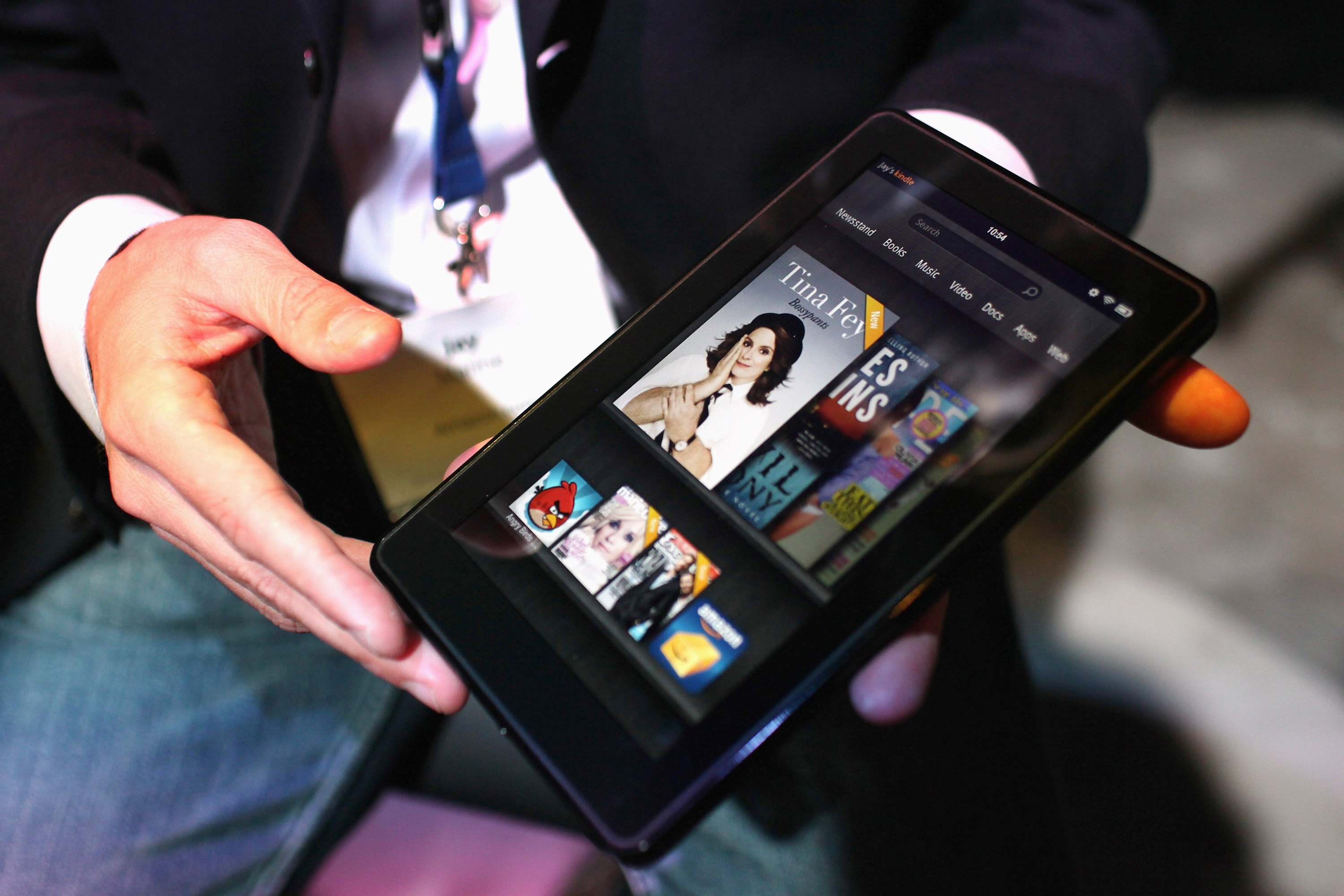Preparing Your Fire Tablet
Your Amazon Fire Tablet is a powerful device that allows you to enjoy your favorite movies on the go. Before diving into the world of movie downloads, there are a few steps you should take to ensure a smooth and hassle-free experience. Here’s what you need to do:
- Update Your Device: Before you start downloading movies, make sure your Fire Tablet is running on the latest software version. To do this, go to “Settings” and select “Device Options.” From there, tap on “System Updates” to check for any available updates and install them.
- Clear Storage Space: Movie files can take up a significant amount of storage space on your tablet. To free up space and make room for your downloads, consider deleting any unnecessary apps, photos, or videos. You can also transfer files to cloud storage services like Amazon Drive or Google Drive.
- Charge Your Tablet: There’s nothing worse than running out of battery during a movie download. Before you start the process, ensure that your Fire Tablet is fully charged or connected to a power source to avoid any interruptions.
- Connect to Wi-Fi: Downloading movies requires a stable internet connection. Connect your Fire Tablet to a reliable Wi-Fi network to ensure a fast and uninterrupted download process.
By preparing your Fire Tablet with these simple steps, you’ll be ready to dive into the world of movie downloads confidently. Now that your device is prepped and ready, let’s explore the different methods for downloading movies on your Amazon Fire Tablet.
Choosing the Right Movie Download App
When it comes to downloading movies on your Amazon Fire Tablet, choosing the right movie download app is crucial. There are several options available, each offering different features and benefits. Here are a few popular movie download apps to consider:
- Amazon Prime Video: If you’re an Amazon Prime member, you already have access to a vast library of movies and TV shows that can be downloaded directly to your Fire Tablet. The app offers a seamless downloading experience and allows you to watch your movies offline at your convenience.
- Netflix: Netflix is another well-known streaming service that offers a download feature. With a Netflix subscription, you can download movies and TV shows to enjoy them later, even without an internet connection. The app provides a user-friendly interface and a diverse range of content.
- Hulu: Hulu is another popular streaming service that allows you to download movies and TV shows for offline viewing. The app offers a wide selection of movies, including recent releases and classic films, making it a great choice for movie enthusiasts.
- Google Play Movies & TV: If you prefer to rent or purchase movies to watch offline, the Google Play Movies & TV app is a great option. It allows you to browse and download movies directly to your Fire Tablet, giving you the flexibility to choose from a vast library of films.
Before choosing a movie download app, consider your preferences, budget, and the specific movies or TV shows you want to watch. Take advantage of free trials or promotional offers to test out different apps and find the one that best suits your needs.
Now that you know the importance of choosing the right movie download app, let’s move on to the steps involved in downloading a movie from a streaming service on your Amazon Fire Tablet.
Downloading a Movie from a Streaming Service
If you have a subscription to a streaming service like Amazon Prime Video, Netflix, or Hulu, you can easily download movies directly to your Fire Tablet for offline viewing. Here’s how to download a movie from a streaming service:
- Open the app: Launch the streaming service app on your Fire Tablet. Make sure you are signed in to your account.
- Search for the movie: Use the search function within the app to find the movie you want to download. You can also browse through various categories and genres to discover new content.
- Select the movie: Once you’ve found the movie, tap on it to open the movie details page.
- Check for download options: Look for a download button or an option like “Download” or “Save offline.” This may vary depending on the streaming service you are using. Tap on the download option.
- Choose the download quality: Some streaming services allow you to choose the download quality based on your preference or available storage space. Select the desired quality, such as “Standard” or “High,” and confirm your selection.
- Wait for the download: The app will start downloading the movie to your Fire Tablet. The download time will depend on the size of the movie and your internet connection speed. Make sure your device is connected to a stable Wi-Fi network to ensure a smooth and fast download process.
- Access your downloaded movie: Once the download is complete, go to your app’s “Downloads” section or “My Library” to access your downloaded movie. From there, you can watch it anytime, even without an internet connection.
Downloading movies from a streaming service is a convenient way to enjoy your favorite films offline. However, it’s important to note that some streaming services have limitations on the number of movies you can download or the duration of the downloads. Keep an eye on the expiration dates of your downloads and revisit the app periodically to refresh or renew them.
Now that you know how to download movies from a streaming service, let’s explore another method: downloading movies from a file sharing site.
Downloading a Movie from a File Sharing Site
If you’re unable to find a movie you want to download on a streaming service, or if you prefer accessing a wider variety of films, you can consider downloading movies from file sharing sites. Here is a step-by-step guide on how to download a movie from a file sharing site on your Amazon Fire Tablet:
- Find a reliable file sharing site: There are numerous file sharing sites available online, but be cautious and choose a trustworthy one. Popular options include BitTorrent, The Pirate Bay, or RARBG. Keep in mind that downloading copyrighted material may be illegal in some countries.
- Install a torrent client: In order to download movies from file sharing sites, you’ll need a torrent client app on your Fire Tablet. uTorrent or BitTorrent are commonly used apps that allow you to download torrents. Install and set up the app from the Amazon Appstore.
- Search for the movie: Visit the file sharing site using a web browser on your Fire Tablet. Use the search bar to find the movie you want to download. Remember to use specific keywords, such as the movie title and release year, for more accurate results.
- Select a torrent: From the search results, choose a torrent file or magnet link with a good number of seeders (people sharing the file). Higher seeders ensure faster download speeds. Tap on the torrent file or magnet link to start the download process.
- Open the torrent: When prompted, select your torrent client app (uTorrent or BitTorrent). The app will automatically open the torrent and start downloading the movie files. Make sure your device is connected to a stable Wi-Fi network during the download.
- Monitor the download: Once the download starts, you can monitor its progress within the torrent client app. The download time will depend on the size of the movie file and the speed of your internet connection. Patience may be required, especially for larger files.
- Access your downloaded movie: Once the download is complete, you can find the downloaded movie file within the torrent client app or in the “Downloads” folder on your Fire Tablet. From there, you can transfer the movie to a media player app or directly watch it using a compatible video player.
Downloading movies from file sharing sites can be a viable option for finding rare or hard-to-find films. However, exercise caution and ensure that you are downloading from reputable sources to protect your device from malware or viruses.
Now that you know how to download movies from file sharing sites, let’s move on to managing your downloaded movies on your Amazon Fire Tablet.
Managing Your Downloaded Movies
After downloading movies on your Amazon Fire Tablet, it’s essential to organize and manage your downloaded movies efficiently. This will help you easily find and enjoy your favorite films whenever you want. Here are some tips for managing your downloaded movies:
- Create a dedicated folder: To keep your downloaded movies organized, create a folder specifically for storing your movie files. You can do this by accessing the file manager app on your Fire Tablet and creating a new folder within the “Downloads” directory.
- Rename movie files: Movie files often have names that are alphanumeric or contain random characters. To make it easier to identify your downloaded movies, consider renaming the files with the movie title. You can do this by long-pressing the file and selecting the “Rename” option within the file manager app.
- Use a media player app: Install a reliable media player app, such as VLC Media Player or MX Player, on your Fire Tablet. These apps support various video formats and provide enhanced playback features, including subtitle support and customizable settings.
- Add subtitles: If the downloaded movie does not have embedded subtitles, you can search for subtitle files online that match your movie. Download the subtitle file and place it in the same folder as your movie file. In the media player app, you can then select the subtitle file to display the subtitles while watching the movie.
- Organize your movies by genre or category: If you have a large collection of downloaded movies, consider organizing them by genre or category. For example, you can create folders for “Action,” “Comedy,” “Drama,” etc. This will make it easier to locate specific movies based on your mood or preference.
- Backup your movies: It’s always a good practice to back up your downloaded movies to prevent loss in case of accidental deletion or device issues. You can make a copy of your movie files on cloud storage platforms like Amazon Drive, Google Drive, or Dropbox.
- Remove unwanted movies: Regularly review your downloaded movies and remove any that you no longer want or need. This will help free up storage space on your Fire Tablet and keep your movie collection organized and clutter-free.
By following these tips for managing your downloaded movies, you’ll have a well-organized and accessible collection of films on your Amazon Fire Tablet. Now that you know how to manage your movies, let’s move on to the next section: troubleshooting download issues.
Troubleshooting Download Issues
While downloading movies on your Amazon Fire Tablet, you may encounter some common issues that can hinder the download process. Understanding these issues and knowing how to troubleshoot them can help you overcome any obstacles and successfully download your movies. Here are a few troubleshooting tips for download issues:
- Check your internet connection: Slow or unstable internet connections can cause download failures or delays. Ensure that your Fire Tablet is connected to a reliable Wi-Fi network with a strong signal. Consider moving closer to the router or resetting your Wi-Fi connection if needed.
- Clear app cache: If you’re experiencing issues with a specific movie download app, clearing its cache may resolve the problem. Go to “Settings” on your Fire Tablet, select “Apps & Notifications,” choose the relevant app, and tap on “Clear Cache.” Restart the app and attempt the download again.
- Restart your device: If you’re encountering general download issues on your Fire Tablet, try restarting the device. A simple restart can often resolve temporary glitches or conflicts that may be affecting the download process.
- Free up storage space: Insufficient storage space can prevent movie downloads from completing successfully. Delete unnecessary files or apps to free up space on your Fire Tablet and ensure you have enough room for your movie downloads.
- Update the movie download app: Check if there are any available updates for the movie download app you’re using. Updating the app to the latest version can address bugs or issues that may be causing download problems.
- Disable VPN or proxy: If you’re using a VPN or proxy service on your Fire Tablet, it may interfere with the movie download process. Disable any VPN or proxy services temporarily and try the download again without them.
- Contact customer support: If you’ve tried the above troubleshooting steps and are still facing issues with movie downloads, reach out to the customer support of the movie download app or streaming service. They may be able to provide assistance or offer specific troubleshooting steps tailored to your situation.
By following these troubleshooting tips, you can overcome common download issues and ensure a smooth experience when downloading movies on your Amazon Fire Tablet. Now that you’re equipped with troubleshooting knowledge, let’s move on to some tips and tricks for efficient movie downloads.
Tips and Tricks for Efficient Movie Downloads
Downloading movies on your Amazon Fire Tablet can be made even more efficient with the help of a few handy tips and tricks. These tips will not only save you time but also enhance your overall movie downloading experience. Here are some tips to consider:
- Download overnight or during off-peak hours: If you have a limited internet connection or are concerned about the download speed, consider scheduling your movie downloads overnight or during off-peak hours. This ensures that you take advantage of faster download speeds when network traffic is lower.
- Limit simultaneous downloads: If you’re downloading multiple movies at once, it may affect the download speed and overall performance. Limit the number of simultaneous downloads to prioritize the ones you want to watch sooner.
- Monitor download progress: Keep an eye on the download progress to stay informed about the estimated time remaining. This allows you to plan accordingly, especially if you have limited time or need the movie for a specific event or trip.
- Use Wi-Fi instead of mobile data: To avoid any potential data charges and ensure a stable connection, download movies only when connected to a Wi-Fi network. Using mobile data for large downloads can consume a significant portion of your data plan.
- Consider download quality: Higher download quality results in larger file sizes and longer download times. If you’re short on storage space or want to speed up the download process, opt for a lower quality option that still provides a satisfactory viewing experience.
- Enable auto-delete: Some streaming service apps offer an auto-delete feature that automatically removes downloaded movies after a specified timeframe. This can help you manage your storage space and keep your device clutter-free.
- Read user reviews and ratings: Before downloading a movie, take a moment to read user reviews and ratings. This ensures that you’re making an informed decision about the movie’s quality, storyline, and overall enjoyment factor.
- Consider downloads in advance: If you’re planning a trip or know that you’ll be without internet access for an extended period, plan your movie downloads in advance. This allows you to have a collection of movies ready for offline viewing, ensuring entertainment during your downtime.
By following these tips and tricks, you can optimize your movie downloading process, streamline storage management, and enjoy a seamless movie viewing experience on your Amazon Fire Tablet. Now that you have a better understanding of efficient movie downloads, let’s address some commonly asked questions about movie downloads.
Frequently Asked Questions (FAQs) about Movie Downloads
Here are some commonly asked questions about movie downloads on Amazon Fire Tablets:
- Can I download movies on any Amazon Fire Tablet?
- Do I need an internet connection to watch downloaded movies?
- How many movies can I download on my Fire Tablet?
- Can I transfer downloaded movies to other devices?
- Can I download movies in different languages or with subtitles?
- Can I share my downloaded movies with others?
- Do movie downloads expire?
- Can I download movies while traveling internationally?
- Why is my movie download taking a long time?
- Can I download movies on my Fire Tablet for free?
Yes, movie downloads are available on all Amazon Fire Tablets, including Fire HD, Fire HDX, and Fire HD Kids Edition.
No, once a movie is downloaded to your Fire Tablet, you can watch it offline without an internet connection.
The number of movies you can download depends on the available storage space on your device. Consider deleting unwanted files or apps to create more space for downloads.
Downloaded movies from streaming services are typically protected by DRM (Digital Rights Management) and cannot be transferred to other devices. However, if you download movies from file sharing sites, you can transfer them to other compatible devices.
Streaming services usually provide movies in multiple languages, with some offering subtitle options. You can also download subtitle files separately and add them to your movie downloads.
Sharing downloaded movies may infringe upon copyright laws. It’s generally advisable to enjoy downloaded movies for personal use only and not distribute or share them without proper permission.
Movie downloads from streaming services often have an expiration date. Check within the app to see how long you have to watch a downloaded movie before it expires.
Yes, you can download movies while traveling internationally as long as you have a stable internet connection. However, be mindful of data charges or consider using Wi-Fi to avoid additional costs.
The download speed depends on various factors, such as your internet connection speed, the size of the movie file, and the number of seeders (for file sharing sites). Slow download speeds may also be due to heavy network traffic or other device-related issues.
Streaming services often require a subscription to access their library of downloadable movies. However, there are also free movie download apps available on the Amazon Appstore, offering a selection of free films.
These FAQs aim to address common concerns and questions related to movie downloads on Amazon Fire Tablets. If you have more specific inquiries or encounter further issues, refer to the respective streaming service or file sharing site’s customer support for assistance.