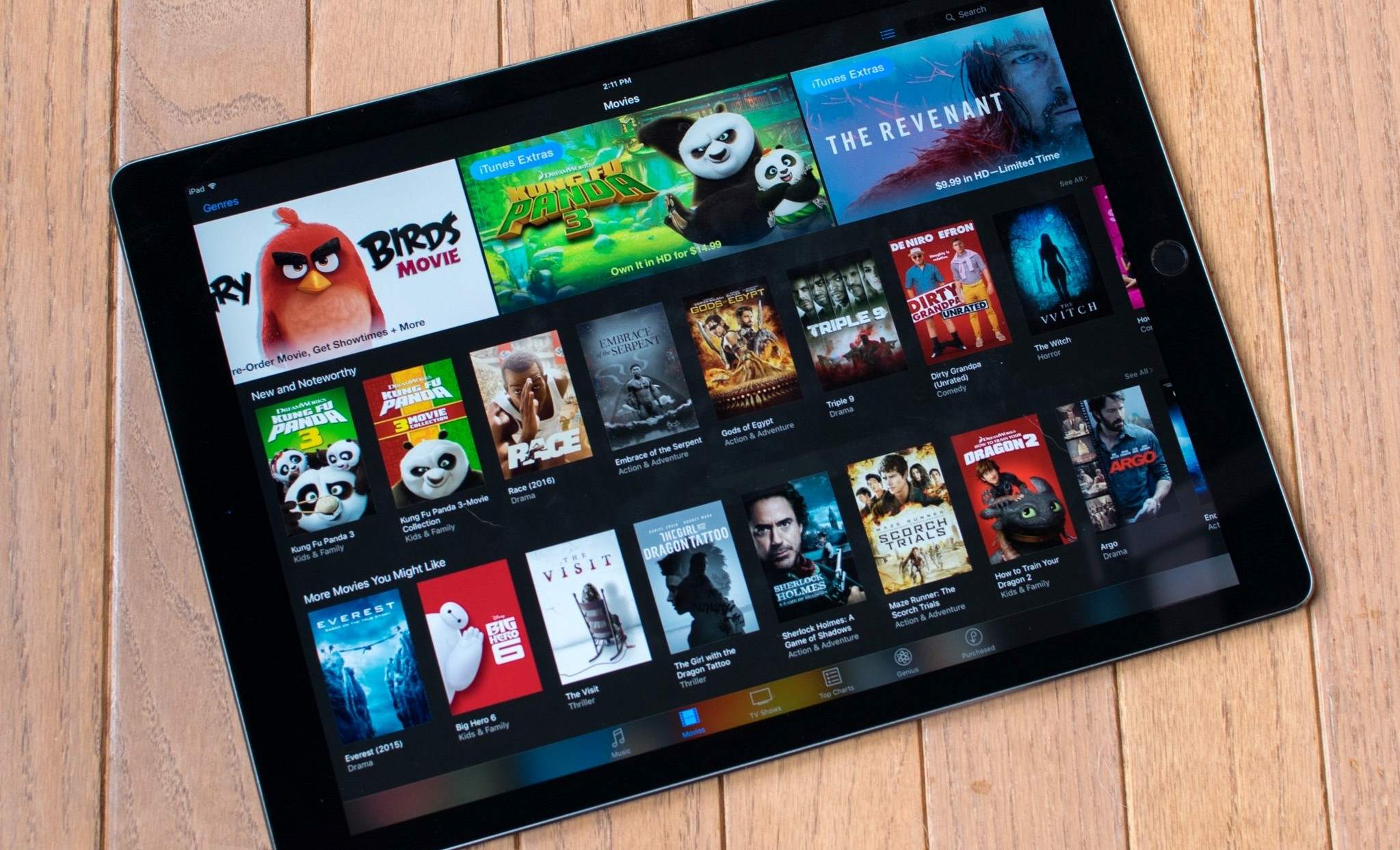Why Download Movies from the iTunes Store?
With the ever-growing popularity of digital media, accessing movies online has become more convenient than ever. One of the most reliable and reputable platforms to download movies is the iTunes Store. Here are several reasons why you should consider downloading movies from the iTunes Store:
- Extensive Library: The iTunes Store offers a vast selection of movies, ranging from the latest blockbuster releases to timeless classics. Whether you’re an avid fan of action, romance, comedy, or any genre in between, you’re sure to find something that suits your taste.
- High-Quality Content: When you download movies from the iTunes Store, you can be confident that you are getting high-quality content. iTunes provides movies in high-definition (HD) format, delivering crisp visuals and immersive sound, enhancing your overall viewing experience.
- Convenience and Portability: Downloaded movies from the iTunes Store can be accessed anytime, anywhere on your Apple devices, such as iPhones, iPads, Macs, and even Apple TVs. This means you can enjoy your favorite movies wherever you go, without the need for an internet connection.
- Offline Viewing: One of the main advantages of downloading movies from the iTunes Store is the ability to watch them offline. This feature is especially useful if you’re traveling or in an area with limited internet access. Simply download the movies beforehand, and they will be available for offline viewing at your convenience.
- Legal and Secure: Downloading movies from the iTunes Store ensures that you are obtaining the content legally and securely. By purchasing or renting movies on iTunes, you are supporting the filmmakers and the entertainment industry while avoiding any legal complications.
- Additional Features: The iTunes Store often offers additional features with downloaded movies, such as bonus content, director’s commentary, and behind-the-scenes footage. These extras provide a deeper understanding and appreciation of the movie-making process and make your viewing experience even more enjoyable.
Overall, downloading movies from the iTunes Store provides a convenient, high-quality, and legal way to build your digital movie collection. Whether you’re a movie enthusiast or simply want to enjoy a relaxing evening at home, the iTunes Store offers a wide selection of movies that cater to diverse tastes and preferences. So, why wait? Head over to the iTunes Store and start downloading your favorite movies today!
Registering an iTunes Account
Before you can start downloading movies from the iTunes Store, you will need to register an iTunes account. Follow these steps to create your account:
- Open the iTunes App: Launch the iTunes app on your computer or open the iTunes Store on your iPhone or iPad.
- Access the Sign-In or Create Account Option: Look for the sign-in or create account option on the top menu bar or in the side menu. Click on it to proceed.
- Select Create New Apple ID: Choose the option to create a new Apple ID. This will enable you to access all the features and services offered by Apple, including the iTunes Store.
- Provide your Email and Personal Information: Enter your email address and personal details, such as your name, date of birth, and security questions. Make sure to use a valid email address as it will be associated with your account.
- Agree to the Terms and Conditions: Read through the terms and conditions, and once you’re ready to proceed, click on the checkbox to indicate your agreement.
- Verify your Email: Apple will send a verification email to the address you provided during registration. Check your email inbox and follow the instructions to verify your account.
- Add a Payment Method: To purchase or rent movies from the iTunes Store, you will need to add a payment method, such as a credit card or PayPal account. Follow the on-screen instructions to securely add your preferred payment option.
- Set Up Security: As an additional security measure, set up a password for your Apple ID and enable two-factor authentication if desired. This will help protect your account from unauthorized access.
Once you have successfully registered your iTunes account, you are ready to explore and enjoy the vast collection of movies available for download. Remember to keep your Apple ID and password secure, as they will be required each time you want to access the iTunes Store or make a purchase.
Browsing and Searching for Movies
Once you have registered your iTunes account, you can start browsing and searching for movies in the iTunes Store. Follow these steps to find the perfect movie to download:
Browsing:
- Explore the Movie Categories: The iTunes Store categorizes movies into genres, such as action, comedy, romance, sci-fi, and more. Browse through these categories to discover movies that align with your interests.
- Check Featured Movies: The iTunes Store often highlights featured movies on the main page. These can include new releases, popular titles, or movies with special promotions. Take a look at these recommendations to find movies that catch your attention.
- View Top Charts: Check out the Top Charts section in the iTunes Store to see the most popular movies at the moment. This can give you insight into trending movies and help you discover hidden gems.
- Check Movie Collections: iTunes occasionally curates collections of movies based on themes or occasions, such as award-winning films, holiday movies, or movie franchises. Explore these collections to find movies that enhance your movie-watching experience.
Searching:
- Use the Search Bar: If you have a specific movie in mind, use the search bar located at the top of the iTunes Store. Enter the movie title, actor’s name, or any relevant keywords to initiate the search.
- Filter and Sort: Once you perform a search, you can further refine your results by using the available filters and sorting options. These include filtering by genre, price, release date, and customer ratings.
- Read Descriptions and Reviews: Click on a movie’s thumbnail to access its detailed description, including the plot summary, cast, director, and reviews from other customers. These insights can help you make informed decisions about which movies to download.
- Watch Trailers: Many movies in the iTunes Store have trailers available. Watching these trailers can give you a sneak peek into the movie and help you gauge if it aligns with your preferences.
By effectively browsing and searching for movies in the iTunes Store, you can easily find movies that cater to your tastes and preferences. Whether you prefer exploring different genres or have a specific movie in mind, the wide variety of options available in the iTunes Store ensures that you’ll find something to enjoy.
Choosing the Right Movie
With the vast selection of movies available in the iTunes Store, choosing the right movie to download can sometimes feel overwhelming. However, by considering a few factors, you can make an informed decision and select a movie that caters to your preferences. Here are some tips to help you choose the right movie:
- Genre: Consider your preferred movie genres. Whether you’re into action, comedy, romance, thriller, or science fiction, narrowing down the genre can help you filter through the available options and find a movie that aligns with your taste.
- Reviews and Ratings: Take a look at customer reviews and ratings for movies you are considering. These reviews can provide insights into the quality and enjoyment level of the movie, helping you make a more informed decision.
- Director and Cast: If you have favorite directors or actors, check if any of their movies are available in the iTunes Store. Their involvement in a movie can be a good indicator of its quality and appeal.
- Plot and Synopsis: Read the plot summary or synopsis provided for each movie. This will give you an idea of the storyline and whether it sparks your interest.
- Trailers: Watch the trailers available for movies you are considering. Trailers can give you a glimpse of the movie’s visuals, tone, and overall vibe, helping you decide if it’s something you would enjoy.
- Recommendations: Seek recommendations from friends, family, or online communities that share similar movie preferences. Their suggestions can guide you towards movies you may not have considered.
- Personal Preferences: Consider your current mood, preferences, and what you’re in the mood to watch. Are you looking for something light-hearted, thought-provoking, or action-packed? Keeping these factors in mind can assist in choosing a movie that suits your mood and entertainment needs.
Remember, choosing the right movie is a subjective process. It’s all about finding something that resonates with you and provides an enjoyable movie-watching experience. With a little research and consideration, you can make an informed decision and select a movie that is well-suited to your tastes.
Purchasing or Renting a Movie
Once you have chosen the perfect movie to watch, the next step is to decide whether you want to purchase or rent it from the iTunes Store. Here’s what you need to know about purchasing and renting movies:
Purchasing a Movie:
If you’re a movie enthusiast or have a strong desire to build your digital movie collection, purchasing a movie from the iTunes Store is a great option. Here’s how it works:
- Click on the Price: On the movie’s information page, you will find the purchase price listed. Click on the price to add the movie to your cart.
- Review your Cart: Once you’ve selected your desired movies, click on your cart to review the items you’re purchasing. You can remove any unwanted movies or proceed to checkout.
- Enter Payment Information: Provide your payment details, such as credit card information or use any balance you may have on your iTunes account.
- Confirm your Purchase: Take a moment to review your purchase details and confirm your decision. Once confirmed, the movie will be added to your library and available for download.
Renting a Movie:
If you’re looking for a more affordable and temporary option, renting a movie is ideal. Renting allows you to enjoy the movie for a specific duration of time. Here’s how it works:
- Click on the Rent Price: On the movie’s information page, you will find the rent price listed. Click on the rent price to start the rental process.
- Select Rental Duration: Choose the rental duration that suits your needs. Typically, rental periods range from 24 hours to 30 days, depending on the movie.
- Enter Payment Information: Provide your payment details, similar to the purchasing process.
- Confirm your Rental: Review the rental details and confirm your decision. Once confirmed, the movie will be available for streaming or downloading within the rental period.
It’s important to note that rented movies have an expiration date, typically 30 days after renting or 24 hours from the first play, depending on the rental duration you selected. Once the rental period is over, the movie will automatically be removed from your library.
Whether you choose to purchase or rent a movie, the iTunes Store provides a convenient and secure platform to access a wide range of movies to suit your preferences and budget. Consider your viewing preferences and needs to determine which option aligns best with your movie-watching habits.
Checking Compatibility
Before you download a movie from the iTunes Store, it’s important to ensure that your device is compatible with the movie and can play it without any issues. Compatibility can vary depending on the device and the format of the movie. Here’s how you can check compatibility:
- Device Compatibility: Verify that your device supports playing movies purchased or rented from the iTunes Store. Most Apple devices, such as iPhones, iPads, Macs, and Apple TVs, are compatible. However, it’s essential to check the specific requirements for each device and ensure they meet the necessary criteria.
- Software Updates: Make sure your device has the latest software updates installed. Updates often include bug fixes and improvements that can enhance compatibility with iTunes movies.
- System Requirements: Check the system requirements specified in the movie’s description or on the iTunes Store. This information will outline the minimum software version, storage space, and other requirements necessary to play the movie smoothly.
- Video Formats: Different movies may come in different video formats such as MP4, M4V, or MOV. Ensure that your device supports the format of the movie you intend to download. Most Apple devices are compatible with the common video formats used on the iTunes Store.
- High-Definition (HD) vs. Standard Definition (SD): Determine your device’s capability to support HD or SD movies. HD movies typically require a higher resolution display and more processing power. If your device meets the requirements, you can enjoy the enhanced visual experience of HD movies. Otherwise, SD movies will still provide a satisfactory viewing experience.
- Download Speed: Verify your internet connection speed to ensure smooth and uninterrupted downloading of movies. A stable broadband connection is recommended for quick downloads, especially for HD movies, which may require larger file sizes.
By checking compatibility before downloading a movie from the iTunes Store, you can avoid any playback issues and ensure a smooth movie-watching experience. If your device doesn’t meet the requirements, you may need to upgrade your device or consider alternative options to enjoy the movie, such as streaming or downloading to a compatible device.
Downloading Movies
Once you have chosen a movie and verified compatibility, it’s time to download it from the iTunes Store. Follow these steps to download movies to your device:
- Click on the Price or Rent Button: On the movie’s information page, click on the price if you want to purchase the movie, or click on the rent button if you prefer to rent it. Note that the buttons may vary depending on the device you’re using.
- Enter Your Apple ID Password: If prompted, enter your Apple ID password to authorize the purchase or rental. This is an additional security measure to ensure that only authorized purchases are made.
- Wait for the Download: The movie will begin downloading to your device. The download time may vary depending on the size of the movie and the speed of your internet connection. Larger HD movies may take longer to download compared to smaller SD movies.
- Monitor the Download Progress: Check the download progress in your iTunes or Movies app. You can see the remaining time and the percentage completed. Ensure that your device stays connected to the internet during the download process.
- Access Your Downloaded Movies: Once the download is complete, you can access your downloaded movies in the iTunes or Movies app on your device. Look for the “Library” or “Downloads” section to find your movies.
In addition to downloading, you also have the option to stream movies instead of downloading them permanently. Streaming allows you to watch the movie instantly without taking up storage space on your device. However, keep in mind that streaming requires a stable internet connection.
Remember, downloaded movies are stored on your device for offline viewing, allowing you to watch them without an internet connection. This is especially useful when you’re traveling or in an area with limited connectivity. Enjoy your downloaded movies at your convenience, anytime and anywhere!
Finding and Organizing Your Downloaded Movies
Once you have downloaded movies from the iTunes Store, it’s important to know how to find and organize them on your device. This will help you easily access and enjoy your collection. Here are some tips for finding and organizing your downloaded movies:
- Library or Downloads Section: Depending on the device and app you’re using, look for a “Library” or “Downloads” section where your downloaded movies are stored. This section typically displays all the movies you have downloaded.
- Recently Added: Many apps have a “Recently Added” or “Recently Downloaded” category that showcases the most recent movies you have downloaded. This is a convenient way to quickly access your latest additions.
- Search Feature: If you have a large collection of downloaded movies, use the search feature in the app to find a specific movie by its title, actor’s name, or any relevant keywords. This will save you time scrolling through your entire library.
- Create Playlists or Collections: Consider creating playlists or collections to group your downloaded movies based on genres, themes, or personal preferences. This allows for easier navigation and customization of your movie library.
- Sort and Filter Options: Take advantage of sorting and filtering options available in the app to arrange your movies alphabetically, by date added, or by other criteria. These options make it easier to locate specific movies or organize them based on your preferences.
- File Naming and Tagging: If your device allows it, consider naming your movie files and adding tags to them. This can further enhance the organization of your movie library and make it easier to search for specific movies.
- Use External Storage: If your device is running out of storage space due to a large movie collection, consider using external storage options such as iCloud, cloud-based storage services, or external hard drives. This allows you to free up space on your device while still having access to your downloaded movies.
By utilizing these methods, you can efficiently find and organize your downloaded movies, ensuring easy access to your favorite films whenever you’re in the mood for a movie night. Take some time to explore the features and customization options provided by your device and app to tailor your movie library to your preferences.
Watching Offline
One of the major advantages of downloading movies from the iTunes Store is the ability to watch them offline. Whether you’re traveling, commuting, or simply in an area with limited internet access, being able to watch movies offline allows you to enjoy your favorite films anytime and anywhere. Here’s how you can watch downloaded movies offline:
- Open the App: Launch the app where your downloaded movies are stored. This could be the iTunes app or the Movies app, depending on your device.
- Access Your Downloaded Movies: Navigate to the library, downloads, or offline section of the app to find your downloaded movies. This is where you can access all the movies you have downloaded.
- Select the Movie: Choose the movie you want to watch from your downloaded collection. You can browse through your library or use the search feature to find a specific movie quickly.
- Click on the Play Button: Once you have selected the movie, click on the play button to start watching. The movie will start playing on your device without requiring an internet connection.
- Enjoy Offline Viewing: Sit back, relax, and enjoy your movie offline. You can pause, rewind, or fast-forward through the movie, just like when watching online.
Remember, downloaded movies are stored locally on your device, allowing you to watch them without an internet connection. This is particularly useful when you’re on a plane, on a road trip, or simply in an area with weak or no Wi-Fi signal.
It’s essential to note that the availability of offline viewing may vary depending on the licensing agreements for the movie you’ve downloaded. Some movies may have restrictions on offline viewing, such as a limited time window or a specific number of views. Make sure to check the terms and conditions associated with each movie to understand the offline viewing limitations, if any.
By taking advantage of offline viewing, you can have a seamless movie-watching experience regardless of your internet connectivity. So, grab some popcorn, sit back, and enjoy your downloaded movies on your device, anytime and anywhere!
Transferring Movies to Other Devices
While it’s convenient to watch downloaded movies on the device they were initially downloaded to, there may be times when you want to transfer those movies to other devices for a better viewing experience or to share them with friends and family. Here’s how you can transfer movies from the iTunes Store to other devices:
- Connect Your Devices: Use the appropriate cables or methods to connect the device where the movies are currently stored to the device you want to transfer them to. This could be via USB cables, Wi-Fi, AirDrop, or other compatible transfer methods.
- Authorize the Devices: If necessary, make sure both devices are authorized to access the movies. This is especially important if you’re transferring movies between different Apple devices, as each device needs to be associated with the same Apple ID.
- Locate the Movies: On the device where the movies are stored, navigate to the location where the movies are saved. This could be in the iTunes app, Movies app, or a specific folder on your device.
- Transfer the Movies: Depending on the transfer method you’re using, you can either drag and drop the movie files from the source device to the destination device or use the transfer feature provided by the software or app you’re using. Follow the on-screen instructions to initiate the transfer process.
- Confirm the Transfer: Once the transfer is complete, verify that the movies have successfully transferred to the destination device. Ensure that the transferred movies are accessible and playable on the new device.
It’s important to note that the transfer process may vary depending on the devices and platforms involved. For example, transferring movies between Apple devices may involve using iTunes or the Finder on a Mac, while transferring movies to Windows or Android devices may require different software or methods for compatibility.
If you’re transferring movies to a different ecosystem, such as from an Apple device to a non-Apple device, you may need to convert the movie file format to ensure compatibility. There are various software tools available that can help you convert the file format if needed.
By transferring movies to other devices, you can enjoy your downloaded movies on a bigger screen, share them with others, or have a backup copy for safekeeping. Just make sure to comply with the relevant copyright and licensing agreements when transferring movies between devices.
Removing Downloaded Movies
After enjoying your downloaded movies from the iTunes Store, you may want to free up storage space on your device or remove movies that you no longer need. Removing downloaded movies is a simple process that allows you to manage your movie library efficiently. Here’s how to remove downloaded movies:
- Open the App: Launch the app where your downloaded movies are stored. This could be the iTunes app, Movies app, or a specific media player app, depending on your device.
- Access Your Downloaded Movies: Navigate to the library, downloads, or offline section of the app to find your downloaded movies. This is where you can access all the movies you have downloaded.
- Select the Movie: Choose the movie or movies you want to remove from your device. You can do this by tapping or selecting the movie and activating the editing or selection mode in the app, if available.
- Click on the Remove or Delete Button: Look for the remove or delete button or icon within the app. This is usually represented by a trash bin or a “Remove” option. Click on it to initiate the removal process.
- Confirm the Removal: Confirm your decision to remove the selected movies from your device. Depending on the app and device, you may be prompted to confirm the removal action to prevent accidental deletion.
- Verify the Removal: Once the removal process is complete, verify that the movies have been successfully removed from your device. Check the library or downloads section to ensure that the deleted movies are no longer visible.
It’s important to note that removing downloaded movies from your device does not delete them from your iTunes Store account. If you want to download the movies again in the future, you can do so without repurchasing or renting them, as long as you’re using the same Apple ID.
Removing downloaded movies not only saves storage space on your device, but it also allows you to keep your movie library organized and clutter-free. Regularly managing your downloaded movies ensures that you have space for new downloads and keeps your device running smoothly.
Remember to consider your storage needs and personal preferences when deciding which downloaded movies to remove. Keep the movies you enjoy watching repeatedly or those that hold sentimental value, and remove those that you no longer have the desire to watch.
Troubleshooting and FAQs
While downloading and watching movies from the iTunes Store is generally a smooth experience, you may encounter occasional issues or have questions about the process. Here are some common troubleshooting steps and frequently asked questions to help you navigate any challenges:
1. Slow or Stalled Downloads:
If you’re experiencing slow or stalled downloads, try the following troubleshooting steps:
- Check your internet connection to ensure it’s stable and running at a sufficient speed.
- Restart your device and relaunch the app or iTunes to see if that resolves the issue.
- Update your device’s operating system and the iTunes app to their latest versions.
- Clear the cache and temporary files on your device, as they may be affecting the download process.
2. Playback Issues:
If you’re encountering playback issues with your downloaded movies, try these troubleshooting steps:
- Ensure that your device’s software and the playback app are up to date.
- Check your device’s storage capacity to ensure it has enough space to play the movie.
- Restart your device and relaunch the app or playback software to see if that resolves the issue.
- If the issue persists, delete and re-download the movie from the iTunes Store.
3. Lost or Missing Downloads:
If you can’t find a downloaded movie on your device, consider the following:
- Check the library or downloads section of the app to ensure the movie is not simply in a different location.
- Verify that you are using the same Apple ID that was used to download the movie.
- If the movie was rented, ensure it is still within the rental period or has not expired.
- If you’ve accidentally deleted the movie, you can re-download it from the iTunes Store without being charged again.
4. Can I transfer downloaded movies to non-Apple devices?
Transferring iTunes Store movies to non-Apple devices may require special software or conversion tools. iTunes movies are typically in a protected format (DRM) that may only be compatible with Apple devices or software. Before attempting to transfer to non-Apple devices, ensure that you have the necessary tools or use third-party software capable of converting the movie file format to a compatible one.
5. Can I watch rented movies offline?
Yes, you can watch rented movies offline within the rental period. Once you start playing a rented movie, you generally have a limited amount of time (typically 24 to 48 hours) to finish watching it. However, be aware that once the rental period expires, the movie will automatically be removed from your device.
If your question or issue is not addressed above, consider visiting the Apple Support website or consulting the iTunes Store Help section for further assistance. These resources provide in-depth troubleshooting steps and answers to frequently asked questions specific to your device and operating system.
Remember, if you’re still experiencing difficulties, contacting Apple support directly can offer personalized assistance to address your concerns and help resolve any issues you may be facing.