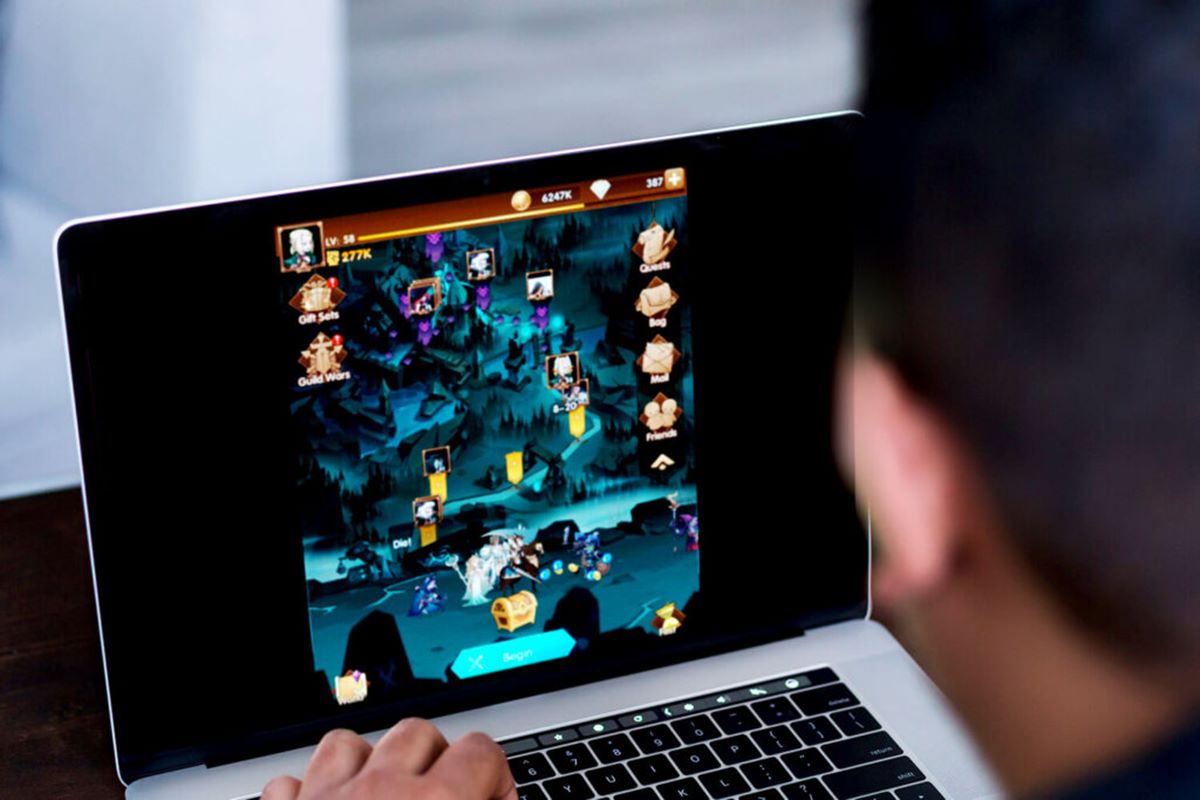System Requirements
Before diving into the exciting world of game downloads, it’s crucial to ensure that your laptop meets the necessary system requirements. Inadequate hardware or software specifications can lead to poor performance, glitches, or even an inability to run the game at all. To save yourself from disappointment, take the time to verify the system requirements for the game you intend to download.
The specific requirements will vary depending on the game, but here are some key components to consider:
- Processor: Check the minimum processor speed and the recommended processor for optimal game performance.
- RAM: Make sure you have sufficient RAM to run the game smoothly. Most modern games require at least 8GB of RAM.
- Graphics Card: Confirm if your laptop has a dedicated graphics card or an integrated graphics chipset. Games with advanced graphics may require a more powerful graphics card.
- Storage Space: Ensure that your laptop has enough free storage space to accommodate the game’s file size. Some games can take up considerable disk space, especially those with high-resolution textures and expansive worlds.
- Operating System: Check if the game is compatible with your laptop’s operating system. Most games support Windows, but some are also available for macOS and Linux.
It’s essential to note that meeting the minimum requirements doesn’t necessarily guarantee smooth gameplay, especially for demanding games. If you want to enjoy the game at higher graphics settings or play more resource-intensive games, it’s advisable to have hardware that surpasses the minimum requirements.
Before proceeding with the download, it’s prudent to update your laptop’s drivers, such as graphics card drivers, to ensure compatibility and optimal performance. Keeping your laptop’s software and drivers up to date can dramatically improve your gaming experience.
By checking and meeting the system requirements, you can set the foundation for a seamless game download and play experience. Make sure to double-check the game’s requirements before proceeding to prevent any frustration or disappointment later on.
Choose a Reliable Source
When it comes to downloading games for your laptop, it’s crucial to choose a reliable source to ensure you’re getting legitimate and safe downloads. With the vast number of websites offering game downloads, it’s essential to exercise caution and avoid potentially harmful or illegal sources.
Here are some tips to help you select a trustworthy source:
- Official Game Websites: The best and safest option is to download games from the official websites of game developers or publishers. These sites often have built-in security measures and provide verified and up-to-date versions of the games.
- Well-Known Platforms: Popular gaming platforms like Steam, GOG, and Epic Games Store have a vast library of games available for download. These platforms have strict policies in place to ensure the safety and legitimacy of the games they offer.
- Reviews and Reputation: Before downloading a game from any source, take the time to research and read user reviews. This can give you insights into the reliability and quality of the source. Stick to reputable websites with positive reviews to minimize the risks.
- Antivirus Software: Install a reliable antivirus software on your laptop to protect against malware and viruses. Ensure that your antivirus software is up to date and running scans regularly.
- Avoid Torrent Sites: Torrent sites may offer free game downloads, but they often host pirated or cracked versions of games. Downloading games from these sites not only violates copyright laws but also exposes your laptop to malware and other security risks.
Remember, downloading games from unreliable or illegal sources can lead to various problems. These include infected files that can harm your laptop, missing game files that prevent proper installation, or even legal consequences for downloading copyrighted material without permission.
By choosing a reliable source, you can ensure that you’re getting legitimate and safe game downloads. Stick to official websites, well-known platforms, and reputable sources to enjoy your games without compromising your laptop’s security and your peace of mind.
Understand the Game Download Process
Understanding the game download process is crucial to ensure a smooth and successful gaming experience on your laptop. Whether you’re downloading a free game or purchasing a game from a platform, familiarizing yourself with the process will help you avoid common pitfalls and frustrations.
Here’s a step-by-step breakdown of the typical game download process:
- Choose the Game: Decide on the game you want to download. Consider your interests, genre preferences, and reviews to make an informed decision.
- Select the Platform: Determine the platform from which you want to download the game. Whether it’s Steam, GOG, or another platform, ensure you have an account or create one if necessary.
- Sign In or Create an Account: Sign in to your existing account or create a new one on the chosen platform. Provide the necessary information and verify your account.
- Search for the Game: Use the platform’s search function to locate the game you want to download. Make sure to verify the game’s details, such as price, system requirements, and user ratings before proceeding.
- Purchase or Start the Download: If the game is a paid one, add it to your cart and complete the purchase process. If the game is free, click on the download button to initiate the download.
- Wait for the Download: Depending on the game’s file size and your internet connection speed, the download may take a while. Be patient and avoid interrupting the download process to prevent any issues.
- Install the Game: Once the download is complete, locate the downloaded file and run the installation setup. Follow the on-screen instructions to install the game on your laptop.
- Activate the Game: Some games may require activation, either through a unique serial key or by linking your account to the game. Follow the provided instructions to activate the game and access its full features.
- Update the Game: After installation, check for any available game updates. Developers often release patches and updates to improve performance, fix bugs, and introduce new features. Keeping the game updated ensures the best gameplay experience.
- Launch and Enjoy: Once the installation and updates are complete, you’re ready to launch the game and immerse yourself in its virtual world. Have fun and explore all the exciting features the game has to offer!
By understanding and following these steps, you can navigate the game download process smoothly and enjoy your favorite games on your laptop hassle-free. Take your time, read instructions carefully, and don’t hesitate to seek help or guidance if needed to ensure a seamless gaming experience.
Determine the Game File Type
Understanding the game file type is essential when it comes to downloading games for your laptop. Different games may come in various file formats, and knowing which one you’re dealing with can help you ensure compatibility and a successful installation.
Here are some common game file types you may come across:
- Executable Files (.exe): Many games for Windows come in the form of executable files, which have the “.exe” extension. These files contain all the necessary data and instructions to install and run the game on your laptop. To install the game, simply double-click on the “.exe” file and follow the on-screen instructions.
- ISO Files: ISO files are disc image files that contain a complete copy of a game’s contents. They’re often used for games released on optical media like CDs or DVDs. To install a game from an ISO file, you can use virtual drive software to mount the ISO file as a virtual disc and then run the installation process.
- Archive Files (.zip, .rar): Some games are compressed into archive files, such as .zip or .rar formats. These files contain all the necessary game files, which need to be extracted before installation. You can use file compression software like WinRAR or 7-Zip to extract the game files, and then run the installation process.
- Torrent Files (.torrent): Torrent files are associated with peer-to-peer sharing networks and are often used to download large files, including games. To download a game using a torrent file, you’ll need a BitTorrent client software, such as uTorrent or qBittorrent, which will handle the downloading process. Once the download is complete, you’ll often find an executable or installation package within the downloaded files.
It’s crucial to note that downloading and installing games from official platforms like Steam, GOG, or Epic Games Store usually simplifies the process. These platforms provide automatic installation and updates, eliminating the need to deal directly with different file types.
Take the time to determine the game file type before proceeding with the installation. This will allow you to choose the appropriate software or method to install and run the game successfully on your laptop. Reading the game’s documentation or instructions provided by the source can also provide insights into the specific file type and installation requirements.
Downloading Free Games vs. Purchased Games
When it comes to downloading games for your laptop, you’ll encounter both free and purchased options. Understanding the differences and considerations between these two types of games can help you make an informed decision based on your preferences and budget.
Downloading Free Games:
Free games are exactly what they sound like—games that you can download and play without any cost. Here are some highlights and considerations when it comes to downloading free games:
- Variety and Availability: Free games come in a wide range of genres and themes, offering a diverse selection for players to explore. From indie titles to fan-made projects and promotional giveaways, there’s usually no shortage of free games available for download.
- Experimentation: Free games provide an opportunity to try out different genres and styles without any financial commitment. This allows you to determine your preferences and discover hidden gems that you might not have considered otherwise.
- Monetization Strategies: Keep in mind that many free games rely on various monetization strategies, such as in-game advertisements, microtransactions, or offering optional paid content. Be prepared to encounter these elements and decide whether they align with your gaming preferences.
- Quality Varies: While there are many excellent free games available, the quality can vary significantly. Some may lack polish or have limited features compared to their paid counterparts. Reading reviews and checking user ratings can help you identify high-quality free games.
Downloading Purchased Games:
Purchasing games offers a different gaming experience and often provides additional benefits. Here are some key considerations when it comes to purchasing and downloading games:
- Full Game Access: Purchased games typically offer full access to all features and content without any limitations. This includes single-player campaigns, multiplayer modes, and any accompanying DLC (downloadable content).
- Supporting Developers: When you purchase a game, you’re supporting the developers and ensuring the continuation of quality games in the future. This helps sustain the gaming industry and encourages innovation.
- Reliability and Security: Officially purchased games from reputable platforms provide a higher level of reliability and security compared to downloading from unofficial sources. They often include built-in security measures, regular updates, and customer support.
- Exclusive Content and Bonuses: Purchased games may come with bonus content, such as exclusive in-game items, art books, or soundtrack downloads. These additions can enhance your overall gaming experience.
Ultimately, whether you choose to download free or purchased games depends on your personal preferences, budget, and the specific game you’re interested in. Some players enjoy the freedom and variety of free titles, while others prefer the enhanced features and support that come with purchased games. Regardless of your choice, exploring and enjoying the world of gaming is what matters most!
Downloading Games from Steam
Steam is one of the most popular gaming platforms, offering a vast library of games for download. With its user-friendly interface, robust features, and active community, Steam has become a go-to platform for gamers worldwide. Here’s what you need to know about downloading games from Steam:
Creating and Setting Up an Account:
To download games from Steam, you’ll first need to create an account. Visit the Steam website and follow the sign-up process, providing the required information. Once your account is set up, you can customize your profile, connect with friends, and access the extensive collection of games.
Browsing, Searching, and Purchasing Games:
On the Steam platform, you can browse games by genre, popularity, or special promotions. Use the search function to find specific titles or explore the various curated collections and recommendations based on your interests. When you’ve found a game you want to download, click on its page to learn more about it. Make sure to check user reviews, system requirements, and any additional information provided by the game’s developer.
To purchase a game on Steam, add it to your cart and proceed to the checkout process. You can choose from various payment methods, including credit/debit cards, PayPal, or Steam Wallet funds. Once the purchase is complete, the game will be added to your library for download.
Installing and Managing Games:
Once you’ve purchased a game on Steam, it’s time to download and install it. In your Steam library, locate the game you want to download and click on the “Install” button. Steam will begin downloading the game files, displaying the progress in the Steam client. Depending on the game’s size and your internet connection speed, the download may take some time.
You can monitor and manage your downloads in the “Downloads” section of the Steam client. Additionally, Steam allows you to prioritize downloads, pause/resume them, and set bandwidth limits to ensure a smooth downloading experience.
Automatic Updates and Cloud Saves:
One of the advantages of using Steam is the ability to automatically update your games. Steam will check for updates and apply them automatically, ensuring that you have the latest patches and bug fixes for your games. This process saves you time and ensures that your games stay up to date.
Steam also offers cloud saving, allowing you to store your game progress in the cloud. This means that even if you switch devices or reinstall a game, your saved progress will be available, eliminating the need to start from scratch.
Community Interaction and Extras:
Steam has an active community of players. You can join groups, participate in discussions, and find new gaming buddies. Additionally, Steam offers various extra features, such as trading cards, achievements, and customizations for your profile, adding an additional layer of fun and engagement to the platform.
Downloading games from Steam provides a convenient and secure way to access an extensive library of titles. From indie gems to AAA blockbusters, Steam offers a diverse selection to cater to every gamer’s preferences.
Downloading Games from GOG
GOG (originally known as Good Old Games) is a popular digital distribution platform that specializes in offering DRM-free games. Known for its vast selection of classic games, indie titles, and a commitment to consumer-friendly policies, GOG provides a unique experience for gamers. Below is a guide on downloading games from GOG:
Creating and Setting Up an Account:
To begin downloading games from GOG, you’ll need to create an account. Visit the GOG website and click on the “Sign up” or “Create Account” option. Fill in the required information, including your email address and a password. Once your account is created, you can customize your profile, manage your library, and access exclusive GOG features.
Browsing and Searching for Games:
GOG offers a wide range of games, including both old classics and new releases. Use the platform’s search function or browse through different categories to find games that interest you. GOG organizes games by genre, popularity, and various curated collections to help you discover new titles.
Purchasing and Downloading Games:
When you’ve found a game you want to download, click on its page to view more details. GOG provides comprehensive information about each game, including system requirements, player reviews, and any additional content included. To purchase a game, add it to your cart, and proceed to the checkout process. GOG offers various payment options, including credit/debit cards, PayPal, and even cryptocurrency in some cases.
After completing the purchase, the game will be added to your GOG library, and you can proceed to download it. GOG allows you to download the games directly from their website or use the optional GOG Galaxy client for a centralized installation and management process.
Installing and Managing Games:
Once you have the game downloaded, you can install it on your laptop. Double-click the downloaded file or launch it through the GOG Galaxy client, if preferred. Follow the on-screen instructions to complete the installation process.
GOG also provides a library management system, allowing you to customize and organize your game collection. You can re-download games you’ve purchased at any time if needed, ensuring you always have access to your library.
Additional Features and Benefits:
One of the key advantages of GOG is its commitment to DRM-free games. This means that once you download a game from GOG, you own it outright and can install and play it on any compatible device without any digital rights management restrictions. Additionally, GOG often includes bonus content with many games, such as soundtracks, wallpapers, and other extras.
GOG also has a strong focus on customer support, ensuring that you have a smooth experience while using their platform. The GOG community is active as well, with forum discussions, user reviews, and the ability to interact with fellow gamers and GOG staff members.
Downloading games from GOG provides a unique experience for gamers who appreciate DRM-free titles and a user-friendly platform. Whether you’re seeking classic games from the past or exploring new indie gems, GOG offers a diverse and exciting library to cater to a wide range of gaming preferences.
Downloading Games from Other Platforms
In addition to popular platforms like Steam and GOG, there are several other platforms where you can download games for your laptop. Each platform has its unique features and game offerings, providing a variety of options to cater to different gaming preferences. Here’s a look at some of these platforms:
Epic Games Store:
The Epic Games Store has gained attention for its exclusive releases and free game giveaways. The platform offers a curated selection of games across various genres, including AAA titles and indie gems. To download games from the Epic Games Store, you’ll need to create an account and download the Epic Games Launcher, which serves as a hub for managing and launching your games.
Origin:
Origin is the official platform for downloading and playing games published by Electronic Arts (EA). It features a wide array of EA titles, including popular franchises like FIFA, Battlefield, and The Sims. To download games from Origin, you’ll need to create an account and download the Origin client. The platform also offers a subscription service called EA Play, giving members access to a library of games and exclusive perks.
Ubisoft Connect:
Ubisoft Connect is the platform for downloading Ubisoft games, including popular franchises like Assassin’s Creed, Far Cry, and Watch Dogs. Similar to other platforms, you’ll need to create an account and download the Ubisoft Connect client to access and play the games. Ubisoft Connect also offers additional features like in-game rewards, community challenges, and cross-platform progression for certain games.
Microsoft Store:
The Microsoft Store, built into Windows, offers a variety of games for download. This platform includes not only games developed by Microsoft but also games from other publishers. You can browse through different categories, purchase games, and manage your library directly from the Microsoft Store. Some games also support Xbox Play Anywhere, allowing you to play them on both your laptop and Xbox console.
Other Publisher-Specific Platforms:
Some game publishers may have their own dedicated platforms for downloading and playing their games. For example, Bethesda has Bethesda.net, where you can download titles like The Elder Scrolls series and Fallout. Blizzard Entertainment has the Battle.net launcher, offering games like World of Warcraft and Overwatch. These platforms often require creating an account and installing a specific client to access their game library.
Indie Game Platforms:
There are also platforms specifically dedicated to indie games, providing a space for independent developers to showcase their creations. Examples include itch.io and Humble Bundle. These platforms offer a wide selection of unique and innovative indie titles, often allowing you to directly support the developers through your purchases.
When downloading games from other platforms, it’s essential to familiarize yourself with their specific requirements, installation processes, and community features. Each platform may have its own intricacies, but they all aim to provide a convenient and enjoyable gaming experience.
Exploring games from various platforms allows you to discover different titles and support a range of developers. Whether you prefer AAA titles, indie games, or a mix of both, these platforms offer a rich tapestry of gaming experiences for you to delve into.
Installing and Running the Game
Once you’ve successfully downloaded a game on your laptop, the next step is to install and run it. Understanding the installation process and ensuring you meet the necessary requirements is crucial for a seamless gaming experience. Here’s a guide on installing and running the game:
1. Game Installation:
When you download a game, it usually comes in a specific file format depending on the platform or source. Follow these general steps to install the game:
- Locate the downloaded game file on your laptop.
- Double-click on the file or run the executable file to initiate the installation process.
- Read and accept any license agreements or terms of service if prompted.
- Choose the installation location on your laptop (or accept the default location).
- Wait for the installation to complete. This may take time depending on the size and complexity of the game.
- Follow any additional instructions that appear during the installation process, such as specifying language preferences or creating a desktop shortcut.
2. System Compatibility:
Ensure that your laptop meets the minimum system requirements specified by the game. These requirements are typically listed on the game’s website or platform and include details such as operating system version, processor speed, RAM, and graphics card specifications. Not meeting the minimum requirements may result in performance issues or the inability to run the game altogether.
3. Game Activation:
Some games, especially those purchased from official platforms, may require activation to verify your ownership and grant access to certain features. Activation methods vary depending on the game and platform and may involve entering a unique serial key or linking your account credentials. Follow the instructions provided during the installation process to activate the game successfully.
4. Game Patches and Updates:
After the initial installation, it’s essential to check for any available patches or updates for the game. Developers often release patches to address bugs, improve performance, and introduce new features. Launch the game and check for updates within the game’s settings or options menu. Alternatively, some games may automatically prompt you to download and install updates upon launch.
5. Running the Game:
Once the game is installed and updated, you can launch it and start playing. Depending on the platform, you can typically find the game in your library or through a desktop shortcut. Double-click on the game icon or select the game from your library and click “Play” to start it.
During the initial launch, the game may prompt you to configure settings such as graphics quality, sound options, or control preferences. Take the time to customize these settings according to your preferences and the capabilities of your laptop.
If you encounter any issues or errors while launching or running the game, refer to the game’s support documentation or visit the official forums for troubleshooting tips. Common solutions may involve updating graphics card drivers, verifying game files, or adjusting in-game settings.
By following these steps, you can successfully install and run the game on your laptop, immersing yourself in its captivating world and enjoying hours of gaming entertainment.
Troubleshooting Common Download Issues
While downloading games for your laptop can be an exciting experience, you may occasionally encounter issues that prevent a smooth download. Understanding common download issues and how to troubleshoot them can help you overcome these challenges and get back to enjoying your favorite games. Here are some common download issues and their possible solutions:
1. Slow Download Speed:
If you notice that your download speed is slower than expected, try the following steps:
- Pause and resume the download: Sometimes, pausing and then resuming the download can help improve the speed.
- Check your internet connection: Make sure your internet connection is stable and not experiencing any disruptions. Try restarting your router or connecting to a different network.
- Limit other bandwidth-consuming activities: Close any other applications or devices that may be using your internet bandwidth. This can free up resources for the download process.
- Switch to a wired connection: If you’re using a wireless connection, consider connecting your laptop directly to the router with an Ethernet cable for a more stable and faster connection.
2. Incomplete or Corrupted Downloads:
If your download gets interrupted or the file appears to be corrupt, try these steps:
- Delete the incomplete or corrupted file: Remove the incomplete download file from your system.
- Clear your browser cache: If you’re downloading from a web browser, clear the cache and try downloading again.
- Use a download manager: Consider using a download manager software that can handle interruptions and resume the download in case of a failure.
- Try an alternative download source: If available, download from a different mirror or source to ensure a complete and intact file.
3. Insufficient Disk Space:
If you receive an error message indicating insufficient disk space, try these solutions:
- Clean up your hard drive: Remove unnecessary files, such as temporary files or old unused programs, to free up space on your disk.
- Choose a different installation location: During the install process, select a different drive or partition with sufficient space for the game.
- Upgrade your storage: Consider adding an external hard drive or upgrading the internal storage on your laptop to accommodate larger game files.
4. Error Messages or Failed Installation:
If you encounter error messages or the installation fails, you can try the following steps:
- Restart your computer: Sometimes, a simple reboot can resolve temporary issues and allow for a successful installation.
- Disable antivirus or firewall: Temporarily disable your antivirus or firewall software, as they may interfere with the installation process. Remember to re-enable them after installation.
- Verify system requirements: Double-check that your laptop meets the minimum system requirements for the game. Incompatibility could cause installation failures.
- Update drivers and software: Ensure that your graphics card drivers, operating system, and other necessary software are up to date. Outdated software can cause compatibility issues.
If you continue to experience download issues, consult the support resources provided by the game’s developer or the platform from which you’re downloading. They may have specific troubleshooting steps or a dedicated support team to help resolve the problem.
By familiarizing yourself with these common download issues and their remedies, you’ll be better equipped to handle any challenges that arise during the game download process.