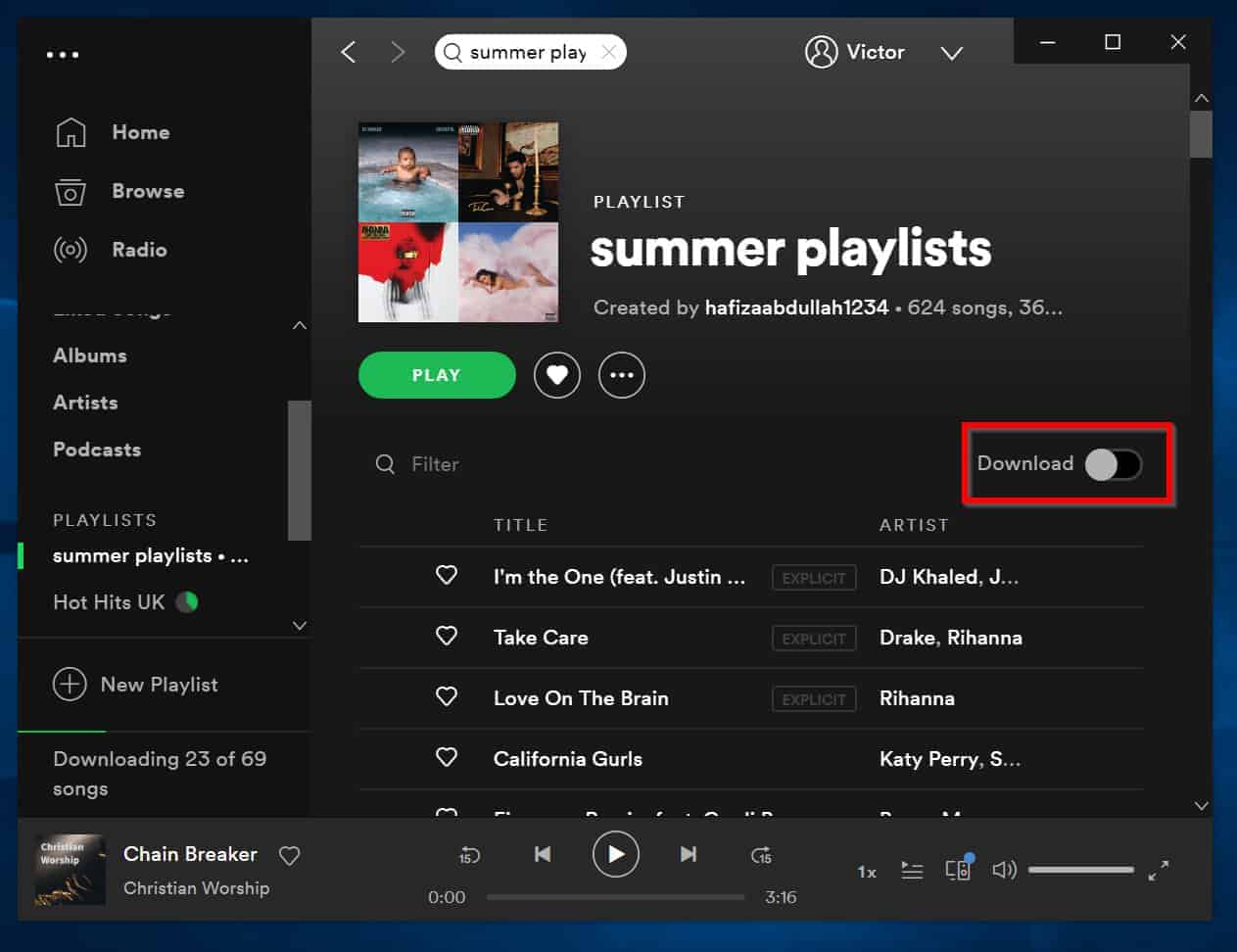Why Download a Spotify Playlist
Spotify has become one of the most popular music streaming platforms, offering a vast library of songs and playlists for users to enjoy. While streaming music online is convenient, there are several reasons why you may want to download a Spotify playlist.
- Offline Listening: One of the main benefits of downloading a Spotify playlist is the ability to listen to your favorite songs and playlists without an internet connection. This is especially useful during long flights, road trips, or when you’re in an area with limited internet access.
- Data Usage: Streaming music online consumes a considerable amount of data. By downloading a playlist, you can save on your data usage, particularly if you have a limited data plan. This is especially relevant for users who regularly listen to music on their mobile devices.
- Audio Quality: When you download a Spotify playlist, you have the option to choose the audio quality. This allows you to enjoy your favorite songs in high quality, without any compression or buffering issues that can sometimes occur during online streaming.
- Uninterrupted Listening: While streaming music online has its benefits, it can also be prone to interruptions due to internet connectivity issues, network congestion, or temporary outages. By downloading a Spotify playlist, you can ensure uninterrupted listening, without any interruptions or buffering delays.
- Curating Personal Collections: Downloading a playlist also allows you to curate your personal collection of favorite songs and playlists. Whether it’s a compilation of tracks for a road trip, a workout playlist, or a collection of soothing tunes for relaxation, having downloaded playlists gives you the freedom to enjoy your music anytime, anywhere.
Downloading a Spotify playlist opens up a whole new world of convenience and flexibility in accessing your favorite music. It provides the freedom to listen offline, saves on data usage, enhances audio quality, and allows you to curate your personal collection. With so many benefits, it’s no wonder that many Spotify users choose to download their favorite playlists.
Available Methods to Download a Spotify Playlist
Downloading a Spotify playlist may seem like a complex task, but there are various methods available to help you accomplish this. Below are some of the most common methods:
- Using Spotify Premium: The easiest and most straightforward method is by becoming a Spotify Premium subscriber. With a Premium account, you can download playlists directly within the Spotify app for offline listening. Simply find the playlist you want to download, toggle the “Download” button, and the playlist will be available for offline playback.
- Using Spotify Free with Spotify Downloader: For Spotify Free users who don’t have access to the download feature, third-party software like Spotify Downloader can be used. Simply copy the playlist’s URL, paste it into the downloader, select the desired format and quality, and click the download button. The downloader will convert the playlist to downloadable files.
- Using Spotify Free with Audacity: Another method for Spotify Free users is to utilize audio recording software like Audacity. Start playing the playlist in Spotify and simultaneously record the audio with Audacity. Once finished, save the recorded audio as individual tracks or merge them into a single file to create your downloaded playlist.
- Using Third-Party Spotify Playlist Downloaders: There are several online services and software available that specialize in downloading Spotify playlists. These tools can analyze the playlist’s URL and generate a downloadable file with all the music. Some popular options include Spotiload, TunesKit Spotify Music Converter, and AllToMP3.
- Using Spotify Web Player and Online Converters: If you prefer not to download any additional software, you can use the Spotify Web Player to play the playlist and then use online converter tools to convert the audio stream into downloadable files. Websites like Soundiiz, TuneMyMusic, and Playlist Converter offer the ability to convert Spotify playlists into various file formats.
- Using Spotify to MP3 Converter Software: Utilizing dedicated Spotify to MP3 converter software allows you to download entire Spotify playlists as MP3 files. These software options often come with additional features like batch downloading, customization of audio settings, and the ability to preserve metadata.
- Using Spotify Ripper Programs: Spotify ripper programs work by intercepting the audio stream playing on your computer and recording it as it plays. These programs capture the audio output and save it as individual tracks or a complete playlist. Examples of Spotify ripper programs include Sidify, NoteBurner, and EZ Softmagic MP3 Splitter.
- Using Mobile Apps to Download Spotify Playlists: There are also mobile apps available for both iOS and Android devices that offer the ability to download Spotify playlists. Apps like TapTap Music, Bolt Music, and Spotify Music Downloader provide features to download Spotify playlists directly to your mobile device for offline listening.
- Using Sound Recording Software: If all else fails, you can resort to using sound recording software like OBS Studio or Audio Hijack to record the playlist’s audio as it plays. However, keep in mind that the audio quality may not be as pristine as other methods.
Each method offers its own set of advantages and limitations, so choose the one that best fits your needs and preferences.
Method 1: Using Spotify Premium
Spotify Premium, the paid subscription tier of Spotify, provides users with the easiest and most convenient way to download Spotify playlists. By becoming a Spotify Premium subscriber, you gain access to a wide range of additional features, including offline listening.
Here is a step-by-step guide to downloading a Spotify playlist using Spotify Premium:
- Upgrade to Spotify Premium: If you don’t already have a Spotify Premium account, you’ll need to sign up for one. You can choose from individual, family, or student plans depending on your needs. Once upgraded, you’ll have access to the download feature.
- Find the Playlist: Within the Spotify app, search for the playlist you want to download. It can be either a curated playlist or one you’ve created yourself. Note that not all playlists are available for download, as it depends on the playlist creator’s settings.
- Toggle the Download Button: Once you’ve selected the playlist, you’ll notice a toggle switch labeled “Download” at the top of the playlist. Click on it to start the download process. The Spotify app will begin downloading the playlist to your device.
- Access the Downloaded Playlist: After downloading, you can find the playlist in the “Your Library” section of the Spotify app. Look for the “Playlists” tab, where you’ll find all your downloaded playlists. You can access and play them even when you’re offline, without using any mobile data or a Wi-Fi connection.
Using Spotify Premium to download playlists offers several advantages. Firstly, it is the official and supported method endorsed by Spotify, ensuring a seamless and reliable experience. Secondly, downloaded playlists can be accessed directly within the Spotify app, making it easy to manage and play them alongside your other music collections.
It’s important to note that downloaded playlists are only accessible within the Spotify app and cannot be transferred to other devices or platforms. Additionally, if your Spotify Premium subscription expires or is canceled, the downloaded playlists will become inaccessible until you renew your subscription.
Overall, using Spotify Premium to download playlists provides a simple and straightforward solution for offline listening, making it an ideal option for users who want to enjoy their favorite playlists without depending on an internet connection.
Method 2: Using Spotify Free with Spotify Downloader
While Spotify Premium offers the convenience of downloading playlists directly within the app, Spotify Free users don’t have access to this feature. However, there are alternative methods available, such as using third-party software like Spotify Downloader, to download Spotify playlists even without a Premium subscription.
Here’s how you can download a Spotify playlist using Spotify Free and Spotify Downloader:
- Install Spotify Downloader: Begin by downloading and installing a reliable Spotify Downloader software on your computer. There are various options available online, such as Sidify, Spotiload, and TunesKit Spotify Music Converter.
- Copy the Playlist’s URL: Open the Spotify app or web player and find the playlist you want to download. Right-click on the playlist and select the “Copy Playlist Link” (or similar) option to copy the playlist’s URL to your clipboard.
- Paste the URL in Spotify Downloader: Launch the Spotify Downloader software and locate the option to add a playlist URL. Paste the copied URL into the designated field within the software.
- Choose Format and Quality: Depending on the Spotify Downloader you’re using, you may have the option to select the desired output format and audio quality for the downloaded files. Common formats include MP3, AAC, FLAC, and WAV.
- Initiate the Download: After configuring the desired settings, click the “Download” or similar button in the Spotify Downloader software. The software will start the process of analyzing and downloading the playlist’s tracks.
- Access the Downloaded Playlist: Once the download is complete, you’ll find the downloaded files saved on your computer. They can be accessed through the file explorer or the designated download folder specified in the Spotify Downloader software.
Using Spotify Downloader provides Spotify Free users with a practical solution to overcome the lack of download functionality. However, it’s important to note that these third-party downloaders may have limitations or compatibility issues with the Spotify platform. Additionally, the availability and functionality of Spotify Downloader software can vary over time due to updates and changes in Spotify’s infrastructure.
Always ensure that you are using a reputable and up-to-date Spotify Downloader software from trusted sources to avoid any potential security risks or copyright infringement. Be aware that downloading and distributing copyrighted material without permission may violate applicable laws.
Method 2 offers a viable alternative for Spotify Free users who want to download playlists for offline listening. Remember to use these third-party tools responsibly and within the boundaries of legal use.
Method 3: Using Spotify Free with Audacity
If you’re a Spotify Free user and don’t have access to the download feature, another method to download Spotify playlists is by using audio recording software like Audacity. This method allows you to record the audio as it plays, enabling you to create your downloaded playlist.
Here’s a step-by-step guide on how to download a Spotify playlist using Spotify Free and Audacity:
- Install Audacity: Begin by downloading and installing Audacity, a free and open-source audio recording software, on your computer. It is available for both Windows and Mac operating systems.
- Open Spotify and Play the Playlist: Launch the Spotify app or web player and locate the playlist you wish to download. Start playing the playlist within Spotify, ensuring the audio is coming through your computer’s sound output.
- Configure Audacity: Open Audacity and set the audio input source to “Stereo Mix” or “Loopback” (depending on your system). This allows Audacity to record the audio output from your computer. Adjust the recording levels to ensure optimal audio quality.
- Start Recording: Once everything is set up, click the record button in Audacity and play the Spotify playlist. Audacity will start recording the audio from your computer’s sound output in real-time. Let the playlist play until all the desired tracks have been recorded.
- Stop Recording and Save the Tracks: After you’ve finished recording the playlist, click the stop button in Audacity. You can then proceed to save the recorded audio as individual tracks or combine them into a single file. Export the audio in your preferred format (e.g., MP3, WAV, FLAC) and choose a location to save the files on your computer.
Using Audacity to download Spotify playlists is a workaround for Spotify Free users who don’t have access to the official download feature. However, it’s important to note that the audio quality of the recorded tracks may not be as pristine as the original source. Factors like audio compression, background noise, and recording settings can impact the final quality of the downloaded playlist.
Additionally, keep in mind that recording copyrighted material without permission for distribution or commercial purposes may infringe upon copyright laws. Ensure that you use this method for personal use only and respect the rights of the content creators and copyright holders.
Method 3 provides a viable option for Spotify Free users to create their downloaded playlists using Audacity and is a great solution when the official download feature is unavailable. Just remember to familiarize yourself with the legal and ethical considerations surrounding audio recording and comply with the applicable laws in your jurisdiction.
Method 4: Using Third-Party Spotify Playlist Downloaders
If you’re looking for an alternative method to download Spotify playlists, there are various third-party tools and software available that specialize in downloading Spotify playlists. These tools can analyze the playlist’s URL and generate downloadable files with all the music included.
Here’s how you can use third-party Spotify playlist downloaders to download your favorite playlists:
- Research and Choose a Spotify Playlist Downloader: Begin by researching and selecting a reputable and reliable third-party Spotify playlist downloader. Some popular options include Spotiload, TunesKit Spotify Music Converter, and AllToMP3. Make sure to choose a downloader that meets your specific requirements, such as supported platforms and desired output formats.
- Install and Launch the Downloader: Once you’ve chosen a suitable Spotify playlist downloader, download and install the software on your computer. Launch the downloader to begin the download process.
- Copy the Playlist’s URL: In the Spotify app or web player, locate the playlist you want to download. Right-click on the playlist and select the “Copy Playlist Link” (or similar) option to copy the playlist’s URL to your clipboard.
- Paste the URL into the Downloader: Paste the copied playlist URL into the designated field within the Spotify playlist downloader. The downloader will analyze the URL and retrieve the playlist’s information, including the track titles, artists, and album artwork.
- Configure Settings and Start the Download: Depending on the downloader, you may have the option to configure the download settings, such as the output format, audio quality, and desired file location. Once you’ve set the preferences according to your needs, click the “Download” or similar button to initiate the download process.
- Access the Downloaded Playlist: After the download is complete, you’ll find the downloaded files saved on your computer. They can be accessed through the file explorer or the designated download folder specified within the downloader software.
Using third-party Spotify playlist downloaders can be a convenient and efficient way to download Spotify playlists. These tools offer additional features like batch downloading, customization of audio settings, and the ability to preserve metadata, giving you more control over the downloaded playlists.
However, it’s important to note that the use of third-party software can come with risks. Ensure that you download the software from trusted sources, as some downloaders may contain malware or violate Spotify’s terms of service. Use caution and do thorough research before using any third-party tools.
Method 4 provides an alternative solution for downloading Spotify playlists, expanding the options available to users who want to enjoy their favorite playlists offline.
Method 5: Using Spotify Web Player and Online Converters
If you prefer not to download any additional software, you can use the Spotify Web Player in combination with online converter tools to download Spotify playlists. These online converters can transform the audio stream from Spotify into downloadable files, offering a convenient way to obtain your desired playlist.
Here’s how you can use Spotify Web Player and online converters to download playlists:
- Access Spotify Web Player: Open your preferred web browser and visit the Spotify Web Player website. Log in to your Spotify account or create a new account if you don’t have one.
- Find and Play the Playlist: Once logged in, search for the playlist you want to download within the Spotify Web Player. Click on the playlist to start playing it.
- Copy the Playlist’s URL: In the address bar of your web browser, copy the URL of the playlist by selecting the entire URL and clicking “Copy” or using the keyboard shortcut (Ctrl+C or Command+C).
- Visit an Online Converter: Open a new tab in your web browser and search for an online converter that supports Spotify playlist conversion. Some popular options include Soundiiz, TuneMyMusic, and Playlist Converter. Choose a converter that suits your needs.
- Paste the Playlist URL: In the online converter’s website, locate the option to paste the playlist URL. Right-click in the designated field and select “Paste” or use the keyboard shortcut (Ctrl+V or Command+V) to paste the copied URL.
- Convert and Download: After pasting the URL, the online converter will analyze the playlist and provide options for the output format and other settings. Choose your preferred format, such as MP3 or WAV, and click the “Convert” or similar button to initiate the conversion process.
- Save the Downloaded Playlist: Once the conversion is complete, the online converter will provide a download link or prompt you to save the downloaded playlist. Choose a location on your computer and click the “Download” button to save the playlist as a downloadable file.
Using the Spotify Web Player in combination with online converters offers a simple and accessible method to download Spotify playlists without the need for additional software. It allows you to convert the playlist’s audio stream into downloadable files that can be stored on your computer or other devices.
Keep in mind that the availability and functionality of online converters can vary, and they may have limitations on the number of conversions per day or the maximum playlist length. Additionally, the audio quality of the downloaded files may vary depending on the converter and the chosen format.
Method 5 provides a viable solution for users who prefer a web-based approach to downloading Spotify playlists. It allows you to convert the audio stream from the Spotify Web Player into downloadable files that can be enjoyed offline.
Method 6: Using Spotify to MP3 Converter Software
If you’re looking for a dedicated solution to convert Spotify playlists to MP3 files, using Spotify to MP3 converter software is an effective method. These software options allow you to download entire Spotify playlists as MP3 files, giving you the flexibility to enjoy your favorite music offline on various devices.
Here’s how you can use Spotify to MP3 converter software to download playlists:
- Research and Choose a Spotify to MP3 Converter: Start by researching and selecting a reputable Spotify to MP3 converter software. Some popular options include Sidify, NoteBurner, and EZ Softmagic MP3 Splitter. Consider factors like user reviews, software features, and platform compatibility when making your choice.
- Install and Launch the Converter: Download the chosen Spotify to MP3 converter software from the official website or trusted sources. Install the software on your computer and launch it to get started.
- Log in to Spotify: Open the Spotify app on your computer and log in to your Spotify account. Ensure that you’re logged in with the same account that contains the playlist you want to download.
- Select the Playlist to Download: In the Spotify to MP3 converter software, you’ll typically find an option to import or select the playlist you want to download. Choose the desired playlist from the list of available playlists within the software.
- Configure Settings: Depending on the converter software, you may have options to customize the output format, quality, and other settings. Typically, you’ll want to select the MP3 format and set the desired quality level according to your preferences.
- Start the Conversion: After configuring the settings, click the “Convert” or similar button to initiate the conversion process. The software will begin converting the Spotify playlist into MP3 files, downloading each track one by one.
- Access the Downloaded Playlist: Once the conversion is complete, the software will save the downloaded MP3 files on your computer. You can typically find them in a specified output folder or location determined by the converter software.
Using Spotify to MP3 converter software allows you to directly convert Spotify playlists into MP3 files, making them compatible with various media players and devices. It offers a user-friendly and streamlined experience for downloading and enjoying your favorite Spotify playlists offline.
Remember to use the software responsibly and in compliance with Spotify’s terms of service. Be aware that unauthorized distribution or use of copyrighted material may infringe upon copyright laws. Always respect the rights of the content creators and copyright holders.
Method 6 provides a dedicated solution for users who want to convert Spotify playlists to MP3 files, offering a convenient way to enjoy their favorite music offline on different devices.
Method 7: Using Spotify Ripper Programs
If you’re looking for a method to capture the audio stream directly from Spotify and save it as individual tracks or a complete playlist, using Spotify ripper programs can be an effective solution. These programs intercept the audio stream playing on your computer and record it as it plays, allowing you to create your downloaded playlist.
Here’s how you can use Spotify ripper programs to download playlists:
- Install a Spotify Ripper Program: Begin by researching and selecting a reputable Spotify ripper program. Some popular options include Sidify, NoteBurner, and EZ Softmagic MP3 Splitter. Download and install the chosen program on your computer.
- Launch the Ripper Program: Once the ripper program is installed, launch it to start the process. Familiarize yourself with the program interface and available features for customization and control over the recording process.
- Open Spotify and Play the Playlist: Launch the Spotify app on your computer and log in to your Spotify account. Search for the playlist you want to download and start playing it within Spotify.
- Configure Recording Settings: In the ripper program, you’ll find settings related to the recording process, such as the audio source and output format. Select the appropriate audio source, which is likely to be your computer’s sound output or the specific Spotify application.
- Start Recording: After configuring the settings, click the “Record” or similar button in the ripper program to initiate the recording process. The program will start capturing the audio stream from Spotify as it plays through your computer’s sound output.
- Stop Recording and Save the Tracks: Once you’ve finished recording the playlist, click the “Stop” or similar button to end the recording process. The ripper program will save the recorded audio as individual tracks or a complete playlist.
- Access the Downloaded Playlist: After the recording is complete, you can find the downloaded tracks or playlist in the specified output folder or location determined by the ripper program. These files can be accessed and played using a media player or any device compatible with the chosen output format.
Using Spotify ripper programs allows you to capture the audio stream from Spotify and save it as individual tracks or a complete playlist. It offers a convenient way to create your downloaded playlist while retaining the audio quality of the original tracks.
Keep in mind that unauthorized distribution or sharing of copyrighted material obtained through ripper programs may infringe upon copyright laws. Ensure that you use the program for personal use only and respect the rights of the content creators and copyright holders.
Method 7 provides an alternative method for downloading Spotify playlists by directly recording the audio stream, giving you the flexibility to enjoy your favorite music offline at your convenience.
Method 8: Using Mobile Apps to Download Spotify Playlists
If you primarily listen to music on your mobile device and want to download Spotify playlists for offline listening, using mobile apps specifically designed for this purpose can be a convenient solution. These apps provide features to download Spotify playlists directly to your mobile device, allowing you to enjoy your favorite music without an internet connection.
Here’s how you can use mobile apps to download Spotify playlists:
- Research and Choose a Downloading App: Start by researching and selecting a reputable mobile app that supports downloading Spotify playlists. Some popular options include TapTap Music, Bolt Music, and Spotify Music Downloader. Make sure to choose an app that suits your device’s operating system (iOS or Android) and has positive user reviews.
- Install and Launch the App: Download and install the chosen playlist downloader app from the respective app store. Launch the app to get started. Follow any on-screen prompts to set up the necessary permissions for accessing your Spotify account.
- Log in to Spotify: Open the Spotify app on your mobile device and log in to your Spotify account within the app. Make sure you are logged in with the same account that contains the playlist you want to download.
- Select the Playlist: In the downloading app, you’ll typically find an option to select the playlist you want to download. Choose the desired playlist from the list of available playlists within the app.
- Configure Download Settings: Depending on the downloader app, you may have options to customize the download settings, such as the audio quality and output format. Set the preferences according to your requirements and preferences.
- Start the Download: After configuring the settings, click the “Download” or similar button in the app to initiate the download process. The app will start downloading the selected playlist directly to your mobile device.
- Access the Downloaded Playlist: Once the download is complete, you can find the downloaded playlist within the app itself or in the designated music folder on your device. Access the playlist within the app to enjoy offline listening without an internet connection.
Using mobile apps to download Spotify playlists offers a convenient way to enjoy your favorite music offline directly on your mobile device. It saves you the hassle of transferring files from a computer to a mobile device and allows you to have your music library readily available wherever you go.
Keep in mind that these mobile apps may have limitations in terms of the number of playlists you can download, audio quality options, and other features. Additionally, ensure that you use the app responsibly, respect the rights of content creators, and comply with Spotify’s terms of service.
Method 8 provides a seamless solution for mobile users who want to download Spotify playlists and enjoy their favorite music offline on the go.
Method 9: Using Sound Recording Software
If you’re unable to access or utilize other methods to download Spotify playlists, using sound recording software can provide an alternative solution. Sound recording software allows you to capture the audio from Spotify as it plays on your device, enabling you to create your downloaded playlist.
Here’s how you can use sound recording software to download Spotify playlists:
- Install Sound Recording Software: Begin by researching and selecting a reputable sound recording software. Some popular options include OBS Studio, Audio Hijack, and Audacity. Download and install the software onto your computer.
- Launch the Sound Recording Software: Once installed, launch the sound recording software and familiarize yourself with its interface and settings. Configure the audio input source to capture the sound played on your device.
- Open Spotify and Play the Playlist: Launch the Spotify app on your computer and log in to your Spotify account. Find and play the playlist you wish to download within Spotify. Ensure that the audio is playing through your computer’s sound output.
- Start Recording: In the sound recording software, choose the audio input source that corresponds to the sound output of your computer or the specific Spotify application. Press the record button to start recording the audio as the playlist plays.
- Manage Recording Settings: Adjust the recording settings within the sound recording software to optimize the audio quality. This can include specifying the output format, bitrate, and sample rate according to your preferences.
- Stop Recording and Save the Playlist: Once you’ve finished recording the playlist, click the stop button in the sound recording software to end the recording process. Save the recorded audio as individual tracks or merge them into a single file, depending on your preference.
- Access the Downloaded Playlist: After saving the recorded tracks, you can find them in the specified output folder or location determined by the sound recording software. These files can be accessed and played on your computer or transferred to other devices for offline listening.
Using sound recording software offers a solution for downloading Spotify playlists when other methods are unavailable. However, it’s important to note that the audio quality of the recorded tracks may not be as pristine as the original source, and factors like background noise and recording settings can impact the final quality of the downloaded playlist.
Ensure that you use sound recording software responsibly and in compliance with applicable copyright laws. Respect the rights of content creators and copyright holders, and use the downloaded tracks for personal use only.
Method 9 provides an alternative method for downloading Spotify playlists using sound recording software, providing you with the flexibility to enjoy your favorite music offline when other options are not accessible.
Tips and Best Practices for Downloading Spotify Playlists
When it comes to downloading Spotify playlists, there are some tips and best practices to keep in mind to ensure a smooth and hassle-free experience. Here are some valuable tips to help you make the most out of your playlist downloads:
- Choose the Right Method: Consider the different methods available for downloading Spotify playlists and choose the one that best suits your needs and preferences. Whether it’s using Spotify Premium, third-party software, online converters, or mobile apps, select the method that aligns with your requirements.
- Verify the Legitimacy: When using third-party software or online tools to download Spotify playlists, make sure to download from reputable sources. Look for user reviews and ensure that the software or tool has positive feedback and is known for being reliable and safe to use.
- Check for Updates: Some methods or software may require updates to ensure compatibility with the latest version of Spotify or to address any bugs or issues. Maintain the habit of regularly checking for updates and installing them to ensure optimal performance.
- Respect Copyright Laws: Remember that downloading copyrighted material without permission or for commercial distribution may infringe upon copyright laws. Ensure that you use the downloaded files for personal use only and respect the rights of content creators and copyright holders.
- Quality Settings: Pay attention to the quality settings when downloading Spotify playlists. If the option is available, choose the desired output format (e.g., MP3, FLAC, WAV) and set the audio quality to your preferred level. This will ensure that the downloaded tracks meet your expectations in terms of audio fidelity.
- Manage Storage Space: Always be mindful of the amount of storage space available on your device. Downloading large playlists or tracks with high-quality audio files can consume a significant amount of storage. Regularly review and manage your downloaded playlists to optimize storage usage.
- Keep Track of Updates: Spotify regularly updates its platform, which may introduce new features or limitations. Stay informed about any changes that may impact the downloading of playlists. Join relevant online communities, forums, or follow reliable sources to stay up to date with the latest news and updates.
- Backup Your Downloads: It’s a good practice to regularly backup your downloaded Spotify playlists to prevent any loss of data. Create a backup on an external hard drive, cloud storage, or another device to ensure that you have a copy of your favorite playlists in case of any unexpected issues or device failures.
- Respect Terms of Service: Adhere to Spotify’s terms of service and usage policies when downloading and using playlists. Ensure that your activities are in compliance with Spotify’s guidelines to avoid any possible account restrictions or penalties.
By following these tips and best practices, you can enhance your experience of downloading Spotify playlists and enjoy your favorite music offline with ease. Remember to use the downloaded playlists responsibly and within the bounds of legal and ethical use.