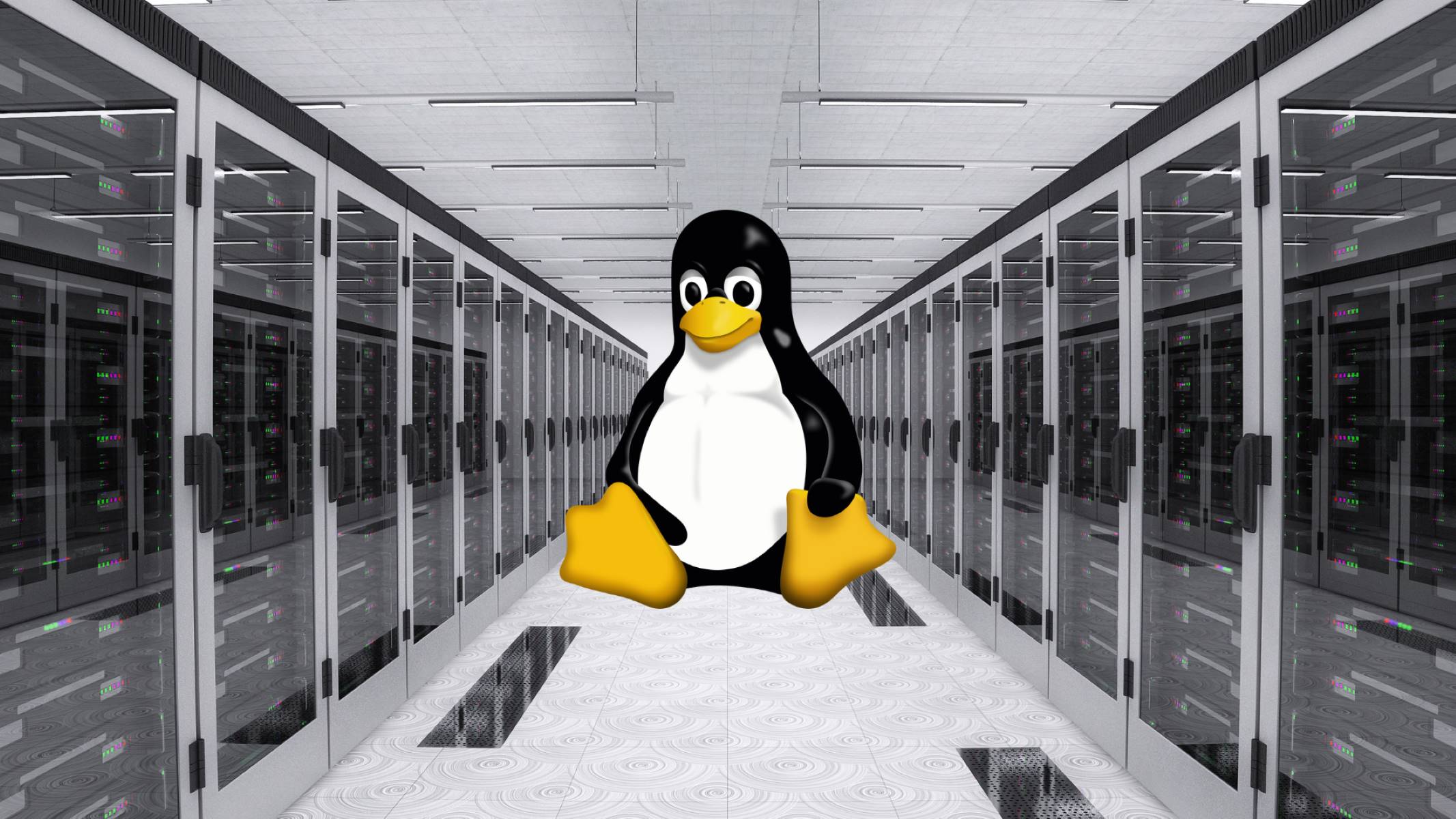Reasons to Disable the Linux Firewall
The Linux firewall, also known as iptables, is an essential component of the operating system’s security infrastructure. It provides a barrier of protection between your system and potential threats from the internet. However, there are certain situations where disabling the Linux firewall might be necessary. Here are a few reasons why you might consider turning off the firewall temporarily or permanently:
- Testing network connectivity: Disabling the firewall can help troubleshoot network connectivity issues. By turning off the firewall, you can determine if any firewall rules are causing the problem.
- Running specific applications: Some applications require specific network ports to be open. If the Linux firewall is blocking these ports, you may need to temporarily disable it to allow the application to function properly.
- Troubleshooting connection problems: In certain scenarios, the firewall might interfere with legitimate network connections, causing issues with accessing websites, sending emails, or accessing remote servers. Temporarily disabling the firewall can help determine if it’s the cause of the problem.
- Alternative security measures: If you have alternative security measures in place, such as a hardware firewall or intrusion detection system, you may choose to disable the Linux firewall for specific use cases or configurations.
It’s important to note that disabling the Linux firewall should only be done temporarily and with caution. Firewalls play a crucial role in protecting your system from unauthorized access and malicious activities. Therefore, it’s recommended to re-enable the firewall as soon as the intended purpose or troubleshooting is completed.
Next, we will discuss how to understand the Linux firewall and the steps to temporarily disable it.
Understanding the Linux Firewall
The Linux firewall, known as iptables, is a powerful tool that allows you to control network traffic and ensure the security of your system. It operates by filtering and processing packets based on predefined rules and policies. Understanding how the Linux firewall works is essential for effectively managing and configuring it.
The Linux firewall uses a set of rules to determine how to handle incoming and outgoing network traffic. These rules are organized into various chains, such as the INPUT chain for incoming traffic, the OUTPUT chain for outgoing traffic, and the FORWARD chain for forwarding packets between network interfaces. Each rule consists of criteria, such as source and destination IP address, ports, protocols, and actions to take, such as accepting, rejecting, or dropping packets.
When a packet enters the network interface, it goes through the various chains and matches against the rules defined within each chain. If a match is found, the corresponding action is executed. For example, if a rule in the INPUT chain matches the packet and specifies to accept the packet, it will be allowed into the system.
The Linux firewall also supports different types of tables, such as the filter table, the nat table, and the mangle table. The filter table is the default table used for packet filtering and is responsible for most firewall rules. The nat table handles network address translation (NAT), allowing the system to act as a router and modify IP addresses and ports in packets. The mangle table is used for more advanced packet modifications, such as changing the packet’s header or marking packets for later processing.
To view the current firewall rules, you can use the iptables -L command. This will display the rules for all chains in the default filter table. You can also specify a specific chain or table to view more detailed information.
Having a good understanding of how the Linux firewall functions is crucial when it comes to configuring and troubleshooting it. In the next section, we will discuss the steps to temporarily disable the Linux firewall for testing or troubleshooting purposes.
Disabling the Firewall Temporarily
Sometimes, you may need to temporarily disable the Linux firewall to test network connectivity or troubleshoot specific issues. Although it’s recommended to keep the firewall enabled for security purposes, temporarily disabling it can provide insights into potential firewall-related problems. Here’s how you can temporarily disable the Linux firewall:
Step 1: Access your Linux system and open a terminal or command prompt.
Step 2: To disable the firewall, execute the following command:
sudo iptables -FThis command flushes all the rules in the firewall, effectively disabling it. Keep in mind that by doing this, all incoming and outgoing traffic will be allowed until the firewall is re-enabled or the system is restarted.
Step 3: After executing the command, the firewall will be temporarily disabled. You can now test network connectivity or troubleshoot any issues you were encountering.
Step 4: Once you have completed your testing or troubleshooting, it’s crucial to re-enable the firewall to ensure your system’s security.
To re-enable the firewall, you can either reboot your system or execute the following command:
sudo systemctl start iptablesThis command starts the iptables service, which reloads the firewall rules and activates the firewall again.
Remember, temporarily disabling the firewall should only be done when absolutely necessary. It leaves your system vulnerable to potential attacks, so it’s crucial to re-enable it as soon as you’ve completed your testing or troubleshooting.
In the next section, we will discuss how to disable the Linux firewall permanently, although it is generally not recommended unless you have alternative security measures in place.
Disabling the Firewall Permanently
Disabling the Linux firewall permanently is generally not recommended unless you have alternative security measures in place, such as a hardware firewall or network-level protection. However, if you still decide to permanently disable the firewall, here’s how you can do it:
Step 1: Access your Linux system and open a terminal or command prompt.
Step 2: To disable the firewall permanently, you need to stop and disable the iptables service. Execute the following command:
sudo systemctl stop iptables
sudo systemctl disable iptablesThe first command stops the iptables service, while the second command disables it from starting at system boot. This ensures that the firewall remains inactive even after a system restart.
Note: Disabling the firewall permanently will remove all firewall rules and leave your system unprotected. This can expose your system to potential security risks, so make sure you have alternative security measures in place before proceeding with this step.
Step 3: Once you have disabled the iptables service, the Linux firewall will no longer be active on your system.
To re-enable the firewall later, you can execute the following command:
sudo systemctl start iptablesThis command starts the iptables service, reloading the firewall rules and activating the firewall again.
Remember, permanently disabling the firewall should be done with extreme caution, as it opens up your system to various threats. It’s crucial to have robust alternative security measures in place before considering this step.
In the next section, we will discuss how to check the status of the firewall to determine whether it’s currently enabled or disabled on your Linux system.
Checking the Firewall Status
It is important to regularly check the status of your Linux firewall to ensure that it is properly configured and providing the necessary protection for your system. Here’s how you can check the firewall’s status:
Step 1: Access your Linux system and open a terminal or command prompt.
Step 2: To check the status of the firewall, execute the following command:
sudo iptables -LThis command displays the current firewall rules and their corresponding chains. It provides valuable information about the active firewall configuration.
The output of the command will show the firewall rules categorized by the chains – INPUT, OUTPUT, and FORWARD. Each rule is displayed with information such as the source and destination IP addresses, ports, protocols, and the action to be taken.
If the firewall is enabled and actively filtering traffic, you will see the defined rules in the output. On the other hand, if the firewall is disabled, the output will be empty or show no rules.
Note: If you have configured additional tables or chains in your firewall, you can specify them in the command to view their specific rules. For example, sudo iptables -L -t nat will display the rules for the NAT table.
By checking the firewall status, you can verify whether the firewall is currently enabled or disabled. This information is essential for maintaining the security and integrity of your system.
In the next sections, we will discuss how to configure the firewall to allow specific services and create a whitelist of trusted IP addresses.
Configuring the Firewall to Allow Specific Services
The Linux firewall, iptables, can be configured to allow specific services or applications through its rules. By allowing only the necessary traffic, you can enhance security while ensuring that essential services are accessible. Here’s how you can configure the firewall to allow specific services:
Step 1: Identify the specific service or application that you want to allow through the firewall. Determine which ports and protocols are required for the service to function properly.
Step 2: Access your Linux system and open a terminal or command prompt.
Step 3: To add a rule that allows incoming traffic for a specific service, use the following command:
sudo iptables -A INPUT -p [protocol] --dport [port] -j ACCEPTReplace [protocol] with the desired protocol (e.g., TCP or UDP) and [port] with the appropriate port number required by the service. For example, to allow incoming HTTP traffic on port 80, you would use:
sudo iptables -A INPUT -p tcp --dport 80 -j ACCEPTNote: You may also need to add similar rules for the OUTPUT chain to allow outgoing traffic for the service if necessary. Replace -A INPUT with -A OUTPUT in the command above to add rules for the OUTPUT chain.
Step 4: After adding the rules, save the changes to make them persistent across system reboots. Use the appropriate command for your Linux distribution:
sudo iptables-save > /etc/iptables/rules.v4This command saves the current firewall rules to the specified file (rules.v4) so that they are loaded during system startup.
By configuring the firewall to allow specific services, you can ensure that only the necessary traffic is permitted, improving security while allowing essential functions to operate smoothly.
In the next section, we will discuss how to create a whitelist of trusted IP addresses to further control access to your system.
Creating a Whitelist of Trusted IP Addresses
Creating a whitelist of trusted IP addresses is an effective way to further enhance the security of your Linux system by allowing only specific IP addresses to access it. This ensures that only authorized entities can interact with your system. Here’s how you can create a whitelist:
Step 1: Identify the IP addresses that you want to include in your whitelist. These can be the IP addresses of trusted users, known networks, or specific devices that require access.
Step 2: Access your Linux system and open a terminal or command prompt.
Step 3: To create a rule that allows traffic from a specific IP address, use the following command:
sudo iptables -A INPUT -s [IP address] -j ACCEPTReplace [IP address] with the IP address you want to add to the whitelist. For example, to allow traffic from 192.168.1.100:
sudo iptables -A INPUT -s 192.168.1.100 -j ACCEPTNote: You may also need to add rules for the OUTPUT chain if you want to allow outgoing traffic to the specified IP address. Use -A OUTPUT instead of -A INPUT in the command above to add rules for the OUTPUT chain.
Step 4: Repeat Step 3 for each IP address you want to include in your whitelist.
Step 5: Save the changes to the firewall rules to make them persistent:
sudo iptables-save > /etc/iptables/rules.v4By creating a whitelist of trusted IP addresses, you can significantly restrict access to your Linux system, reducing the risk of unauthorized access or potential attacks.
In the next section, we will discuss the risks associated with disabling the Linux firewall to ensure that you understand the potential consequences.
Understanding the Risks of Disabling the Firewall
Disabling the Linux firewall can expose your system to various risks and security threats. While there may be valid reasons to temporarily disable or modify firewall rules, it’s crucial to understand the potential consequences. Here are some risks associated with disabling the firewall:
Increased vulnerability to attacks: The firewall acts as a barrier between your system and the outside world, filtering and blocking potentially harmful network traffic. By disabling the firewall, you remove this layer of protection, increasing the risk of unauthorized access, malware infections, and other cyber threats.
Exposure to network-based attacks: Without a functioning firewall, your system becomes susceptible to network-based attacks, such as port scanning, brute-force attacks, and denial-of-service (DoS) attacks. These attacks can disrupt your system’s normal operation or compromise sensitive data.
Compromised application security: Some applications rely on the firewall to restrict incoming and outgoing traffic to only what is necessary for their operation. Disabling the firewall can expose these applications to unnecessary risks and potential vulnerabilities, jeopardizing their security and integrity.
Lack of traffic filtering: The firewall performs packet filtering, allowing only authorized network traffic and blocking potentially malicious packets. By disabling the firewall, all traffic, including unauthorized or suspicious packets, will be allowed, making it difficult to detect and prevent threats.
Increased difficulty in detecting intrusion attempts: The firewall logs and reports suspicious or blocked network connections, helping detect and investigate potential intrusion attempts. By disabling the firewall, you lose this valuable source of information, making it harder to identify and respond to security incidents.
Difficulty in compliance with security standards: Disabling the firewall may put your system out of compliance with security standards and regulations, such as the Payment Card Industry Data Security Standard (PCI DSS) or the General Data Protection Regulation (GDPR). This can result in penalties or other legal repercussions.
While there may be situations that require temporarily disabling the firewall, it is crucial to re-enable it as soon as the intended purpose is accomplished. It’s also recommended to have alternative security measures in place, such as a hardware firewall or network-level protection.
In the upcoming section, we will address some frequently asked questions about disabling the Linux firewall.
Frequently Asked Questions about Disabling the Linux Firewall
Here are some common questions related to disabling the Linux firewall:
Q: Can I disable the Linux firewall permanently?
A: While it is possible to disable the firewall permanently, it is generally not recommended unless you have alternative security measures in place. Disabling the firewall permanently can leave your system vulnerable to attacks and compromise its security.
Q: When should I consider disabling the firewall temporarily?
A: You may consider temporarily disabling the firewall for testing network connectivity, troubleshooting specific issues, or running applications that require specific network ports to be open. However, remember to re-enable the firewall as soon as the intended purpose is accomplished.
Q: How can I re-enable the Linux firewall after disabling it?
A: To re-enable the firewall after disabling it temporarily, you can either reboot your system or start the iptables service using the command: sudo systemctl start iptables. This reloads the firewall rules and activates the firewall again.
Q: How can I allow specific services through the firewall?
A: To allow specific services or applications through the firewall, you can add rules that permit incoming and outgoing traffic on the required ports and protocols. Use the command sudo iptables -A INPUT -p [protocol] --dport [port] -j ACCEPT to add rules for incoming traffic and modify it accordingly for outgoing traffic.
Q: How can I create a whitelist of trusted IP addresses?
A: To create a whitelist, you can add rules that allow traffic from specific IP addresses using the command sudo iptables -A INPUT -s [IP address] -j ACCEPT. Add similar rules for the OUTPUT chain if you want to allow outgoing traffic to the specified IP addresses.
Q: What are the risks of disabling the firewall?
A: Disabling the firewall can lead to increased vulnerability to attacks, exposure to network-based attacks, compromised application security, lack of traffic filtering, difficulty in detecting intrusion attempts, and difficulty in compliance with security standards. It is crucial to understand and consider these risks before disabling the firewall.
Q: Should I disable the firewall if I have other security measures in place?
A: It is generally not recommended to disable the firewall even if you have other security measures in place. Firewalls provide an additional layer of protection, and disabling them can increase the risk of security breaches. It’s best to keep the firewall enabled and ensure that all security measures work together harmoniously.
Remember, the Linux firewall plays a crucial role in protecting your system from unauthorized access and malicious activities. Carefully consider the implications before disabling it and always prioritize the security of your system.