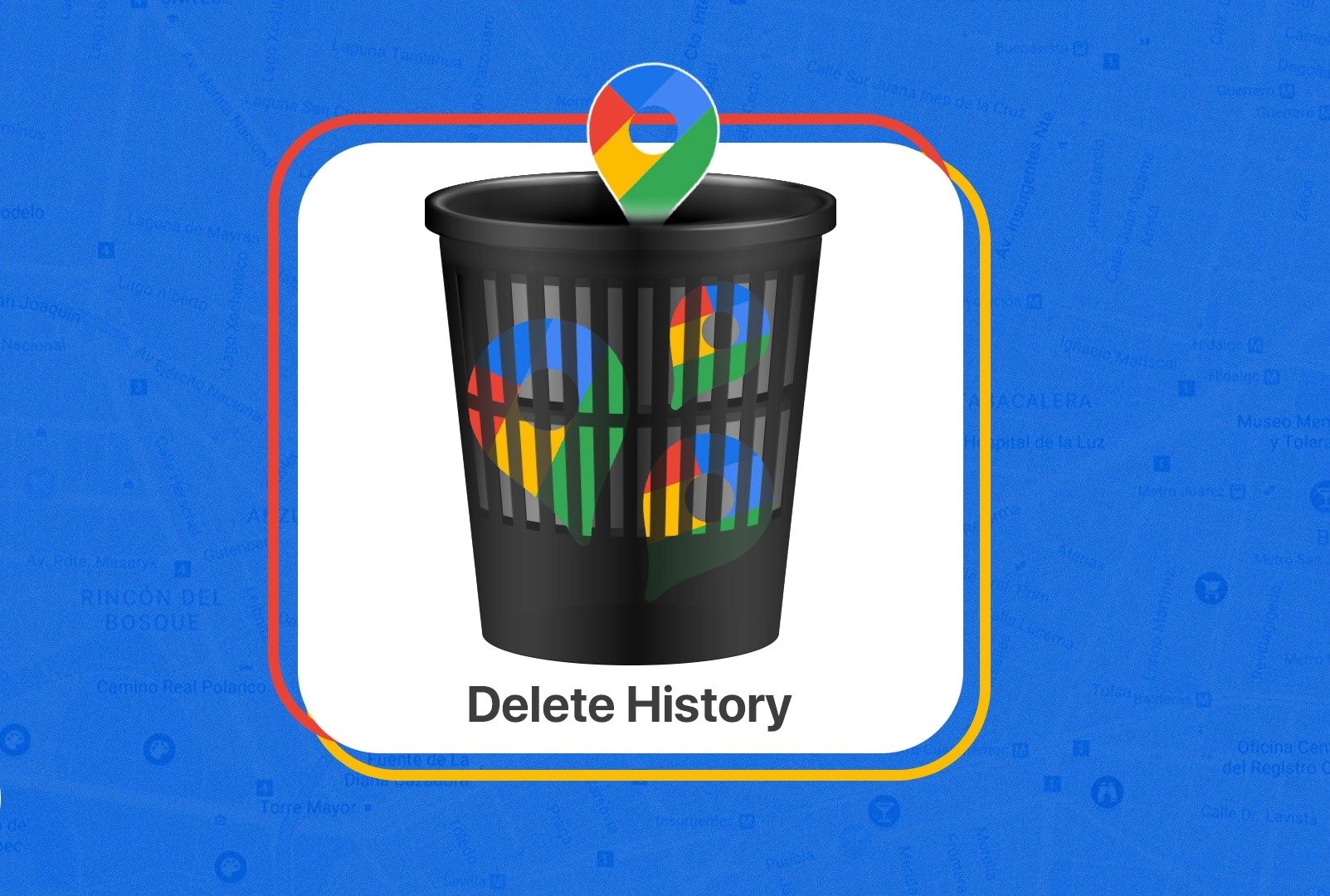Why should you delete your Google Maps search history?
Google Maps has become an indispensable tool for navigating our way through the world. Whether it’s finding the best route to a new restaurant or exploring unfamiliar cities, Google Maps provides us with valuable directions and information. However, every search we make on Google Maps is recorded and stored in our search history. While this feature can be useful for quickly accessing past queries, it also raises concerns about privacy and data security.
Here are a few reasons why you might consider deleting your Google Maps search history:
- Protect your privacy: Your search history contains a wealth of personal information, including frequently visited locations, home and work addresses, and places of interest. By deleting your search history, you can prevent this sensitive information from falling into the wrong hands.
- Enhance security: In the event of a lost or stolen device, deleting your Google Maps search history ensures that no one can access your past locations or track your movements. This is particularly important if you have enabled features like “Timeline” that continuously trace and record your location.
- Free up storage: Over time, your Google Maps search history can accumulate a significant amount of data, taking up storage space on your device or Google account. Deleting your search history helps to declutter your storage and optimize the performance of your devices.
- Improve search suggestions: Google Maps uses your search history to offer personalized suggestions and recommendations. However, if you prefer a fresh start or want to avoid biased recommendations, deleting your search history can help to reset your preferences and provide a more neutral search experience.
- Prevent targeted advertising: Google Maps uses your search history to personalize ads and recommendations. By deleting your search history, you can reduce the chances of being targeted by location-based ads and maintain a higher level of online privacy.
By taking control of your Google Maps search history, you can protect your privacy, enhance security, free up storage, improve the search experience, and prevent targeted advertising. It’s a simple and necessary step to ensure that your personal information remains secure and your online activities are kept private.
How to delete Google Maps search history on your computer
If you want to remove your Google Maps search history from your computer, follow these simple steps:
- Open your preferred web browser and visit the Google Maps website.
- Make sure you are signed in to your Google account. If not, click on the “Sign in” button on the top right corner and enter your credentials.
- Once you are signed in, click on the menu icon (three horizontal lines) located in the top left corner of the screen.
- From the menu, scroll down and click on “Your data in Maps.”
- On the next screen, under the “Location history” section, click on the “Manage your timeline” link.
- A new tab will open, displaying your timeline and location history. On the left side of the screen, click on the gear icon (Settings).
- In the settings menu, click on “Delete all Location History.” A confirmation prompt will appear.
- Review the information in the prompt and click on “Delete” to confirm the deletion of your entire location history.
- Once the deletion is complete, you can verify by visiting your timeline, which should be empty now.
By following these steps, you can delete your entire Google Maps search history from your computer. It’s important to note that this process will remove all your location data associated with Google Maps and may affect the personalized suggestions and recommendations offered by the app. However, if you value your privacy and want to start with a clean slate, deleting your search history is a prudent choice.
How to delete Google Maps search history on your mobile device
If you want to delete your Google Maps search history on your mobile device, follow these steps:
- Open the Google Maps app on your mobile device.
- Tap on the menu icon (three horizontal lines or a circular icon) located in the top left corner of the screen.
- Scroll down and tap on “Settings.”
- From the settings menu, tap on “Maps history.”
- You will see a list of your recent searches and locations. To delete all your search history, tap on the “X” icon or “Delete all” button.
- A confirmation prompt will appear, asking if you want to delete your entire Maps history. Tap on “OK” to confirm.
- If you prefer to delete specific entries from your search history, swipe left on the item and tap on the “Delete” button that appears.
- You can repeat the previous step for each entry you want to remove.
By following these steps, you can easily delete your Google Maps search history on your mobile device. Keep in mind that deleting your search history will also remove the personalized suggestions and recommendations that the app offers based on your past searches. However, if you value your privacy and want to maintain a clean search history, deleting your Google Maps search history is a proactive step to safeguard your personal information.
How to delete specific Google Maps search history entries
If you want to delete specific entries from your Google Maps search history, follow these steps:
- Open the Google Maps app on your mobile device or visit the Google Maps website on your computer.
- Sign in to your Google account if you’re not already logged in.
- In the Google Maps app, tap on the menu icon (three horizontal lines or a circular icon) located in the top left corner of the screen. On the website, click on the menu icon (three horizontal lines) in the top left corner.
- Scroll down and tap on “Settings” (on the app) or “Your data in Maps” (on the website).
- In the settings menu, tap on “Maps history” (on the app) or click on “Manage your timeline” (on the website).
- You will see a list of your search history entries. To delete specific entries, swipe left on the item you want to remove (on the app) or click on the three dots next to the entry and select “Delete” (on the website).
- Repeat this step for each entry you want to delete.
- To confirm the deletion, follow any prompts or confirmations that appear.
By following these steps, you can easily delete specific Google Maps search history entries that you no longer want to keep. This allows you to maintain a cleaner search history and remove any sensitive or unwanted information. Deleting specific entries does not remove your entire search history, so you can selectively remove only the entries that you choose.
How to disable Google Maps location history
If you want to disable Google Maps location history to prevent further tracking of your location, you can follow these steps:
- Open the Google Maps app on your mobile device or visit the Google Maps website on your computer.
- Sign in to your Google account if you’re not already logged in.
- In the Google Maps app, tap on the menu icon (three horizontal lines or a circular icon) located in the top left corner of the screen. On the website, click on the menu icon (three horizontal lines) in the top left corner.
- Scroll down and tap on “Settings” (on the app) or “Your data in Maps” (on the website).
- In the settings menu, tap on “Personal content” (on the app) or click on “Location history is on” (on the website).
- On the next screen, you will see a toggle switch labeled “Location History.” Tap on the switch to disable it. The switch should turn grey to indicate that location history is turned off.
- You may also see an option to pause location history for a specific amount of time. If you want to temporarily pause location history, you can select the desired option.
- After disabling location history, you can confirm by going back to the previous screen and verifying that the toggle switch remains grey and the status shows “Off”.
By disabling Google Maps location history, you can prevent the app from tracking and storing your future location data. This helps to safeguard your privacy and provides you with more control over your personal information. However, keep in mind that disabling location history may also affect the functionality of certain features in Google Maps, such as personalized recommendations based on your location.
How to delete Google Maps search history automatically
If you prefer to have your Google Maps search history deleted automatically on a regular basis, you can set up this option by following these steps:
- Open the Google Maps app on your mobile device or visit the Google Maps website on your computer.
- Sign in to your Google account if you’re not already logged in.
- In the Google Maps app, tap on the menu icon (three horizontal lines or a circular icon) located in the top left corner of the screen. On the website, click on the menu icon (three horizontal lines) in the top left corner.
- Scroll down and tap on “Settings” (on the app) or “Your data in Maps” (on the website).
- In the settings menu, look for “Automatically delete location history” or a similar option.
- Tap on this option, and you will be presented with different time frame choices, such as “3 months” or “18 months.”
- Select the desired time frame for deleting your location history automatically. You can choose a duration that suits your preferences and privacy needs.
- After selecting the time frame, confirm your choice and the automatic deletion will be enabled.
By setting up automatic deletion of your Google Maps search history, you don’t have to worry about manually deleting it. This option allows you to maintain a clean search history without having to remember to delete it periodically. It ensures that your personal information stays secure and your privacy is protected.
The benefits of deleting your Google Maps search history
Deleting your Google Maps search history can offer several benefits to enhance your privacy, security, and overall user experience:
- Privacy protection: Deleting your search history helps protect your privacy by removing sensitive information about your frequently visited locations, home and work addresses, and places of interest. This prevents potential data breaches or unauthorized access to your personal information.
- Security enhancement: By deleting your Google Maps search history, you ensure that no one can access your past locations or track your movements if your device gets lost or stolen. It adds an extra layer of security, particularly if you have enabled features like “Timeline” that continuously track and record your location.
- Storage optimization: Over time, your Google Maps search history can accumulate a significant amount of data, occupying storage space on your device or Google account. By deleting your search history, you free up storage and optimize the performance of your devices.
- Neutral search experience: Resetting or deleting your search history helps provide a fresh start and avoids biased suggestions or recommendations based on your past searches. It allows you to explore new places and discover different options without the influence of your previous search preferences.
- Reduced targeted advertising: Google Maps uses your search history to personalize ads and recommendations. Deleting your search history can help reduce the chances of being targeted by location-based ads and maintain a higher level of online privacy.
Deleting your Google Maps search history empowers you to take control of your personal information, enhances your security, frees up storage space, provides a neutral search experience, and reduces the impact of targeted advertising. It is a proactive step to safeguard your privacy and ensure that your online activities remain private and secure.
What happens when you delete your Google Maps search history?
When you delete your Google Maps search history, several changes and outcomes occur:
- Removal of search records: Deleting your Google Maps search history erases all the records of your past searches, including locations, addresses, and points of interest.
- Improved privacy: Deleting your search history helps protect your privacy by removing personal information associated with your searches. This can include frequently visited places, home and work addresses, and other sensitive data.
- Enhanced security: Deleting your search history ensures that no one can access your past locations or track your movements if your device is lost or stolen. This adds an extra layer of security to protect your personal information.
- Elimination of targeted recommendations: By deleting your search history, you reset the personalized suggestions and recommendations offered by Google Maps based on your past searches. This can provide a more neutral and unbiased search experience.
- Storage optimization: Deleting your search history helps free up storage space on your device or Google account, as the data associated with your searches is removed. This can improve the performance and efficiency of your devices.
- Reduction in personalized ads: Google Maps, like many other services, uses your search history to personalize advertisements and recommendations. Deleting your search history can reduce the impact of targeted advertising and enhance your online privacy.
When you delete your Google Maps search history, you take control of your personal information, enhance your privacy, improve security, optimize storage, and reduce the impact of personalized recommendations and targeted ads. It is a proactive step to ensure that your online activities and location data are kept private and secure.
Frequently asked questions about deleting Google Maps search history
Here are some commonly asked questions regarding deleting Google Maps search history:
- Will deleting my Google Maps search history affect the app’s functionality?
Deleting your search history will not affect the basic functionality of the app, such as getting directions or searching for places. However, it may impact personalized suggestions and recommendations based on your past searches. - Will deleting my search history delete my saved places?
No, deleting your search history does not delete your saved places or any other personalized data associated with your Google account. It only removes the records of your past searches. - Can I recover my deleted Google Maps search history?
Once you delete your Google Maps search history, it cannot be recovered. Therefore, it is always advisable to back up any important information before deleting. - Will deleting my search history affect other devices with my Google account?
Yes, deleting your search history will sync across all devices associated with your Google account. This ensures that your search history is deleted consistently on all devices. - Do I need to be signed in to my Google account to delete my search history?
Yes, you will need to be signed in to your Google account to access and delete your Google Maps search history. - Does Google Maps still track my location even if I delete my search history?
Deleting your search history does not disable location tracking by Google Maps if you have given permission for the app to access your device’s location services. Disabling location services or using the incognito mode can help prevent location tracking. - Can I delete my Google Maps search history automatically?
Yes, you can set up automatic deletion of your Google Maps search history within the app’s settings. This allows you to regularly delete your search history automatically without manual intervention.
These frequently asked questions provide clarification on various aspects of deleting Google Maps search history. It is important to understand the implications and settings associated with managing your search history to ensure you have control over your privacy and data on the platform.