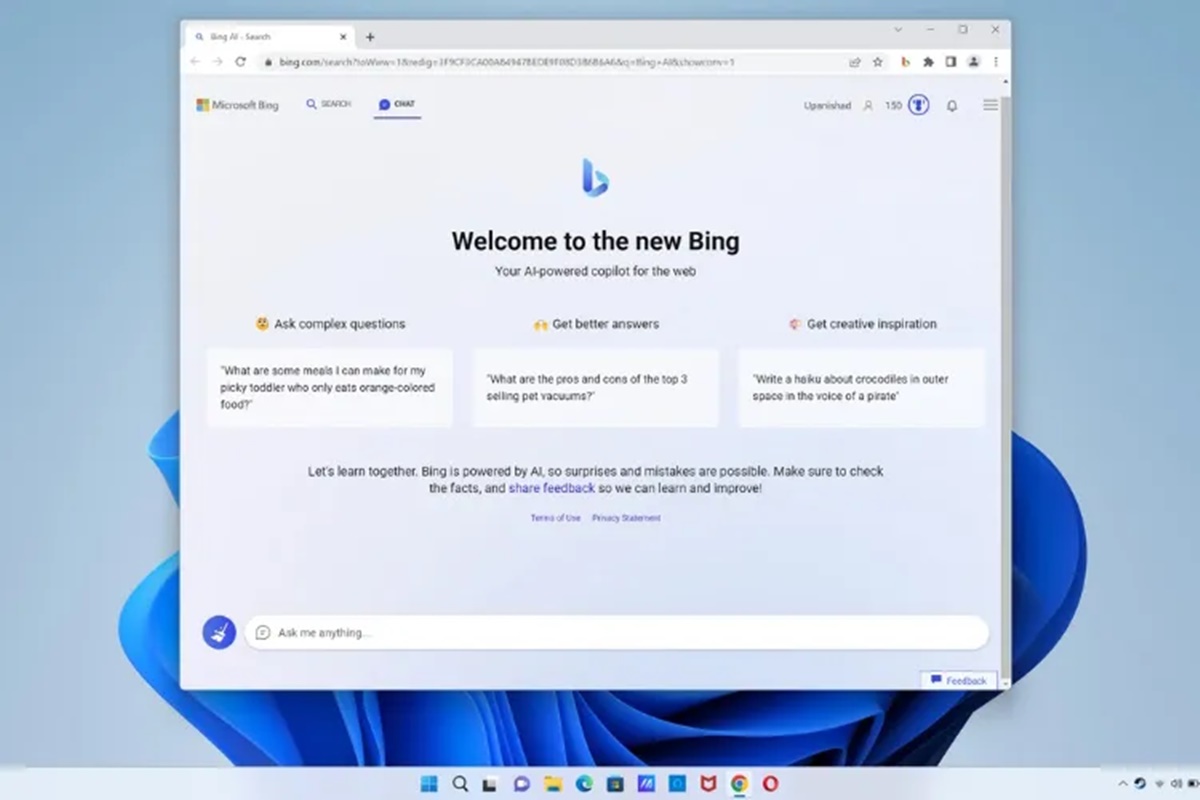What Is Bing?
Bing is a web search engine owned and operated by Microsoft. Launched in June 2009, it aims to provide users with a powerful and visually appealing search experience. Bing offers a wide range of features and tools to help you find the information you need quickly and efficiently.
Unlike other search engines, Bing takes a slightly different approach to delivering search results. It utilizes an algorithm that takes into account factors such as social media signals, web page relevance, and user engagement to provide more relevant search results. This means that Bing is constantly evolving and improving its search capabilities to deliver the most accurate and up-to-date information.
One of the standout features of Bing is its visually appealing homepage. Every day, Bing showcases a stunning high-resolution image as the background, along with interesting facts, trivia, and news snippets. This not only adds a touch of visual beauty but also keeps you informed and entertained.
Bing also offers a range of services beyond basic web search. It includes features such as Bing Maps, Bing Image Search, Bing Video Search, Bing News, and more. These additional services make Bing a one-stop platform for all your search needs.
Whether you’re looking for information, images, videos, news, or even shopping deals, Bing has you covered. With its comprehensive search capabilities and user-friendly interface, Bing has become a popular choice for millions of internet users worldwide.
Benefits of Using Bing
There are several benefits to using Bing as your primary search engine. Whether you’re a casual internet user or a business professional, Bing offers a range of advantages that can enhance your search experience. Here are some of the key benefits:
1. Unique Search Features: Bing sets itself apart from other search engines with its unique features like Visual Search, Image Search trends, and Intelligent Answers. These features allow you to explore your search results in a more interactive and visually engaging way.
2. Stunning Homepage: Bing’s homepage is known for its visually stunning background images that change daily. It not only provides aesthetic pleasure but also serves as a source of inspiration and discovery with its daily trivia and news snippets.
3. Social Integration: Bing integrates social media signals into its search results, which can be helpful when searching for information shared or recommended by your social network. This feature provides a personalized touch to your search experience.
4. Advanced Image Search: Bing’s Image Search offers advanced filters to refine your image search results. You can search by color, size, type, and even find visually similar images. This can be particularly useful for design professionals, artists, or anyone looking for high-quality images.
5. Video Search: Bing’s Video Search not only allows you to find videos but also lets you preview them directly within the search results. This saves you time and effort when trying to find the right video content.
6. Bing Rewards: Bing Rewards is a loyalty program that allows users to earn points for their searches. These points can be redeemed for gift cards, donations, or other rewards. It’s a great incentive for avid Bing users.
7. Bing Maps: Bing Maps provides a robust mapping service with features like 3D maps, Street View, and traffic information. This can be useful for planning trips, finding directions, or exploring new places.
8. Local Search: Bing’s local search results are comprehensive, providing detailed information on businesses, reviews, ratings, and even menus. This is beneficial when looking for nearby restaurants, hotels, or services.
9. Privacy: Bing prioritizes user privacy and offers options to manage your search history, ad preferences, and data collection. This can give you peace of mind and control over your online privacy.
10. Advertising and Webmaster Tools: For business owners, Bing offers advertising opportunities through Bing Ads, as well as webmaster tools to manage and optimize your website’s presence on the Bing network.
These are just a few of the benefits that make Bing a compelling choice for search engine users. With its unique features, visually stunning homepage, and personalized search experience, Bing offers a refreshing alternative to other search engines.
Bing vs. Google: A Comparison
Bing and Google are two of the most popular search engines available today. While both platforms serve the same purpose of providing search results, there are some key differences between Bing and Google that can influence your preference. Here’s a comparison of the two:
1. Search Algorithms: Both Bing and Google use complex algorithms to determine search rankings. Bing focuses more on social media signals and user engagement, while Google places greater emphasis on relevance and authority of web pages.
2. Visual Appeal: Bing is known for its visually appealing homepage with stunning daily background images. Google, on the other hand, has a simpler and minimalist design. The choice between the two can come down to personal preference in terms of aesthetics.
3. Search Results: When it comes to search results, Bing and Google may produce different results for the same search query. While Google is often considered the go-to search engine for more general queries, Bing may yield better results for certain niches, such as travel or shopping.
4. Image and Video Search: Bing has an advantage when it comes to image and video search. Its Image Search offers advanced filters and visual similarity options, while its Video Search provides previews directly in the search results. Google, however, is known for its extensive image index and advanced video streaming capabilities through YouTube.
5. Voice Search: Both Bing and Google offer voice search functionality. However, Google’s voice recognition technology, Google Assistant, is widely considered more accurate and advanced compared to Bing’s voice search capabilities.
6. Integration with Other Services: Google has a vast ecosystem of services, including Gmail, Google Drive, and Google Maps, which seamlessly integrate with its search engine. Bing, on the other hand, integrates well with other Microsoft products, such as Outlook and Microsoft Office.
7. Privacy and Data Handling: Bing and Google have different approaches to privacy. Google has faced criticism in the past regarding data collection and targeted advertising. Bing, on the other hand, emphasizes user privacy and allows users to easily manage their search history and ad preferences.
8. Mobile Apps: Both Bing and Google have mobile apps for iOS and Android devices. While Google’s app is more widely used and offers a range of features, Bing’s app provides a visually pleasing interface and seamlessly integrates with other Microsoft services.
Ultimately, the choice between Bing and Google comes down to personal preference and the specific needs of the user. It may be beneficial to try out both search engines and decide which one delivers the most relevant and satisfying search experience for your individual requirements.
Navigating the Bing Homepage
The Bing homepage is not just a simple search bar; it is a gateway to discovering interesting and relevant content. Here’s a guide on how to navigate and make the most out of the Bing homepage:
1. Background Image: The first thing you’ll notice on the Bing homepage is the stunning high-resolution background image. Each day, Bing showcases a different image, featuring breathtaking landscapes, animals, historical landmarks, and more. Take a moment to appreciate the visual beauty and gain inspiration from the image of the day.
2. Trivia and Fun Facts: Below the search bar, Bing often provides interesting trivia or fun facts related to the background image. This little snippet of information can pique your curiosity and provide you with fascinating knowledge about the world around us.
3. News and Trending Topics: Located at the bottom of the homepage, Bing offers a selection of trending news stories. Click on the arrows or dots to navigate through the news snippets. This feature keeps you updated on the latest happenings in the world and allows you to delve deeper into the news articles that catch your attention.
4. Navigation Menu: At the top left corner of the homepage, you’ll find the navigation menu, represented by three horizontal lines. Click on it to reveal a drop-down menu with various options. From here, you can access services like Bing Images, Bing Maps, Bing Videos, and more.
5. Search Bar: The search bar is at the center of the Bing homepage, where you can enter your search queries. Simply type in your keywords, press Enter or click on the search button, and Bing will deliver search results based on your query.
6. Search Suggestions: As you type your search query, Bing provides suggestions in a drop-down box below the search bar. These suggestions can be helpful in refining your search and discovering related topics or popular queries.
7. Settings and Personalization: By clicking on the gear icon in the top right corner of the homepage, you can access settings and personalize your Bing experience. From here, you can customize your search preferences, change the region or language settings, manage your search history, and more.
8. Daily Image Archive: On the Bing homepage, you can access the daily image archive by clicking on “Image Archive” at the bottom right corner. This feature allows you to explore and view all the previous background images showcased on Bing.
By familiarizing yourself with the different elements and features of the Bing homepage, you can enhance your search experience and discover a world of interesting content beyond just the search bar. Take advantage of the visually captivating images, stay informed with the latest news, and enjoy the seamless navigation through the different services offered by Bing.
How to Perform a Basic Search on Bing
Performing a basic search on Bing is quick and easy. Here’s a step-by-step guide on how to get started:
1. Go to the Bing Homepage: Open your web browser and navigate to the Bing homepage by typing “bing.com” in the address bar.
2. Enter Your Search Query: On the Bing homepage, you’ll find the search bar prominently displayed in the center. Simply click on the search bar and start typing your search query. For example, if you’re looking for information about healthy recipes, type “healthy recipes” into the search bar.
3. Refine Your Search: Bing’s intelligent search technology provides suggestions as you type your query. You can choose one of these suggestions by clicking on it, or continue typing to refine your search further.
4. Hit Enter or Click the Search Button: Once you’ve entered your search query, press Enter on your keyboard or click the magnifying glass icon next to the search bar to initiate the search.
5. Review the Search Results: Bing will display a list of search results relevant to your query. Each result will consist of a title, a brief description, and a URL. Scan through the results to find the most relevant information.
6. Click on a Search Result: Click on the title of a search result to visit the corresponding website and access the information you’re looking for. If you want to preview the webpage before clicking, you can use Bing’s Quick View feature by hovering your mouse over the result and clicking on the “Quick View” icon that appears on the right side.
7. Refine Your Search Further: If you’re not satisfied with your initial search results, you can refine your search by using Bing’s search filters. These filters can help narrow down your results by factors such as date, location, type of content, and more. The filters are typically located on the left side of the search results page.
8. Explore Related Topics: Bing also provides related topics and suggestions at the top of the search results page. These can be helpful in broadening your search or discovering additional information related to your query.
By following these steps, you can easily perform a basic search on Bing and find the information you’re looking for. Experiment with different search queries and explore the various features and filters that Bing offers to enhance your search experience.
Advanced Search Techniques on Bing
Bing offers a variety of advanced search techniques that can help you refine your search and find more specific and relevant information. Here are some useful techniques to enhance your searches on Bing:
1. Exact Phrase Search: If you want to search for an exact phrase, enclose the phrase in quotation marks. For example, searching for “best smartphones” will only display results that contain the exact phrase “best smartphones,” rather than individual mentions of the words “best” and “smartphones.”
2. Site-Specific Search: If you want to search for information within a specific website or domain, use the “site:” operator followed by the website or domain name. For example, searching for “site:example.com SEO tips” will only display results from the website example.com that are related to SEO tips.
3. File Type Search: If you’re looking for specific types of files, such as PDFs or PowerPoint presentations, use the “filetype:” operator followed by the file extension. For example, searching for “filetype:pdf climate change” will display search results that include PDF files on the topic of climate change.
4. Exclude Terms: If you want to exclude specific terms from your search results, use the minus sign (-) before the term you want to exclude. For example, searching for “apple -fruit” will exclude results that are related to the fruit apple, focusing only on results related to the company Apple.
5. Synonym Search: If you want to search for terms with similar meanings, use the tilde (~) before the word you want to find synonyms for. For example, searching for “~car” will display results that include synonyms such as automobile or vehicle.
6. Number Range Search: If you’re looking for information within a specific number range, use two periods (..) between the numbers. For example, searching for “best laptops $500..$1000” will display search results related to the best laptops within the price range of $500 to $1000.
7. Weather and Timezone: To check the current weather conditions or time in a specific location, simply type “weather” or “time” followed by the location. For example, searching for “weather London” will display the current weather conditions in London.
8. Advanced Operators: Bing supports various advanced search operators, such as AND, OR, and NOT, to further refine your search. For example, searching for “SEO tips AND tricks” will display results that include both the terms “SEO tips” and “tricks.”
By utilizing these advanced search techniques, you can narrow down your search results, find more specific information, and save time while searching on Bing. Experiment with these techniques and explore other advanced features offered by Bing to enhance your search experience.
Using Bing Image Search
Bing Image Search is a powerful tool that allows you to find and discover a wide range of images on the web. Whether you’re looking for inspiration, visual references, or just want to explore captivating imagery, Bing Image Search can help. Here’s how to make the most out of Bing Image Search:
1. Access Bing Image Search: To start using Bing Image Search, go to the Bing homepage and click on the “Images” link at the top of the page. This will take you to the dedicated image search interface.
2. Enter Your Search Query: In the search bar provided, enter the keywords or description of the image you’re looking for. For example, if you’re searching for pictures of sunsets, simply type “sunsets” into the search bar.
3. Explore the Image Results: Bing will display a grid of image results that match your search query. You can scroll through the results to get an overview of the available images.
4. Use Filters to Refine Your Results: Bing offers various filters that can help you refine your search. You can find these filters at the top of the image search results page. Filters include size, color, type, layout, and more. Use these filters to narrow down your results and find images that meet your specific requirements.
5. Click on an Image for More Details: Clicking on an image in the search results will open a larger preview of the image along with additional information, such as the website it’s sourced from and related images. From here, you can gather more context about the image and explore related pictures.
6. Save or Share Images: If you find an image you like, you have the option to save it or share it with others. Bing provides options to save images directly to your computer or share them via email or various social media platforms.
7. Visual Search: Bing’s visual search feature allows you to explore images similar to the one you’re currently viewing. Simply click on the “Visual search” icon, represented by a magnifying glass, to find visually similar images and related information.
8. Explore Popular Image Categories: Below the search bar in Bing Image Search, you’ll find a section that showcases popular image categories. These categories are a great way to discover trending topics or explore popular image themes.
Whether you’re an artist, designer, or just someone who enjoys beautiful visuals, Bing Image Search offers a wealth of stunning imagery at your fingertips. By using the various search filters, exploring related images, and leveraging the visual search feature, you can find high-quality images that meet your specific needs and interests.
Exploring Bing Maps
Bing Maps is a comprehensive mapping service offered by Microsoft that allows users to explore and navigate the world around them. With its vast collection of features and tools, Bing Maps can help you find directions, discover new places, and obtain valuable location-based information. Here’s how you can make the most of Bing Maps:
1. Access Bing Maps: Start by visiting the Bing homepage and clicking on the “Maps” link at the top of the page. This will take you to the Bing Maps interface where you can begin your exploration.
2. Search for a Location: Use the search bar at the top of the Bing Maps page to enter the name or address of the location you want to explore. As you type, Bing Maps will provide suggestions to help you find the exact location you’re looking for.
3. Get Directions: Bing Maps offers a route planning feature that can help you get from one location to another. Simply click on the “Directions” button on the Bing Maps page, enter your starting point and destination, and Bing Maps will provide you with step-by-step directions, estimated travel time, and even real-time traffic information.
4. Explore Street View: Bing Maps includes a street view feature that allows you to virtually walk through streets and neighborhoods. Simply drag and drop the pegman icon onto the map to activate street view and start exploring the area from ground level.
5. Discover Local Businesses: Bing Maps provides information about local businesses, including restaurants, hotels, shops, and more. Use the search bar to find a specific type of business or browse the map to see what’s available in the area you’re interested in.
6. Find Traffic Information: Bing Maps offers real-time traffic information, allowing you to check current traffic conditions in your area or along your planned route. This can help you make informed decisions about your travel and avoid traffic congestion.
7. Utilize Map Layers: Bing Maps allows you to customize your viewing experience by overlaying different map layers. You can add layers such as traffic, satellite imagery, public transit routes, and more to enhance the information shown on the map.
8. Save and Share Favorite Places: With Bing Maps, you can save favorite places or points of interest for easy access in the future. You can also share specific locations or directions with others via email or social media.
Bing Maps provides an intuitive and feature-rich platform for exploring the world around you. Whether you need directions, want to discover new places, or simply want to take a virtual tour of a location, Bing Maps offers a wealth of functionality to support your exploration and navigation needs.
Bing Video Search: Finding and Watching Videos
Bing Video Search is a valuable tool for finding and watching videos on the web. Whether you’re looking for entertaining clips, instructional videos, or the latest music videos, Bing Video Search can help you discover a wide range of video content. Here’s how to effectively use Bing Video Search:
1. Access Bing Video Search: Start by visiting the Bing homepage and clicking on the “Videos” link at the top of the page. This will take you to the dedicated video search interface.
2. Enter Your Video Query: In the search bar provided, enter keywords related to the video you’re looking for. For example, if you’re searching for funny animal videos, type “funny animal videos” into the search bar.
3. Review the Video Results: Bing will display a list of video results that match your search query. These results may include videos from popular platforms such as YouTube, Vimeo, and Dailymotion. Each result will include a thumbnail, title, duration, and source.
4. Watch a Video: Clicking on a video thumbnail will open a player that allows you to watch the video directly within the Bing Video Search interface. You can control playback, adjust volume, and even view the video in full screen mode.
5. Explore Video Details and Related Videos: Under each video, you’ll find additional information such as the video’s description, source, upload date, and view count. You can also explore related videos by scrolling down the page or clicking on the “Related” tab to discover more content that aligns with your interests.
6. Use Filters to Refine Your Results: Bing Video Search offers various filters to help refine your search results. You can filter by video duration, resolution, source, and more. These filters can be found on the left side of the video search results page.
7. Search Within a Specific Channel: If you’re looking for videos from a specific channel or uploader, you can use the “site:” operator followed by the name of the channel or uploader. For example, searching for “site:youtube.com TED Talks” will display videos from the TED Talks channel on YouTube.
8. Share or Save Videos: If you find a video you like, Bing Video Search provides options to share it via email or social media. You can also save videos for later viewing by clicking on the “Add to collection” button located under each video.
Bing Video Search is a convenient and user-friendly platform for finding and watching videos. By utilizing the search filters, exploring related videos, and taking advantage of the sharing and saving options, you can easily discover and enjoy a vast array of video content.
Discovering News and Trends with Bing
Bing offers a range of features that allow users to stay informed about the latest news and trends. Whether you’re looking for current events, trending topics, or specific news articles, Bing provides valuable tools to help you discover and delve into the world of news. Here’s how you can utilize Bing to stay updated:
1. News Carousel: On the Bing homepage, you’ll find a news carousel that showcases trending news stories. This feature provides quick access to the latest headlines and allows you to click on a news article to read more about it.
2. Trending News: Bing identifies and displays the most popular news topics of the day, providing you with a snapshot of what’s happening in the world. The trending news section, usually located below the news carousel, can help you stay on top of current events.
3. News Search: Use the search bar on the Bing homepage to enter specific keywords related to the news you’re interested in. Bing provides comprehensive search results, including news articles, images, videos, and related topics. You can explore different sources and perspectives on a particular news story.
4. Categories and Topics: Bing offers a variety of news categories to help you discover news stories tailored to your interests. You can explore categories such as sports, entertainment, technology, health, and more. Additionally, trending topics in each category are displayed to keep you informed about the latest developments in those fields.
5. Related News and Articles: When you click on a news article in the search results, Bing will also display related news and articles to provide you with additional context and varied viewpoints on the same topic. This feature allows you to explore multiple sources and gain a comprehensive understanding of the news story.
6. News Maps: Bing’s News Maps provide a visual representation of news stories across different locations. You can select a specific city, country, or region to see news articles related to that location. This feature can be useful for tracking local news or gaining insights into global events.
7. Personalization and Favorites: Bing allows you to personalize your news experience by selecting your preferred news sources, topics, and regions. You can also mark news articles as favorites to access them later or even set up email alerts for specific news topics.
8. Fact Checking: Bing partners with reputable fact-checking organizations to provide fact-check labels for certain news articles. These labels help you evaluate the accuracy and credibility of news stories.
Bing is a valuable platform for discovering news and staying up-to-date with current events and trends. By utilizing the news carousel, exploring trending topics, utilizing news search, and personalizing your news feed, you can have a well-rounded understanding of the latest news stories and their implications.
Bing Shopping: Finding and Comparing Products
Bing Shopping is a powerful tool that helps you find and compare products from various online retailers. Whether you’re looking to make a purchase or simply want to research product options, Bing Shopping can streamline your shopping experience. Here’s how you can effectively use Bing Shopping:
1. Access Bing Shopping: Start by visiting the Bing homepage and clicking on the “Shopping” link at the top of the page. This will take you to the dedicated shopping interface.
2. Enter Your Product Search: In the search bar provided, enter the name or description of the product you’re looking for. For example, if you’re searching for a new laptop, type “laptop” into the search bar.
3. Review the Product Listings: Bing Shopping will display a list of product listings that match your search query. Each listing will include the product name, image, price, and the name of the retailer selling the product.
4. Compare Prices: One of the key features of Bing Shopping is its ability to compare prices from different retailers. Simply select the products you’re interested in and click on the “Compare Prices” button. This will provide a side-by-side comparison of prices, allowing you to choose the best deal.
5. Read User Reviews: Bing Shopping also includes user reviews for many products. These reviews can provide valuable insights into the quality and performance of a product. Consider reading reviews to help you make an informed purchasing decision.
6. Filter and Refine Results: Bing Shopping offers various filters to help you narrow down your search results. You can filter by price range, brand, retailer, and more. These filters can be found on the left side of the shopping results page.
7. Check Availability and Purchase: Once you’ve selected a product and reviewed the pricing and reviews, click on the product listing to view more details. From there, you’ll find information about the availability of the product and options to purchase directly from the retailer’s website.
8. Save and Compare Products: If you’re not ready to make a purchase immediately, you can save products for later by clicking on the “Save” button. This allows you to revisit the products and compare them at a later time.
Bing Shopping provides a convenient and efficient way to find and compare products from a variety of online retailers. By utilizing the tools and features offered by Bing Shopping, you can make well-informed purchasing decisions and find the best deals on the products you’re looking for.
Using Bing’s Translation Tools
Bing offers a robust set of translation tools to help you break down language barriers and communicate effectively across different languages. Whether you need to translate a single word or an entire document, Bing’s translation tools can assist you. Here’s how to use Bing’s translation tools effectively:
1. Translation on the Bing Homepage: On the Bing homepage, you’ll find a translation feature at the top. Simply select the source language and the target language, enter the text you want to translate, and click on the translate button. Bing will provide you with the translated text instantly.
2. Translation Extension: Bing offers a translation extension that works with popular web browsers. Install the extension, and you can translate web pages in real-time by simply highlighting the text you want to translate. This feature is especially useful for browsing foreign language websites or reading online articles in different languages.
3. Translation App: Bing also has a mobile app for iOS and Android devices that includes a translation feature. You can type or speak the words or phrases you want to translate, and the app will provide you with the translations in real-time. This is particularly handy when you’re traveling or interacting with people who speak a different language.
4. Offline Translation: Bing’s translation app allows you to download language packs for offline translation. This means you can translate text even without an internet connection, making it convenient for situations where internet access is limited or unavailable.
5. Conversation Translations: Bing’s translation tools also support conversation translations. You can speak or type sentences, and Bing will translate them in real-time. This feature facilitates smooth communication between individuals who speak different languages.
6. Document Translation: If you need to translate an entire document, Bing’s document translation feature has got you covered. Simply upload the document, select the source and target languages, and Bing will translate the entire document for you. This feature is great for translating official documents, reports, or any text-heavy content.
7. Understanding Context: Bing’s translation tools aim to provide accurate translations while considering the context of the text. This ensures that the translated text makes sense in the target language and accurately conveys the intended meaning.
8. Language Learning: Bing’s translation tools can be a valuable resource for language learning. By comparing translations of words, phrases, and sentences, you can improve your understanding of different languages and expand your vocabulary.
Bing’s translation tools offer a convenient and reliable way to bridge language gaps and communicate effectively in different languages. By utilizing these tools on the Bing homepage, through the browser extension or mobile app, you can easily access translations in real-time, making your interactions and language learning experiences more seamless and enjoyable.
Managing Your Bing Account and Settings
Bing provides various options to manage your account and customize your search experience. By accessing your Bing account settings, you can personalize your preferences, control your data, and enhance your overall search experience. Here’s how you can effectively manage your Bing account and settings:
1. Sign in to Your Bing Account: If you don’t have a Bing account, you can create one by clicking on the “Sign in” button on the Bing homepage and following the prompts. If you already have a Microsoft account, you can use that to sign in to Bing.
2. Access Account Settings: Once signed in, click on your profile picture or the account menu located at the top right corner of the Bing homepage. From the drop-down menu, select “Settings” to access your account settings.
3. Personalize Your Search Preferences: Within the account settings, you can personalize your search preferences. Customize options such as search region, language, safe search settings, and more. These preferences help tailor your search results to your preferences and requirements.
4. Manage Search History: Bing allows you to manage your search history and control how your search activity is recorded. You can choose to save or delete your search history, or you can set up automatic deletion after a certain time period. This provides you with control over your search data and privacy.
5. Customize Bing Homepage: Bing allows you to customize the look and feel of the homepage. You can choose the background image or turn it off completely. Additionally, you can enable or disable daily trivia and news snippets, allowing you to personalize the content displayed on the homepage.
6. Manage Microsoft Rewards: If you’re enrolled in the Microsoft Rewards program, Bing allows you to manage your rewards account settings. From here, you can track your progress, redeem rewards, and customize your reward preferences.
7. Privacy and Security Options: Bing offers various privacy and security options to protect your data and browsing activity. You can manage options to control personalized ads, limit data collection, and protect against potential security risks.
8. Sync and Connected Services: Bing allows you to manage the synchronization of your settings across multiple devices. Additionally, you can manage and control the connected services and devices associated with your Bing account.
By effectively managing your Bing account and settings, you can personalize your search experience, control your data, and ensure a secure and tailored browsing experience. Take advantage of the options available and customize Bing to suit your preferences and needs.
Bing Rewards: Earning and Redeeming Points
Bing Rewards is a loyalty program offered by Bing that allows users to earn points for their search activity. These points can then be redeemed for various rewards, including gift cards, charitable donations, sweepstakes entries, and more. Here’s how you can earn and redeem points with Bing Rewards:
1. Sign up for Bing Rewards: To get started, visit the Bing Rewards website and sign up for an account. If you already have a Microsoft account, you can use that to sign in and enroll in the program.
2. Perform Bing Searches: Start earning points by performing searches on Bing. For every search you make while being signed in to your Bing Rewards account, you’ll earn a designated number of points. The more you search, the more points you can accumulate.
3. Complete Daily Offers: Bing Rewards offers daily offers or quizzes that allow you to earn additional points. These offers may include watching a video, taking a quiz, or participating in a poll. Keep an eye on the Bing Rewards dashboard to see the available offers for the day.
4. Participate in Bonus Opportunities: Bing occasionally offers bonus point opportunities to boost your earnings. These opportunities may include special promotions or challenges that allow you to earn additional points for completing specific tasks or meeting certain requirements.
5. Level Up with Bing Rewards: As you earn points through Bing Rewards, you can level up to different tiers. Each tier offers additional benefits, such as exclusive discounts, faster point redemption, and more. Keep earning points to unlock higher tiers and enjoy even greater rewards.
6. Redeem Points for Rewards: Once you’ve accumulated enough points, you can redeem them for a variety of rewards. Bing Rewards offers a catalog of rewards to choose from, including gift cards from popular retailers, Xbox Live credits, sweepstakes entries, and even donations to charitable organizations.
7. Track Your Point Balance: Bing Rewards provides a dashboard where you can track your point balance, view your earning history, see your tier level, and monitor your progress towards leveling up. This allows you to stay organized and easily keep track of your rewards earnings.
8. Explore Special Offers and Discounts: As a Bing Rewards member, you may also have access to special offers and discounts from partnering brands. These offers can provide additional value and exclusive savings on various products and services.
By participating in Bing Rewards, you can turn your everyday searches into valuable rewards. With the ability to earn points through searches, daily offers, and bonus opportunities, and the flexibility to redeem points for a variety of rewards, Bing Rewards allows you to make the most out of your search experience.
Bing Mobile App: Searching on the Go
The Bing mobile app offers a convenient and user-friendly platform for searching the web on your smartphone or tablet. Whether you’re on the go or prefer the ease of mobile browsing, the Bing app provides a range of features and tools to enhance your search experience. Here’s how you can make the most of the Bing mobile app:
1. Download and Install the Bing App: Start by downloading and installing the Bing app from your device’s app store. It is available for both iOS and Android devices, allowing you to enjoy Bing’s search capabilities regardless of your mobile operating system.
2. Perform Quick Searches: The Bing app offers a search bar at the top, allowing you to enter your search queries quickly and easily. Simply type in your search keywords or even use voice search to initiate a search using your device’s microphone. Bing will then provide you with relevant search results.
3. Explore Visual Search: Bing’s visual search feature is available in the app, allowing you to search using images. You can either take a photo or upload an existing image to search for visual matches, find products, or discover more information related to the image you selected.
4. Access News and Trending Topics: The Bing app provides a section dedicated to news and trending topics. Stay up to date with current events by exploring the latest news articles, trending stories, and breaking news. This feature enables you to stay informed even while on the move.
5. Discover Nearby Places: The Bing app includes a feature that allows you to discover nearby places. You can find restaurants, shops, hotels, and other points of interest in your vicinity. Utilize this feature to explore your surroundings or find specific services when you’re out and about.
6. Get Directions and Traffic Information: The Bing app offers a comprehensive mapping and navigation feature. You can enter your destination address and get step-by-step directions, estimated travel times, and real-time traffic information. This makes it easy to navigate to your desired location without switching between multiple apps.
7. Save and Sync Search History: The Bing app allows you to save your search history and sync it across devices. This means you can access your search history on your mobile app and seamlessly continue your searches on other devices, such as your desktop or tablet.
8. Personalize and Customize: The Bing app provides options to personalize your search experience. You can customize your search preferences, select your preferred news sources, and even set your interests to receive personalized news and recommendations.
By utilizing the Bing mobile app, you can take advantage of the powerful search capabilities of Bing while on the go. With features such as quick searches, visual search, news and trending topics, mapping and navigation, and personalization options, the Bing app offers a comprehensive and feature-rich search experience right at your fingertips.
Bing Ads: Advertising on the Bing Network
Bing Ads is a robust advertising platform provided by Bing that allows businesses to advertise their products and services on the Bing search engine and its partners. With a wide reach and sophisticated targeting options, Bing Ads can help businesses reach their target audience effectively. Here’s how businesses can benefit from advertising on the Bing Network:
1. Wide Audience Reach: Bing is the second-largest search engine globally, making it a valuable platform to reach a significant number of potential customers. Advertising on the Bing Network provides businesses with an opportunity to connect with a diverse audience and expand their customer base.
2. Cost-Effective Advertising: Bing Ads often has lower cost per click compared to other advertising platforms, especially for certain industries or specific keywords. This means that businesses can achieve a better return on investment and make their advertising budget stretch further.
3. Advanced Targeting Options: Bing Ads offers advanced targeting options, allowing businesses to reach their ideal customers with precision. Businesses can define their target audience based on factors such as demographics, geolocation, device type, interests, and more, ensuring that their ads appear in front of the right people.
4. Remarketing Opportunities: Bing Ads provides remarketing capabilities, enabling businesses to target customers who have previously interacted with their website or shown interest in their products or services. This helps businesses re-engage with potential customers and increase conversion rates.
5. Ad Extensions: Bing Ads supports various ad extensions, enhancing the visibility and engagement of ads. Ad extensions allow businesses to include additional information, such as site links, call and location extensions, and product information, to provide more value to potential customers and improve ad performance.
6. A/B Testing and Optimization: Bing Ads provides tools for businesses to conduct A/B testing and performance optimization. Businesses can test different ad variations, landing pages, and targeting options to identify the most effective strategies for their advertising campaigns and maximize their ROI.
7. Integration with Microsoft Advertising Platform: Bing Ads is part of the Microsoft Advertising platform, which means businesses can manage their ad campaigns across multiple search engines and platforms through a single interface. This offers convenience and efficiency in campaign management.
8. Reporting and Analytics: Bing Ads provides detailed reporting and analytics to help businesses track the performance of their ad campaigns. Businesses can monitor key metrics, such as impressions, clicks, conversions, and cost per acquisition, and gain insights to optimize their advertising strategies accordingly.
Advertising on the Bing Network through Bing Ads offers businesses various advantages, including a wide audience reach, cost-effective advertising, advanced targeting options, and integration with the Microsoft Advertising platform. By leveraging these features, businesses can effectively promote their products or services and drive meaningful results for their marketing efforts.
Bing Webmaster Tools: Managing Your Website’s Presence on Bing
Bing Webmaster Tools is a powerful set of tools provided by Bing that allows website owners and webmasters to manage their website’s presence on the Bing search engine. By utilizing Bing Webmaster Tools, website owners can gain valuable insights, optimize their site’s performance, and improve their visibility in Bing search results. Here’s how to effectively manage your website’s presence on Bing with Bing Webmaster Tools:
1. Sign up and Verify Your Website: Start by signing up for a Bing Webmaster Tools account. Once signed up, you’ll need to verify ownership of your website by following the verification process provided by Bing.
2. Submit Your Sitemap: Submitting your website’s sitemap to Bing Webmaster Tools allows Bing to crawl and index your site more efficiently. This helps ensure that your website’s pages are properly included in Bing’s search index.
3. Monitor Your Website’s Performance: Bing Webmaster Tools provides a range of performance data, including impressions, clicks, and search keywords. Monitor these metrics to gain insights into your website’s performance in Bing search results and identify opportunities for improvement.
4. Diagnose and Resolve Crawl Issues: Bing Webmaster Tools helps identify crawl issues that may prevent your website from being properly indexed by Bing. Use the tool to detect and resolve any crawl errors or other technical issues that may impact your site’s visibility.
5. Optimize for Search Appearance: Bing Webmaster Tools offers features that allow you to optimize how your website appears in Bing search results. Use these features to control how your site’s title, description, and other elements are displayed in search listings.
6. Monitor and Resolve Backlink Issues: Bing Webmaster Tools provides insights into the backlinks pointing to your website. Use this information to review and address any backlink issues, such as spammy or broken links, which may impact your site’s search performance.
7. Gain Insights from Search Keywords: Bing Webmaster Tools shows the search keywords that drive traffic to your website from Bing. Analyze this data to understand which keywords are performing well and optimize your content to capitalize on these keywords.
8. Stay Updated with Notifications and Alerts: Bing Webmaster Tools sends notifications and alerts regarding any critical issues or updates related to your website. Pay attention to these notifications to stay informed and take prompt action when necessary.
Bing Webmaster Tools provides website owners with a wealth of information and tools to manage their website’s presence on the Bing search engine effectively. By utilizing the features and insights offered by Bing Webmaster Tools, you can optimize your website for Bing and improve its visibility and performance in Bing search results.
Frequently Asked Questions about Bing
Here are some common questions about Bing and their corresponding answers:
1. How does Bing differ from other search engines?
Bing differs from other search engines in various ways. It utilizes an algorithm that takes into account social media signals, web page relevance, and user engagement to provide more relevant search results. Bing also features a visually appealing homepage with daily background images and integrates additional services like Bing Maps, Bing News, and Bing Image Search.
2. Can I use Bing in languages other than English?
Yes, Bing supports multiple languages. You can change the language settings of Bing by accessing the settings or preferences menu on the Bing homepage.
3. How can I submit my website to be indexed by Bing?
You can submit your website to Bing for indexing by signing up for Bing Webmaster Tools and submitting your website’s sitemap. This will help Bing’s web crawler discover and index your website’s pages more efficiently.
4. Can I advertise my business on Bing?
Yes, Bing Ads provides advertising opportunities for businesses to promote their products and services on the Bing search engine. Businesses can create ad campaigns, target specific keywords or demographics, and customize their ad placements to reach their desired audience.
5. What is Bing Rewards?
Bing Rewards is a loyalty program offered by Bing that allows users to earn points for their search activity. These points can be redeemed for rewards such as gift cards, sweepstakes entries, charitable donations, and more.
6. Does Bing have a mobile app?
Yes, Bing has a mobile app available for iOS and Android devices. The Bing app offers a seamless and user-friendly search experience on mobile, allowing users to perform searches, access news, explore maps, and more.
7. Can I search for images and videos on Bing?
Yes, Bing offers specialized search features for images and videos. Users can utilize Bing Image Search to find and explore a wide range of images, while Bing Video Search allows users to search for and watch videos directly within the search results.
8. Does Bing prioritize user privacy?
Yes, Bing prioritizes user privacy. It offers options to manage search history, ad preferences, and data collection. Bing also provides features like “Do Not Track” and adheres to industry-standard practices to protect user privacy.
These are just a few frequently asked questions about Bing. As a versatile search engine, Bing continues to evolve and improve its services to meet the needs and preferences of its users.