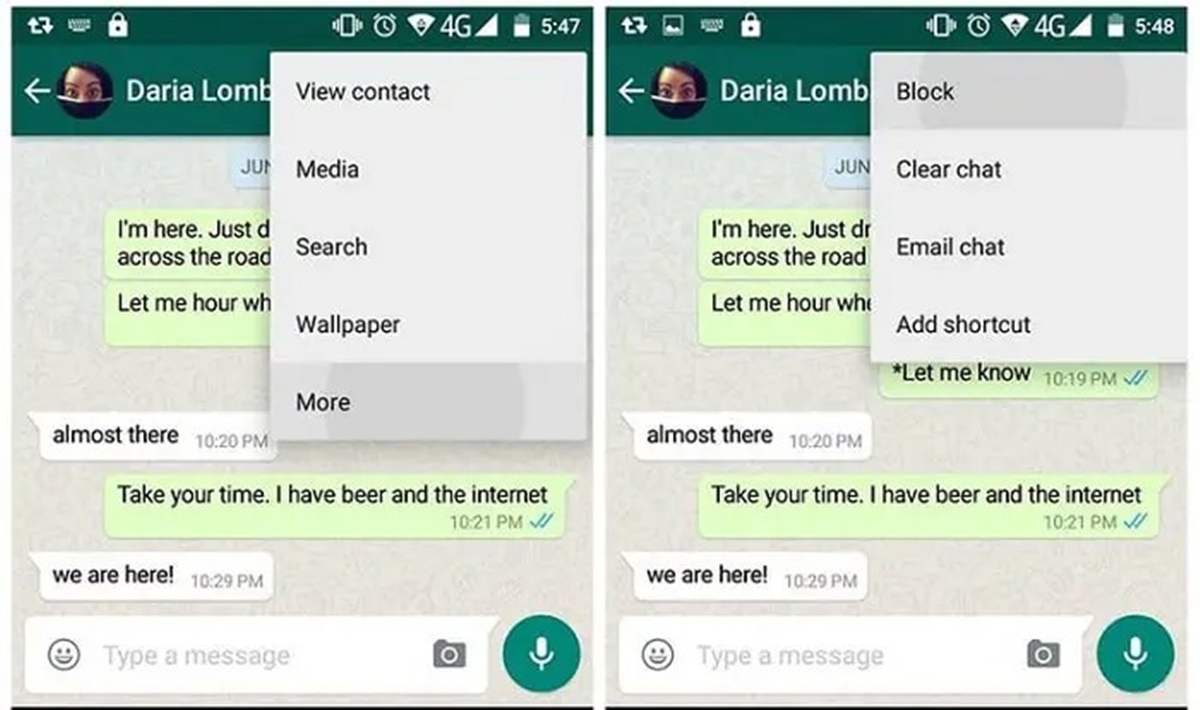Reasons to Delete a WhatsApp Contact
WhatsApp is a popular instant messaging app that allows users to connect with friends, family, and colleagues. While the platform offers many advantages, there may be instances where you find it necessary to delete a WhatsApp contact. Here are some common reasons for doing so:
- 1. No Longer in Contact: If you’ve lost touch with a person or have ended a relationship, you may no longer want them to have access to your WhatsApp profile or to be able to message you.
- 2. Annoying or Unwanted Messages: If a WhatsApp contact is constantly sending you spam messages, advertisements, or offensive content, it’s understandable that you’d want to remove them from your list.
- 3. Privacy Concerns: If you value your privacy and want to limit who can contact you on WhatsApp, deleting contacts that you don’t know or trust can help you maintain a more secure digital environment.
- 4. Cleaning Up Your Contacts: Over time, your WhatsApp contact list may become cluttered with names that you no longer need or want. Deleting unnecessary contacts can help you keep your messaging app organized.
- 5. Personal Preferences: Ultimately, the decision to delete a WhatsApp contact may simply be a matter of personal preference. You have the right to choose who you communicate with and who has access to your messaging platform.
When deleting a WhatsApp contact, it’s important to remember that they will not be notified of your action, but they will no longer be able to see your profile, status updates, or interact with you on the app.
Now that we’ve discussed the reasons for deleting a WhatsApp contact, let’s take a look at how you can remove contacts from different devices and operating systems.
Steps to Delete a WhatsApp Contact on Android
If you’re using WhatsApp on an Android device, follow these simple steps to delete a contact:
- Open the WhatsApp app on your Android device.
- Tap on the “Chats” tab at the top of the screen.
- Scroll through your chat list to find the contact you wish to delete. Tap and hold on their name to select the contact.
- Once the contact is selected, tap on the three-dot menu icon in the top-right corner of the screen.
- In the dropdown menu that appears, select “Delete chat” or “Delete chat for [contact name]”.
- A confirmation message will appear asking if you want to delete the chat and remove the contact. Tap on “Delete” to proceed.
By following these steps, the selected contact’s chat will be deleted, and they will be removed from your WhatsApp contact list.
It’s important to note that deleting a contact on WhatsApp does not remove them from your phone’s contacts list. If you want to remove the contact completely, you’ll need to do so from your phone’s address book separately.
Now that you know how to delete a WhatsApp contact on Android, let’s move on to the process on an iPhone.
Steps to Delete a WhatsApp Contact on iPhone
If you’re using WhatsApp on an iPhone, here’s how you can delete a contact:
- Launch the WhatsApp app on your iPhone.
- Tap on the “Chats” tab located at the bottom of the screen.
- Scroll through your chat list and find the contact you want to delete. Swipe left on their name to reveal more options.
- Tap the “More” button (three-dot icon).
- In the menu that appears, select “Delete Chat”.
- You’ll be prompted with a confirmation message asking if you want to delete the contact’s chat and remove them from your chat list. Tap on “Delete Chat” to proceed.
By following these steps, the selected contact’s chat will be deleted, and they will be removed from your WhatsApp contact list on your iPhone.
It’s worth mentioning that deleting a contact from WhatsApp does not remove them from your iPhone’s contacts. If you want to completely remove the contact from your device, you’ll need to delete their contact information from your iPhone’s address book separately.
Now that you know how to delete a WhatsApp contact on an iPhone, let’s move on to the process on a Windows Phone.
Steps to Delete a WhatsApp Contact on Windows Phone
If you’re using WhatsApp on a Windows Phone, here’s how you can delete a contact:
- Open the WhatsApp app on your Windows Phone.
- Tap the “Chat” tab located at the bottom of the screen.
- Scroll through your chat list and find the contact you want to delete. Press and hold on their name to select the contact.
- In the menu that appears at the bottom of the screen, tap on the three-dot icon to open the options menu.
- Select “Delete chat” or “Delete chat for [contact name]” from the options menu.
- A confirmation message will appear asking if you want to delete the chat and remove the contact. Tap on “Delete” to confirm.
By following these steps, the selected contact’s chat will be deleted, and they will be removed from your WhatsApp contact list on your Windows Phone.
It is important to note that deleting a contact from WhatsApp does not remove them from your phone’s contacts list. If you want to completely remove the contact, you’ll need to do so from your phone’s address book separately.
Now you know how to delete a WhatsApp contact on a Windows Phone. Let’s move on to the process on a BlackBerry device.
Steps to Delete a WhatsApp Contact on BlackBerry
If you’re using WhatsApp on a BlackBerry device, here’s how you can delete a contact:
- Open the WhatsApp application on your BlackBerry device.
- Swipe up from the bottom of the screen to access the three-dot menu icon, or locate the three-dot menu icon in the top-right corner of the screen and tap on it.
- In the menu that appears, select “Settings”.
- Scroll down and tap on “Contacts”.
- Tap on “Delete a Contact”.
- Scroll through the list of contacts and find the contact you want to delete.
- Tap on the contact to select it, and then tap on “Delete” to remove the contact from WhatsApp.
By following these steps, the selected contact will be deleted from your WhatsApp contact list on your BlackBerry device.
Remember that deleting a contact from WhatsApp does not remove them from your phone’s contacts. If you want to completely remove the contact, you’ll need to delete them from your phone’s address book separately.
Now that you know how to delete a WhatsApp contact on a BlackBerry device, let’s move on to the process on Nokia S40.
Steps to Delete a WhatsApp Contact on Nokia S40
If you’re using WhatsApp on a Nokia S40 device, here’s how you can delete a contact:
- Open the WhatsApp application on your Nokia S40 device.
- Go to the “Contacts” tab.
- Scroll through your contact list and find the contact you want to delete.
- Select the contact by pressing the “Options” key or the “Menu” button on your device.
- In the options menu, select “Delete”.
- You’ll be prompted to confirm the deletion. Select “Yes” to proceed.
By following these steps, the selected contact will be deleted from your WhatsApp contact list on your Nokia S40 device.
It’s important to note that deleting a contact from WhatsApp does not remove them from your phone’s contacts. If you want to completely remove the contact, you’ll need to delete them from your phone’s address book separately.
Now that you know how to delete a WhatsApp contact on a Nokia S40 device, let’s move on to the process on Nokia S60.
Steps to Delete a WhatsApp Contact on Nokia S60
If you’re using WhatsApp on a Nokia S60 device, here’s how you can delete a contact:
- Open the WhatsApp application on your Nokia S60 device.
- Go to the “Contacts” tab.
- Scroll through your contact list and find the contact you want to delete.
- Press the contact’s name and hold for a few seconds to select it.
- In the options that appear, select “Options” or “More”.
- Scroll down and select “Delete Contact” or “Delete”.
- Confirm the deletion by selecting “Yes” or “OK”.
By following these steps, the selected contact will be deleted from your WhatsApp contact list on your Nokia S60 device.
It’s worth mentioning that deleting a contact on WhatsApp does not remove them from your phone’s contacts list. If you want to completely remove the contact, you’ll need to delete them from your phone’s address book separately.
Now that you know how to delete a WhatsApp contact on a Nokia S60 device, let’s move on to the process on BlackBerry 10.
Steps to Delete a WhatsApp Contact on BlackBerry 10
If you’re using WhatsApp on a BlackBerry 10 device, here’s how you can delete a contact:
- Open the WhatsApp application on your BlackBerry 10 device.
- Swipe down from the top of the screen to access the Settings menu, or tap on the three-dot icon located at the bottom-right corner of the screen.
- In the Settings menu, select “Contacts”.
- Scroll through your contact list and find the contact you want to delete.
- Press and hold the contact’s name to select it.
- In the options that appear, select “Delete”.
- Confirm the deletion by tapping on “Delete” when prompted.
By following these steps, the selected contact will be deleted from your WhatsApp contact list on your BlackBerry 10 device.
Remember that deleting a contact from WhatsApp does not remove them from your phone’s contacts. If you want to completely remove the contact, you’ll need to delete them from your phone’s address book separately.
Now that you know how to delete a WhatsApp contact on BlackBerry 10, let’s move on to the process on JioPhone.
Steps to Delete a WhatsApp Contact on JioPhone
If you’re using WhatsApp on a JioPhone, here’s how you can delete a contact:
- Open the WhatsApp application on your JioPhone.
- Press the Menu button.
- Scroll down and select “Contacts”.
- Scroll through your contacts and find the contact you want to delete.
- Press the Options button or the “More” soft key.
- Select “Delete Contact”.
- Confirm the deletion by selecting “Yes” or “OK”.
By following these steps, the selected contact will be deleted from your WhatsApp contact list on your JioPhone.
It’s important to note that deleting a contact from WhatsApp does not remove them from your JioPhone’s address book. If you want to completely remove the contact, you’ll need to delete them from your phone’s contacts separately.
Now that you know how to delete a WhatsApp contact on a JioPhone, you can manage your contacts on the app more effectively.
FAQs: Deleting WhatsApp Contacts
Deleting WhatsApp contacts may raise some questions. Here are answers to some common queries related to deleting contacts on WhatsApp:
1. Will the contact be notified if I delete them on WhatsApp?
No, the contact will not be notified when you delete them on WhatsApp. However, they will no longer be able to see your profile, send you messages, or interact with you on the app.
2. Will deleting a WhatsApp contact also delete them from my phone’s contact list?
No, deleting a contact on WhatsApp does not remove them from your phone’s contact list. If you want to completely remove a contact, you’ll need to delete them from your phone’s address book separately.
3. Can I restore a deleted contact on WhatsApp?
Once you delete a contact on WhatsApp, there is no way to restore them in the app. However, if you have a backup of your phone’s contacts, you can restore the contact from there.
4. What happens to previous messages and shared media when I delete a WhatsApp contact?
When you delete a WhatsApp contact, the chat history, including messages and shared media, will be removed. However, these messages and media may still be visible in the other person’s chat if they have not deleted the conversation.
5. Can I block a contact instead of deleting them on WhatsApp?
Yes, instead of deleting a contact, you can choose to block them on WhatsApp. Blocking a contact will prevent them from sending you messages or seeing your profile. This can be a helpful option if you want to restrict someone’s access to your account without completely removing them from your contacts.
Hopefully, these FAQs have addressed any concerns or uncertainties you may have had regarding deleting contacts on WhatsApp. If you have any more questions, feel free to consult the WhatsApp support center or community forums for further assistance.