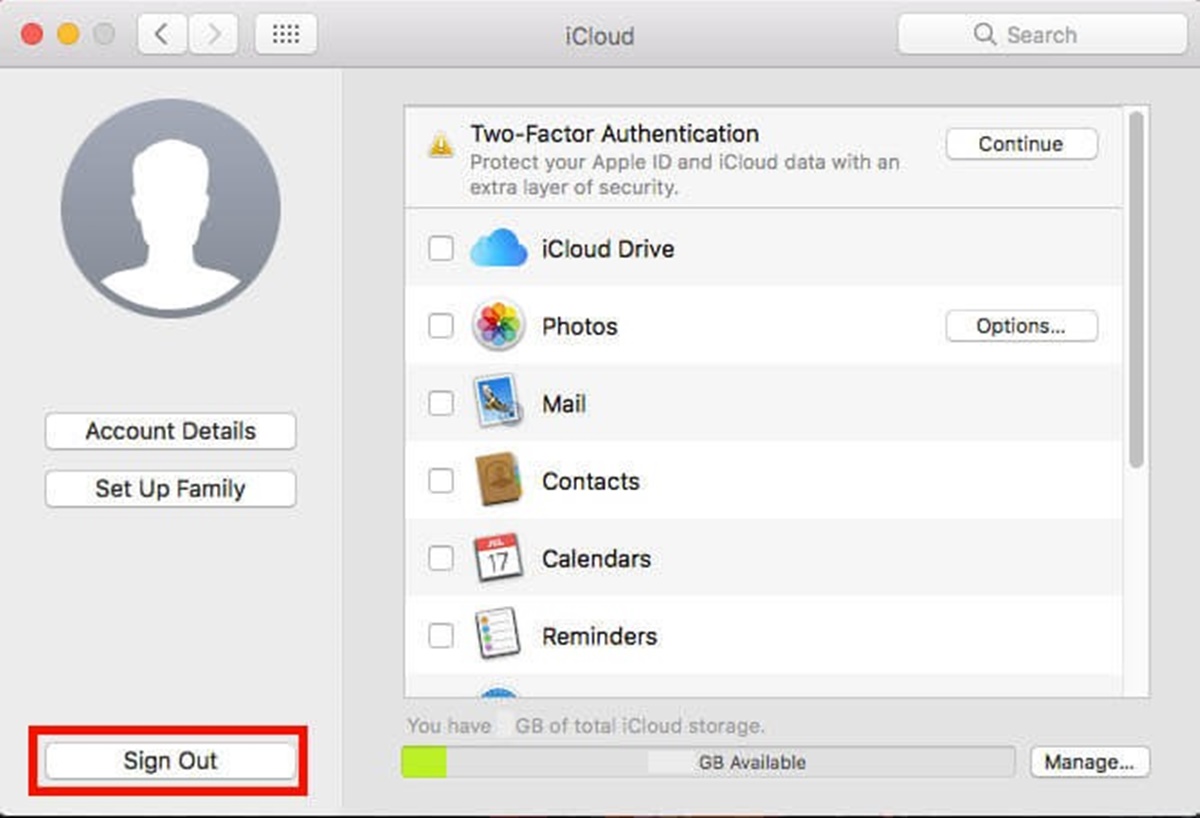Reasons for Deleting an iCloud Email Account
There can be various reasons why someone may choose to delete their iCloud email account. While iCloud provides convenient storage and synchronization services, there are instances when users may feel the need to permanently delete their email accounts.
One common reason is the need for a fresh start. Over time, our inboxes can become cluttered with countless emails, making it difficult to manage and locate important messages. Deleting an iCloud email account allows users to start with a clean slate, eliminating unnecessary emails and opening up space for new messages.
Another reason may be privacy concerns. If a user suspects that their iCloud account has been compromised or accessed by unauthorized individuals, deleting the account can help mitigate potential security risks. By removing the account, all associated emails, contacts, and data are permanently erased, minimizing the chances of sensitive information falling into the wrong hands.
Additionally, some users may wish to delete their iCloud email accounts due to a transition to a new email service provider. This could be because they prefer a different interface, want to consolidate their email accounts, or have found a provider that better suits their needs. Deleting the iCloud account allows them to fully migrate their email communications to the new provider.
In some cases, users may no longer require the services provided by iCloud and its associated email account. This could be due to a change in personal or professional circumstances, such as retiring from a job or closing a business. Deleting the email account helps to streamline communication channels and remove unnecessary subscriptions and notifications.
Overall, whether it’s for organization, privacy, or a change of circumstances, there are valid reasons for deleting an iCloud email account. It’s important to remember that once an account is deleted, it cannot be recovered. Therefore, it is crucial to think through the decision and to backup any important data or emails before proceeding with the deletion process.
Steps to Take Before Deleting an iCloud Email Account
Before deleting an iCloud email account, it is essential to take certain precautions to ensure a smooth transition and prevent the loss of important data. Follow these steps to prepare for the deletion:
- Backup Important Data and Contacts: Before deleting the iCloud email account, it’s crucial to make backups of any important emails, documents, or attachments stored in the account. This can be done by exporting the emails or saving them as offline copies. Additionally, ensure that contacts stored in the iCloud account are backed up or transferred to another email service or device to avoid losing valuable contact information.
- Transfer iCloud Emails to Another Email Account: If you have important emails in your iCloud account, consider transferring them to another email account before deleting. You can forward the emails to your new email address or use an email client to import the emails from the iCloud account to the new service. This ensures that important communication is retained even after the account deletion.
- Cancel Any Subscriptions Connected to the iCloud Email Account: Review any subscriptions or services that are associated with the iCloud email account. Cancel or update these subscriptions to ensure uninterrupted service or to avoid any charges after deleting the account. Remember to update your payment information if necessary.
- Removing the iCloud Email Account from All Devices: Before proceeding with the deletion, make sure to remove the iCloud email account from all connected devices. This includes devices such as smartphones, tablets, laptops, and desktop computers. By removing the account from these devices, you prevent any future synchronization of data and ensure a clean break from the account.
By following these steps, you can safeguard your important data and contacts, ensure a smooth transition to a new email account, and make sure that there are no loose ends associated with the iCloud email account.
Backing Up Important Data and Contacts
One of the crucial steps to take before deleting an iCloud email account is to back up any important data and contacts stored in the account. This ensures that you have a copy of your valuable information and can easily retrieve it even after the account is deleted. Here are some ways to backup your data:
Exporting Emails: Start by exporting your emails from the iCloud account. Most email clients and services provide options to export emails in various formats, such as .pst or .mbox files. Choose the format that is compatible with your preferred email client or storage method. Save the exported file to a secure location on your computer or external storage device.
Save Attachments: If you have important attachments in your emails, make sure to save them as well. Download the attached files and store them in a separate folder on your computer or cloud storage service. This way, you can easily retrieve and access these files even after deleting the iCloud email account.
Copy Contacts: It’s essential to backup your contacts to avoid losing important contact information. Export your contacts from the iCloud account as vCard (.vcf) files, which can be imported into most email clients and contact management applications. Alternatively, you can manually copy and paste the contact details into a document or spreadsheet for safekeeping.
Save Important Documents: If you have stored any important documents such as PDFs, Word files, or Excel spreadsheets in your iCloud account, make sure to download and save copies of these documents to your local computer or cloud storage service. This way, you will have access to these files even after the iCloud email account is no longer active.
By taking the time to back up your data and contacts, you can ensure that you have a safeguard against any potential loss. It’s important to store these backups in secure locations and to test the integrity of the files before deleting the iCloud email account. Once the account is deleted, you will no longer have access to the data and contacts unless you have made proper backups.
Remember, it is always better to be safe than sorry when it comes to protecting your valuable information. Take the necessary steps to back up your data and contacts before proceeding with deleting your iCloud email account.
Transferring iCloud Emails to Another Email Account
If you have decided to delete your iCloud email account but don’t want to lose any important emails, a crucial step is to transfer your iCloud emails to another email account. This ensures that you retain access to your valuable correspondence even after deleting the iCloud account. Here are some methods to transfer your iCloud emails:
Forwarding Emails: The simplest method is to forward the emails from your iCloud account to your new email address. Open your iCloud email account and select the emails you want to retain. Use the forwarding feature to send them to your new email address. This way, the emails will be stored in your new email account’s inbox, allowing you to access them from there.
Importing Emails: Another method is to use an email client or service that supports importing emails. First, export your desired emails from your iCloud account as .pst or .mbox files. Then, import these files into your new email client or service. This will transfer your emails from iCloud to your new account, preserving the original formatting and attachments.
Using a Third-Party Migration Tool: There are various third-party migration tools available that specialize in transferring emails from one email account to another. These tools offer seamless migration and can transfer your iCloud emails to your new email account with minimal effort. Research and choose a reputable tool that suits your needs and follow the provided instructions to complete the transfer.
Manually Copying and Pasting: If you only have a few important emails that you want to save, you can manually copy and paste the contents of these emails into a document or email draft in your new email account. This method may be time-consuming, but it ensures that you have a record of the essential information contained within these emails.
Before transferring your iCloud emails, make sure to organize them and prioritize which emails are vital to transfer. Delete any unwanted or irrelevant emails to streamline the transfer process. It’s also important to note that some email service providers have a storage limit, so ensure that you have enough storage space in your new email account for the transferred emails.
By successfully transferring your iCloud emails to another email account, you can retain access to important information and seamlessly continue communication. Double-check that all emails have been successfully transferred and verify that attachments and formatting are preserved before proceeding with the deletion of your iCloud email account.
Cancelling Any Subscriptions Connected to the iCloud Email Account
Before deleting your iCloud email account, it’s important to review and cancel any subscriptions or services that are connected to the account. This ensures that you won’t be billed for any ongoing subscriptions that may still be associated with your iCloud email address. Here are some steps to follow when cancelling subscriptions:
1. Identify Subscriptions: Take stock of all the subscriptions you have tied to your iCloud email account. This can include streaming services, online shopping accounts, music subscriptions, or any other recurring services. Make a list of these subscriptions, noting down any relevant account details or billing information.
2. Determine the Cancellation Process: Each subscription may have a different cancellation process. Visit the website or app associated with each subscription and find the cancellation instructions in the account settings or customer support sections. Look for terms like ‘cancel membership’ or ‘manage subscription’.
3. Follow the Cancellation Process: Follow the steps provided by each subscription service to cancel your subscription. This can involve filling out a cancellation form, confirming your account details, or contacting customer support. Review the terms and conditions for any specific notice periods or penalties for cancelling before the end of a contract or billing cycle.
4. Verify the Cancellation: After following the cancellation process, double-check that your subscription has been successfully cancelled. Look for confirmation emails or notifications in your iCloud email account or the associated subscription service’s website or app. Keep these confirmations as proof of cancellation in case there are any billing discrepancies in the future.
5. Update Payment Information: If you have any active subscriptions that utilize your iCloud email address for billing purposes, update your payment information with these subscriptions. This can involve providing an alternative email address, setting up a new billing method, or linking the subscriptions to a different account. This step ensures uninterrupted service and prevents any inadvertent charges after deleting your iCloud email account.
By taking the time to cancel any subscriptions tied to your iCloud email account, you can avoid unnecessary charges and ensure a smooth transition to a new email account. It’s always a good idea to review your billing statements periodically to identify any subscriptions that may have been overlooked or need to be cancelled.
Remember, some services may store your billing information independently from your email address, so it’s essential to cancel subscriptions directly with the respective service provider. By following the necessary cancellation steps, you can maintain control over your subscriptions and prevent any unwanted charges or access to your iCloud email account.
Removing the iCloud Email Account from All Devices
Before permanently deleting your iCloud email account, it’s important to remove the account from all devices you have connected to it. This ensures that no data or information is synced or accessed after the account deletion. To remove the iCloud email account from all devices, follow the steps below:
1. iOS Devices: If you have an iPhone or iPad, go to the “Settings” app and tap on your Apple ID at the top. Then, tap on “iCloud” and scroll down to find the “Delete Account” option. Confirm your decision to delete the iCloud account, and follow any additional prompts to complete the removal process.
2. Mac Computers: On a Mac computer, open the “System Preferences” and click on “Apple ID”. Select the “iCloud” tab and then click on the “Sign Out” button. Follow the prompts to sign out, and ensure that you select the option to remove all data from your Mac if prompted. This will remove the iCloud email account from your Mac computer.
3. Windows Computers: If you have set up your iCloud email account on a Windows computer, open the iCloud for Windows application. Click on the “Sign Out” button in the bottom-left corner of the application. Confirm your decision to sign out, and choose whether or not you want to keep a copy of your iCloud data on your computer. If you choose to keep a copy, your iCloud email account will remain accessible on that computer.
4. Other Devices: In addition to iPhones, iPads, Macs, and Windows computers, don’t forget to remove the iCloud email account from any other devices that you have connected to it. This includes other smartphones, tablets, and even smart devices like smart TVs or streaming devices. Check the settings or account sections of each device to find the option to sign out of or remove the iCloud email account.
By removing the iCloud email account from all devices, you ensure that no new data is synced with the account after it has been deleted. This step is crucial in maintaining the integrity of the account deletion process and preventing any accidental access to your data.
Remember to backup any necessary data or contacts from the iCloud email account before removing it from all devices. Once the account is deleted, you will no longer have access to the emails and data associated with it, so it’s essential to make sure you have everything you need.
By following these steps and removing the iCloud email account from all devices, you can rest assured that your data is secure and that there are no lingering connections to the account after its deletion.
How to Delete an iCloud Email Account Permanently
If you have made the decision to delete your iCloud email account, follow the steps below to ensure that it is permanently deleted:
Step 1: Backup Important Data: Before deleting your iCloud email account, it’s crucial to back up any important data or contacts associated with it. Export your emails, save attachments, and copy important contacts to another storage location. This ensures that you have a copy of your valuable information before proceeding with the deletion.
Step 2: Access Apple ID Settings: Go to the Apple ID account management page by visiting the Apple website and signing in with your iCloud email account credentials. Alternatively, you can go to the “Settings” app on your iOS device, tap on your name at the top, and select “iCloud”. On a Mac computer, open the “System Preferences” and click on “Apple ID”.
Step 3: Find the “Delete Account” Option: In the Apple ID account management page or settings on your device, look for the option to delete the iCloud email account. This option may be labeled as “Delete Account” or “Close Account”. Click on the link or button to proceed with the deletion process.
Step 4: Follow the Account Deletion Process: Follow the prompts and instructions provided to delete the iCloud email account. You may be asked to confirm your decision and provide a reason for deleting the account. Take the time to read through any warnings or notices about the consequences of deleting the account.
Step 5: Confirm the Deletion: After completing the steps to delete the iCloud email account, you will receive a confirmation message. This message will inform you that the account is scheduled for deletion and cannot be recovered. Take note of this confirmation and any associated dates or timelines for the account deletion.
Step 6: Review Connected Devices and Services: Double-check that the iCloud email account has been removed from all devices and services that were previously connected to it. This includes smartphones, tablets, computers, and any other devices or apps that utilized the iCloud email account. Ensure that no data is being synced or accessed after the deletion.
By following these steps and ensuring that all important data is backed up and all connected devices and services are reviewed, you can delete your iCloud email account permanently. It’s important to note that once the account is deleted, it cannot be recovered, and all associated data, emails, and contacts will be lost.
Take the time to consider the consequences and make sure that deleting the iCloud email account is the right decision for you. If in doubt, it is always recommended to seek further guidance or assistance from Apple support or a knowledgeable professional.
Important Considerations and Consequences
Before proceeding with the permanent deletion of your iCloud email account, it’s important to consider some crucial factors and understand the potential consequences. Here are some important considerations to keep in mind:
Data Loss: Deleting your iCloud email account will result in the permanent loss of all associated data, including emails, attachments, and contacts. Ensure that you have backed up any important information before deleting the account to prevent any data loss.
Account Recovery: Once your iCloud email account is deleted, it cannot be recovered. Be absolutely certain that you have no further need for the account before proceeding with the deletion. Consider any possible future implications, such as the need to access old email conversations or data.
iCloud Features and Services: Deleting your iCloud email account will also result in the loss of access to other iCloud features and services associated with the account, such as iCloud Drive, iCloud Photos, and iCloud Keychain. Take note of any dependencies on these services and consider any potential impact on your daily usage.
Connected Services and Devices: Take the time to review any services or devices that were connected to your iCloud email account. This includes subscriptions, app accounts, and device backups. Ensure that you have cancelled any subscriptions, updated your email address for important accounts, and removed the iCloud email account from all devices.
Notification and Communication: Deleting your iCloud email account means that any contacts or services that rely on that email address will no longer be able to communicate with you using that address. Inform your contacts of a new email address to ensure a seamless transition and to avoid missing any important communication.
Spam and Unsolicited Emails: Once your iCloud email account is deleted, the email address will no longer be active, reducing the chances of receiving spam or unwanted emails. However, it’s important to note that some emails may still be delivered to the account during the process of deletion. Be diligent in marking such emails as spam or unsubscribing to prevent them from being delivered to your account.
Personal and Professional Impact: Consider the impact of deleting your iCloud email account in both personal and professional aspects. Inform friends, family, and colleagues of your new email address to avoid any disruption in communication. If the email account is associated with any online profiles or accounts, update them accordingly to prevent any downtime or loss of access.
By carefully considering these factors and understanding the potential consequences of deleting your iCloud email account, you can make an informed decision that aligns with your needs and requirements. Make sure to take the necessary steps to backup important data, update account information, and inform contacts to ensure a smooth transition to a new email account.
Recovering an Accidentally Deleted iCloud Email Account
If you have accidentally deleted your iCloud email account and wish to recover it, there are certain steps you can take to increase your chances of restoring access. Here’s what you can do:
1. Act Quickly: Time is of the essence when it comes to recovering an accidentally deleted iCloud email account. The sooner you take action, the better your chances of successful recovery. Don’t delay in following the steps outlined below.
2. Contact Apple Support: Reach out to Apple Support for assistance in recovering your deleted iCloud email account. Apple may have resources and processes in place to help restore deleted accounts under certain circumstances. Explain your situation and provide any relevant details that may aid in the recovery process.
3. Provide Verification Details: Apple Support may ask for verification details to confirm your identity and ownership of the deleted iCloud email account. Be prepared to provide any requested information, such as your Apple ID, device details, and possibly answers to security questions associated with the account.
4. Check Account Recovery Options: If you had set up account recovery options such as a secondary email address or phone number, access those recovery options to try to regain access to your deleted iCloud email account. Apple may use these alternative contact methods to verify your identity and reinstate your account.
5. Review Account Recovery Guidelines: Familiarize yourself with Apple’s account recovery guidelines and procedures. These guidelines may provide additional insights and steps you can take to restore your deleted iCloud email account. Follow the instructions provided by Apple in their account recovery documentation.
6. Be Patient and Persistent: Recovering a deleted iCloud email account can be a complex and time-consuming process. It may require multiple interactions with Apple Support, providing further information, or waiting for the necessary procedures to be followed. Be patient and proactive in your communication to ensure the best possible outcome.
7. Learn from the Experience: Use this experience as a reminder of the importance of regularly backing up your data and exercising caution when making changes to your accounts. Implement measures such as enabling two-factor authentication and regularly reviewing your security settings to prevent similar situations in the future.
Keep in mind that the success of recovering an accidentally deleted iCloud email account is not guaranteed. Apple’s account recovery policies and procedures can vary, and recovery options may be limited based on the specifics of your situation. It’s important to explore all available avenues and be prepared for the possibility that recovery may not be possible.
Reach out to Apple Support and follow their instructions diligently to maximize your chances of recovering your accidentally deleted iCloud email account.