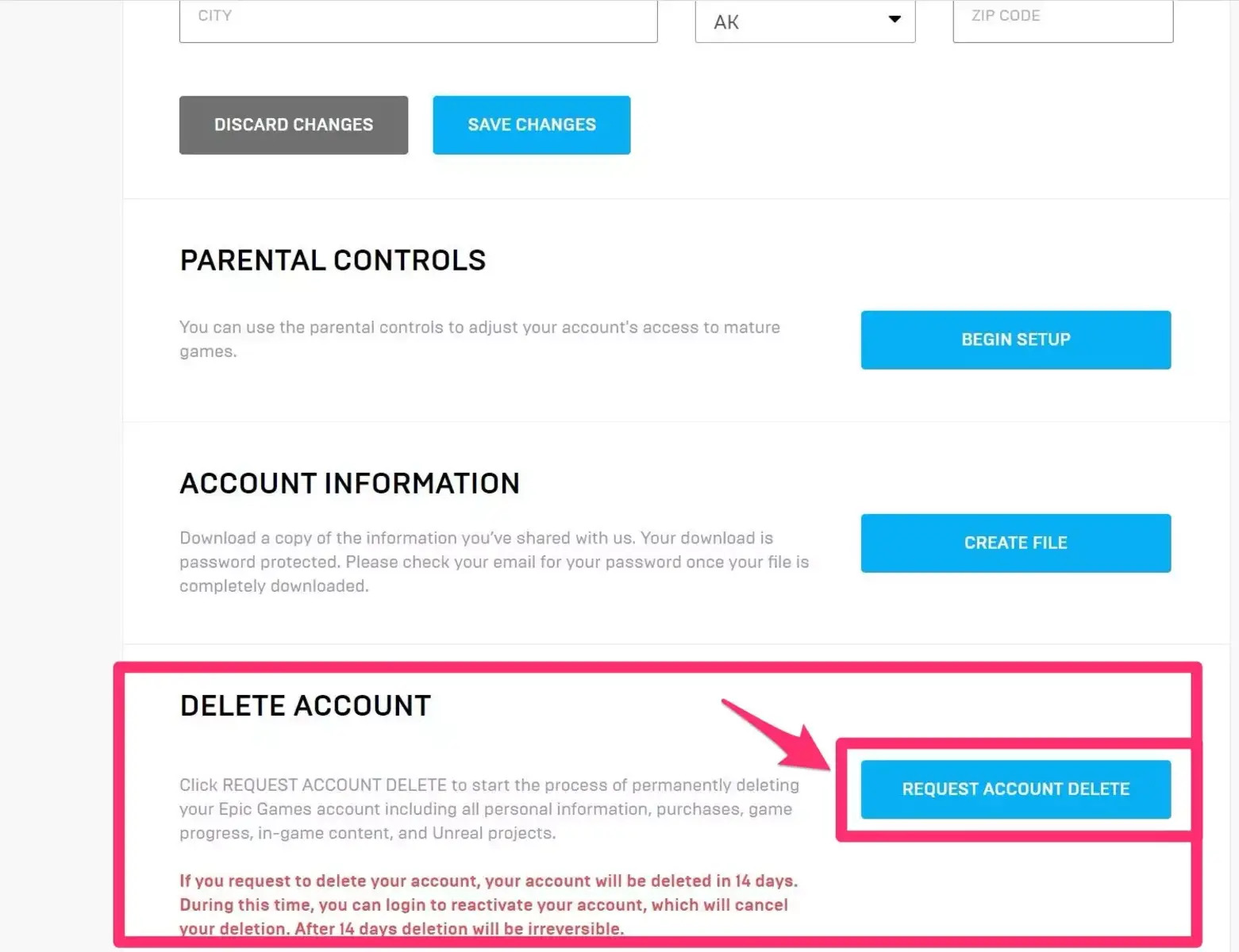Check Your Account Status
Before proceeding with deleting your Epic Games account, it is important to ensure that your account is eligible for deletion. Follow the steps below to check the status of your account:
- Access the Epic Games website: Start by visiting the official Epic Games website and navigate to the account settings page.
- Login to your account: If you are not already signed in, enter your login credentials to access your account.
- Verify account ownership: After logging in, you may be prompted to verify your identity to ensure that you are the rightful owner of the account. Follow the instructions provided to complete the verification process.
- Review account details: Once you have access to your account settings, take a moment to review your personal information, including your username, email address, and other linked accounts.
- Check for any active subscriptions: If you have any active subscriptions or recurring payments associated with your Epic Games account, make note of them to cancel or transfer them before deleting your account.
By going through these steps, you can confidently determine the status of your Epic Games account and proceed with the deletion process if desired.
Backup Your Account Data
Prior to deleting your Epic Games account, it is highly recommended to backup any important data or information that you may need in the future. Follow the steps below to ensure that you have a copy of your account data:
- Save your game progress: If you have any game progress that you wish to preserve, make sure to save it. Most games have built-in save features that allow you to backup your progress to the cloud or to your local device.
- Export or download game files: If you have custom game files, mods, or any other user-generated content that you want to keep, make sure to export or download them before deleting your account. This will ensure that you can access them even after your account is closed.
- Manage your game libraries: Take note of the games in your Epic Games library that you may want to re-download or install on a different platform in the future. Make a list or screenshot the game titles for reference.
- Save your purchase history: If you want to keep a record of your purchase history, take screenshots or save receipts of any important transactions made through your Epic Games account. This can be useful for reference or warranty purposes.
- Export or download personal data: If you want to keep a copy of your personal data stored on your Epic Games account, such as account settings, preferences, or any user-generated content, check if there is an option to export or download this data from your account settings.
By following these steps, you can ensure that you have backed up all the necessary data and information before proceeding with the deletion of your Epic Games account.
Cancel Any Active Subscriptions
If you have any active subscriptions tied to your Epic Games account, it is important to cancel them before deleting your account. This will prevent any recurring charges or unexpected fees in the future. Take the following steps to cancel your active subscriptions:
- Access your account settings: Log in to your Epic Games account and navigate to your account settings or subscriptions page. This is typically found in the profile or account management section.
- Locate your active subscriptions: Look for a list of your active subscriptions. This could include game subscriptions, in-game memberships, or any other services you have subscribed to through Epic Games.
- Review the subscription details: Take a moment to review the details of each subscription, including the subscription name, duration, and cost. This will help you identify the subscriptions you want to cancel.
- Cancel the subscriptions: Once you have identified the subscriptions you wish to cancel, click on the appropriate cancel or manage button for each subscription. Follow the prompts to complete the cancellation process.
- Verify the cancelled status: After cancelling the subscriptions, verify that the status has been updated to “Cancelled” or “Inactive” for each subscription. This will ensure that you will not be billed for them in the future.
By cancelling any active subscriptions tied to your Epic Games account, you can avoid future charges and minimize any financial obligations associated with your account.
Deauthorize Devices
Before deleting your Epic Games account, it is important to deauthorize any devices that are currently linked to your account. This will prevent unauthorized access to your account and ensure that you have full control over your gaming experience. Follow the steps below to deauthorize devices:
- Access your account settings: Log in to your Epic Games account and navigate to your account settings or device management page. This is typically found in the profile or account management section.
- View linked devices: Look for a list of devices that are currently linked to your Epic Games account. This includes devices such as gaming consoles, PCs, or mobile devices.
- Review the device list: Take a moment to review the list of linked devices. Identify any devices that you no longer use or want to have access to your Epic Games account. This could include devices that you have sold, given away, or no longer have in your possession.
- Deauthorize the devices: For each device that you want to remove from your account, click on the appropriate deauthorize or remove button. Follow the prompts to confirm the deauthorization.
- Verify the deauthorized status: After deauthorizing the devices, verify that the status has been updated to “Deauthorized” or “Inactive” for each device. This will ensure that the devices no longer have access to your Epic Games account.
By deauthorizing devices that are no longer in your possession or use, you can maintain better control over your Epic Games account and protect your personal information.
Clear Payment Information
Before you delete your Epic Games account, it is crucial to clear any payment information that is associated with your account. This includes credit card details, billing addresses, and any other sensitive payment information. Follow the steps below to clear your payment information:
- Access your account settings: Log in to your Epic Games account and navigate to your account settings or payment information page. This is usually located in the profile or payment section.
- Review your payment details: Take a moment to review the payment details associated with your account. This includes credit cards, PayPal accounts, or any other payment methods that you have used in the past.
- Remove payment methods: For each payment method listed, click on the appropriate remove or delete button to remove it from your account. Follow the prompts to confirm the removal.
- Verify the removal: After removing the payment methods, double-check that they are no longer listed in your account settings. This will ensure that your payment information is no longer stored on your Epic Games account.
- Securely dispose of saved payment details: If you have previously saved your payment information elsewhere, such as in your browser or on your device, be sure to securely delete or erase those details as well.
By clearing your payment information from your Epic Games account, you can protect yourself from any potential security risks and ensure that your personal and financial data remains secure.
Disable Two-Factor Authentication
If you have enabled two-factor authentication (2FA) on your Epic Games account, it is important to disable it before deleting your account. Disabling 2FA will prevent any future login issues or complications during the deletion process. Follow the steps below to disable two-factor authentication:
- Access your account settings: Log in to your Epic Games account and navigate to your account settings or security settings page. This is typically located in the profile or account management section.
- Find the two-factor authentication settings: Look for the section that contains your two-factor authentication settings. This may be labeled as “Two-Factor Authentication,” “Security,” or something similar.
- Disable two-factor authentication: If two-factor authentication is currently enabled, you will have an option to disable it. Click on the appropriate disable or turn off button to deactivate 2FA for your account.
- Confirm the action: After disabling two-factor authentication, the system may prompt you to confirm your decision. Follow the prompts to confirm and complete the process.
- Verify the status: After disabling 2FA, check that the status has been updated to reflect the deactivation of two-factor authentication. This ensures that you can proceed with deleting your Epic Games account without any authentication restrictions.
By disabling two-factor authentication before deleting your Epic Games account, you can streamline the account deletion process and avoid any complications during authentication.
Remove Friends and Connections
Prior to deleting your Epic Games account, it is important to remove any friends and connections that you have made through the platform. This will ensure that you disconnect from other users and remove any personal connections tied to your account. Follow the steps below to remove friends and connections:
- Access your friend list: Log in to your Epic Games account and locate the friend list or connections section. This is typically found in the social or profile settings.
- Review your friend list: Take a moment to review the list of friends and connections you have on Epic Games. Identify the individuals you want to remove from your friend list.
- Remove friends: For each friend you wish to remove, click on their profile or name and look for the remove or unfriend button. Click on this button to eliminate them from your friend list.
- Confirm the removal: After selecting the remove or unfriend option, the system may prompt you to confirm your decision. Follow the prompts to complete the removal process.
- Verify the removal: Check your friend list to ensure that the individuals you removed are no longer listed. This guarantees that you have successfully disconnected from them on the Epic Games platform.
By removing friends and connections from your Epic Games account, you can sever any personal ties and maintain your privacy before proceeding with the deletion process.
Unlink External Accounts
Before deleting your Epic Games account, it is recommended to unlink any external accounts that are connected to your profile. This will prevent any future access to those accounts through your Epic Games account and maintain the privacy of your online presence. Follow the steps below to unlink external accounts:
- Access your account settings: Log in to your Epic Games account and navigate to your account settings or connected accounts page. This is typically located in the profile or account management section.
- Review your connected accounts: Take a moment to review the list of external accounts that are linked to your Epic Games account. This may include accounts such as Xbox Live, PlayStation Network, Nintendo Switch, Twitch, or other social media platforms.
- Identify the accounts to unlink: Identify the accounts that you wish to unlink from your Epic Games profile. Consider factors such as security, privacy, and future use of those external accounts.
- Unlink the accounts: For each external account you want to unlink, click on the appropriate unlink or remove button. Follow the prompts to confirm the disconnection.
- Verify the unlinking process: After removing the external accounts, check that they are no longer listed as connected to your Epic Games account. This ensures that the accounts are properly unlinked and will not have access to your profile or gameplay data.
By unlinking external accounts from your Epic Games profile, you can maintain control over your online presence and protect your privacy depending on your needs and preferences.
Permanently Delete Your Epic Games Account
If you have made the decision to permanently delete your Epic Games account, it is important to follow the proper steps to ensure a complete account deletion. Please keep in mind that this action is irreversible and will result in the permanent loss of your account data, including game progress, purchases, and any associated information. Proceed with caution and consider backing up any important data before proceeding. Follow the steps below to permanently delete your Epic Games account:
- Access the account deletion page: Visit the official Epic Games website and navigate to the account deletion page.
- Log in to your account: Enter your login credentials to access your Epic Games account. This ensures that you are authorized to initiate the deletion process.
- Confirm the account deletion: Review the provided information and guidelines regarding account deletion. Understand the consequences of permanently deleting your account and make sure it is the right decision for you.
- Submit the account deletion request: Follow the prompts and provide any required information to submit the account deletion request. This may include confirming your password or providing an additional form of verification.
- Verify the deletion: After submitting the account deletion request, you may receive a confirmation email or notification. Follow the instructions provided to verify and complete the deletion process.
- Confirm the deletion of personal data: In some regions, you may be given the option to request the deletion of personal data associated with your account. If available, carefully review the instructions and submit the necessary request if desired.
- Monitor your email for updates: Keep an eye on your email inbox for any updates or additional verification steps from Epic Games regarding the account deletion process. Follow any instructions provided to ensure the successful completion of the deletion.
- Confirm the account deletion: Once the account deletion is confirmed, verify that you no longer have access to your Epic Games account and that your personal data has been removed from their systems.
By following these steps, you can proceed with the permanent deletion of your Epic Games account. Please be aware that this action cannot be reversed, and all associated data will be permanently lost.