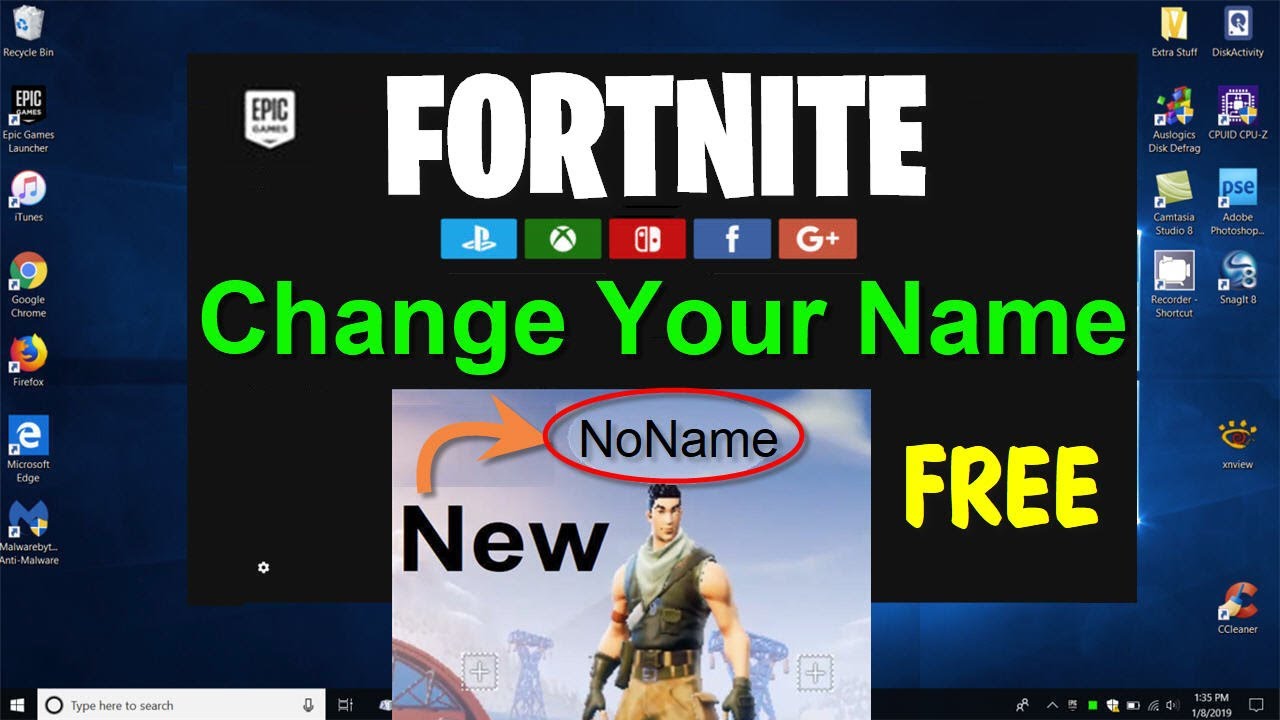Why Change Your Fortnite Name?
Changing your Fortnite name can be an exciting opportunity to redefine your online presence within the game. Whether you’ve outgrown your current username or you simply want to switch things up, there are several reasons why you might consider changing your Fortnite name. Here are a few compelling ones:
- Rebranding: Maybe you created your Fortnite account a long time ago and now you want a fresh start with a new username that better reflects your gaming persona. Changing your name allows you to rebrand yourself and create a new identity within the Fortnite community.
- Creativity and Personalization: Your current Fortnite name might feel generic or uninspired. Changing it gives you a chance to unleash your creativity and come up with a unique username that truly represents you.
- Privacy: If you’ve been playing Fortnite under a username that contains your real name or personally identifiable information, changing your name can help protect your privacy and ensure a safer gaming experience.
- Streamer or Content Creator: If you’ve started streaming or creating Fortnite content, having a memorable and catchy username becomes crucial. Changing your Fortnite name to something that aligns with your brand can help you stand out and attract more viewers.
- Fresh Start: Perhaps you’ve had negative experiences with other players or want to distance yourself from a certain reputation. Changing your Fortnite name allows you to leave those associations behind and start anew.
Keep in mind that changing your Fortnite name is not a decision to be taken lightly. It’s important to carefully consider your reasons for wanting a name change and ensure that your new username aligns with the Fortnite terms of service.
Now that you understand why a Fortnite name change may be beneficial, let’s explore how you can go about changing your username on different platforms.
What You Need to Know Before Changing Your Fortnite Name
Before you jump into changing your Fortnite name, there are a few important things to keep in mind. Understanding these key factors will help ensure a smooth transition and avoid any potential issues. Here’s what you need to know:
- One-time Free Name Change: Fortnite allows you to change your username for free, but keep in mind that you can only do this once every two weeks. Therefore, it’s important to choose a new name that you will be happy with for an extended period of time.
- Account History: Changing your Fortnite name does not delete your account or progress. Your stats, inventory, and purchases will remain intact. However, your previous username will no longer be associated with your account.
- Friends List and Leaderboards: When you change your Fortnite name, your friends list and leaderboard rankings will update accordingly. Friends will still recognize you by your new username, and your new name will appear on all leaderboards going forward.
- Display Name vs. Epic Games ID: Fortnite has two distinct names associated with your account. The display name is what other players see in-game, while the Epic Games ID is used for login purposes. Changing your display name will not affect your Epic Games ID, and vice versa.
- Character Restrictions: When choosing a new Fortnite name, you must adhere to certain character restrictions. Your name can only contain letters, numbers, and underscores. Additionally, it must be between 3 and 16 characters long.
- Reserved Names: Some names, such as popular characters or trademarks, may be reserved by Epic Games and cannot be used by players. Make sure to choose a name that is unique and not already claimed by someone else.
- Social Impact: Changing your Fortnite name may temporarily confuse or surprise your friends. It’s a good idea to inform them about your name change so they can recognize you in-game.
By understanding these factors, you can ensure a seamless transition when changing your Fortnite name. Now that you’re aware of these important considerations, let’s dive into the step-by-step process of changing your Fortnite name on different platforms.
Steps to Change Your Fortnite Name on PC
If you’re playing Fortnite on PC and want to change your username, follow these simple steps:
- Launch the Epic Games Launcher: Open the Epic Games Launcher on your PC by double-clicking the shortcut icon on your desktop or searching for it in your programs folder.
- Log In to Your Epic Games Account: Enter your login credentials to access your Epic Games account. If you have two-factor authentication enabled, you will need to complete the additional verification step.
- Go to Account Settings: Once you’re logged in, click on your account name in the bottom-left corner of the launcher and select “Account”. This will take you to your account settings page.
- Choose “General”: From the account settings menu, select the “General” tab. Here, you will find various settings related to your Epic Games account.
- Scroll Down to “Display Name”: Under the “Display Name” section, you will see your current Fortnite name. Click on the “Edit” button next to it.
- Enter Your New Name: In the pop-up window, enter your desired new Fortnite name. Keep in mind the character restrictions mentioned earlier.
- Confirm Your Changes: After entering your new name, click on the “Confirm” button to save your changes.
- Restart Fortnite: To see your new username reflected in the game, close and relaunch the Fortnite application on your PC.
That’s it! Your Fortnite username will now be updated on PC. Remember, you can only change your name once every two weeks, so choose wisely.
Next, let’s explore how you can change your Fortnite name on PlayStation.
Steps to Change Your Fortnite Name on PlayStation
If you’re playing Fortnite on PlayStation and want to change your username, follow these steps:
- Access the PlayStation Website: Open your preferred web browser and visit the official PlayStation website.
- Sign In to Your Account: Click on the “Sign In” button in the top-right corner of the website and enter your PlayStation Network login credentials.
- Go to Account Settings: Once you’re logged in, hover over your profile icon in the top-right corner and select “Account Settings” from the dropdown menu.
- Select “PSN Profile”: From the account settings menu, click on the “PSN Profile” tab. This will take you to your PlayStation Network profile settings.
- Choose “Edit”: Under the “Profile” section, click on the “Edit” button next to your Online ID.
- Enter Your New Name: In the pop-up window, enter your desired new Fortnite name. Note that there may be some restrictions on the characters you can use.
- Confirm Your Changes: After entering your new name, click on the “Continue” button to confirm your changes.
- Follow Additional Steps: Depending on your account history, you may need to complete additional steps provided by PlayStation to finalize the name change process.
- Restart Fortnite: To see your updated username in Fortnite, exit the game on your PlayStation and then launch it again.
That’s it! Your Fortnite username will now be changed on PlayStation. Remember, you can only change your name once every two weeks, so choose your new name wisely.
Next, let’s explore the steps to change your Fortnite name on Xbox.
Steps to Change Your Fortnite Name on Xbox
If you’re playing Fortnite on Xbox and want to change your username, follow these steps:
- Open Your Xbox Profile: Navigate to the Home screen of your Xbox console and select your profile icon in the top-left corner.
- Go to Your Profile Settings: From the dropdown menu, scroll down and select “My profile” to access your profile settings.
- Select “Customize Profile”: In your profile settings, choose the “Customize profile” option. This will allow you to make changes to your Xbox profile.
- Choose “Change Gamertag”: Under the “Account Info” section, select the “Change Gamertag” option. This will bring up the Xbox gamertag change screen.
- Enter Your New Name: In the gamertag change screen, enter your desired new Fortnite name. Keep in mind any character restrictions in place.
- Check Availability: After entering your new name, Xbox will check its availability. If your chosen name is available, you can proceed to the next step.
- Confirm Your Changes: Review the summary of your name change and select the “Claim it” button to confirm your new Fortnite name.
- Restart Fortnite: To see your updated username in Fortnite, exit the game on your Xbox and then relaunch it.
That’s it! Your Fortnite username will now be changed on Xbox. Remember, you can only change your name once every two weeks, so choose your new name wisely.
Next, let’s explore the steps to change your Fortnite name on Nintendo Switch.
Steps to Change Your Fortnite Name on Nintendo Switch
If you’re playing Fortnite on Nintendo Switch and want to change your username, follow these steps:
- Open the Nintendo eShop: Access the Nintendo eShop on your Nintendo Switch console by selecting the eShop icon from the home screen.
- Go to Your Account Information: In the eShop, scroll down and select your profile icon in the top-right corner to access your account information.
- Select “User Information”: From the account information menu, choose the “User Information” option. This will take you to your user settings.
- Choose “Nickname”: Under the “Profile” section, select the “Nickname” option. This will allow you to change your username.
- Enter Your New Name: In the nickname settings, enter your desired new Fortnite name. Keep in mind any character restrictions that may be in place.
- Confirm Your Changes: After entering your new name, select the “OK” button to confirm your changes.
- Restart Fortnite: To see your updated username in Fortnite, exit the game on your Nintendo Switch and then relaunch it.
That’s it! Your Fortnite username will now be changed on Nintendo Switch. Remember, you can only change your name once every two weeks, so choose your new name wisely.
Next, let’s explore the steps to change your Fortnite name on mobile devices.
Steps to Change Your Fortnite Name on Mobile Devices
If you’re playing Fortnite on a mobile device and want to change your username, follow these steps:
- Launch the Fortnite Mobile App: Open the Fortnite mobile app on your iOS or Android device by tapping on the app icon.
- Log In to Your Epic Games Account: Enter your Epic Games account credentials to log in and access your Fortnite profile.
- Access the Settings Menu: Tap on the menu icon (three horizontal lines) located in the top-right corner of the screen to access the Fortnite settings menu.
- Select “Settings”: From the settings menu, scroll down and tap on the gear icon labeled “Settings”.
- Choose “Account”: In the settings menu, select the “Account” option to access your Fortnite account settings.
- Tap on “Display Name”: Under the “Account Info” section, tap on the “Display Name” field to begin the username change process.
- Enter Your New Name: In the pop-up window, enter your desired new Fortnite name. Make sure to follow any character restrictions that may be in place.
- Confirm Your Changes: After entering your new name, tap on the “Confirm” or “Save” button to finalize your changes.
- Restart Fortnite: To see your updated username in Fortnite, close the app fully and then reopen it on your mobile device.
That’s it! Your Fortnite username will now be changed on your mobile device. Remember, you can only change your name once every two weeks, so choose your new name wisely.
Now that you know how to change your Fortnite name on different platforms, let’s discuss some important factors to consider when choosing a new username.
Things to Consider When Choosing a New Fortnite Name
When changing your Fortnite name, it’s essential to consider a few factors to ensure you choose a new username that reflects your personality and aligns with the Fortnite community. Here are some important things to keep in mind:
- Uniqueness: Aim for a unique Fortnite name that stands out among other players. Avoid generic names or those that are commonly used, as they may be difficult to remember or distinguish.
- Memorability: Select a name that is catchy and easy to remember. A memorable username will help others recognize and remember you in the game.
- Relevance: Consider a name that is relevant to your interests or gaming persona. It could reflect your favorite character, a gaming reference, or something that showcases your personality or playstyle.
- Length: Keep your new Fortnite name within the character limit (between 3 and 16 characters). While a shorter name may be easier to remember, a longer name can provide more possibilities for creativity.
- Appropriateness: Ensure that your chosen username is appropriate and abides by the Fortnite terms of service. Avoid offensive or vulgar language that could lead to consequences or restrictions within the game.
- Brand Consistency: If you’re a streamer or content creator, consider choosing a name that aligns with your brand identity across different platforms. This consistency can help build recognition and make it easier for your audience to find you.
- Long-term Satisfaction: Choose a name that you will be happy with in the long run. Consider how it may be perceived by others and whether it aligns with your gaming goals and identity.
By considering these factors, you can select a new Fortnite name that suits your style and resonates with both you and the Fortnite community. Take your time to brainstorm and choose a name that you will be proud to represent in the game.
Next, let’s explore some common issues that may arise when changing your Fortnite name and how to troubleshoot them.
Troubleshooting Common Issues When Changing Your Fortnite Name
While changing your Fortnite name is usually a straightforward process, you may encounter some common issues along the way. Here are a few troubleshooting steps to help you overcome these challenges:
- Username Availability: If the name you want to change to is already taken, you will need to come up with an alternative. Try adding numbers, underscores, or creative variations to make your desired name unique.
- Name Change Limit: Fortnite imposes a limit of one name change every two weeks. If you’ve recently changed your name or are within this cooldown period, you will need to wait before making another change.
- Character Restrictions: Make sure your new Fortnite name adheres to the character restrictions mentioned earlier. It should only contain letters, numbers, and underscores, and be between 3 and 16 characters long.
- Unauthorized Name Change: If you cannot change your Fortnite name, it may be due to unauthorized access to your account. Ensure that you are logged in with the correct credentials and that your account security settings are up to date.
- Technical Glitches: In some cases, technical glitches or server issues may prevent you from changing your Fortnite name. If you encounter any issues, try restarting the game or logging out and back in to see if the problem persists.
- Display Name vs. Epic Games ID: Remember that changing your Fortnite display name does not affect your Epic Games ID. If you want to change your Epic Games ID, you may need to contact Epic Games support for assistance.
If you continue to experience issues or encounter other problems during the name change process, it’s recommended to reach out to the Fortnite support team or consult the official Epic Games support documentation for further guidance.
With these troubleshooting steps, you can overcome common obstacles and successfully change your Fortnite name. Now, let’s address some frequently asked questions about changing Fortnite names.
Frequently Asked Questions (FAQs) about Changing Fortnite Name
Changing your Fortnite name can raise some questions and concerns. Here are answers to some frequently asked questions to provide you with the information you need:
- Q: How often can I change my Fortnite name?
- Q: Will changing my Fortnite name delete my progress or purchases?
- Q: What if my desired Fortnite name is already taken?
- Q: Can I change my Epic Games ID?
- Q: Will my friends still recognize me after I change my Fortnite name?
- Q: Are there any character restrictions for Fortnite names?
- Q: Can I revert to my old Fortnite name after changing it?
- Q: Do I need to restart Fortnite after changing my name?
A: You can change your Fortnite name once every two weeks. Keep this in mind when choosing a new name, as you’ll have to stick with it for a while.
A: No, changing your Fortnite name does not delete your progress, stats, inventory, or purchases. Your account remains intact, and only the username associated with it is updated.
A: If the name you want is already taken, you will have to come up with an alternative. Try adding numbers, underscores, or variations to make it unique.
A: Changing your Fortnite display name does not change your Epic Games ID. If you want to modify your Epic Games ID, you may need to contact Epic Games support for assistance.
A: Yes, your friends will still recognize you by your new username. When you change your Fortnite name, it updates in your friends’ lists, and they will see your new name when playing together.
A: Yes, Fortnite names can only contain letters, numbers, and underscores. They must also be between 3 and 16 characters long.
A: Once you’ve changed your Fortnite name, you cannot immediately revert to your old name. You will have to wait until the two-week cooldown period passes before changing your name again.
A: Yes, to see your updated username in Fortnite, you should exit the game and relaunch it after changing your name.
These FAQs address some common concerns when it comes to changing your Fortnite name. If you have any other questions or need further assistance, it’s recommended to consult the Fortnite support team or refer to the official Epic Games documentation.
Now that you have a better understanding of the name change process, you’re ready to give yourself a fresh new identity within the Fortnite world!