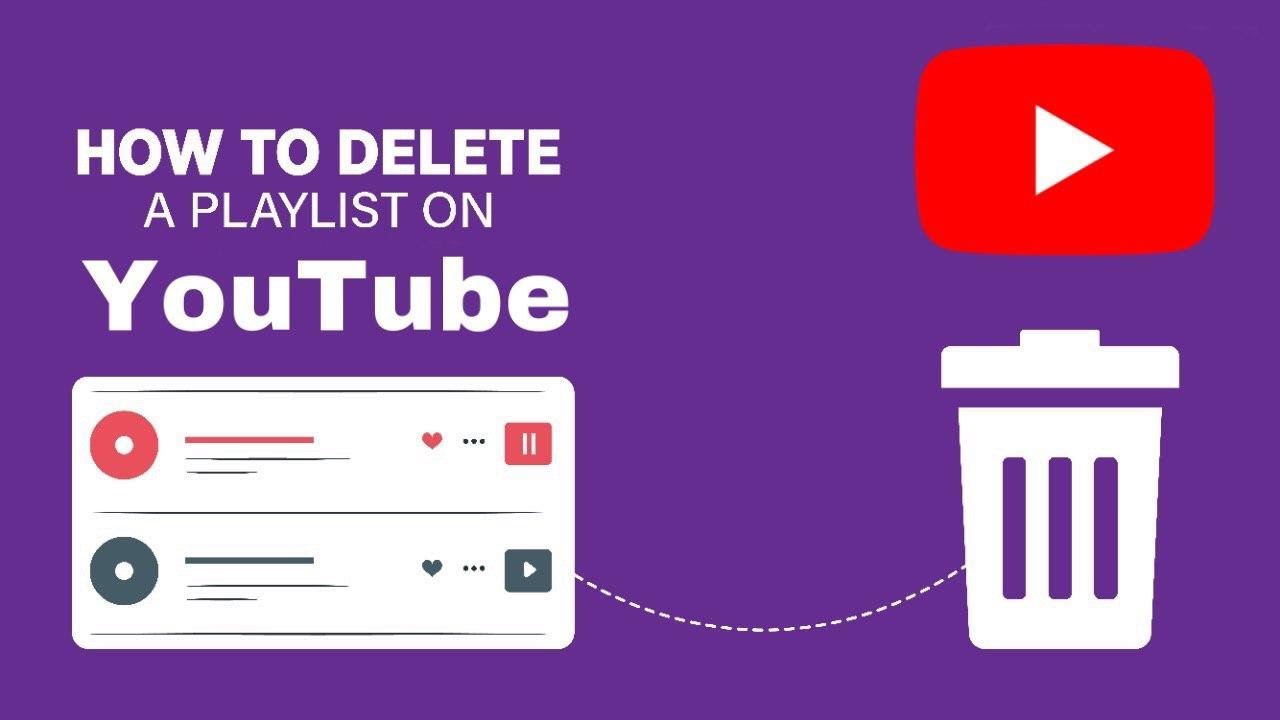Reasons to Delete a Playlist on YouTube
YouTube playlists are a useful tool for organizing and curating videos on your channel. However, there may come a time when you need to delete a playlist for various reasons. Let’s explore some common scenarios where deleting a playlist on YouTube may be necessary:
- Outdated or irrelevant content: Over time, the focus of your channel may change, and some playlists may become outdated or no longer relevant to your audience. Deleting these playlists ensures that viewers are not directed to obsolete or irrelevant content.
- Poor performance: If a playlist is not performing well in terms of views or engagement, it may be a good idea to delete it. By removing underperforming playlists, you can concentrate on creating and promoting content that resonates better with your audience.
- Maintaining a streamlined channel: Keeping your channel organized and clutter-free is essential for a positive user experience. Deleting playlists that are no longer needed helps maintain a clean and uncluttered appearance, making it easier for viewers to navigate and find relevant content on your channel.
- Rebranding or redirecting focus: If you’re rebranding your channel or shifting the focus of your content, deleting old playlists can help align your channel with the new direction. It enables you to create new playlists that better reflect your updated content strategy.
- Removing copyrighted or flagged content: In some cases, playlists may contain videos that infringe on copyright laws or violate YouTube’s community guidelines. Deleting such playlists is crucial to avoid potential issues and ensure compliance with YouTube’s policies.
Regardless of the reasons for deleting a playlist, it’s important to carefully consider the impact on your channel and audience. Be sure to communicate any changes to your subscribers and provide alternative playlists or recommended videos to ensure a seamless viewing experience for your viewers.
Steps to Delete a Playlist on YouTube
Deleting a playlist on YouTube is a straightforward process. Whether you’re using the YouTube mobile app or the web version, you can easily remove unwanted playlists from your channel. Here are the steps to delete a playlist on YouTube:
Deleting a Playlist on YouTube Mobile App:
- Open the YouTube app on your mobile device and sign in to your account.
- Tap on your profile icon or thumbnail located at the top-right corner of the screen.
- In the drop-down menu, tap on “Your channel” to navigate to your channel’s main page.
- Scroll down and find the “Playlists” tab, which should display all the playlists on your channel.
- Tap on the playlist you want to delete to open it.
- Tap on the three-dot menu icon, typically located in the top-right corner of the playlist page.
- From the menu options, select “Delete playlist.”
- Confirm the deletion by tapping “Yes” or “Delete” when prompted.
Deleting a Playlist on YouTube Web Version:
- Visit the YouTube website and sign in to your account.
- Click on your profile icon or thumbnail at the top-right corner of the screen.
- In the drop-down menu, select “Your channel” to go to your channel’s main page.
- Navigate to the “Playlists” tab, which displays all the playlists on your channel.
- Click on the playlist you want to delete to open it.
- Click on the three-dot menu icon located below the playlist’s title and description.
- From the options that appear, click on “Delete playlist.”
- Confirm the deletion by clicking “Delete” when prompted.
It’s worth noting that deleting a playlist removes it permanently from your channel. The videos within the playlist will remain on YouTube, but they will no longer be organized within that particular playlist. If you accidentally delete a playlist, there is no built-in feature to recover it, so make sure to double-check your selection before confirming the deletion.
Deleting a Playlist on YouTube Mobile App
If you prefer managing your YouTube playlists on the go, you can easily delete a playlist using the YouTube mobile app. Follow these simple steps to remove a playlist from your channel:
- Open the YouTube app on your mobile device and sign in to your account if you haven’t already.
- Tap on your profile icon or thumbnail located at the top-right corner of the screen. This will open a side menu.
- In the side menu, tap on “Your channel.” This will take you to your channel’s main page.
- Scroll down to find the “Playlists” tab. Tap on it to access all the playlists on your channel.
- Find the specific playlist you want to delete and tap on it to open it.
- Once the playlist is open, you’ll see a menu icon with three vertical dots in the top-right corner. Tap on this menu icon.
- A list of options will appear. Look for the “Delete playlist” option and tap on it.
- You will be prompted to confirm the deletion. Read the message carefully, as it will inform you that the playlist and all its contents will be permanently removed. If you’re sure, tap on “Delete.”
Once you confirm the deletion, the playlist will be permanently deleted from your channel. However, it’s important to note that the individual videos within the playlist will remain on YouTube, but they will no longer be part of that specific playlist. To organize them again, you can create a new playlist or add them to existing playlists.
Remember, deleting a playlist is a permanent action, so make sure to double-check your selection before confirming the deletion. There is no built-in feature to recover a deleted playlist, so it’s crucial to be cautious when managing your YouTube playlists on the mobile app.
Deleting a Playlist on YouTube Web Version
If you prefer managing your YouTube playlists on a computer or laptop, you can easily delete a playlist using the YouTube web version. Follow these simple steps to remove a playlist from your channel:
- Visit the YouTube website and sign in to your account if you haven’t already.
- Click on your profile icon or thumbnail located at the top-right corner of the screen. This will open a drop-down menu.
- In the drop-down menu, select “Your channel.” This will take you to your channel’s main page.
- On your channel’s main page, you’ll find several tabs. Click on the “Playlists” tab to access all the playlists on your channel.
- Scroll through your playlists and find the specific one you want to delete. Click on it to open it.
- Once the playlist is open, you’ll see a menu icon with three vertical dots below the playlist’s title and description. Click on this menu icon.
- A list of options will appear. Look for the “Delete playlist” option and click on it.
- You will be prompted to confirm the deletion. Take a moment to read the message, as it will inform you that the playlist and all its contents will be permanently removed. If you’re sure, click on the “Delete” button.
After you confirm the deletion, the playlist will be permanently deleted from your channel. It’s important to note that while the playlist is deleted, the individual videos within the playlist will remain on YouTube. They will no longer be organized within that specific playlist, but you can always add them to other playlists or create a new one to keep them organized.
Remember to exercise caution when deleting playlists, as there is no built-in feature to recover a deleted playlist. Double-check your selection before confirming the deletion to avoid accidental removal of important playlists and their contents.
What Happens When You Delete a Playlist on YouTube
When you delete a playlist on YouTube, it’s important to understand the implications and what happens to the playlist and its associated videos. Here’s what you need to know:
1. Permanent removal: Deleting a playlist is a permanent action. Once you confirm the deletion, the playlist and all its contents will be permanently removed from your YouTube channel. This means that the playlist will no longer be accessible to you or your viewers.
2. Individual videos remain: Although the playlist is deleted, the individual videos within the playlist will still remain on YouTube. They will not be deleted along with the playlist. These videos will be unlisted and will no longer be organized within the specific playlist, but they can still be found and viewed through search or on your channel’s video list.
3. Disconnection from channel: Once a playlist is deleted, it will no longer be associated with your channel. This means that any references or links to the playlist will no longer work. If you have shared the playlist with others or embedded it on external websites, those links will become invalid.
4. Loss of playlist analytics: Deleting a playlist also means that you will lose any analytics or insights related to that playlist. This includes information such as view counts, watch time, and engagement metrics specific to the playlist. It’s important to consider this if you rely on playlist analytics for tracking performance.
5. Recommendation and suggestions: When you delete a playlist, YouTube’s algorithm will no longer recommend or suggest that playlist to viewers. This means that it will no longer contribute to the discovery and exposure of your channel and its content.
It’s important to note that once a playlist is deleted, there is no built-in feature to recover it. Therefore, it’s crucial to double-check your decision before confirming the deletion. If you accidentally delete a playlist, you will need to manually recreate it and organize the videos again.
Overall, deleting a playlist on YouTube is a permanent action that removes the playlist from your channel, unlists the associated videos, and loses any playlist-specific analytics. Consider the impact of deleting a playlist on your channel’s organization, content strategy, and viewer experience before proceeding with the deletion.
How to Recover a Deleted Playlist on YouTube
Unfortunately, once you delete a playlist on YouTube, there is no built-in method to recover it. The deletion is permanent, and YouTube does not provide a direct option to restore deleted playlists. Therefore, it’s essential to be cautious and double-check your decision before confirming the deletion. However, there are a few steps you can take in an attempt to recover a deleted playlist:
1. Check your video list: After deleting a playlist, the individual videos within that playlist will still be present in your video list. To recreate the playlist, you can manually select and add those videos back into a new playlist. While this doesn’t restore the exact playlist with its original settings, it allows you to create a similar collection of videos.
2. Look for backups: If you have previously made backups of your playlists, either by exporting them or saving the playlist URLs elsewhere, you can use those backups to recreate the playlist. Check your computer, cloud storage, or any other backup locations where you may have saved your playlists’ information.
3. Reach out to YouTube Support: In rare cases, if you believe your playlist was deleted due to an error or if you can provide compelling reasons, you can try reaching out to YouTube Support for assistance. While success is not guaranteed, it’s worth contacting them and explaining your situation to see if they can offer any support or guidance.
It’s important to note that even if you manage to recover the list of videos or recreate a similar playlist, you won’t be able to restore the original settings, analytics, or any customizations the playlist had before deletion. Therefore, recovering a deleted playlist is a challenging task, and prevention is always the best approach by being cautious when deleting playlists.
Make sure to double-check your selections and consider backing up important playlists and their data to avoid potential loss in the future. Regularly exporting or saving playlist information externally can serve as a fail-safe option and provide a way to quickly recreate playlists in case of accidental deletions.
Alternative Options to Deleting a Playlist
While deleting a playlist on YouTube may be necessary in certain situations, there are alternative options you can consider before resorting to permanent deletion. These alternatives allow you to address specific concerns without completely removing the playlist. Here are some alternative options to explore:
- Private or unlisted: Instead of deleting a playlist and its videos, you can make the playlist private or unlisted. This restricts access to the playlist and its contents, making them only visible to you or users with the playlist link. Private playlists are not discoverable in search or on your channel, while unlisted playlists can be shared via direct links.
- Update and reorganize: If a playlist is no longer relevant or needs updating, consider reviewing and refreshing the playlist instead of deleting it. Remove outdated or irrelevant videos, add new ones, and reorganize the order to better align with your current content strategy and audience preferences.
- Rebrand or rename: If the focus or branding of your channel has changed, you can consider rebranding or renaming the playlist instead of deleting it. This allows you to update the name, description, and thumbnail to better reflect the new direction, while still keeping the existing videos intact.
- Create sub-playlists: If you find a playlist becoming overcrowded or complex, you can create sub-playlists within it to better organize the content. This allows you to maintain the overall structure while breaking down a large playlist into smaller, more manageable categories.
- Duplicate and customize: If you want to preserve the original playlist but make specific edits or modifications, consider duplicating it. You can create a copy of the playlist, then make the necessary changes in the duplicate version while keeping the original intact.
By exploring these alternative options, you can address specific concerns without completely deleting a playlist from your YouTube channel. It’s essential to evaluate the specific requirements and goals of your channel, as well as the impact on your viewers, before deciding on the best course of action.
Remember to communicate any changes to your subscribers to guide them through the updated playlists or any alternative options you provide. This ensures a smooth transition and helps maintain a positive user experience on your channel.