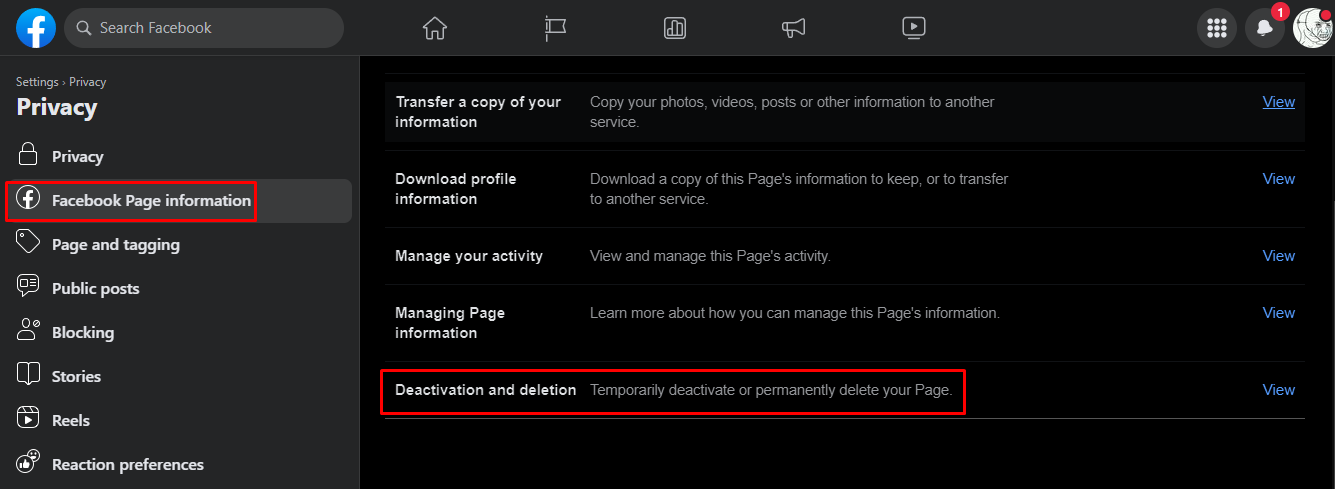Backup Your Page Data
Before you proceed with deleting your Facebook page, it is crucial to backup all your page data. This will ensure that you have a copy of all your valuable content and information, in case you need it in the future. Here’s how you can backup your page data:
- Go to your Facebook page and click on the “Settings” tab located at the top right corner of the page.
- From the left-hand menu, click on “General” to access the general settings of your page.
- Click on the “Download Page” button located at the bottom of the page.
- A confirmation pop-up will appear. Click on the “Create File” button, and Facebook will start creating a backup file of your page data.
- You will receive a notification when the backup file is ready for download. Click on the provided link to download the file to your computer.
The backup file will contain valuable information such as your posts, photos, videos, comments, and other page settings. It is recommended to save this file in a secure location or upload it to a cloud storage service for easy access.
By backing up your page data, you can have peace of mind knowing that your content is safe and can be retrieved if needed. Remember that once you delete your Facebook page, all your data will be permanently removed, so it’s essential to have a backup.
Remove Page Roles and Permissions
Before you delete your Facebook page, it’s important to remove any page roles and permissions assigned to other individuals. This will ensure that no one has access to your page once it’s deleted. Follow these steps to remove page roles and permissions:
- Go to your Facebook page and click on the “Settings” tab located at the top right corner of the page.
- From the left-hand menu, click on “Page Roles” to access the page roles settings.
- You will see a list of the individuals who have different roles and permissions for your page.
- To remove a person’s role, locate the person in the list and click on the “Edit” button next to their name.
- Select “Remove,” and then click on the “Save” button to confirm the removal.
- Repeat this process for each individual who has a role or permission on your page.
It’s essential to remove page roles and permissions to safeguard your page’s security and ensure that no one can make unauthorized changes or access your page’s content. By removing these roles, you are revoking their permissions and preventing any unwanted actions.
Once you have successfully removed all page roles, you can proceed to delete your Facebook page without worrying about others having access to it.
Remove any Connected Services or Applications
Before you delete your Facebook page, it is crucial to remove any connected services or applications that are linked to your page. These services or applications may have access to your page’s data and functionalities. To ensure a complete removal, follow these steps:
- Go to your Facebook page and click on the “Settings” tab located at the top right corner of the page.
- From the left-hand menu, click on “Apps” to access the connected services and applications settings.
- You will see a list of all the services and applications that are connected to your page.
- To remove a connected service or application, locate it in the list and click on the “Remove” button next to it.
- A confirmation pop-up will appear. Click on the “Remove” button to confirm the removal.
- Repeat this process for each connected service or application that you want to remove from your page.
Removing connected services or applications is crucial to protect your page’s data privacy and security. By doing so, you revoke their access to your page’s information and prevent any unauthorized use of your data.
Ensure that you carefully review the list of connected services or applications and remove any that you no longer use or trust. This will guarantee a clean and complete removal of all external connections to your page.
Unpublish Your Page
Before permanently deleting your Facebook page, it is recommended to unpublish it. Unpublishing your page will remove it from public view, making it inaccessible to your followers and anyone who visits your page. Here’s how you can unpublish your page:
- Go to your Facebook page and click on the “Settings” tab located at the top right corner of the page.
- From the left-hand menu, click on “Page Visibility” to access the page visibility settings.
- Under the “Page Visibility” section, click on the “Edit” button next to “Page Unpublished.”
- A pop-up will appear where you can select the option to unpublished your page. Choose “Unpublish Page.”
- Click on “Save Changes” to confirm the unpublishing of your page.
By unpublishing your page, you have the opportunity to take it offline temporarily without permanently deleting it. This can be useful if you plan to reactivate the page in the future or if you want to make adjustments to your content before deleting it.
Remember that once your page is unpublished, only you and other page admins will be able to see it. All the content and information on your page will remain intact, but it will not be visible to the public.
Delete Your Page
Deleting your Facebook page is a permanent action and cannot be undone. Make sure you are certain about deleting your page, as all your data, content, and followers will be permanently removed. Follow these steps to delete your page:
- Go to your Facebook page and click on the “Settings” tab located at the top right corner of the page.
- From the left-hand menu, click on “General” to access the general settings of your page.
- Scroll down until you see the “Remove Page” section.
- Click on the “Delete [Your Page Name]” link.
- A confirmation pop-up will appear, asking if you are sure about deleting your page. Read the information carefully.
- To proceed with the deletion, click on the “Delete Page” button.
- Enter your Facebook password to confirm the deletion.
Once you confirm the deletion, your Facebook page will be permanently deleted, and all your data, including posts, photos, videos, and comments, will be irretrievable.
It’s important to note that deleting your page will also remove your page’s connection to any associated Facebook groups or events. If you want to keep these connections, consider transferring ownership or admin roles to another trusted individual, or unpublish your page.
Take the time to consider the consequences and ensure that deleting your Facebook page aligns with your long-term goals and online presence strategy.