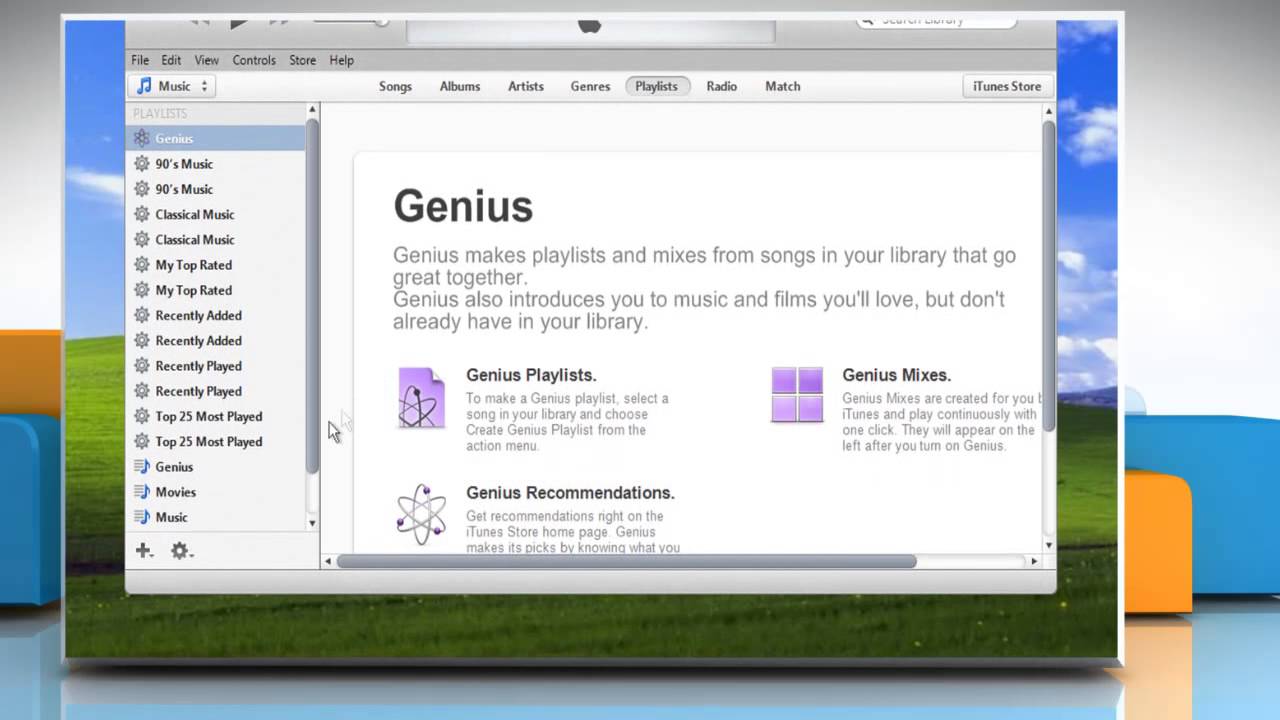What is iTunes Genius?
iTunes Genius is a smart feature in Apple’s iTunes software that allows you to create personalized playlists based on your music library. It uses advanced algorithms to analyze the characteristics of your favorite songs and recommend similar tracks that you might enjoy. Whether you’re in the mood for a high-energy workout playlist or a relaxing evening mix, iTunes Genius can help you discover new songs and create seamless, curated playlists.
With iTunes Genius, you can take advantage of the vast iTunes music catalog and uncover hidden gems that align with your musical preferences. This feature eliminates the need for manual playlist curation and saves you precious time and effort.
Not only does iTunes Genius create playlists, but it also provides you with recommendations for songs and albums you might love. It takes into account factors such as tempo, genre, artist, and even the overall mood of your music collection to deliver accurate and personalized suggestions.
Furthermore, iTunes Genius learns from your listening habits and constantly evolves as your library grows. This means that the more you use iTunes Genius, the more accurate and tailored the recommendations become. It’s like having your very own personal music curator, always ready to surprise you with fantastic music choices.
One of the greatest benefits of iTunes Genius is that it seamlessly integrates with your existing iTunes library. You don’t need to install any additional software or make major changes to your music organization. It’s a feature that seamlessly fits into your digital music ecosystem, enhancing your music listening experience.
Whether you’re a casual music listener or a die-hard music enthusiast, iTunes Genius can be a game-changer when it comes to discovering new music and creating playlists that perfectly match your mood and preferences.
How does iTunes Genius work?
iTunes Genius utilizes a sophisticated algorithm that analyzes the characteristics of your music library to provide tailored recommendations and create personalized playlists. Here’s a breakdown of how iTunes Genius works:
- Music Analysis: When you enable iTunes Genius, it scans your music library and examines various attributes of each song, such as genre, tempo, artist, and more. This analysis helps iTunes Genius understand the unique traits of your music collection.
- Matching Songs: Based on the analysis, iTunes Genius looks for patterns and similarities among your songs. It compares the attributes of each track and finds other songs in your library that share similar characteristics. This matching process is crucial for generating accurate recommendations.
- Recommendations: Once iTunes Genius has identified the matching songs, it curates a selection of recommended tracks that are not yet in your library. These recommendations are based on the songs you already enjoy, and they aim to introduce you to new artists and genres that align with your musical tastes.
- Playlist Creation: iTunes Genius goes beyond individual song recommendations and enables you to create cohesive playlists. Using the matching and recommendation data, iTunes Genius suggests songs that can be seamlessly grouped together to form a cohesive listening experience.
- Learning and Adaptation: As you interact with iTunes Genius, it learns from your feedback and adjusts its recommendations accordingly. If you consistently skip certain songs or add others to your library, iTunes Genius takes note of these preferences and fine-tunes its recommendations over time.
iTunes Genius constantly updates its understanding of your music library, making it more accurate and reflective of your evolving tastes. It offers a dynamic and intelligent music discovery experience that adapts to your preferences and introduces you to a wide range of songs and artists.
By leveraging its robust algorithm and analyzing your music collection’s unique attributes, iTunes Genius empowers you to explore and enjoy music in a more personalized and effortless way.
Setting up iTunes Genius
Getting started with iTunes Genius is a straightforward process. Here’s how you can set up iTunes Genius:
- Update iTunes: Ensure that you have the latest version of iTunes installed on your computer. You can check for updates by opening iTunes and navigating to the “Help” menu, where you’ll find the option to check for updates. It’s essential to have the most recent version to access the full functionality of iTunes Genius.
- Enable iTunes Genius: Once you have the latest version of iTunes, go to the “Preferences” menu. On macOS, click on “iTunes” in the menu bar and select “Preferences.” On Windows, go to “Edit” and choose “Preferences.” In the Preferences window, click on the “General” tab and check the box next to “Enable iTunes Genius.”
- Agree to Terms: After enabling iTunes Genius, you might be prompted to agree to the terms and conditions. Read through the terms and click “Agree” to proceed.
- Send Data to Apple: To enhance the recommendation accuracy, iTunes Genius may ask for your permission to send data about your music library to Apple. If you’re comfortable with this, click “Send to Apple.” Rest assured, Apple values your privacy and only uses the data to improve the service.
- Wait for Analysis: Once you’ve enabled iTunes Genius and agreed to the terms, iTunes will begin analyzing your music library. The duration of the analysis depends on the size of your library, so it may take a few minutes or longer if you have a vast collection.
- Explore iTunes Genius: After the analysis is complete, you’re ready to explore the world of iTunes Genius. You can start by creating a Genius playlist or checking out the recommended songs and albums.
Setting up iTunes Genius is a simple process that enhances your music discovery and playlist creation experience. By enabling this feature, you open the door to a world of personalized music recommendations tailored to your unique taste in music.
Creating a Genius Playlist
iTunes Genius allows you to effortlessly create personalized playlists with just a few clicks. Here’s how you can create a Genius playlist:
- Select a Song: Start by selecting a song from your iTunes library that you want to base the playlist on. Choose a track that represents the mood or genre you want the playlist to reflect.
- Right-click: Once you’ve chosen a song, right-click on it to open the context menu.
- Choose “Create Genius Playlist”: In the context menu, scroll down and click on the “Create Genius Playlist” option. iTunes will then begin to analyze the selected song and generate a playlist based on its characteristics.
- Wait for the Playlist: iTunes will analyze the song and retrieve a list of tracks that pair well with it. This process usually takes a few seconds or less, depending on the size of your library and the complexity of the chosen song.
- Explore the Playlist: Once the Genius playlist is created, it will appear in your iTunes library. You can find it under the “Playlists” section, labeled with the name of the song you selected. Open the playlist to view the recommended tracks.
- Customize the Playlist: If you want to make any changes to the playlist, such as rearranging songs or adding/removing tracks, you can do so by clicking on the playlist and using the iTunes interface to edit it as desired.
- Save the Playlist: If you enjoy the Genius playlist and want to access it easily in the future, you can save it by clicking on “File” in the menu bar, selecting “Library,” and choosing “Export Playlist.” Specify the desired location to save the playlist, and it will be available for playback outside of iTunes as well.
Creating a Genius playlist is a convenient and efficient way to discover new music that suits your taste. Whether you’re in the mood for a specific genre or looking to explore similar artists, iTunes Genius can generate a curated playlist that caters to your preferences.
Adding Songs to a Genius Playlist
Once you’ve created a Genius playlist in iTunes, you have the flexibility to further customize it by adding songs that you specifically want to include. Here’s how you can add songs to a Genius playlist:
- Open the Genius Playlist: In iTunes, locate and open the Genius playlist that you want to add songs to. You can find it under the “Playlists” section.
- Drag and Drop: To add songs to the playlist, simply drag and drop them from your music library onto the Genius playlist window. Alternatively, you can right-click on the songs and select the option to “Add to Playlist” or “Add to Genius Playlist.”
- Search and Add: Another way to add songs is by using the search bar within the Genius playlist window. Type the name of the song or artist you want to add, and iTunes will display relevant results. Right-click on the desired song and select “Add to Playlist” or “Add to Genius Playlist.”
- Bulk Selection: If you want to add multiple songs at once, hold down the Ctrl key (Windows) or Command key (Mac) and click on each song you want to add. Once you have made the selection, drag and drop the selected songs onto the Genius playlist.
- Manage the Playlist: After adding songs, you can rearrange their order in the playlist by clicking and dragging them to the desired position. You can also delete individual songs by right-clicking on them and selecting “Delete” or using the Delete key on your keyboard.
- Save the Playlist: To ensure that any modifications, including added songs, are saved, go to “File” in the menu bar, select “Library,” and choose “Export Playlist.” Specify the desired location to save the playlist, and the changes will be preserved.
By adding songs to a Genius playlist, you have the freedom to customize the playlist according to your preferences. Whether you want to include specific tracks that you love or experiment with different combinations, adding songs offers a hands-on approach to curating your personalized Genius playlist.
Customizing a Genius Playlist
iTunes Genius provides various options to customize a Genius playlist according to your preferences and mood. Here’s how you can make changes and personalize your Genius playlist:
- Rearrange Songs: To change the order of songs in the playlist, simply click and drag them to the desired position. This allows you to create a seamless flow and tailor the playlist to your listening preferences.
- Add or Remove Songs: Adding or removing songs from a Genius playlist is easy. You can manually add songs by dragging and dropping them from your music library onto the playlist window. To remove a song, right-click on it and select “Delete.”
- Adjust Playlist Length: If you want a shorter or longer playlist, you can modify its overall length by deleting or adding songs accordingly. This allows you to create a playlist that fits the desired duration.
- Genre Focus: If you want your Genius playlist to have a specific genre focus, you can achieve this by selecting a song from that genre as the base for the playlist. iTunes Genius will then prioritize recommending songs that align with that genre.
- Update Recommendations: To refresh the recommendations in a Genius playlist, right-click on the playlist and select “Refresh.” iTunes Genius will analyze the playlist and update the song suggestions based on your music library.
- Exclude Certain Songs: If there are specific songs you don’t want to be included in the Genius playlist, you can exclude them. Right-click on the song and select “Never Play This Song” or “Exclude from Genius.” iTunes Genius will take note of your preference and avoid including the song in future playlist recommendations.
- Save Customizations: To save your customized Genius playlist, go to “File” in the iTunes menu bar, select “Library,” and choose “Export Playlist.” Specify the desired location to save the playlist, and your customizations will be preserved.
By customizing a Genius playlist, you can tailor it to your exact preferences, ensuring that the playlist reflects your unique taste in music. Whether you want to adjust the order, length, or genre focus, iTunes Genius allows you to create a playlist that perfectly suits your mood and preferences.
Deleting a Genius Playlist
If you no longer need a Genius playlist or want to remove it from your iTunes library, you can easily delete it. Here’s how to delete a Genius playlist:
- Locate the Playlist: Open iTunes and navigate to the “Playlists” section to find the Genius playlist you wish to delete. You can identify it by the name of the song that the playlist is based on.
- Right-click on the Playlist: Once you’ve located the Genius playlist, right-click on it to open the context menu.
- Select “Delete”: In the context menu, scroll down and click on the “Delete” option. You might be prompted to confirm the deletion, so ensure that you want to proceed before confirming.
- Confirm the Deletion: If prompted, click “Delete” or “OK” to confirm the deletion. The Genius playlist will be permanently removed from your iTunes library.
Deleting a Genius playlist allows you to keep your iTunes library organized and free from playlists that are no longer needed. It can also help declutter your library and make it easier to navigate through your music collection.
Keep in mind that deleting a Genius playlist only removes the playlist itself. The songs in your library that were part of the Genius playlist will still remain in your library. Deleting the playlist won’t affect your music files or any other playlists you have created.
By deleting a Genius playlist that you no longer want, you can maintain a clean and organized iTunes library, ensuring that only the playlists you enjoy and use are readily available.
Updating iTunes Genius Recommendations
iTunes Genius continuously learns and adapts to your music preferences, providing you with accurate recommendations based on your evolving taste. However, there may be times when you want to update the recommendations manually. Here’s how you can update iTunes Genius recommendations:
- Open iTunes Genius: Launch iTunes on your computer and navigate to the iTunes Genius feature. You can find it in the sidebar or under the “Store” menu.
- Click on “Update Genius”: Look for the “Update Genius” button or link within the iTunes Genius section. Click on it to trigger the update process.
- Wait for the Update: iTunes will now analyze your music library, looking for changes and new additions. The duration of the update depends on the size of your library.
- Explore the New Recommendations: Once the update is complete, you can navigate through the iTunes Genius recommendations. Check the “For You” section or click on the Genius icon to view personalized recommendations based on the updated analysis.
- Provide Feedback: To further refine the recommendations, you can provide feedback on individual songs or your overall preferences. Like or dislike songs, rate albums, or report any issues you encounter. iTunes Genius takes this feedback into account to deliver even more accurate recommendations over time.
- Gather Feedback from Others: If you have multiple users on your iTunes account, you can gather feedback from them as well. Their listening habits and preferences can help iTunes Genius refine its recommendations further.
By regularly updating iTunes Genius recommendations, you ensure that the algorithm remains up to date with your musical preferences. This encourages iTunes Genius to continue suggesting songs, albums, and artists that align with your evolving taste.
Remember that updating iTunes Genius recommendations is not a one-time task. As your music library grows and your listening preferences change, it’s a good idea to update the recommendations periodically to ensure that you’re getting the most relevant and enjoyable suggestions.
With each update, iTunes Genius becomes more attuned to your preferences, providing you with a personalized music discovery experience that keeps you excited about exploring new songs and expanding your musical horizons.
Troubleshooting iTunes Genius
While iTunes Genius is designed to provide a seamless music discovery experience, there may be times when you encounter issues or have trouble with the feature. Here are some common troubleshooting steps you can take to resolve any problems with iTunes Genius:
- Check your Internet Connection: Ensure that you have a stable internet connection. iTunes Genius relies on an internet connection to access the iTunes Store and retrieve recommendations. If your internet connection is unstable or unavailable, it may impact the functionality of iTunes Genius.
- Update iTunes to the Latest Version: Ensure that you have the latest version of iTunes installed on your computer. Outdated software can sometimes cause compatibility issues or prevent iTunes Genius from working properly. Check for updates and install any available updates for iTunes.
- Enable iTunes Genius: Make sure that you have enabled iTunes Genius in the Preferences of the iTunes software. Occasionally, it may be accidentally disabled or turned off, resulting in the feature not functioning correctly.
- Restart iTunes: Sometimes, restarting iTunes can resolve temporary glitches or issues. Close the iTunes software completely and reopen it to see if the problem with iTunes Genius is resolved.
- Rebuild iTunes Library: If you’re experiencing consistent problems with iTunes Genius, you can try rebuilding your iTunes library. This process involves creating a new iTunes library file and importing your music and playlists into it. Consult Apple support documentation or forums for detailed instructions on how to rebuild your iTunes library.
- Reset iTunes Genius Data: If iTunes Genius recommendations are consistently not accurate or if you’re experiencing issues with specific playlists, you can reset the iTunes Genius data. Go to the Preferences menu in iTunes, click on the “Reset Genius” button or link, and confirm your decision to reset the Genius data.
- Contact Apple Support: If none of the troubleshooting steps resolve the problem, try reaching out to Apple Support for further assistance. Apple support staff can provide personalized guidance and help troubleshoot any specific issues you may be encountering with iTunes Genius.
By following these troubleshooting steps, you can address common issues and ensure that iTunes Genius is working optimally, providing you with accurate recommendations and an enhanced music discovery experience.
While iTunes Genius is a powerful tool, it’s important to remember that its effectiveness relies on various factors, including the size and diversity of your music library. Additionally, iTunes Genius recommendations are subjective and based on automated algorithms, so personal preferences may differ. Nevertheless, troubleshooting any hiccups and optimizing your iTunes setup can significantly enhance the performance and reliability of iTunes Genius.